There are a few ways that you can increase the resolution in Canva.
The first way is to use the “Export” feature. When you export your design, you can choose to export it as a PDF or an image.
If you choose to export it as a PDF, you can select the “High Resolution” option under the “Advanced Options” section. This will give you a PDF with a much higher resolution than the default PDF. Similarly, you can click the “Share” button and you will see Canva suggest a standard PDF. However, since we are looking for high-resolution than the default PDF, click on the “PDF Print” option instead.
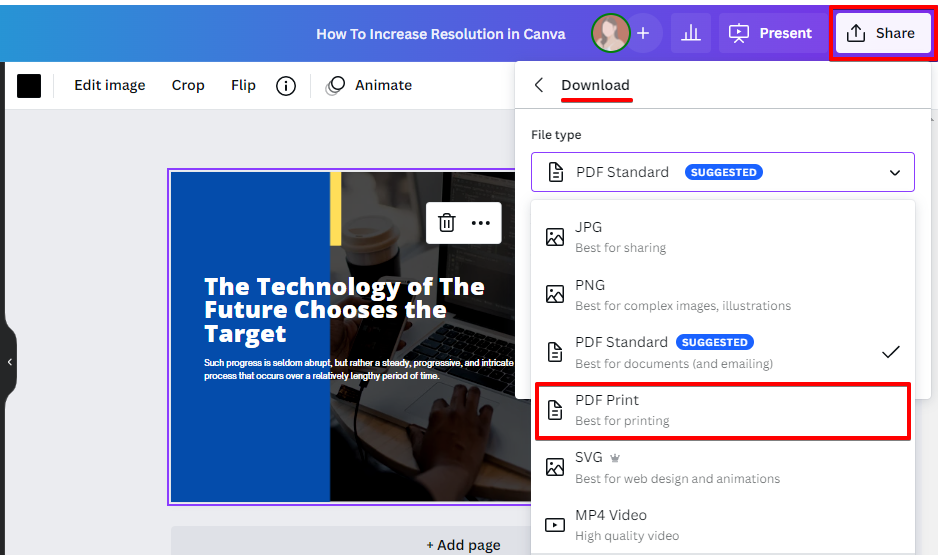
Next, the PDF Print file type offers more options for you such as the ‘flatten pdf’, which will help ensure the document will be printed properly in high resolution as it is. Then, in the color profile drop-down menu, choose CMYK for professional printing. Take note, this CMYK option is only for Canva Pro users. Otherwise, RGB is also a good option for digital use. Click “Download” once you are satisfied.
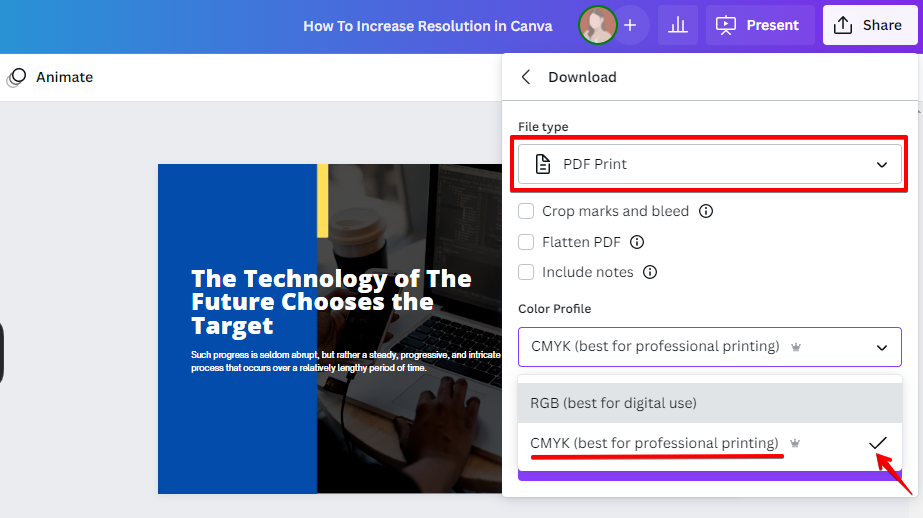
If you are not careful, increasing the resolution in Canva can result in blurry or pixelated images. Make sure to export your designs at the highest quality setting to avoid any issues.
The second way to increase the resolution in Canva is to use the “Download” feature. When you download your design, you can choose to download it as an image. Click the “Share” button and the “Download” option. Canva will choose the JPG file type for you by default.
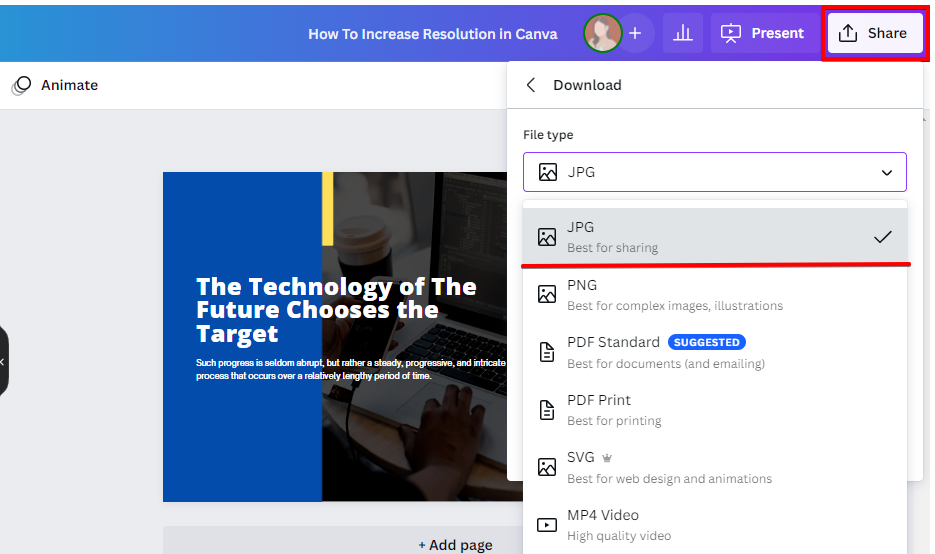
If you choose to download it as an image with a higher resolution, you can select the “High Resolution” option under the “Advanced Options” section. This will give you an image with a much higher resolution than the default image. Similarly, you can choose the “PNG” file type as it is best for complex images and illustrations and offer a high resolution than the JPG default file type.
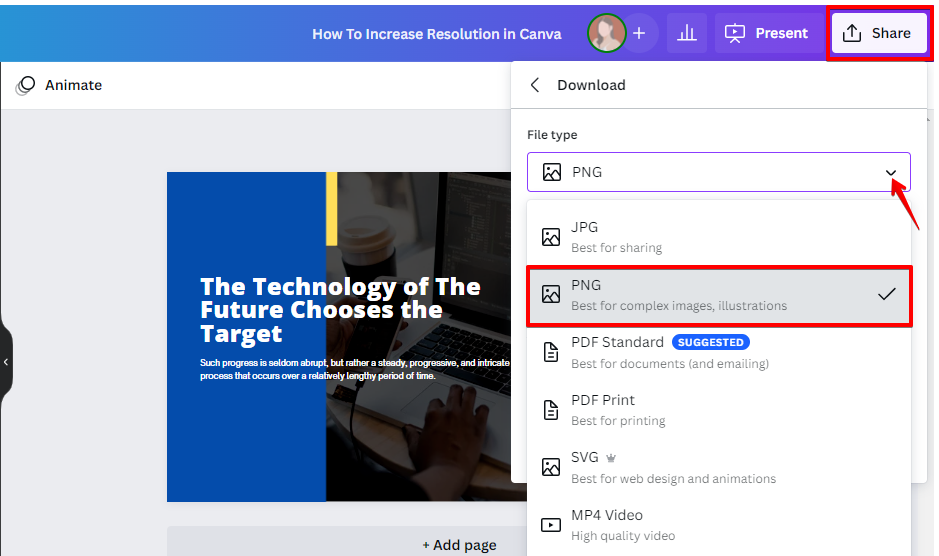
Click “Download” once you are satisfied. Also, make sure to tick the checkbox ‘Save download settings’ if you have more images to download. This will be an efficient time-saving practice.
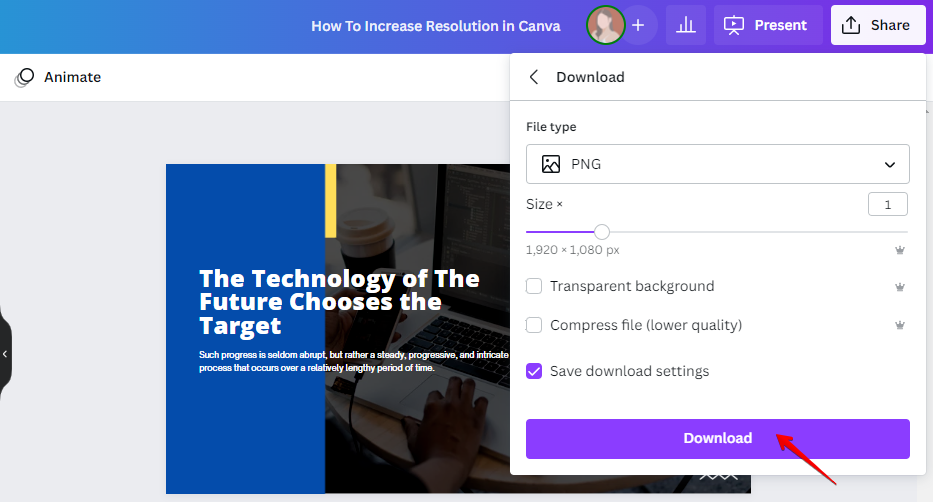
The third way to increase the resolution in Canva is to use the “Print” feature. When you print your design, you can select the “High Resolution” option under the “Advanced Options” section. This will give you a printout with a much higher resolution than the default printout.
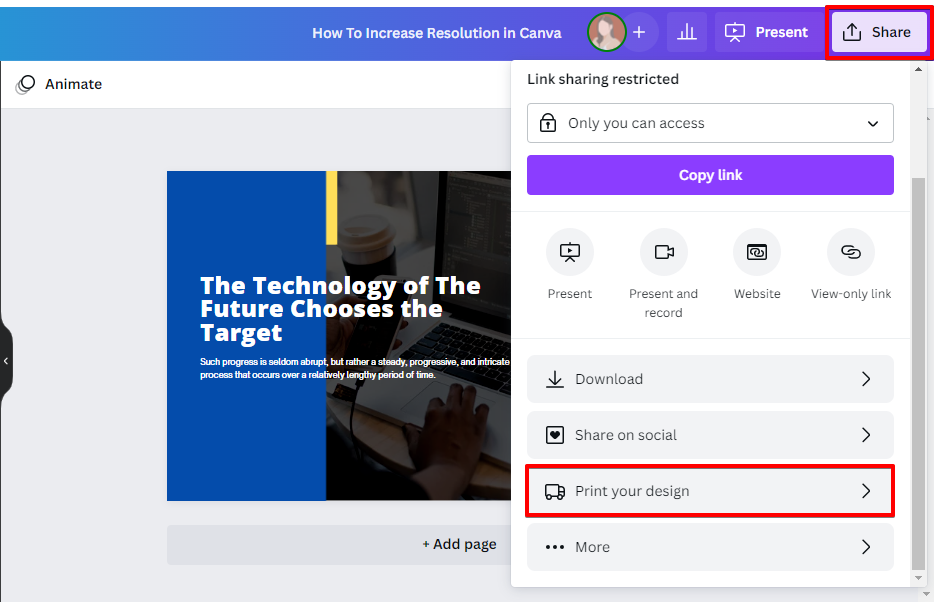
To increase the resolution of your text in Canva:
- Click on the text box
- In the top menu, click on ‘Text’
- Click ‘Advanced’
- Under ‘Resolution’, click ‘High Resolution.’
You can also style text using HTML tags. To make the text bold, use the tag.
To make text italic, use the tag. To underline text, use the tag.
Conclusion: There are three ways that you can increase the resolution in Canva – by using the Export feature, by using the Download feature, or by using the Print feature. You can also style text using HTML tags.