If you’re looking to add some extra pizazz to your Canva designs, you may be wondering if you can add curved text. The good news is that yes, you can! Here’s a quick guide on how to do it.
To add curved text in Canva, simply click on the Text tool, select “Add a text box” and type out your text.
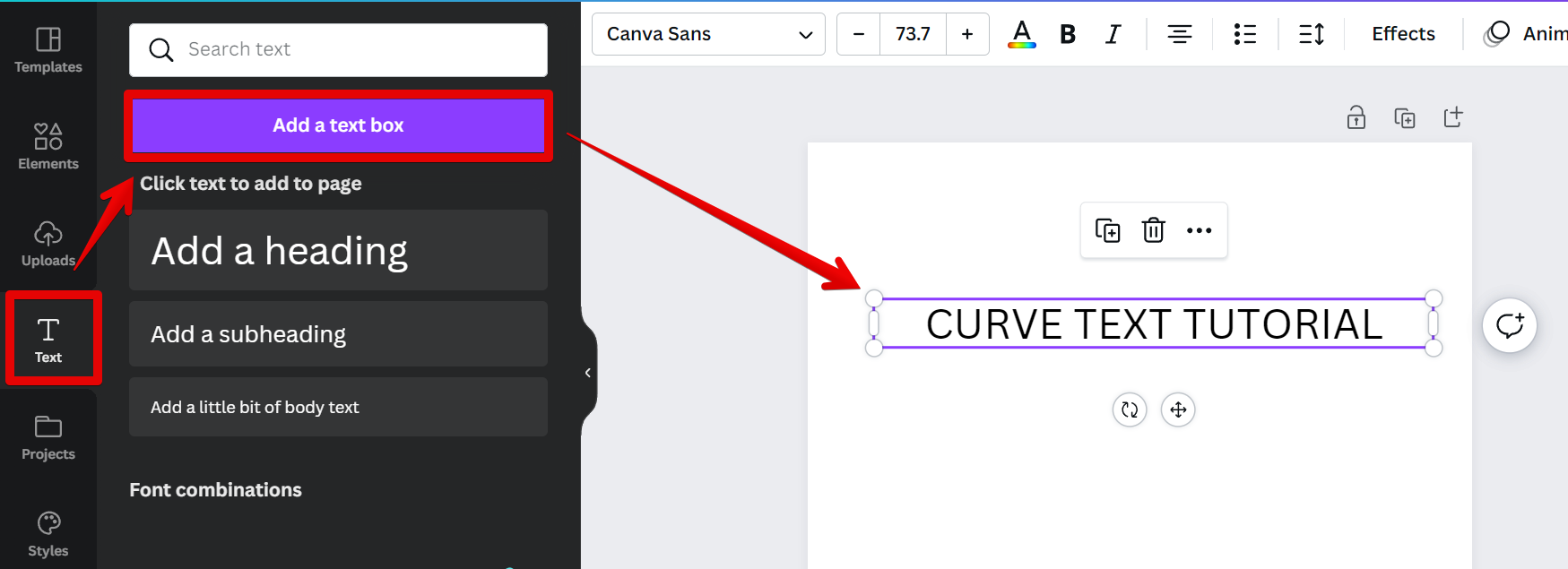
Next, click on the “Effects” button on the top menu and select the “Curve” option from the Shape window on the left.
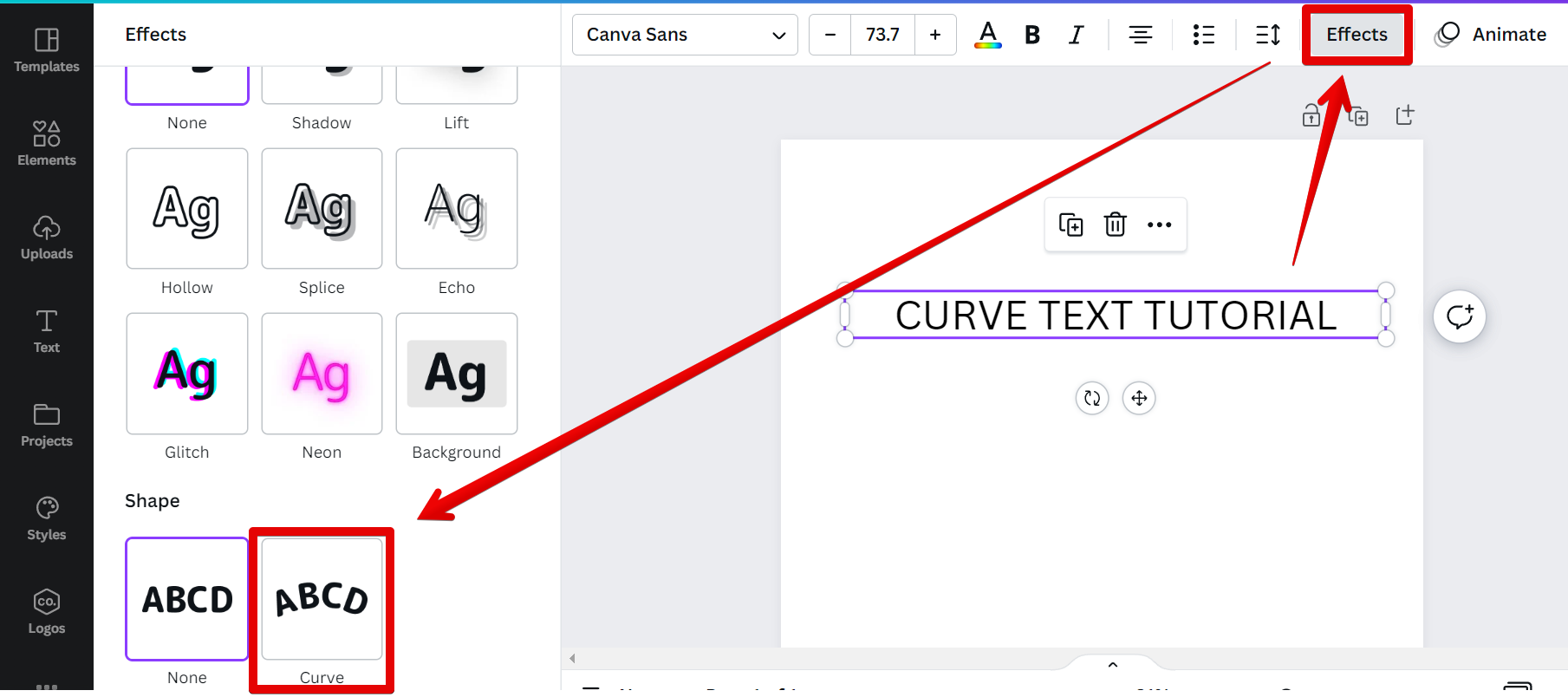
You’ll then be able to adjust the curve of your text to your liking. Set the number to positive if you want your text to curve downward.
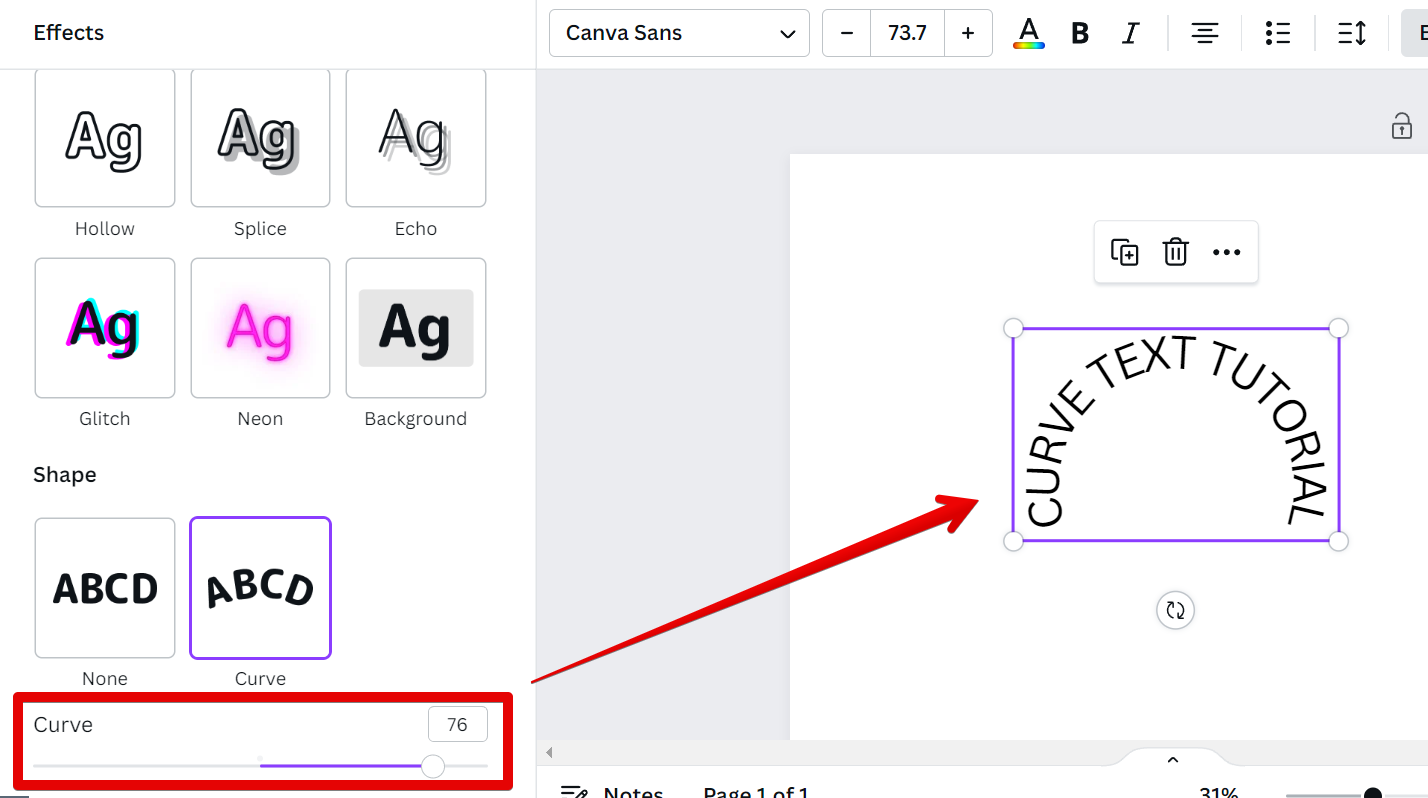
If you want your text to curve upward, set the number to negative.
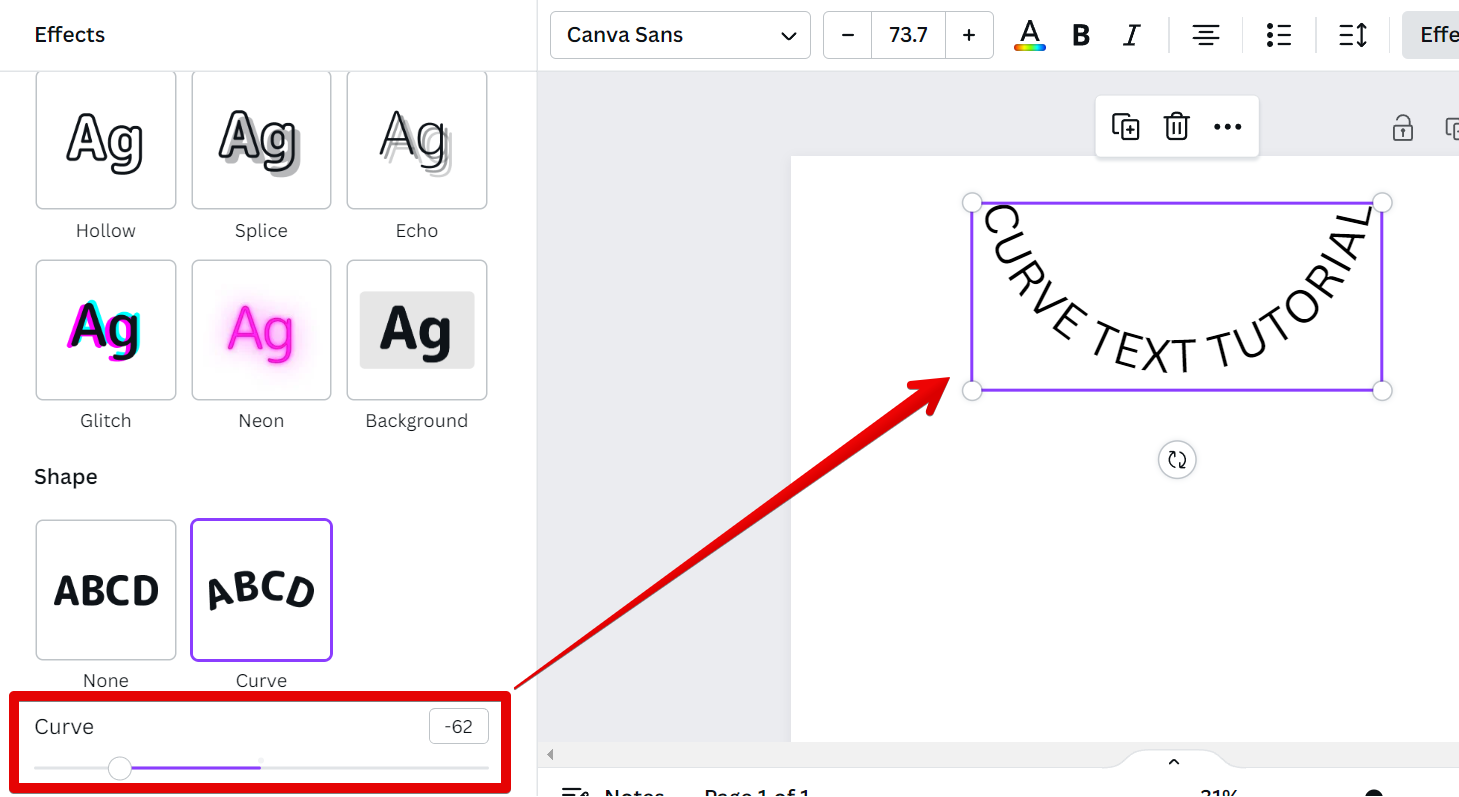
If you are looking to add curved text to your Canva design, know that it is a very easy task. This feature is available in Canva for free and is also easy to locate. You can find it in the Effects section under the Shape window and from there, just select “Curve”. Keep in mind that this method may take some trial and error to get the results you want, so be patient and have fun experimenting!
One thing to keep in mind is that curved text can be a bit tricky to read, so make sure to use it sparingly and only for short passages of text. If you’re looking to add a bit of extra flair to your design, consider using other fonts or text effects instead.
So there you have it! Now you know how to add curved text in Canva. Have fun experimenting with this nifty little tool and see what kinds of designs you can come up with!