Are you interested in transforming a Canva document into a Google Doc?
If so, you’re in for some good news! The conversion from Canva to Google Docs is a straightforward and efficient process, enabling you to modify, share, and work collaboratively on documents directly within your Google Drive. This method not only provides the convenience of accessing all your documents from any internet-connected device but also allows you to utilize Canva’s robust design capabilities to craft visually appealing documents.
With just a few clicks, you can easily convert Canva to Google Docs and start working on your project right away.
Let’s find out how!
How to convert Canva and add it to your Google docs file
As someone who frequently uses Google Docs, you may be wondering if it’s possible to convert a Canva design into a Google Doc. Canva is a popular online design platform that’s used by millions of people around the world, and while it offers a lot of features, one thing it doesn’t have is integration with Google Docs.
However, there is a workaround that you can use to convert your Canva designs into Google Docs. Here’s how:
First, open your Canva design in a new browser window. Then, click on the “Download” button in the top-right corner of the screen and select the “PNG” option. This will download your design as a PNG file, which you can then upload to Google Docs.

Once you have your PNG file, open Google Docs and click on the “Insert” menu, from here, select “Image” and then “Upload from Computer.”
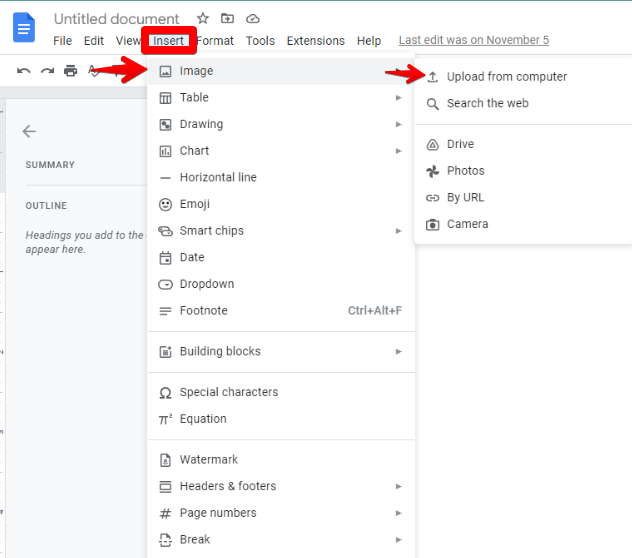
Choose the file you just downloaded from Canva and insert it into your Google Doc. You may need to adjust the size of the image once it’s been inserted.
And that’s all there is to it! With just a few simple steps, you can convert any Canva design into a Google Doc. So next time you’re working on a project in Google Docs and need some graphics or images, remember that you can easily create them in Canva and then convert them over.
The process of converting a Canva design into a Google Doc is fairly simple and only requires a few steps. With this workaround, you can easily insert images and graphics from Canva into your Google Docs projects.
Introducing Canva Docs: How is it different from Google docs and Microsoft Word?
Canva Docs is an online tool for creating professional-looking documents with the help of stunning visual elements like photos, videos, charts, and graphs. Take advantage of Canva’s online text editor right now to make a document that makes an impression.
Canva Docs, like its counterparts from Google and Microsoft, takes a block-oriented visual approach with ready-made, Lego-like components that can be easily modified. The result is a document that looks different from those produced by Microsoft Word or Google Docs and can be put together in a matter of minutes by anyone. Canva Docs’ graphical headers replace the bland organization provided by traditional word processors, making it easy to see where your text begins and ends.
However, in Canva docs, you can enhance your text files with the power of design. Using Canva Docs, you can add the same vivid colors, animated GIFs, and striking visuals to the written work that you do in your presentations. Canva Docs combines the best of word processing with the power to amp up your content with striking, engaging visuals, making it ideal for both creating internal documents for your team and completing assignments.
What makes Canva docs from its competitors? These three amazing features, plus a lot more found in the screenshot below!!!
1. The editor allows for simple drag-and-drop functionality.
Relax; you no longer have to worry about formatting. The visual content can be added or modified effortlessly with the drag-and-drop editor.
2. Tools for easily visualizing data
Use formatting tools like checklists, tables, graphs, and charts to make your data visually appealing and simple to absorb.
3. Accessible information
For any visual aids, your Doc may require, just hit the plus button and start browsing. Use the Design Blocks editor to insert unique text and images into your document’s banners and page separators.
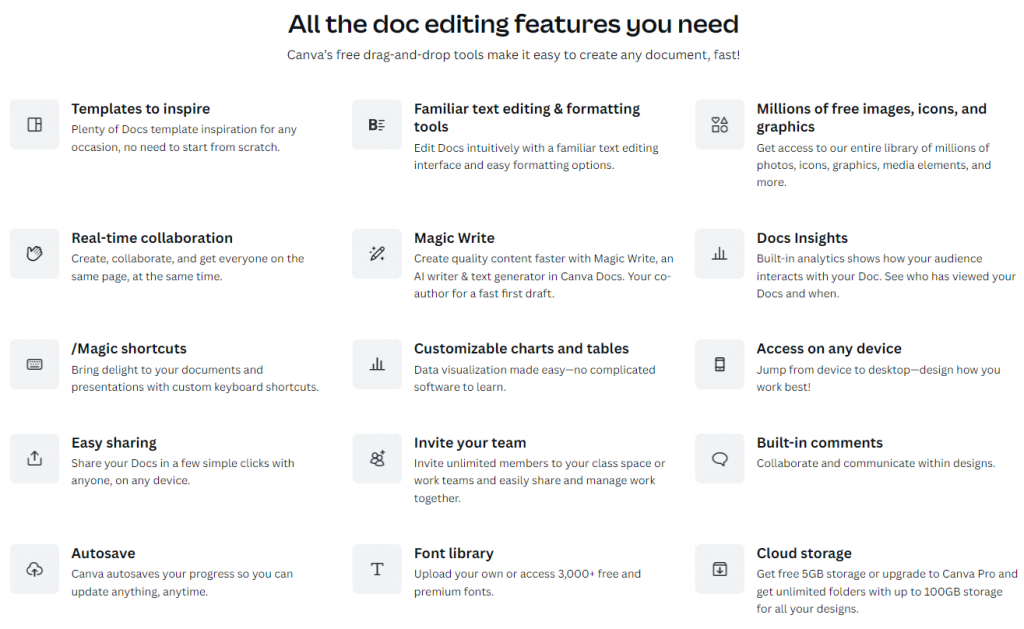
How to edit documents using Canva docs
With a lot of exciting features for the Canva community, let’s not delay and let’s start checking out the steps on how to edit documents in Canva docs:
- Follow this link to sign up for early access to Canva Docs if you haven’t already. After 24 hours, or sooner if you log out and then back in, you’ll have access to Canva Docs in your account.
- Just head over to the homepage and select the Docs menu item.
- Select a pre-made template we’ve put together, or start fresh with a blank document.
- Use our document editor, which is similar to other text editors, to make changes to your file. Change the font, insert emoticons, pictures, videos, and charts.
- Use the share menu to give your coworkers access to your Doc and work together on it.
- You can choose a branded link to share your Doc online. You could also make a presentation out of your Doc.
Conclusion
Canva is a free and easy-to-use online design tool that allows you to create professional-looking documents, photos, and more. The best part? The tool is completely free to use. If you’re looking for an online design platform that doesn’t require any sign-up or access codes, then this is the one for you.
In this guide, you’ve learned how to convert Canva to Google Docs and add images from the tool to your Google Docs documents. As you know, Canva is a simple and free tool that you can use to create beautiful designs. However, back then, you couldn’t just copy and paste your designs into a Google Doc.
Now, if you want to use Canva graphics in your Google Docs document, you just need to sign up for Canva docs! You can do this by using the steps outlined in this guide. With Canva Docs, you can quickly edit, organize and share your work with your team.
The best part? All of your documents are stored securely in the cloud and accessible from any connected device.