Yes, you can cut out an image in Canva. But the question is, how can you do it?
Cutting out portions of an image is what we call cropping. Cropping is a fantastic image editing technique because it helps add breathing room to designs with new compositions. However, it’s not always easy to get the desired results when cropping.
Here, we’ll demonstrate how quick and simple it is to crop photos in Canva.
Sometimes, when working with an image in Canva (or any other software), you might want to cut out a section of it.
In Canva, you can crop an image and save it as a new file. This is useful if you want to make an image fit into your design better or if you have a specific idea in mind for how the final product will look but don’t want to spend all day working on it.
Crop tools are located at the top of every Canva design screen. Now, where can you find it, specifically?
Where to find the ‘Crop’ tool in the Edit photo feature
- First, click the ‘create design’ beside your account logo.
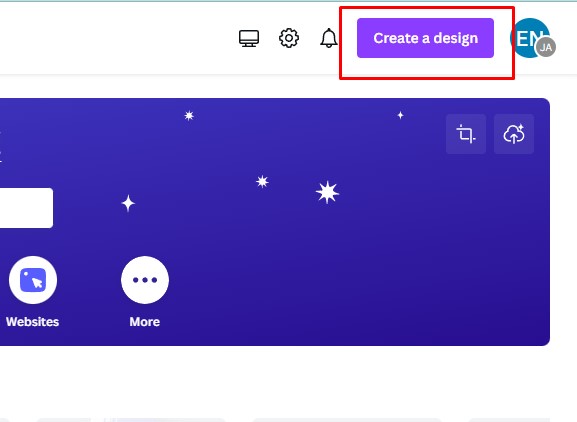
- Scroll down and select ‘Edit photo’.
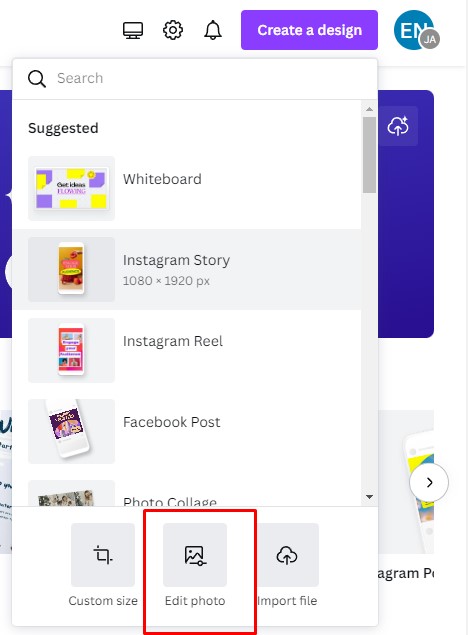
- After selecting the ‘Edit photo,’ you’ll be asked to upload the image you need to cut out or crop. Look on the upper left side where the toolbar is. The ‘Crop” is beside the ‘Adjust’ feature. You can adjust the cropped image according to available aspect ratios such as freeform, 1:1, 16:9, etc. Most of the time, the free form is the easiest way to cut out images according to your liking.
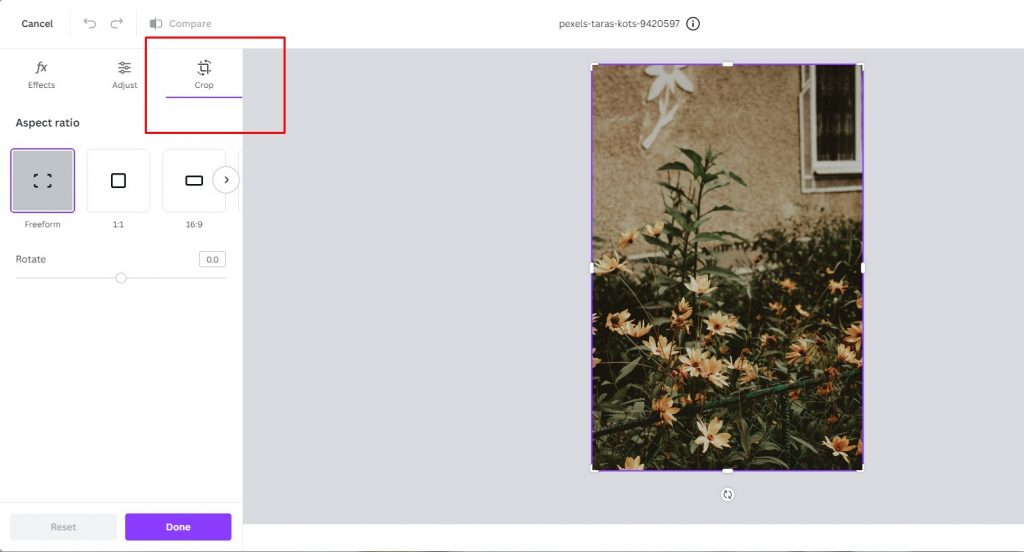
Where to find the ‘Crop’ tool when editing templates
Now, if you want to use a Canva template and readjust some images, the crop can be found in the upper right corner, between the “Flip” and the “Edit image” options.
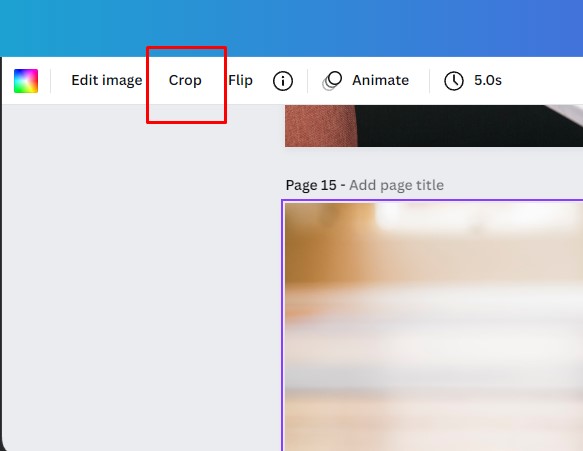
After identifying the tool’s location, you’re all set and ready!
Can You Cut Out an Image in Canva?
Yes, you can cut out an image in Canva using the “Cut out” or “Crop” tool. This allows you to draw a line around the edge of the picture to be cut out.
This is called cropping. Cropping is a quick and easy way to adjust the size of your images.
Here are the steps to follow to cut or crop images in Canva:
Step #1: Look at your original photo until you find what exactly needs cropping out (this could be anything from people’s faces all the way down to their shirts, icons, or any other elements).
Step #2: To use the crop tool, click on the top left corner of your canvas, then drag it outwards until you see a handle appear (pointed by the red arrows below). This will help you know where exactly you need to crop!
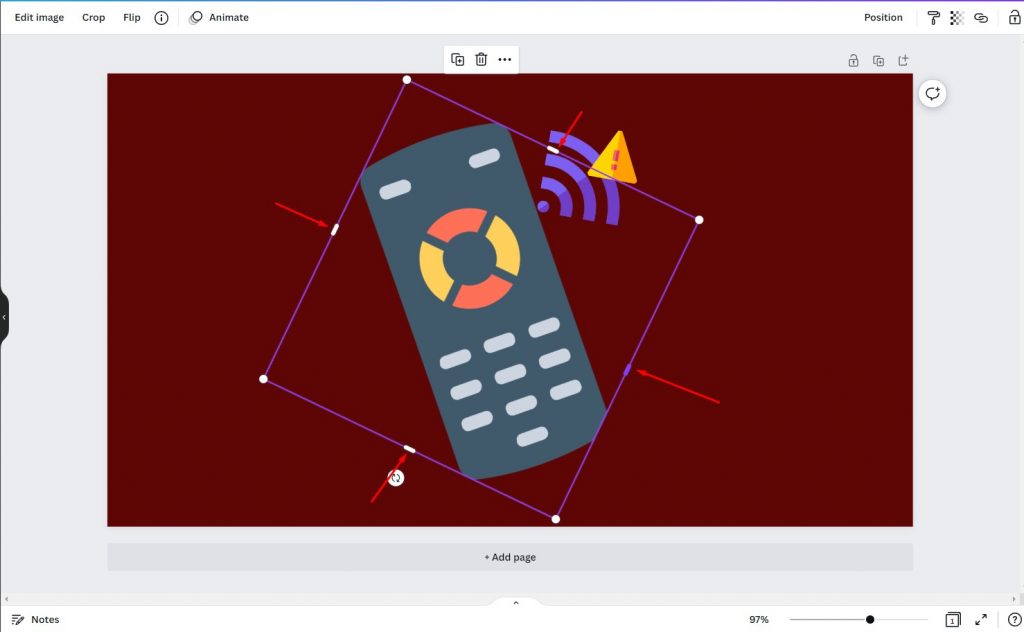
Step #3: Once you’ve selected where you want to begin cropping on your canvas, click again with one finger and hold down as long as necessary until this shape has covered all parts that need changing. If you’re happy with your selection, hit “enter” on your keyboard to finalize the cut — and there we go!
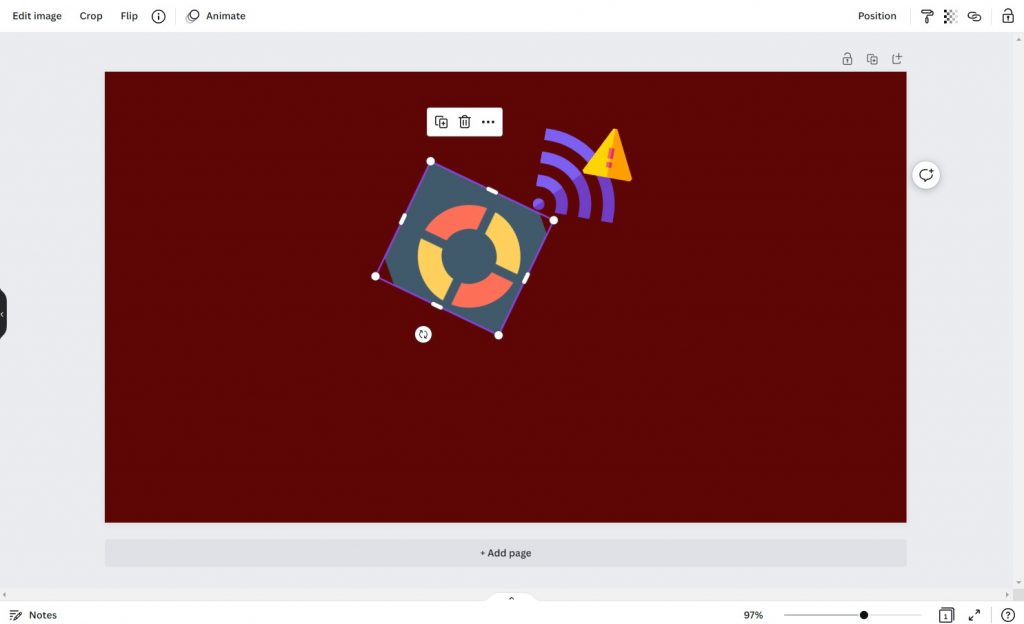
Now we’ve created some space around our image to fit in even more while retaining some detail or color balance in each area surrounding it.
If you consider using Canva to cut out an image, this is a warning that it is not a simple process. While it is possible to select and delete individual elements from a photo, doing so can be time-consuming and frustrating. In addition, if you are not careful, you can easily end up with an unusable image.
Remember: Keep your lines clean and precise for best results.
Conclusion
If you want to do some editing in Canva, this is a great feature to have! It might not be the most intuitive way for someone who isn’t used to working with images, but with a bit of practice, it will become second nature.
Now that you know how to cut out an image in Canva, you can experiment with different images and backgrounds to create unique designs!
Happy editing!