To add HTML to your Shopify store, you can use the HTML widget in the Shopify theme editor. Here’s how to do it:
- Log in to your Shopify store and go to the “Online Store” section in the left-hand menu.
- Click on “Themes” and then click the “Actions” button next to the theme you want to edit.
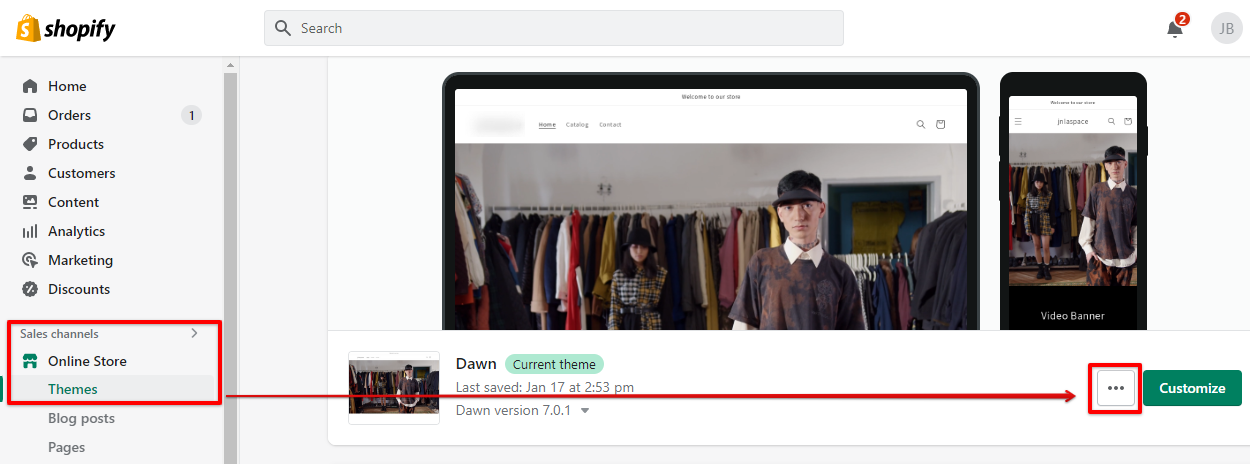
- From the dropdown menu, select “Edit HTML/CSS.”
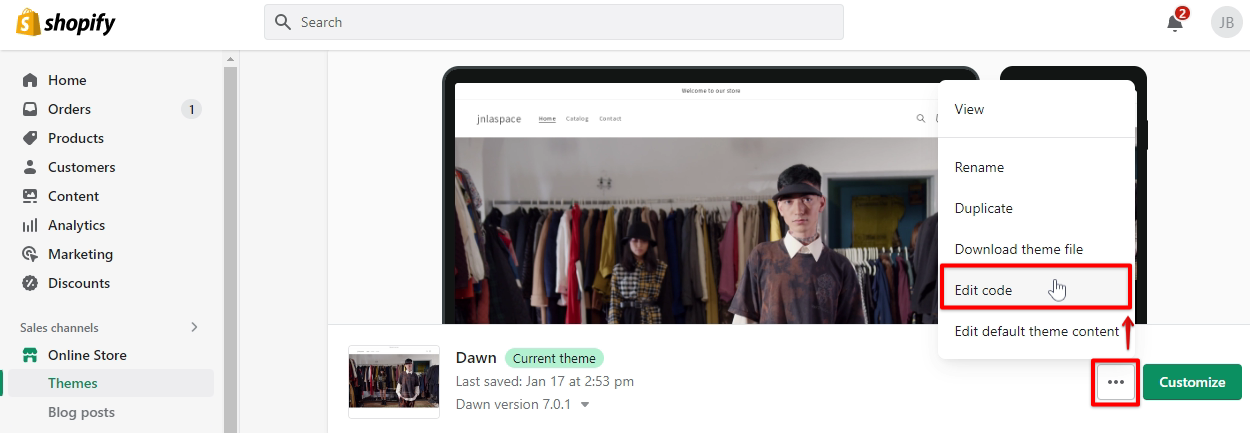
- In the theme editor, click on the “Add a new section” button.
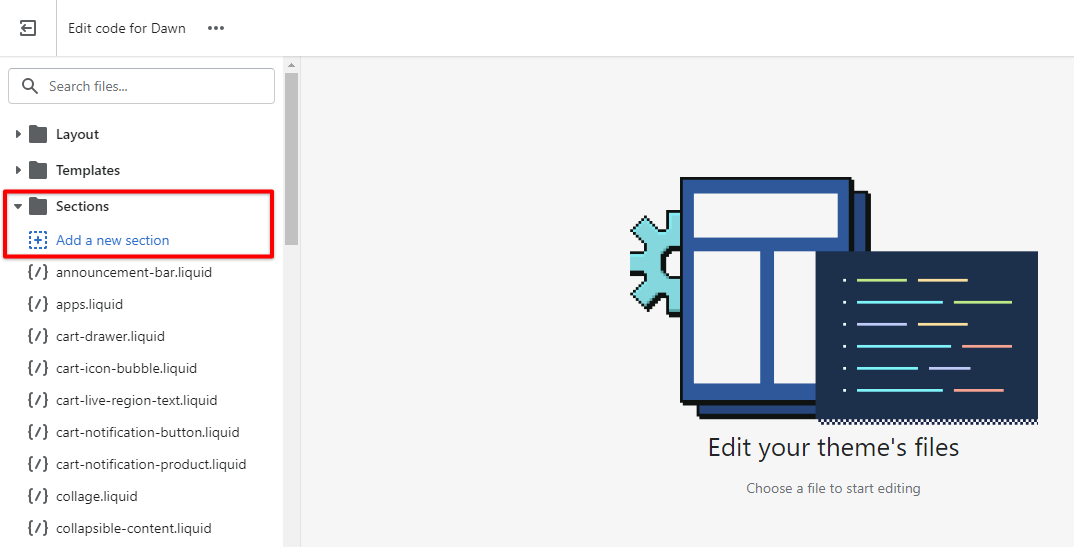
- From the list of available sections, select “HTML” and then click on the “Add” button.
- A new HTML widget will be added to your theme. You can then enter your HTML code into the widget and click the “Save” button to apply the changes.
PRO TIP: Adding HTML to your Shopify store can be risky if you’re not careful. Make sure you know what you’re doing before you add any code, and always test your changes before making them live.
Keep in mind that the HTML widget is only available in certain Shopify themes. If you don’t see the option to add an HTML widget, you may need to switch to a different theme or contact Shopify support for help.