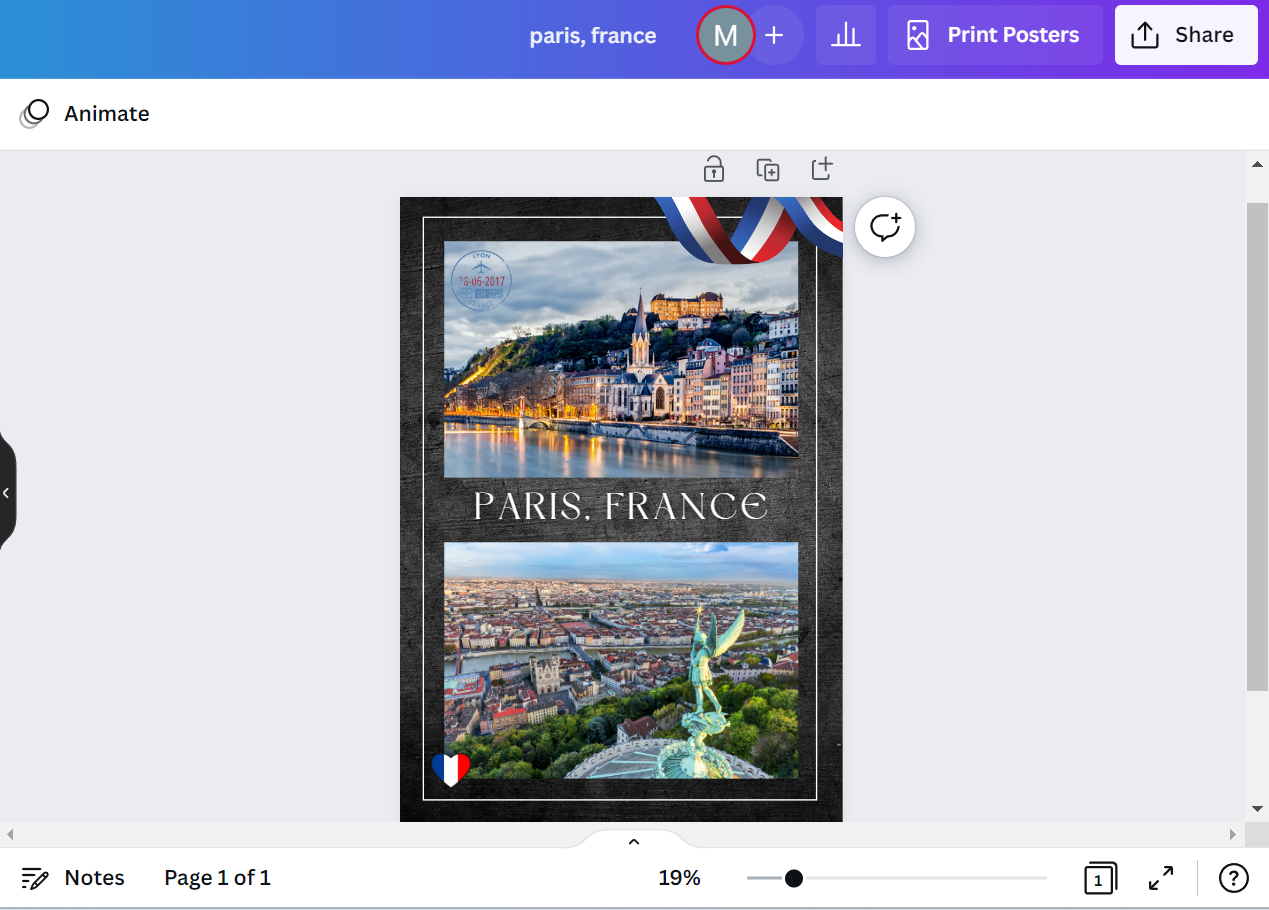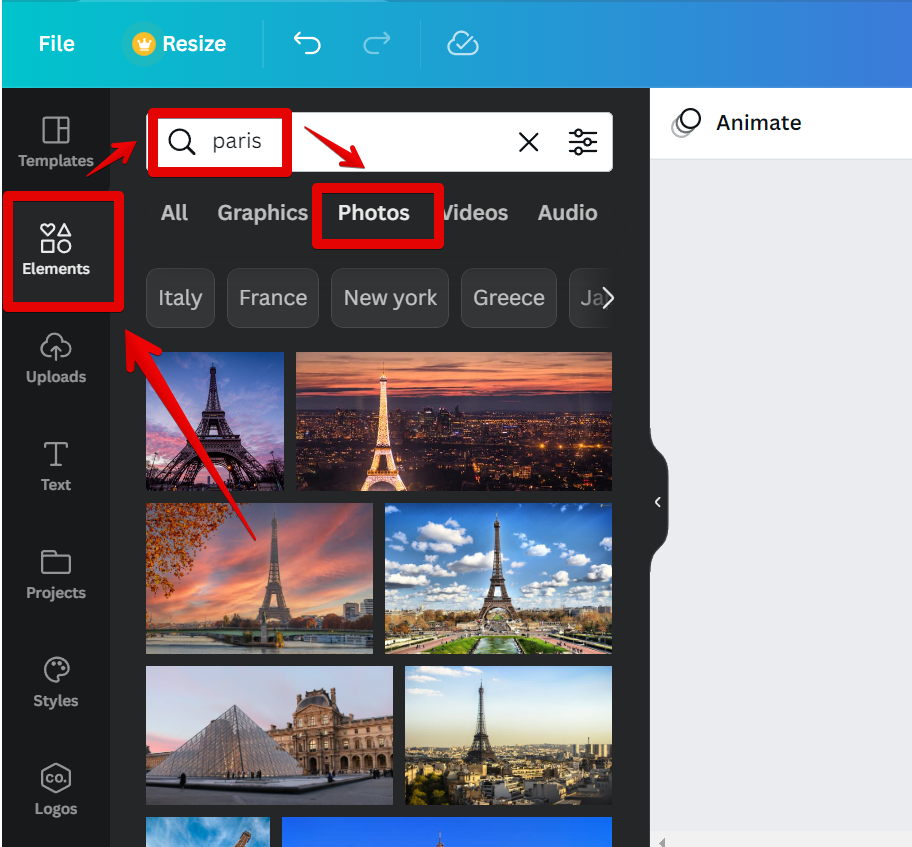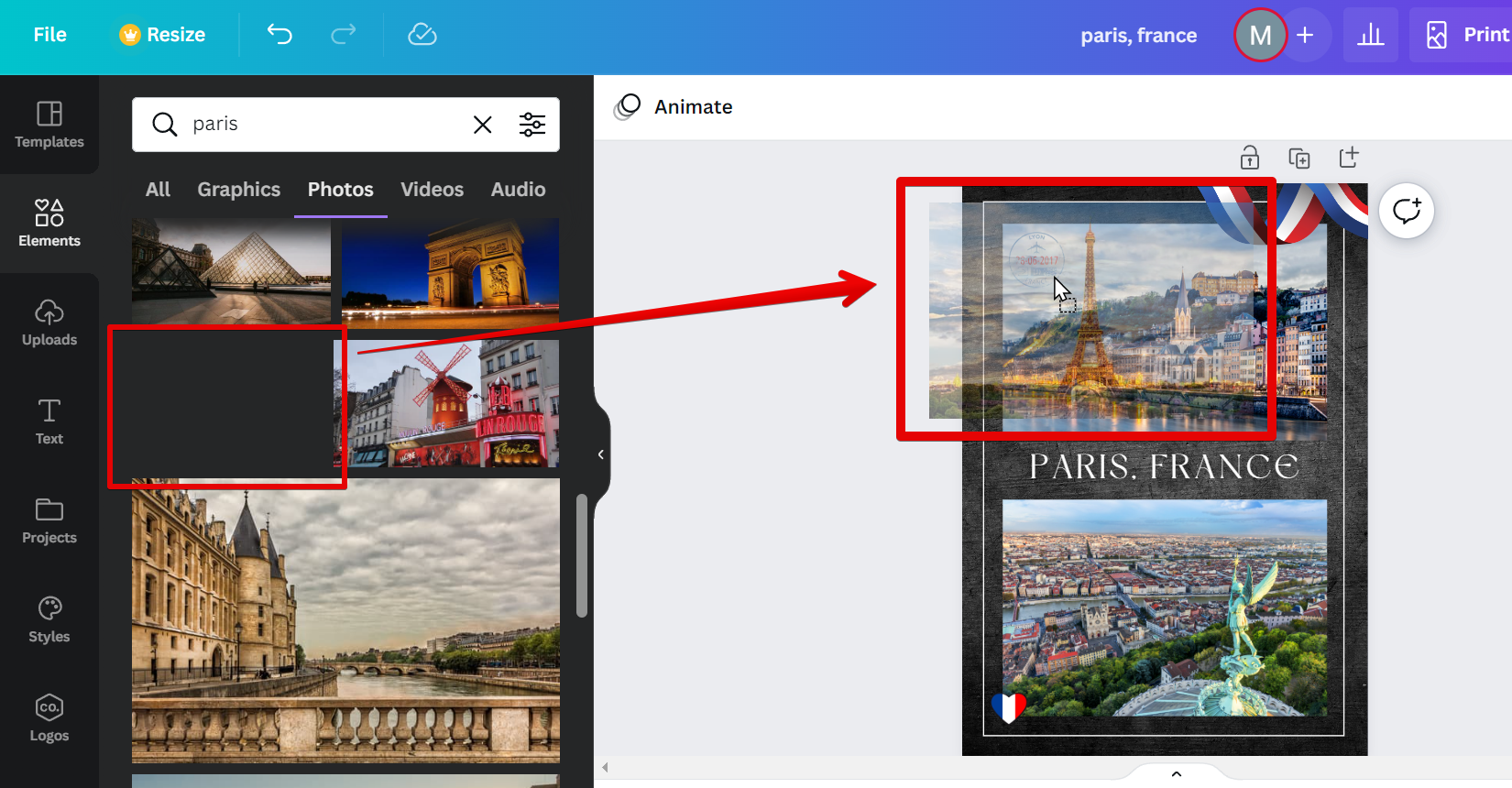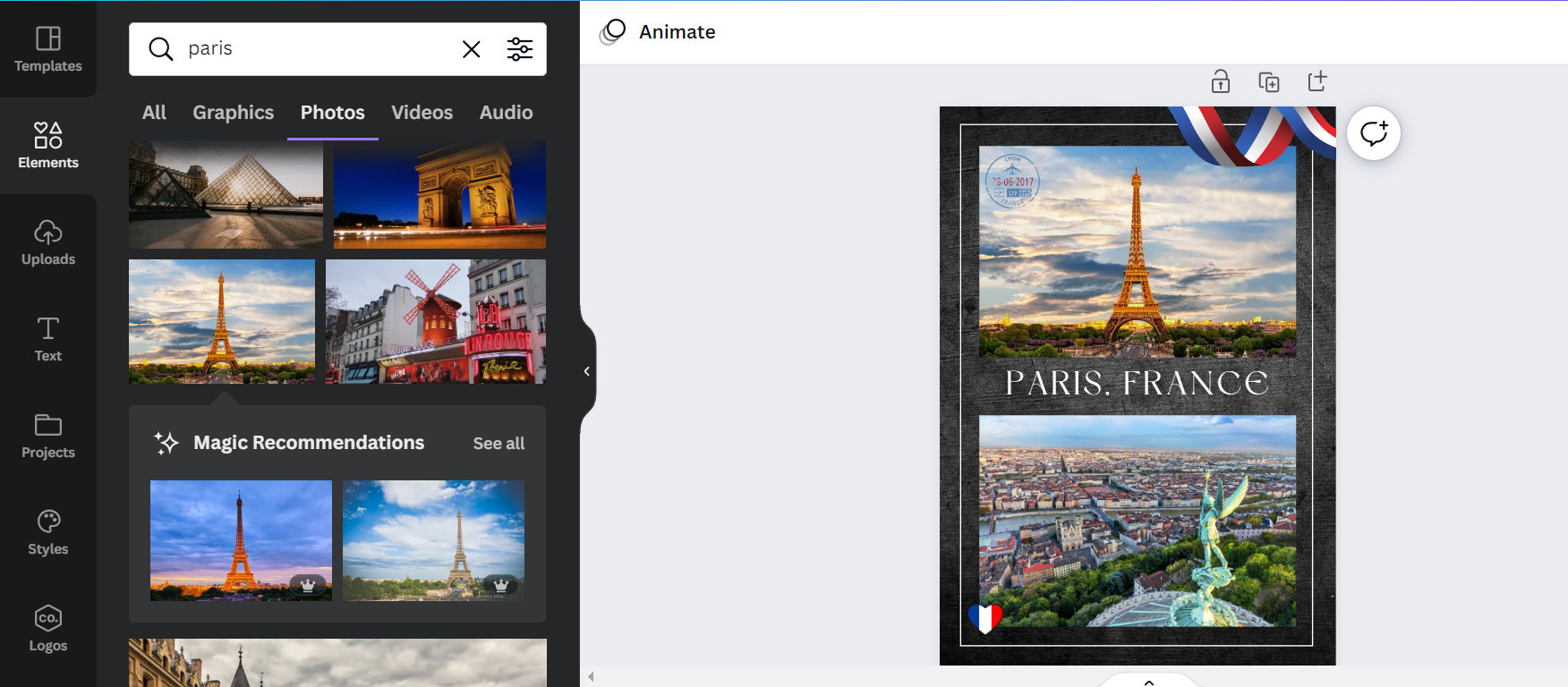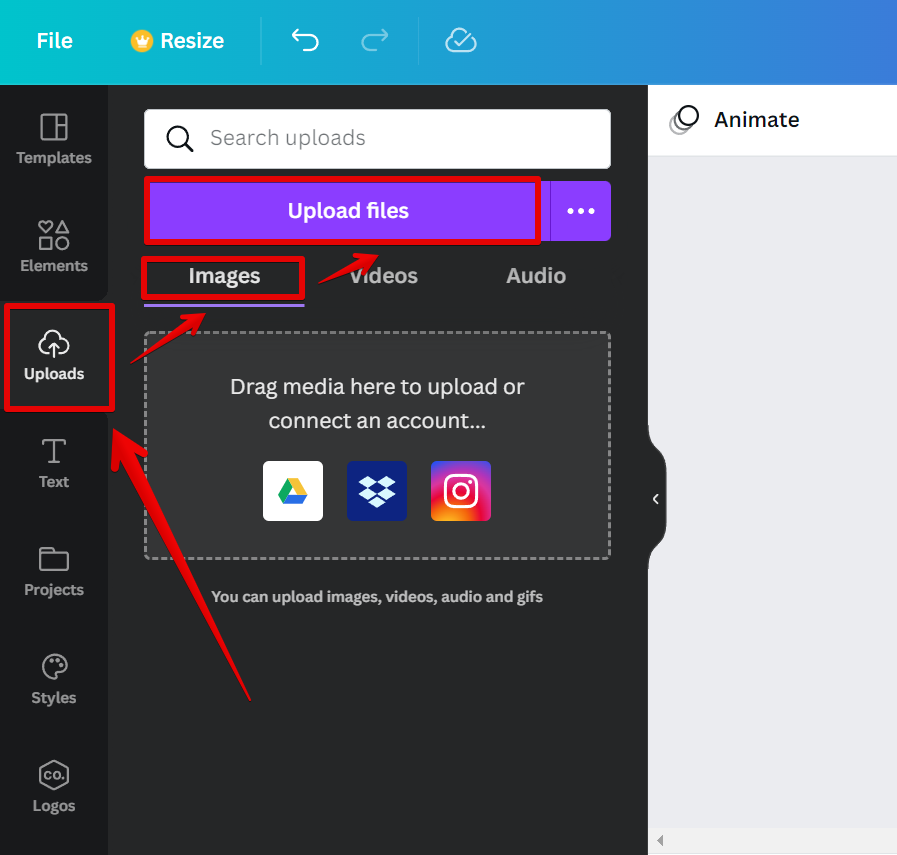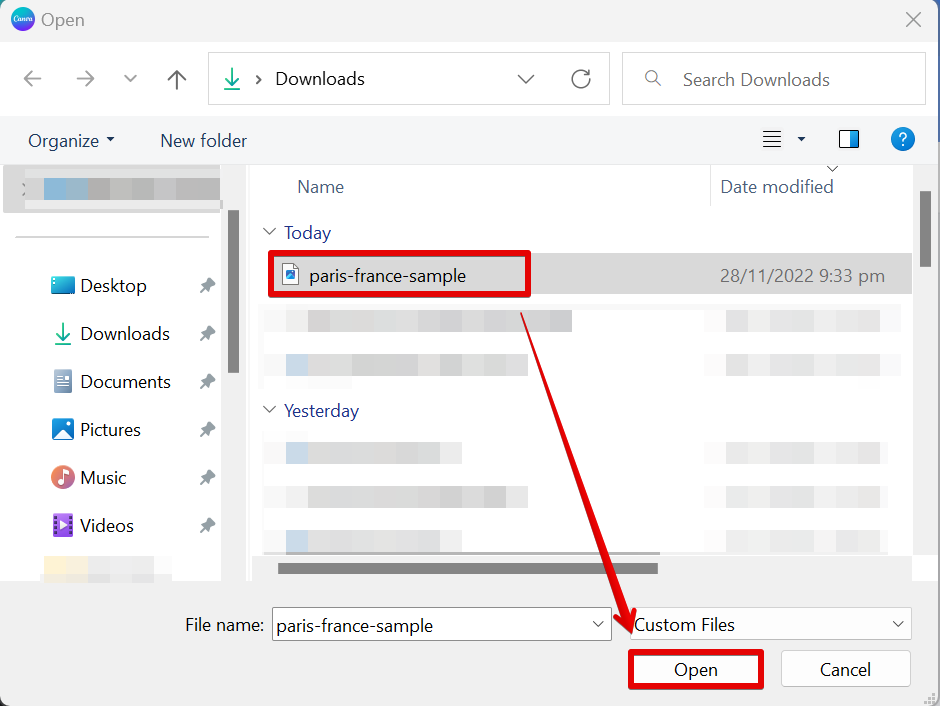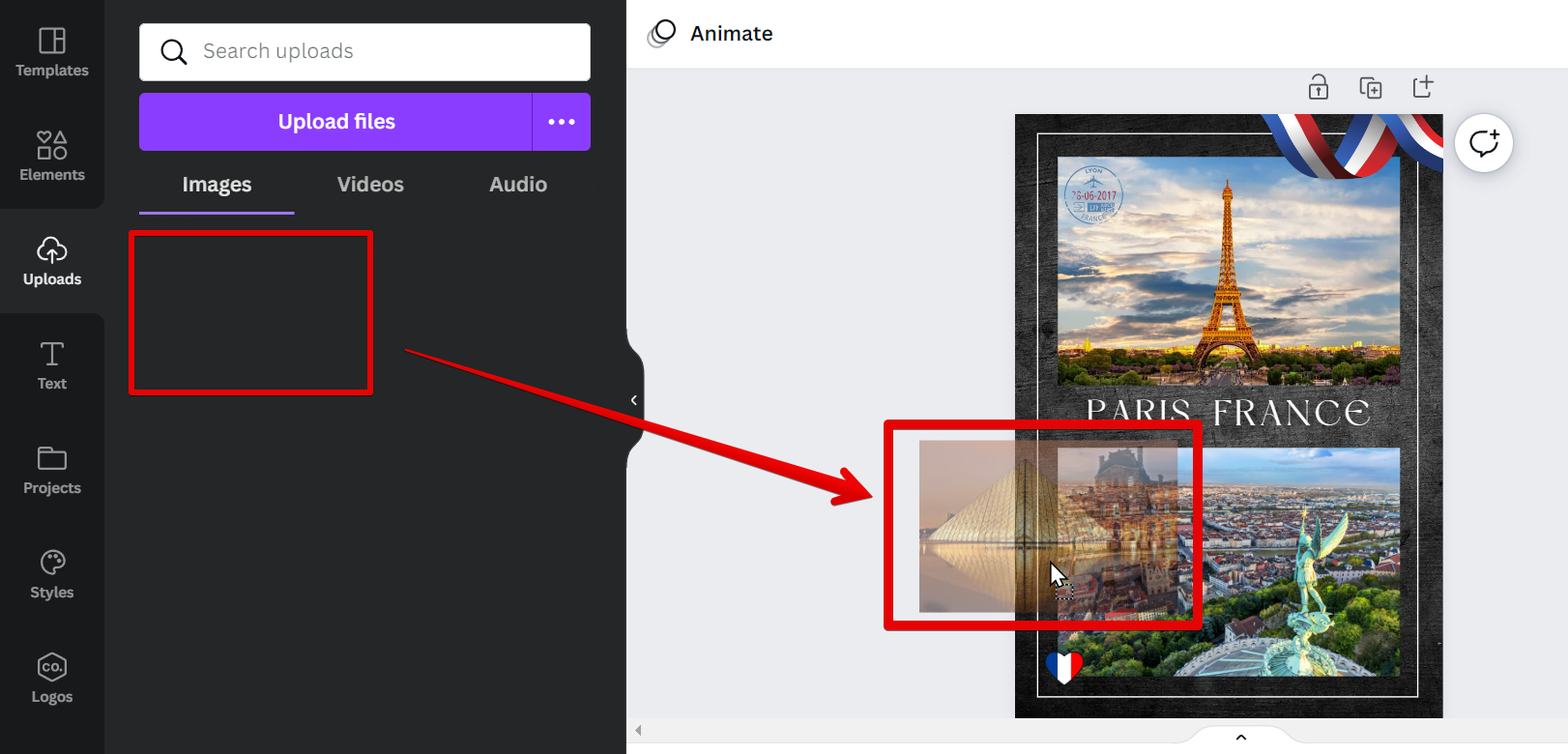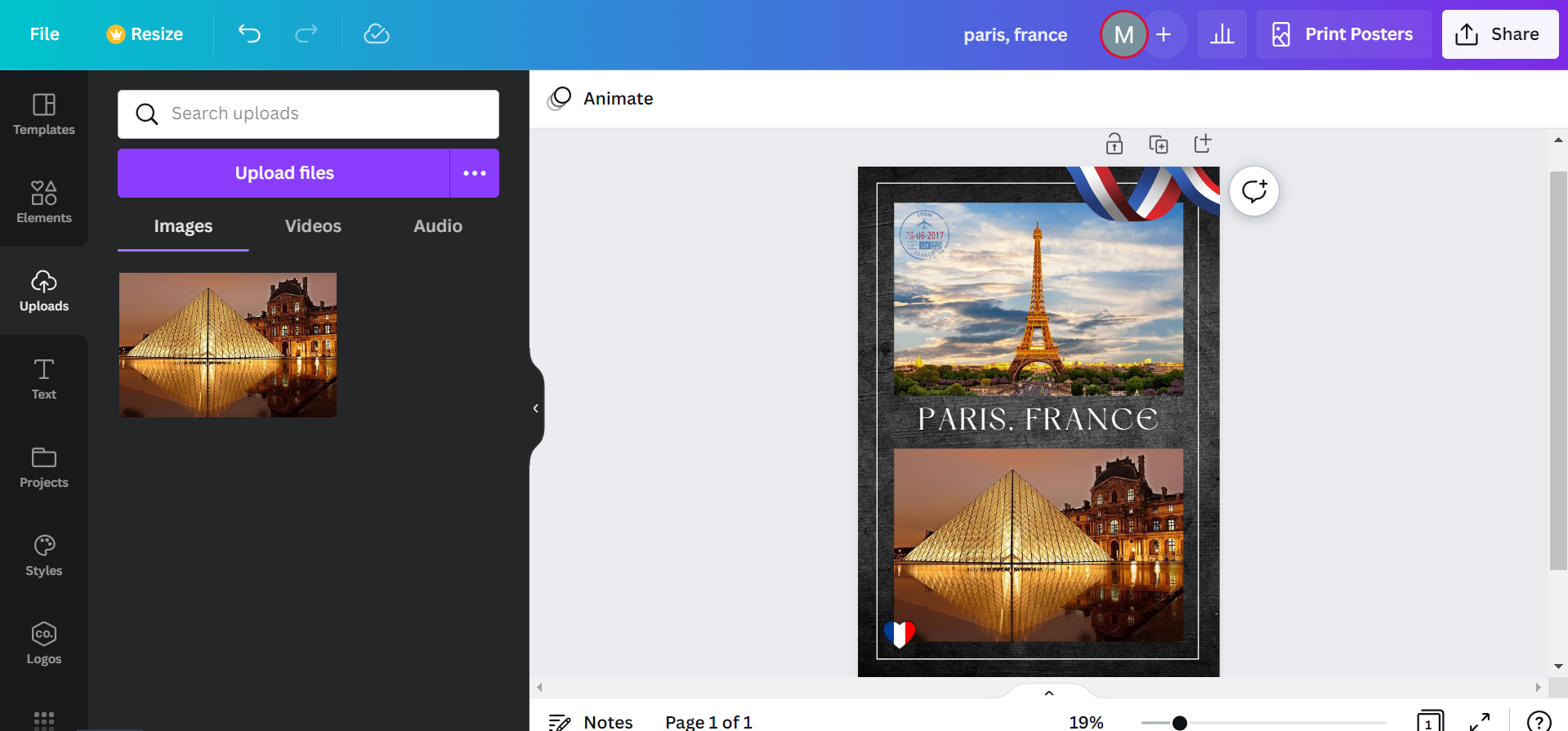One of the first steps in creating a new Canva design is to choose a template..
But what if you’ve found the perfect design, but it’s using an image you don’t want? In this tutorial, we’re going to show you how to change an image in a Canva template, and replace it with one that’s more suitable for your needs.
First, sign into your Canva account and open up the design you wish to edit.
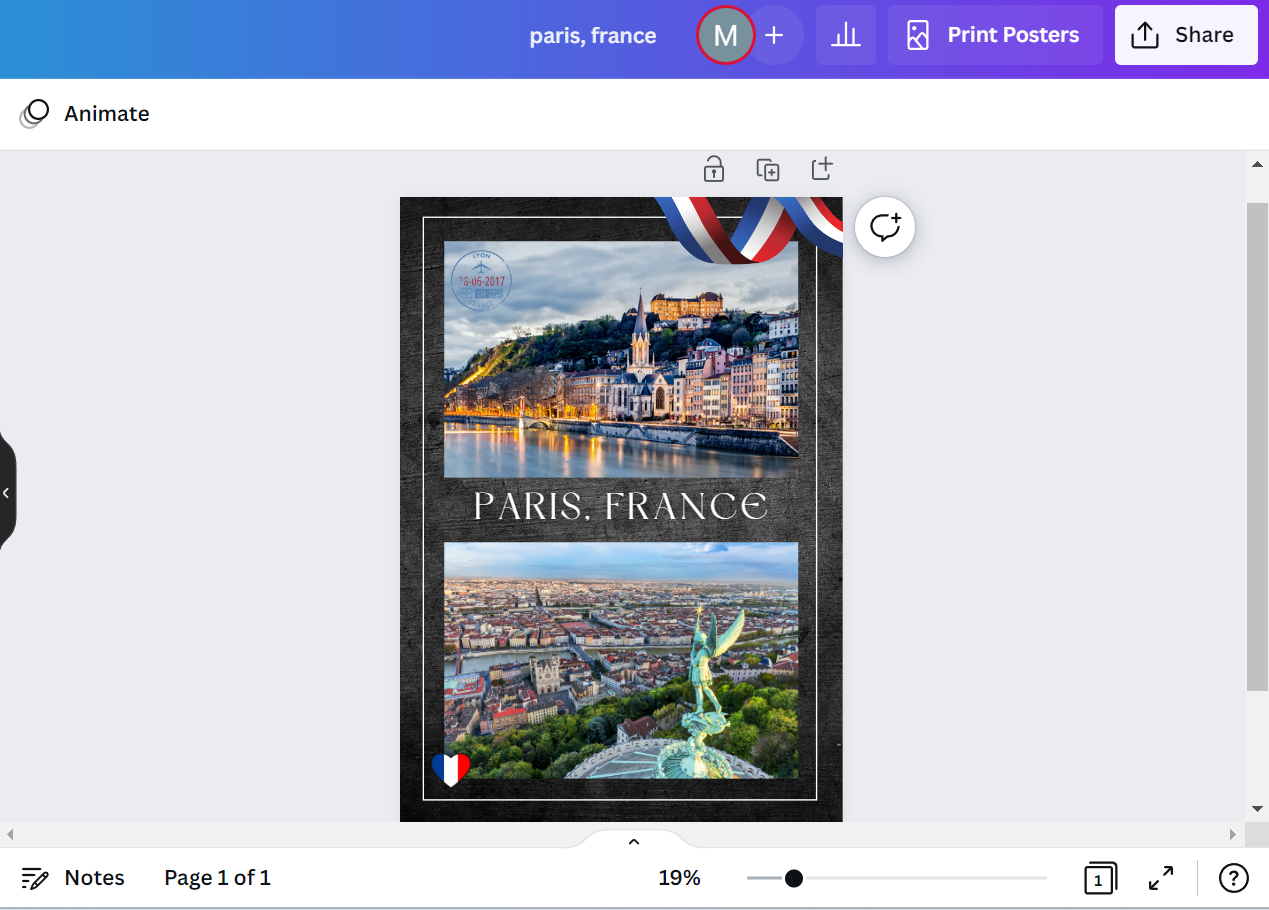
There are two options on where you can get the image you will use to replace the image in your template. The first one is using “Elements” which are photos that are already available within Canva. To do this, click on “Elements” at the left menu, then type the description of the image you want in the search bar and press “Enter” on your keyboard. From there, click on the “Photos” tab.
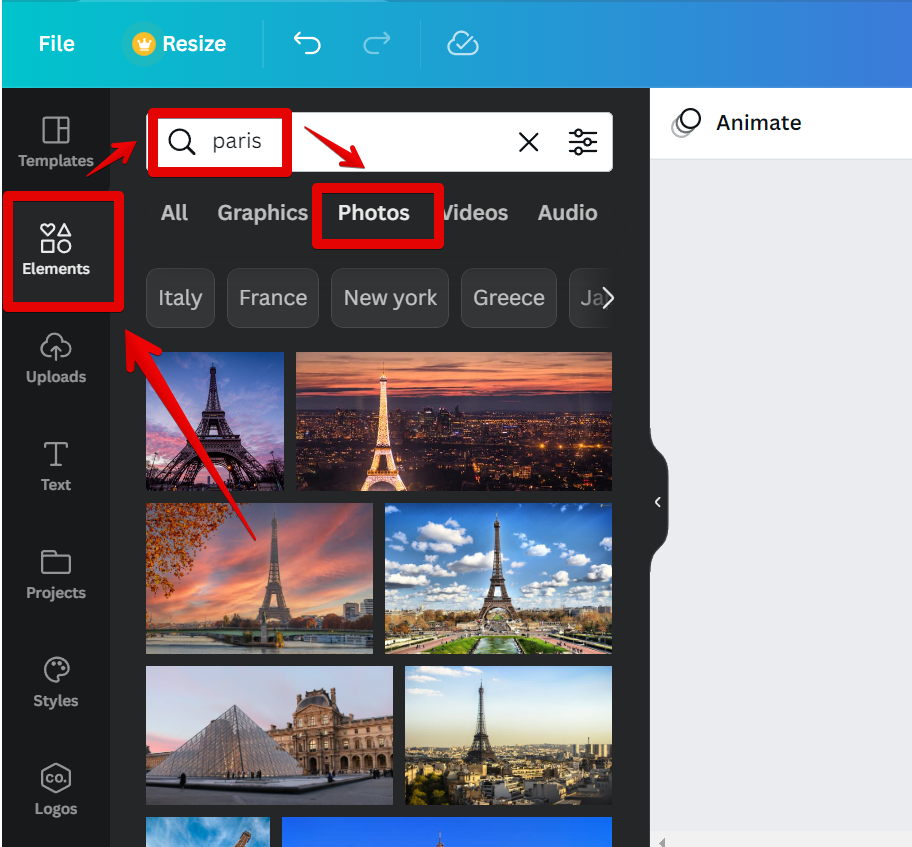
Next, click and hold on to the image you want to use and drag it right above the image you want to replace. This will automatically replace the image while also retaining the size of the original one.
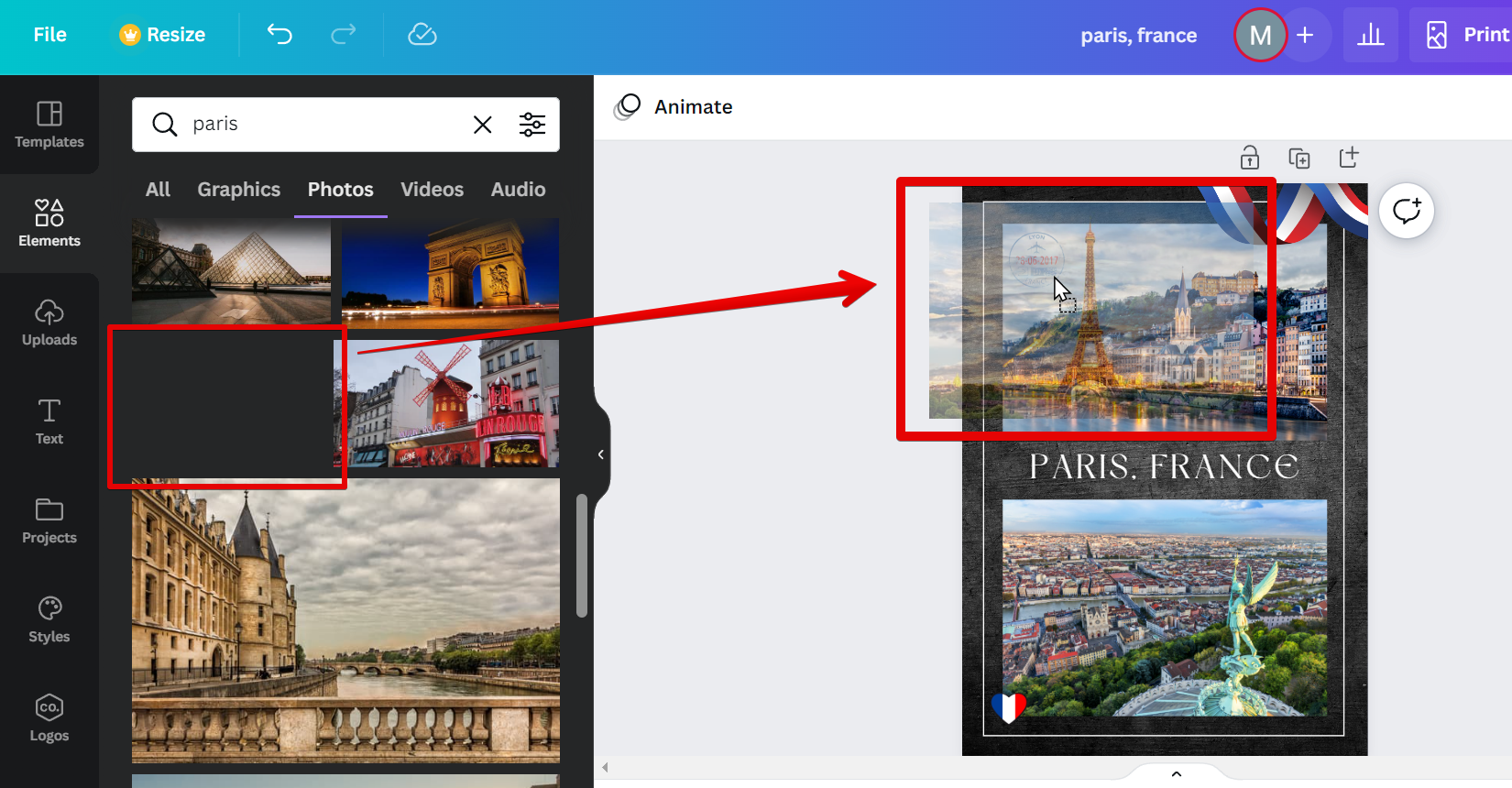
Now you have replaced the image!
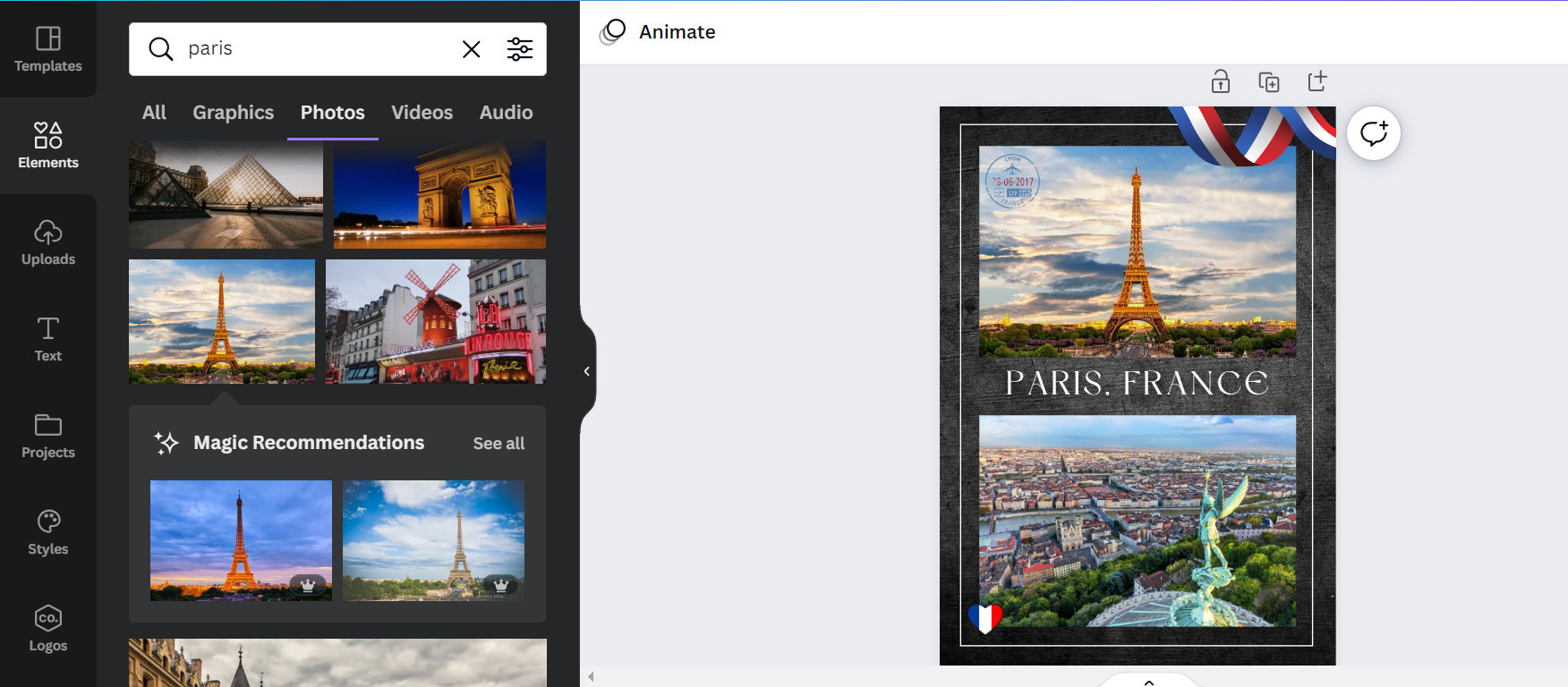
For the second option, we will use “Uploads” which are images from outside of Canva. Just click on the “Uploads” button and go to the “Images” tab, then click on “Upload files”.
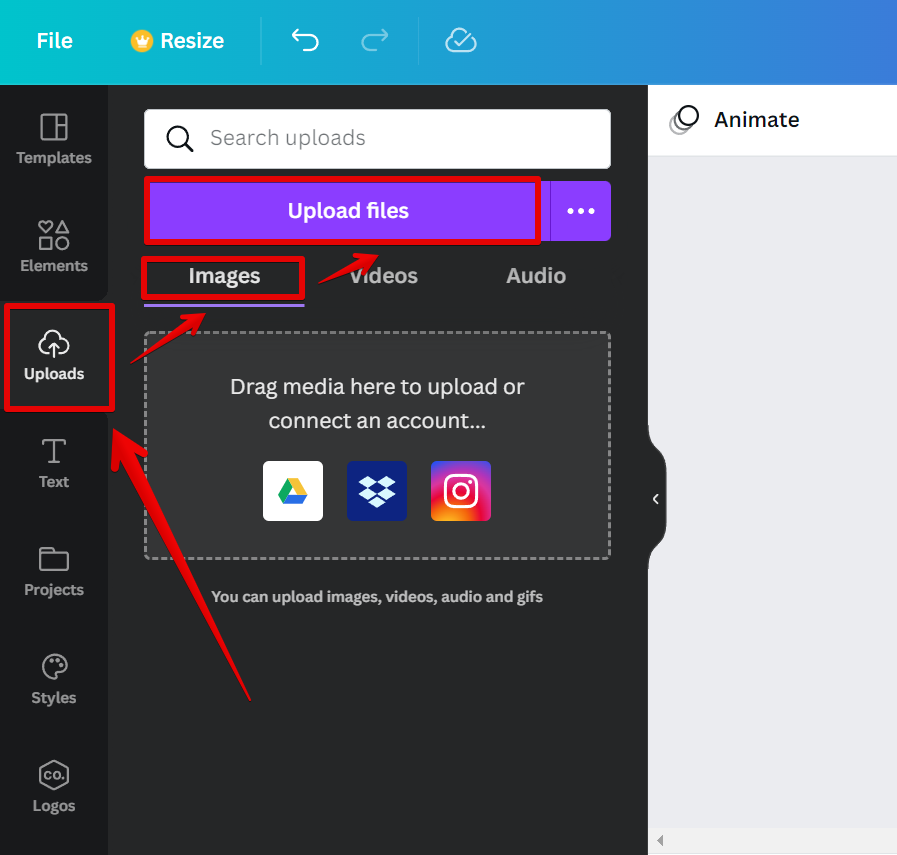
Select the image you want to upload from the pop-up window and click on “Open”.
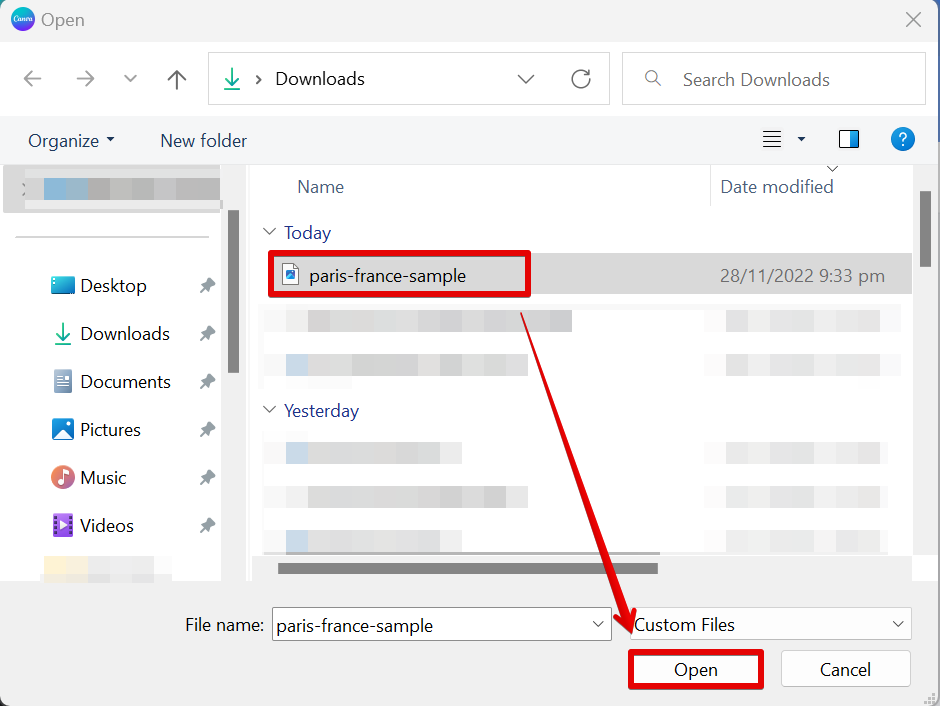
Once done uploading, click and hold on to the image and drag it right above the image that you want to replace.
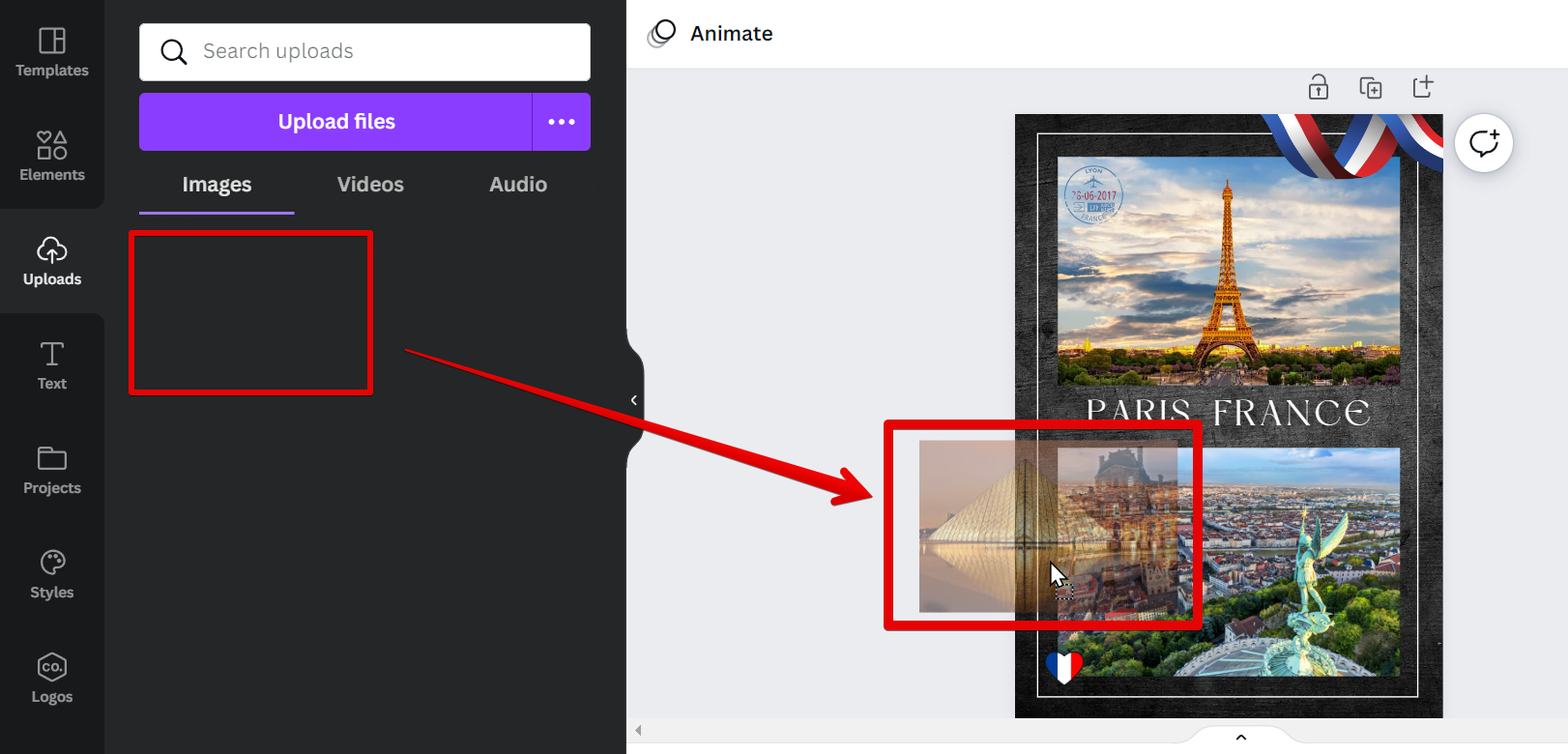
PRO TIP: If you are trying to change an image in a Canva template, be aware that you may inadvertently change other elements of the template as well. For example, if you move or delete an image, you may also move or delete the text that was associated with that image.
And that’s it! You’ve successfully replaced images in a Canva template. Remember, you can always experiment with different images until you find one that perfectly fits your design.
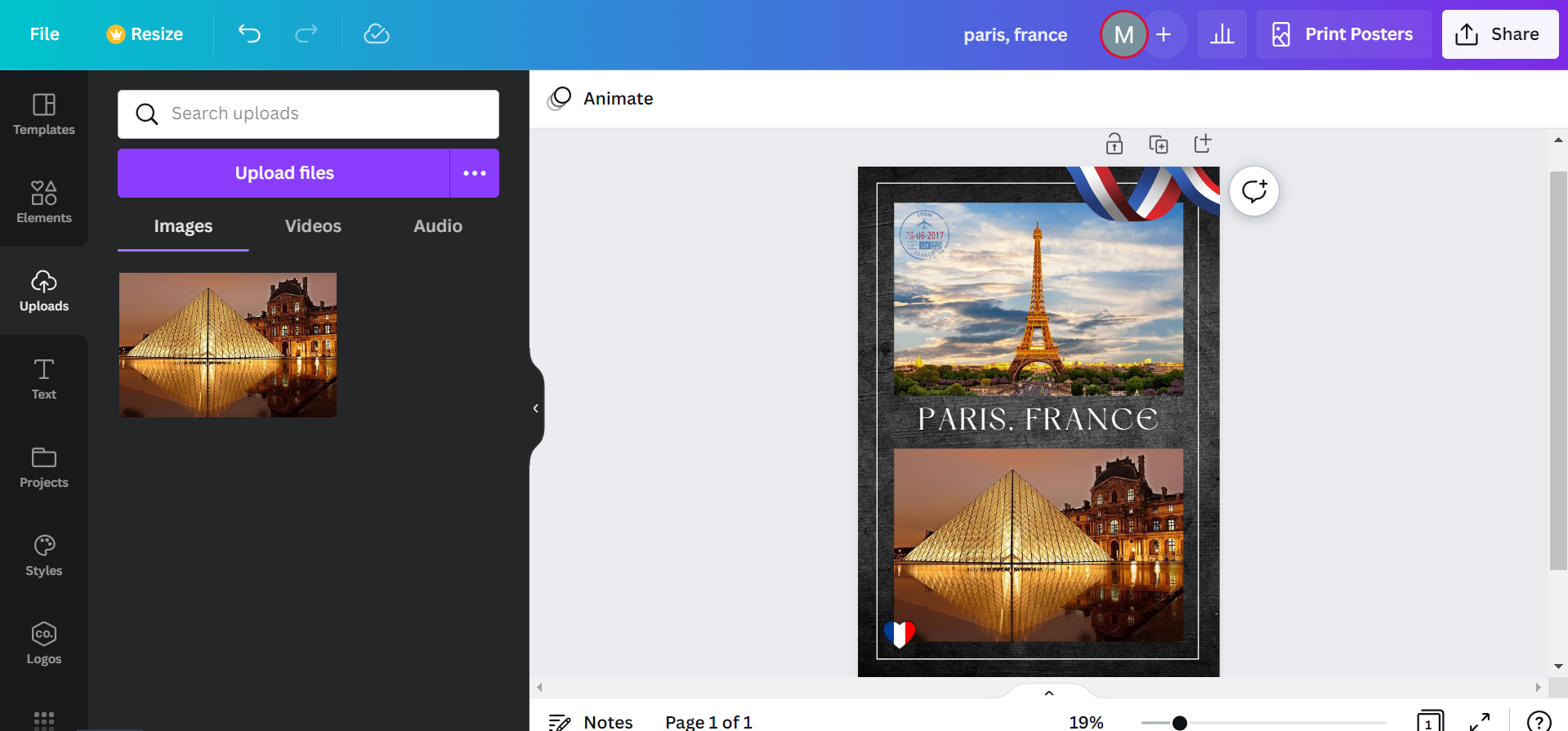
Conclusion:
How Do I Change an Image in Canva Template?
To change an image in a Canva template, first, sign into your account and open up the design you wish to edit. You may choose from the “Elements” and “Uploads” options where you want to get the image you will use as a replacement.
From there, click, hold and drag the image right above the image you want to change and it will automatically replace and take the size of the original one.
8 Related Question Answers Found
When you create a new design in Canva, you can choose to start from scratch or use a template. Our library of layouts has been created by professional designers, making it quick and easy for you to produce stunning graphics that will get your message across. However, we understand that you may want to put your own unique spin on a design.
When it comes to online design tools, Canva is one of the best. With a simple interface and plenty of features, it’s perfect for creating high-quality visuals. One thing you might want to do with Canva is changing the shape of an image.
There are a few different ways that you can change the color of an image in Canva. The first way is to use the color palette. To do this, click on the image, then click on the “Edit” button in the top left corner.
You can make an editable template in Canva by opening up a new design and selecting “Use custom dimensions.” This will allow you to change the width and height of your design to whatever you need. Once you have the dimensions set, you can add text boxes, images, and other elements to your design. To make the text editable, simply click on the text box and type in your desired text.
If you’re looking to create an editable template in Canva, there are a few easy steps you can follow to get started. First, log in or sign up for a free account with Canva. Once you’re logged in, click on the “Create a design” button in the top left-hand corner of the dashboard.
If you’re a Canva Pro subscriber, you can edit your company’s branding colors, logos and fonts in your brand kit. To do this:
1. Log in to your Canva account and select “Brand Kit” from the left-hand side menu. 2.
If you’re looking to add a bit of pizazz to your website or blog, Canva is a great way to do it. With its easy-to-use tools and wide range of templates, you can create graphics that are both eye-catching and informative. But what if you want to edit a Canva file?
If you’re looking to download a Canva template, there are a few places you can look. The first is Canva’s own website. Here, you can browse through a wide variety of templates, many of which are free to download.