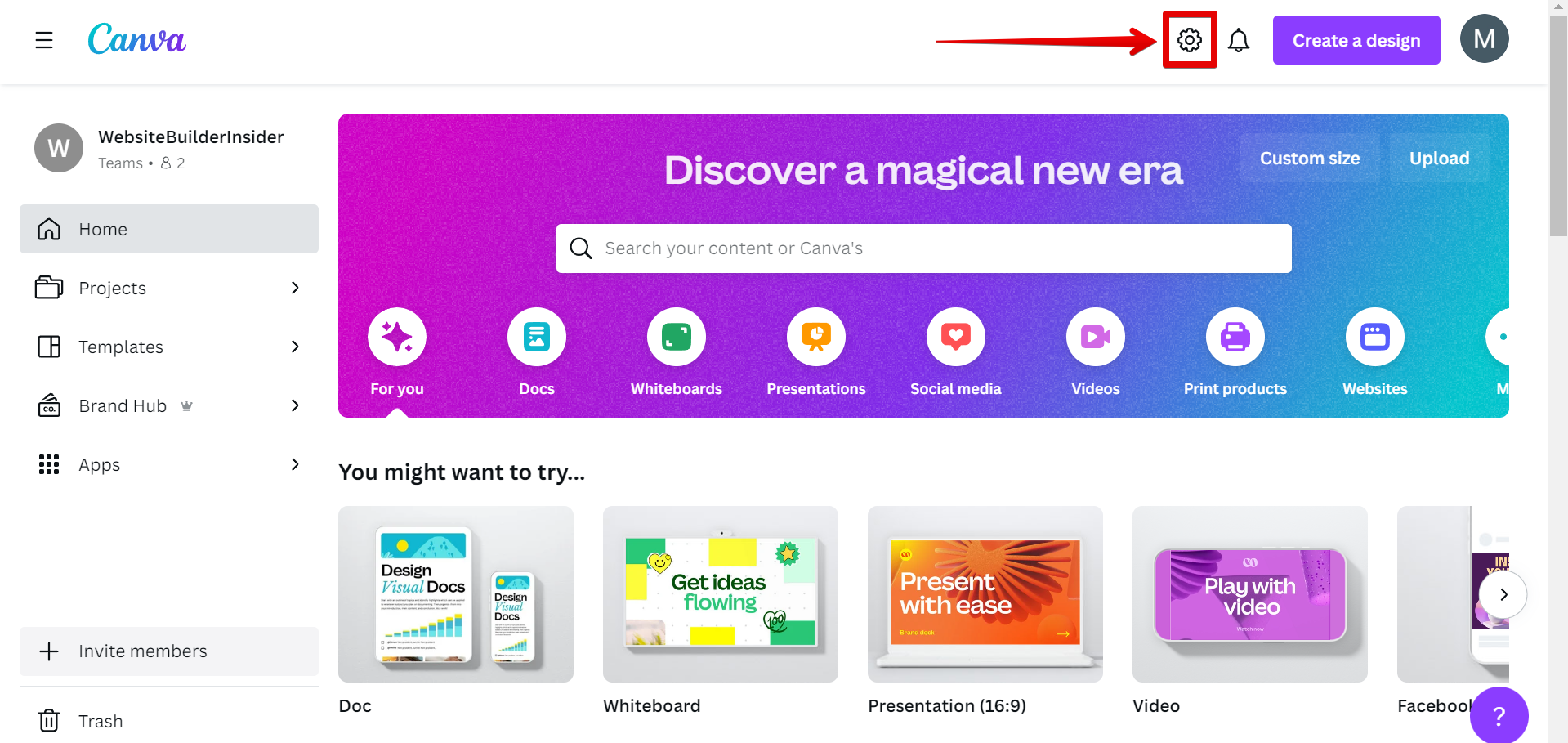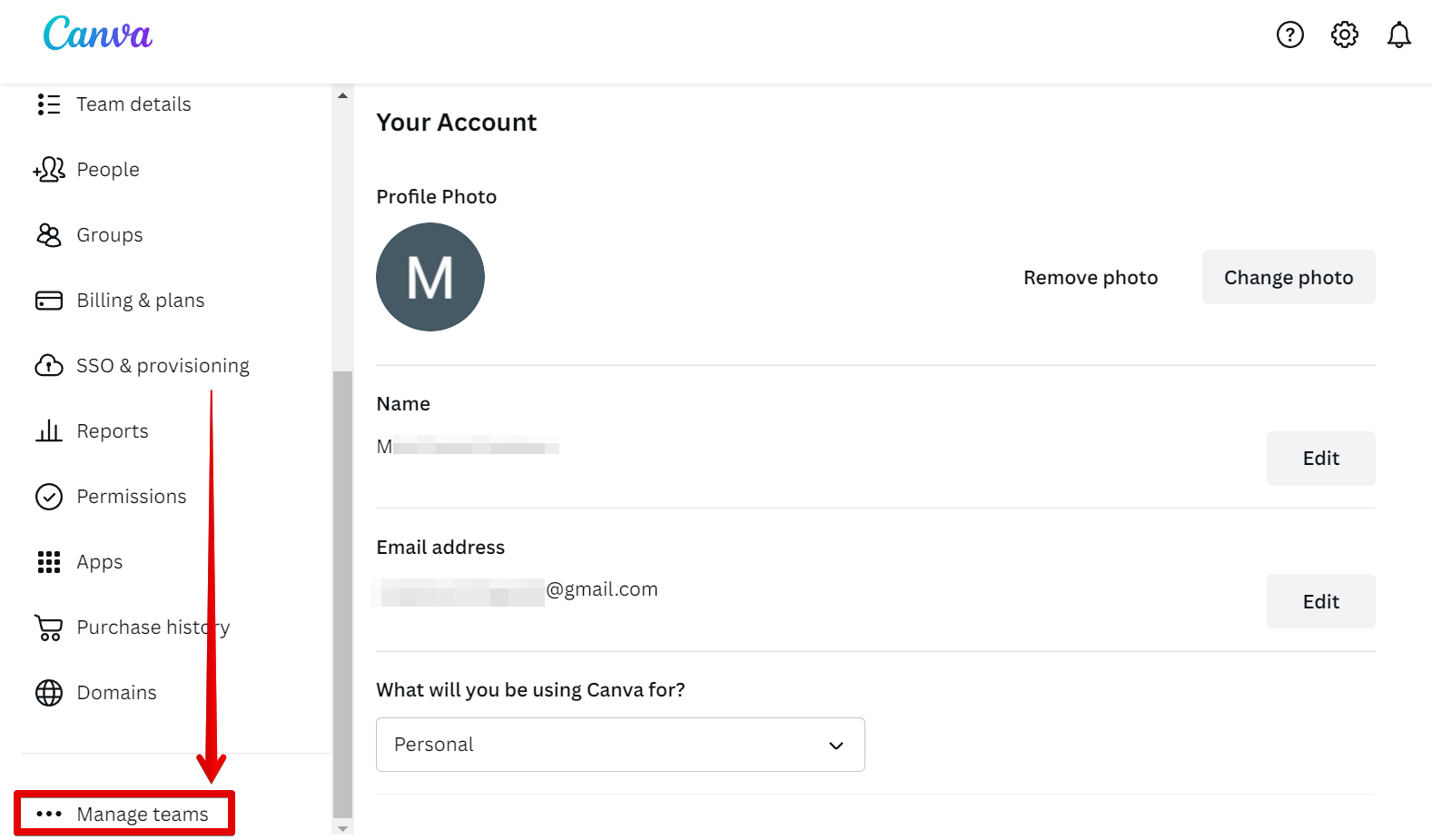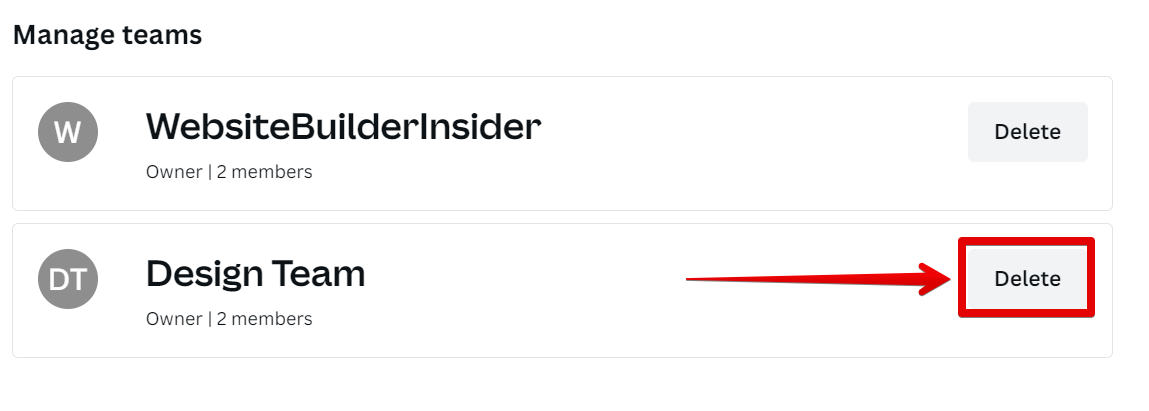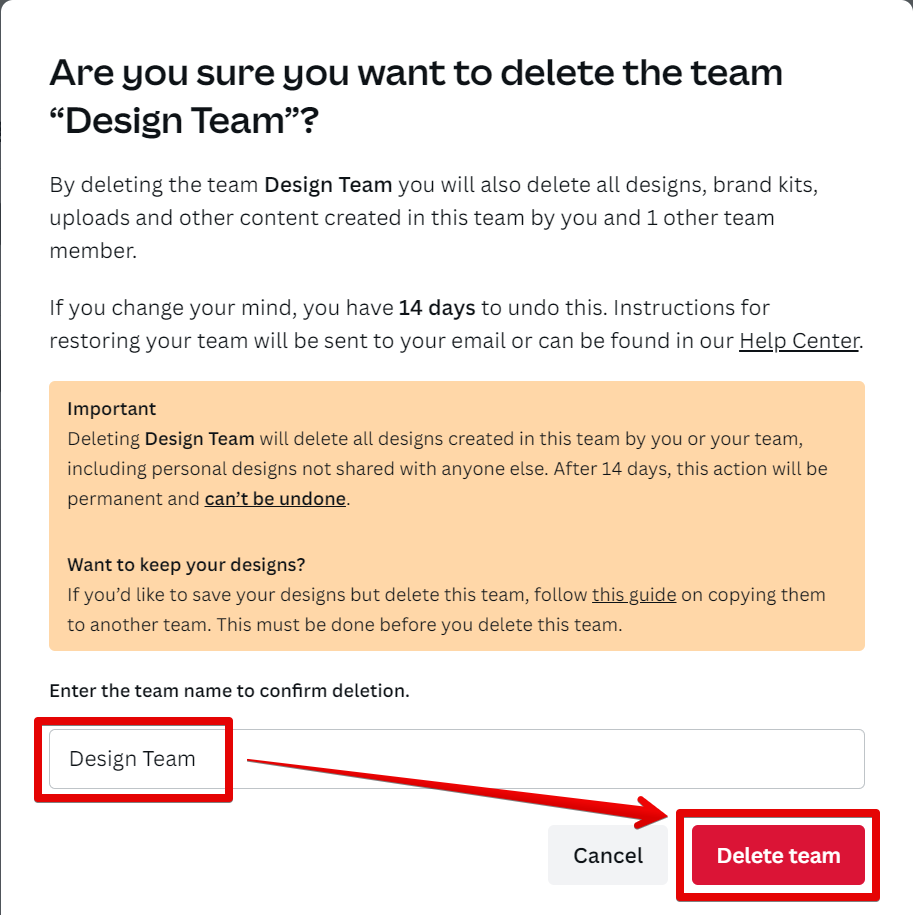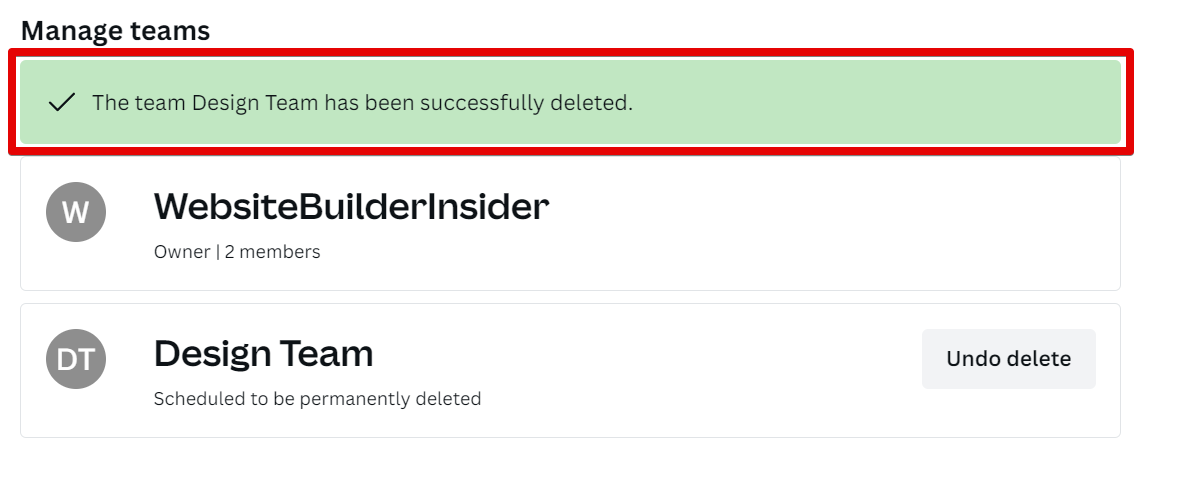There are a few reasons you might want to delete a team on Canva:
Maybe you created a team by accident. Maybe you’re no longer working with the people on your team. Or maybe you just don’t need the team anymore.
Whatever the reason, it’s easy to delete a team on Canva.
Here’s how:
1. Go to Canva.com and log in to your account. Once logged in, open your Account Settings by clicking on the gear icon at the top.
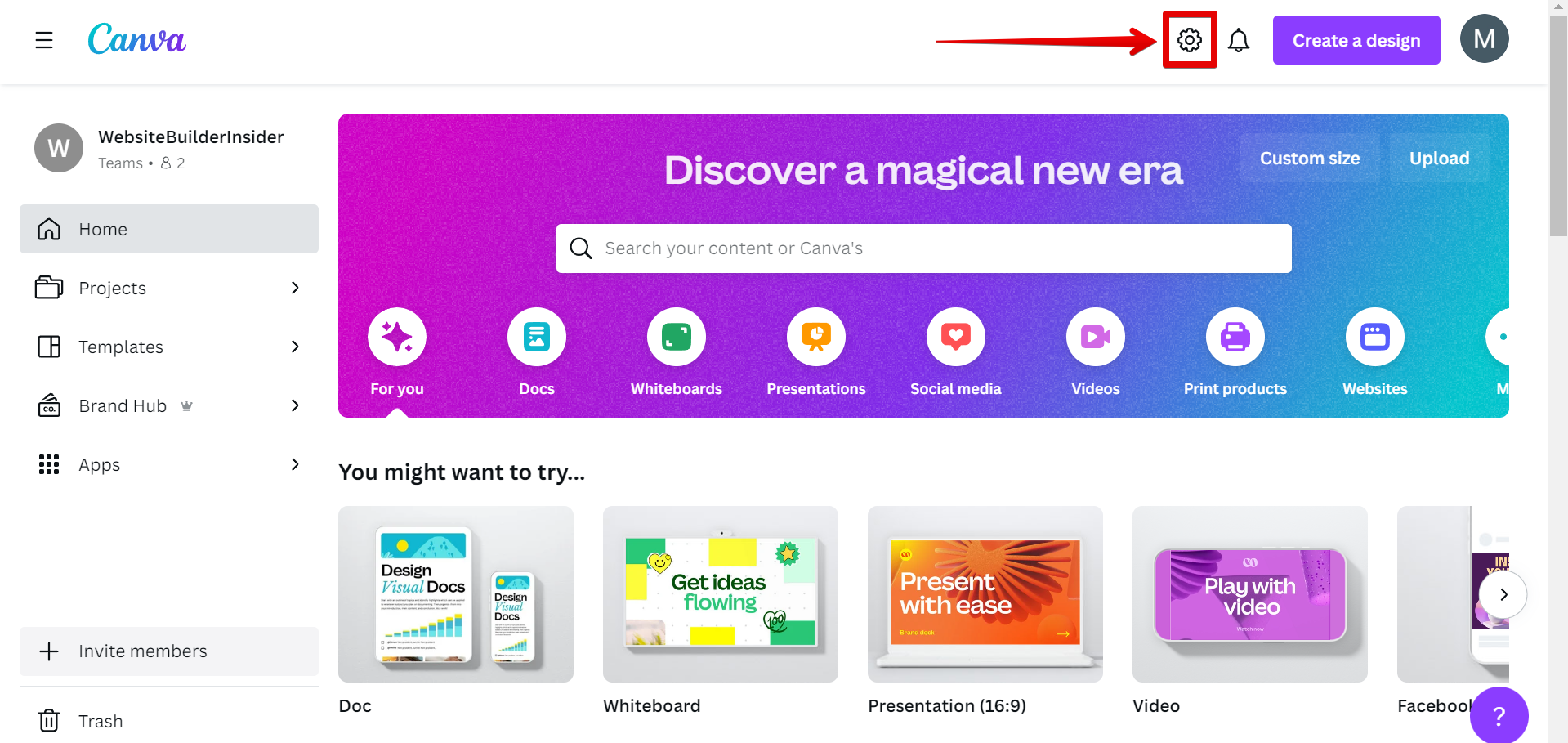
2. In the Account Settings Page, go to the left panel, scroll down, and select the “Manage teams” tab.
NOTE: The “Manage teams” tab will not be visible if you only have one team.
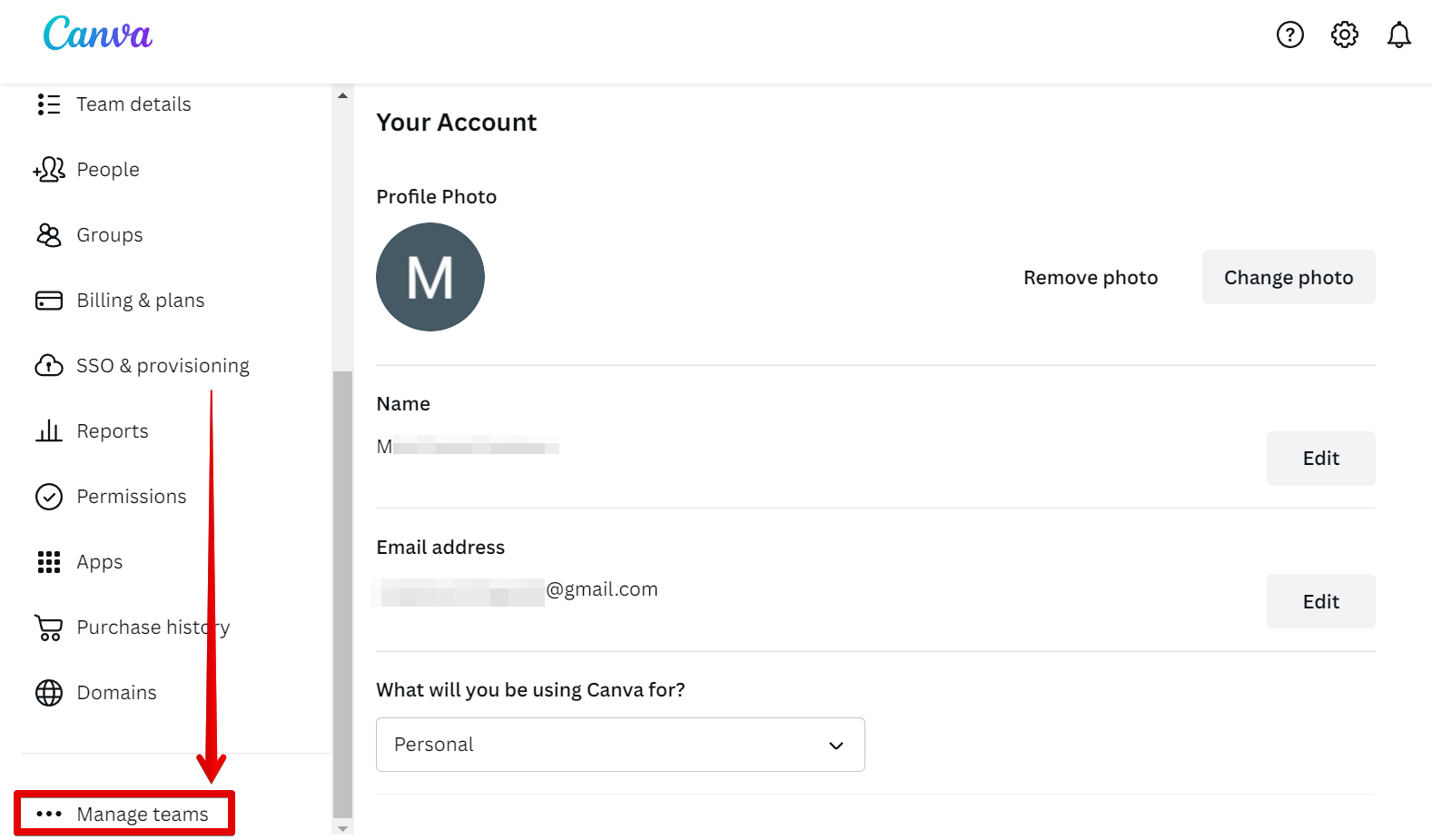
3. Find the team you want to delete and click the “Delete” button beside it.
NOTE: You can only delete teams that you have created yourself. If you’re trying to delete someone else’s team, you’ll need to ask them to do it.
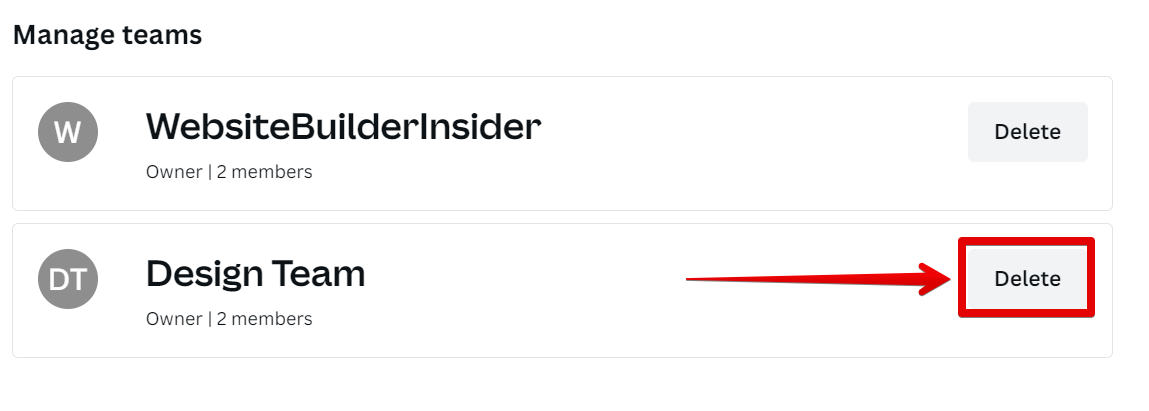
4. A pop-up dialog box will then appear to confirm the deletion of your team. To confirm, simply type in the team’s name in the specified field, then click on the “Delete team” button.
NOTE: Deleting a team will also delete all the designs, brand kits, uploads, and other content created by the team members.
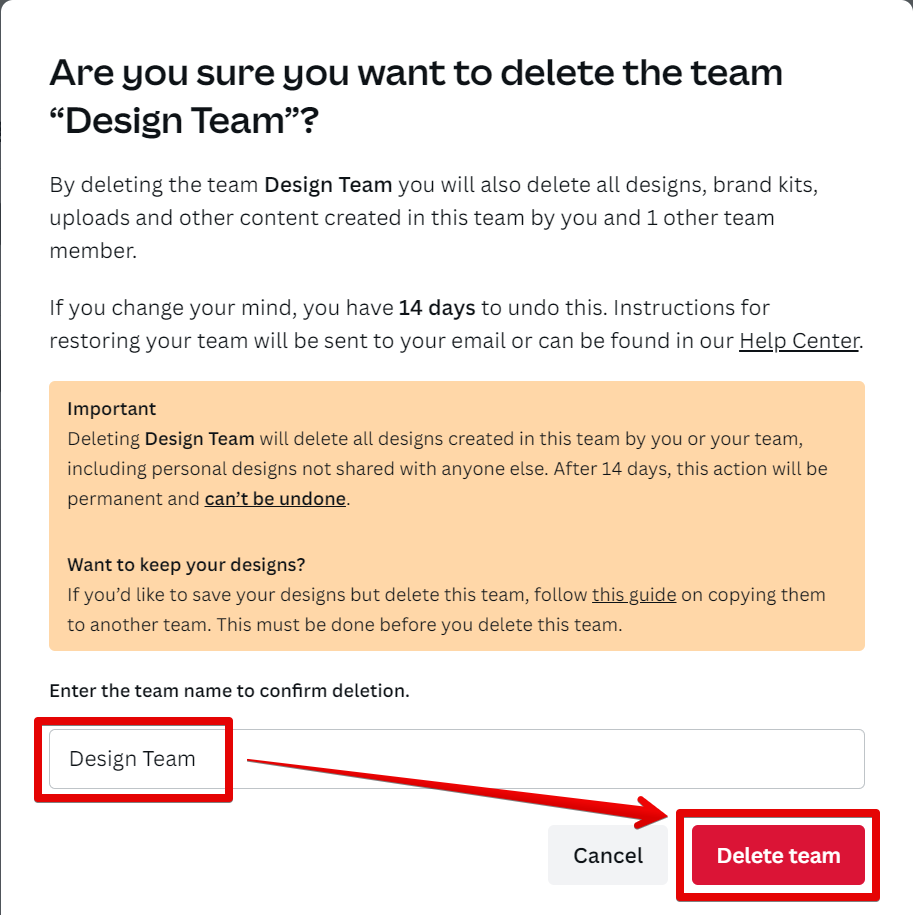
5. A notice that your team has been successfully deleted will show in the Manage Teams tab. You can also see here that there’s a note saying “Scheduled to be permanently deleted” under the team that you deleted. With this, you can still use the “Undo delete” button to restore the team for 14 days.
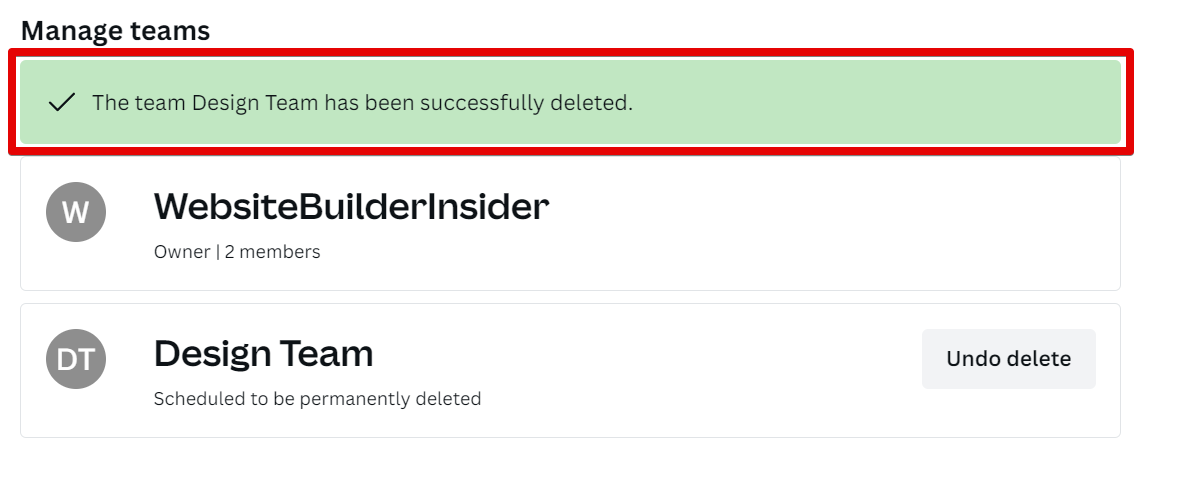
That’s all there is to it! Deleting a team on Canva is quick and easy.
PRO TIP: If you delete a team on Canva, you will lose all access to that team’s designs, as well as any designs shared with you by members of that team. Make sure you download any designs you want to keep before deleting the team.
9 Related Question Answers Found
You may have created a Canva account to design posters for an upcoming event or to make a presentation for work. But what if you no longer need that account? You can delete your Canva account at any time by following these steps:
First, log in to your Canva account.
If you’re no longer using a team on Canva, you may want to delete it. Deleting a team will remove all team members and their access to any designs that are stored in the team library. If you need to remove someone from your team but want to keep the team itself, you can deactivate the person instead.
There are a few reasons you might want to remove yourself from a team on Canva. Maybe you’re no longer working with that team, or maybe you just want to declutter your workspace. Whatever the reason, removing yourself from a team is easy to do.
It’s easy to delete a class in Canva! Simply follow the steps below:
1. Log in to your Canva account.
If you’re not satisfied with Canva, or if you find that you don’t need the features of a paid account, you can cancel your free trial at any time. Here’s how:
Log in to your Canva account and click on the Account tab in the top-right corner. Under Subscription, click on Cancel free trial.
cancelling your Canva account is easy, and you can do it in just a few steps. First, log into your account and click on the ‘Settings’ tab in the top right-hand corner. From there, scroll down to the bottom of the page and click on the ‘Cancel account’ link.
If you’re done with Canva and ready to move on, you can delete your account at any time. Here’s how:
First, log in to your account and click on the Account tab in the top right-hand corner. Then, click on the Settings option.
It’s easy to remove a payment from Canva! Just follow these simple steps:
Step 1: Log in to your Canva account and go to the Payment tab in your settings. Step 2: Find the payment you want to remove and click the trash can icon next to it.
Assuming you would like to cancel your Canva Pro subscription, you would need to follow these steps:
1. Log in to your Canva account
2. Go to your ‘Settings’
3.