If you’re running a WooCommerce store, there may come a time when you need to delete all products from your catalog. Maybe you’re starting fresh with new products, or maybe you’re closing your store entirely. Whatever the reason, deleting all products in WooCommerce is actually pretty simple.
There are two ways to delete all products in WooCommerce. The first is to use the built-in tool in the WooCommerce settings area. The second is to use a plugin.
Method 1: Deleting Products Using the WooCommerce Settings Area
To delete all products using the WooCommerce settings area, follow these steps:
- Log into your WordPress site and go to “WordPress Dashboard” > “WooCommerce”.
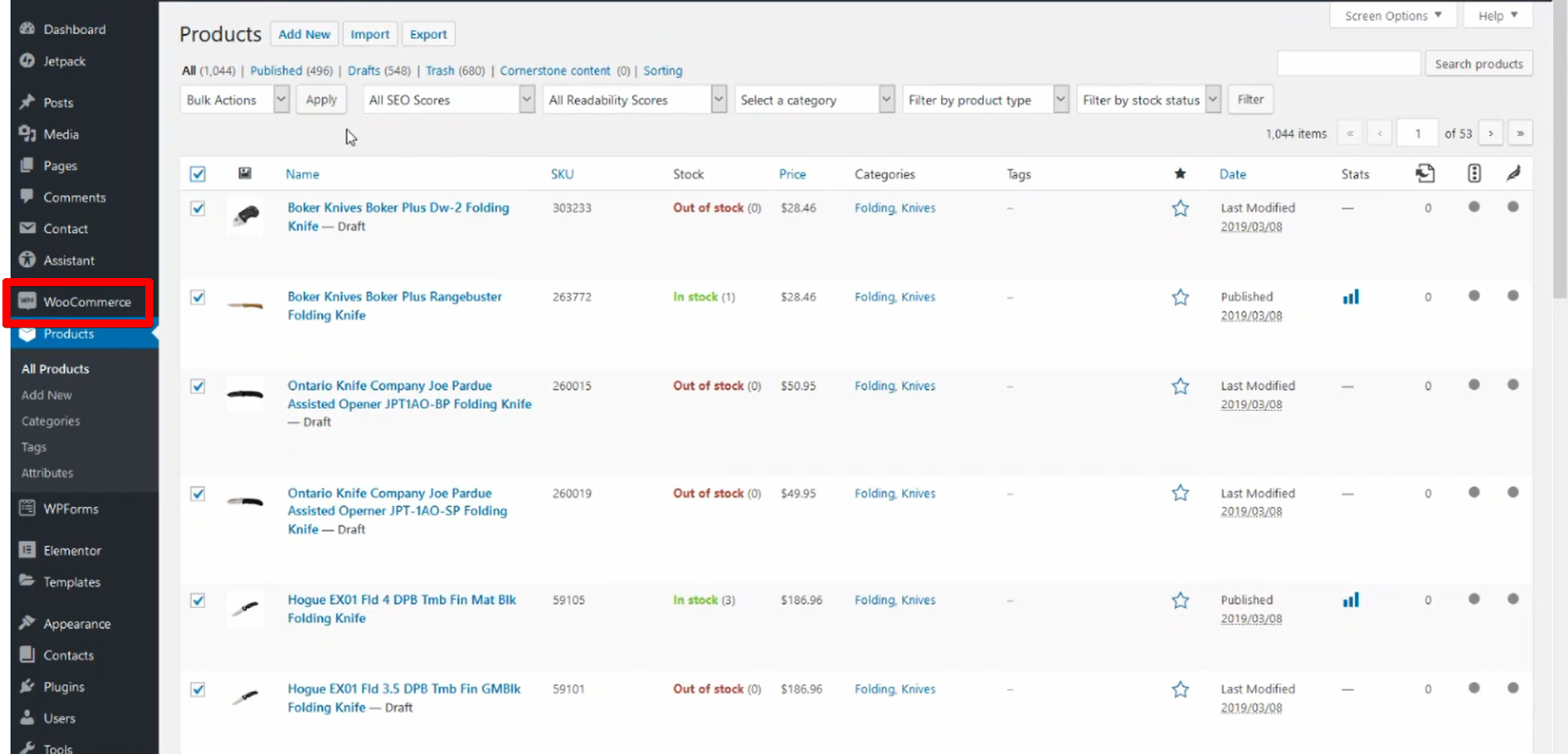
- Click the “Products” tab and then click the “Checkbox” beside the item to be deleted.
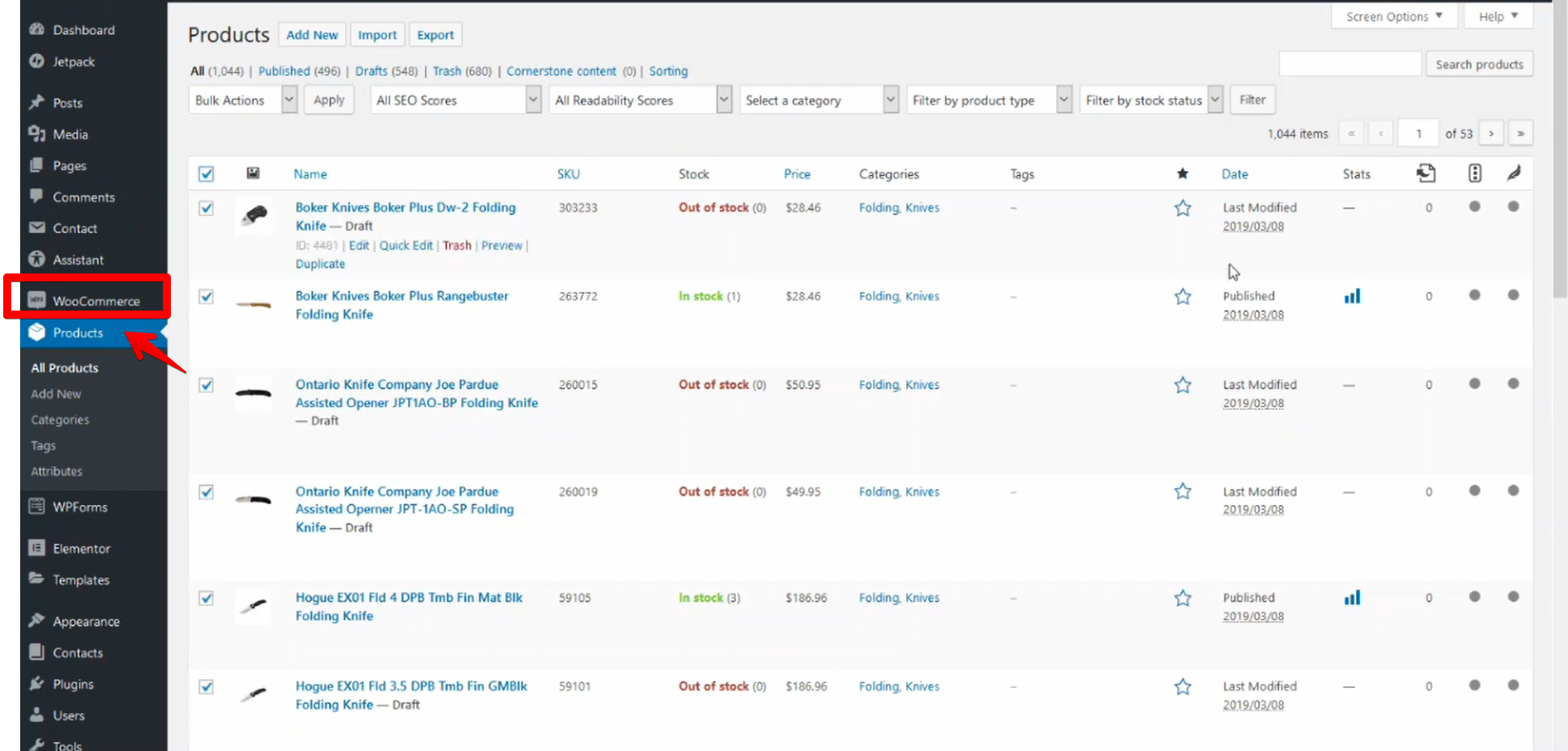
- Select “Move to Trash” from the dropdown menu under “Bulk Actions” and click the “Apply” button.
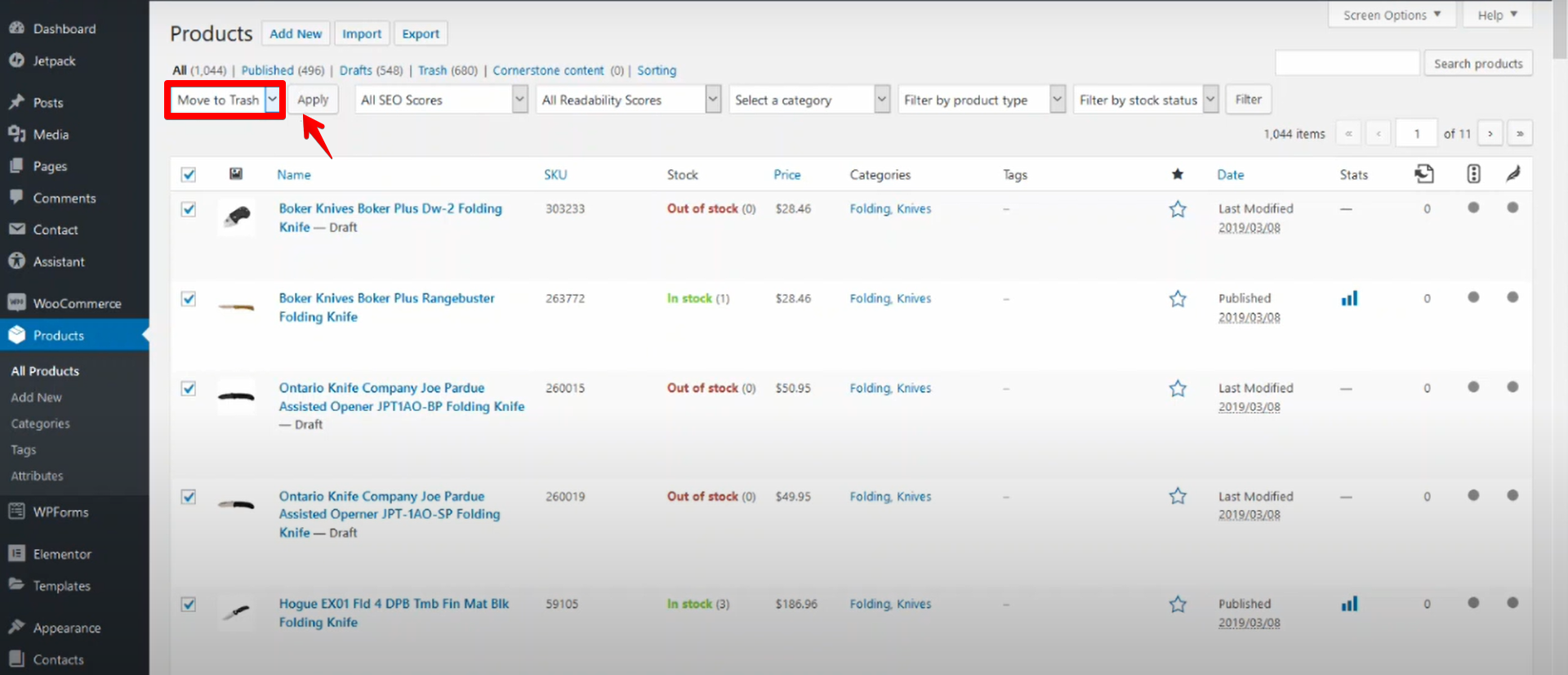
- A confirmation message will be shown that the items are moved to the trash. An “Undo” option is available if you accidentally deleted an item.
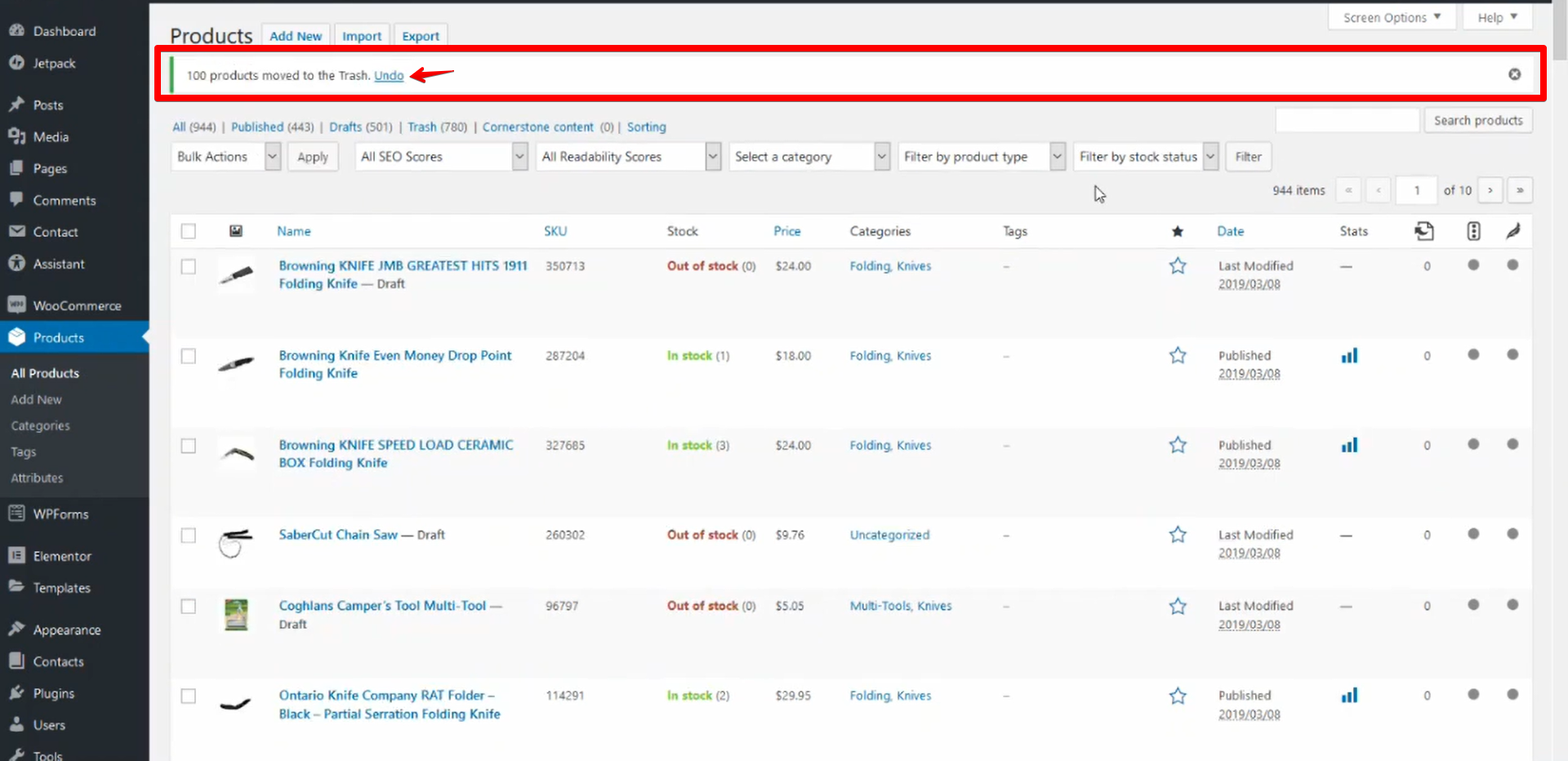
(Note: If you have a lot of products, this process could take a few minutes.)
Method 2: Deleting Products Using a Plugin
If you don’t want to use the built-in tool in WooCommerce, or if you have a lot of products and don’t want to wait for the deletion process to finish, you can use a plugin.
WP All Delete: This plugin allows you to delete any post type, including products, with just a few clicks.
Advanced Bulk Delete : This plugin lets you delete posts, pages, users, comments, and meta fields in bulk.
Bulk Delete : This plugin provides an interface for deleting posts, pages, users, comments, terms, and links in bulk.
WP Data Table : This plugin allows you to manage your post data in tabular form.
Advanced Post Manager : This plugin lets you manage your posts with ease.