When you download a Canva design, you are prompted to save it in your browser. However, sometimes there might be page crashing and freezing times due to a number of reasons which causes delays that are frustrating, especially if you’re chasing a deadline.
Because of its imperfect nature, software occasionally has bugs. If Canva keeps crashing/stopping/saving paused issues, what should you do?
If the save button is not working, then there are many reasons why this could be happening. One is if the image file is too large. To fix this, try resizing the image or using a lower-quality setting when saving the file. Another potential issue is if there are too many layers in the design. Try flattening the design or removing some of the layers.
Finally, make sure that the file format you are saving to is supported by Canva. If you are having trouble with a specific file format, try saving it to a different one.
We will discuss the best solutions in detail to resolve this issue in the next part.
Tune in!
Reasons why Canva’s download pauses
When the editor becomes inaccessible, and you are unable to save your drawing or design, this usually indicates that the browser’s saving capabilities are temporarily disabled. Your web browser or configuration settings have encountered a technical issue.
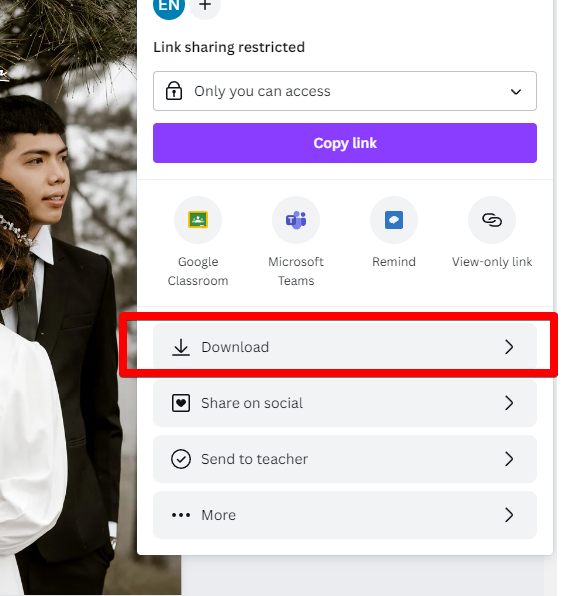
If you want your designs to persist while you and your team are using the Canva Editor on the same page, you’ll require WebSockets. On the other hand, if your design changes aren’t being saved, it could be because you’re using an outdated web browser or app, have a spotty internet connection, or the site itself is having technical difficulties.
Canva normally saves your designs automatically, but if it doesn’t, you may always save them manually.
7 best solutions for the Save Paused issue in Canva
The issue is when you are working on a design and hit save, but then the app pauses before saving it, which means you have to start all over again. That’s why we have compiled a list of some of the best solutions to fix this issue with Canva.
We hope that these fixes will help resolve this frustrating problem once and for all.
Here are 7 best solutions for the save paused error in Canva:
1) Update your app.
As you probably know by now, apps can become obsolete in the same way that desktop internet browsers can. It is recommended that you check your settings to see if there are any available updates for the Canva app on your mobile device. It’s conceivable that updating the app isn’t the only thing your device requires in order to run the latest software.
None of your apps will function properly if your smartphone is using an incompatible operating system.
2) Change device settings to prevent pausing while saving images.
Some devices may be set on a higher priority than other devices. To change this, go to Options and scroll down until you find “Device” and make sure it is set to “High”. This should prevent the time from running out for Canva before it saves your image. It may take longer to save, but it will save.
3) Make sure you have a strong internet connection.
Make sure you have a strong internet connection to avoid timeouts, as this is the most common cause of save-paused. This can happen if you are on a mobile device or if the page has too many images on it. Canva recommends that you have a good and consistent internet connection to avoid timeouts while saving images.
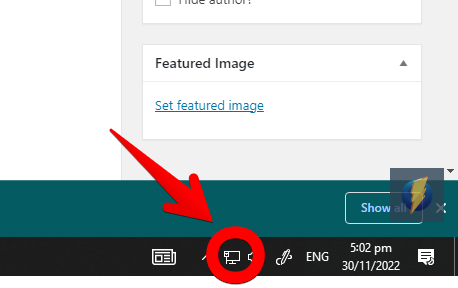
4) Disable Pincode or accessibility settings.
Canva suggests you disable any Pincode and accessibility settings on your device.
5) Disable other apps that consume memory and battery.
Disable any other apps that may consume resources while saving images, such as battery optimizers.
6) There is scheduled maintenance currently implemented on the site.
Anyone unfamiliar with the web-based nature of Canva should realize that all work is completed in an online environment. When compared to a locally installed tool like Adobe Illustrator, web-based systems like Canva are more prone to technical difficulties. Canva also does routine maintenance, which may result in temporary service outages, to ensure that everything is running as smoothly as possible.
To let users know they can’t save their work at the moment and to try again later, the Canva technical team will often either post a notification or lock the editor.
7) Clear cache.
Finally, clear the cache of the web browser where you are using Canva.
Hey there, here to help! We suggest clearing your browser’s cache, refresh the page then give it another try. Let us know how it goes! ^cv
— Canva (@canva) December 17, 2019
If you are still having trouble saving your design, contact Canva support for help.
Canva is not perfect software
If you think about it, we modern workers are accustomed to constantly switching between activities and juggling many projects at once. At some point, a release must be made even when it isn’t completely ready from either a development or testing standpoint, and this is true for even the most meticulously planned software.
That’s totally acceptable, by the way. Delaying the application’s release date may not always be the best solution, especially if a hotfix or manual error handling can solve the problem. It’s better to release a working version of the software or product rather than wait till it’s perfect before releasing it so that you can start receiving feedback and making money with it.
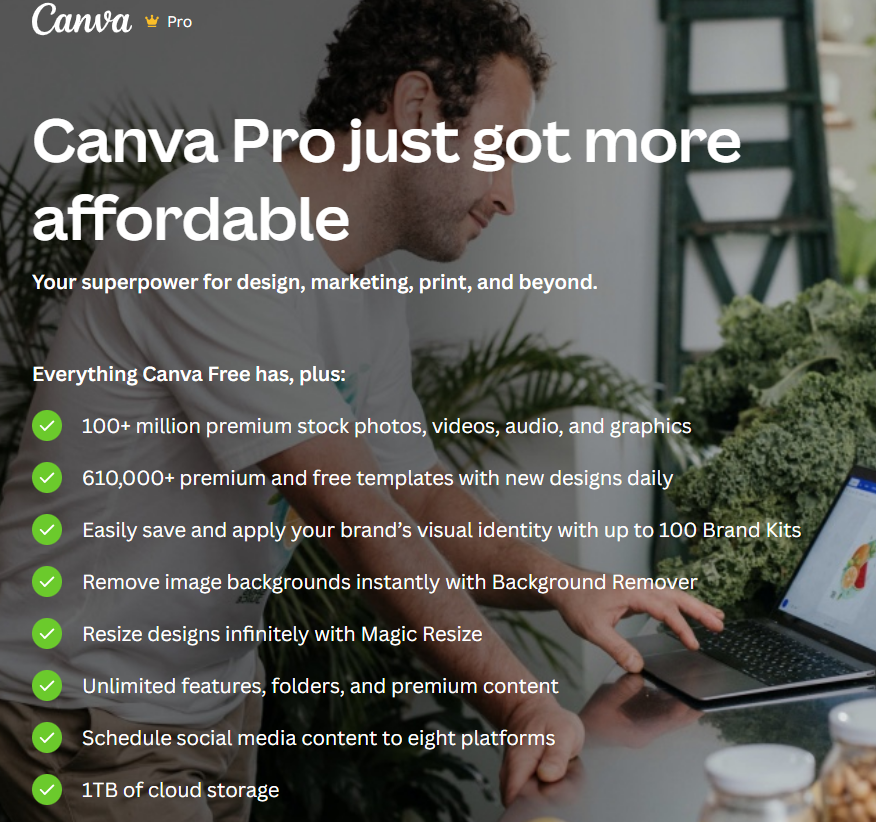
Even more, it allows us to rethink where our limited resources are best put to use.
There is no such thing, in my opinion, as flawless computer code. Not all high-quality things are bug-free, just as, for example, the ones we are currently experiencing with Canva. Those things will happen eventually. It’s how we, as a group, choose to respond and move forward that counts.
No one is perfect; everyone makes blunders. With well-crafted software, we can deal with setbacks more skillfully and bounce back from them more quickly.
Conclusion
When you’re trying to use the Canva platform to make a design, it’s frustrating to get saving errors or get blocked out of the editorial process. Hopefully, after reading this article, you’ll have a better understanding of the most prevalent causes of this problem and will be more equipped to take the actions needed to fix it so you can go back to designing.