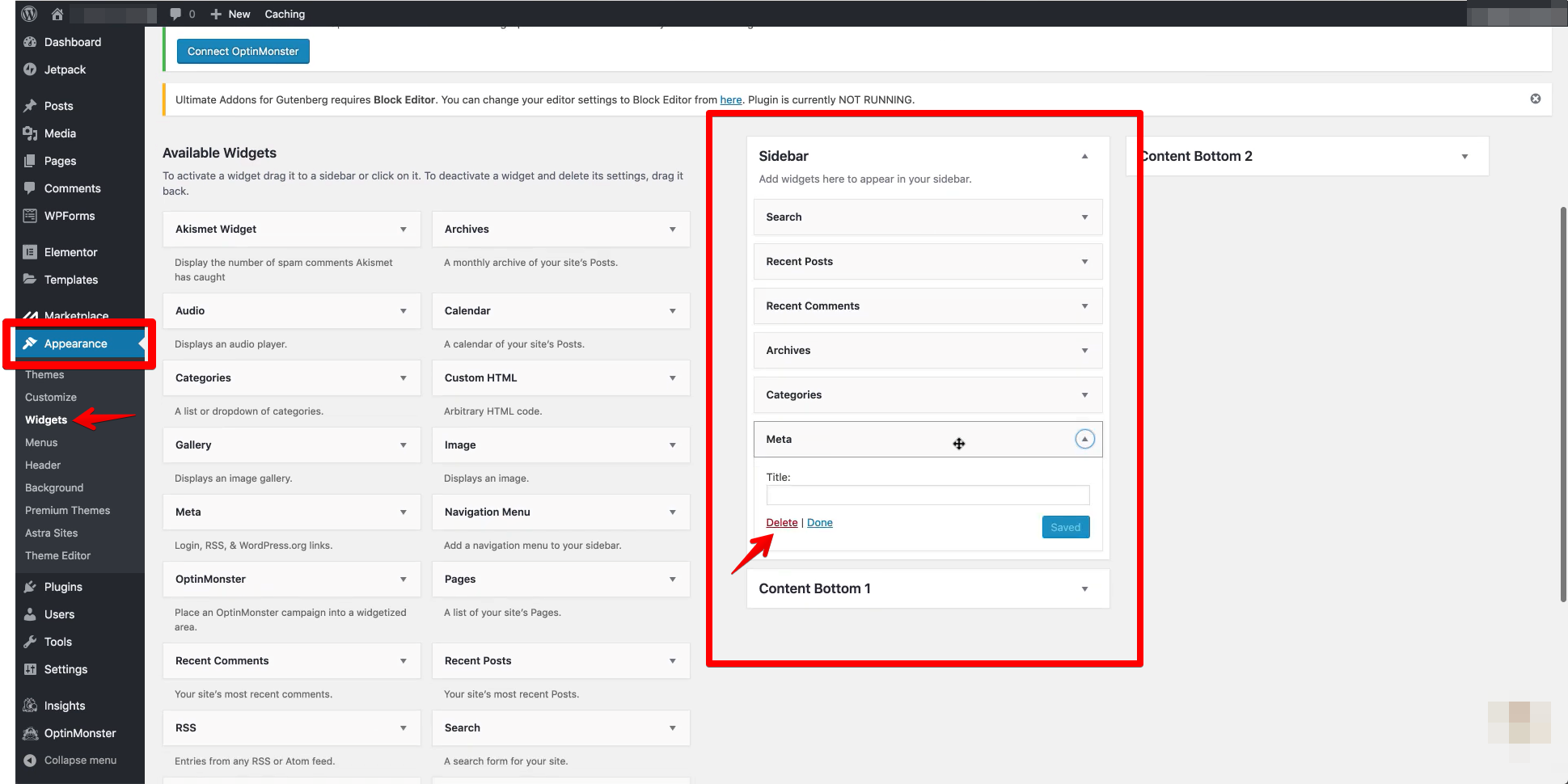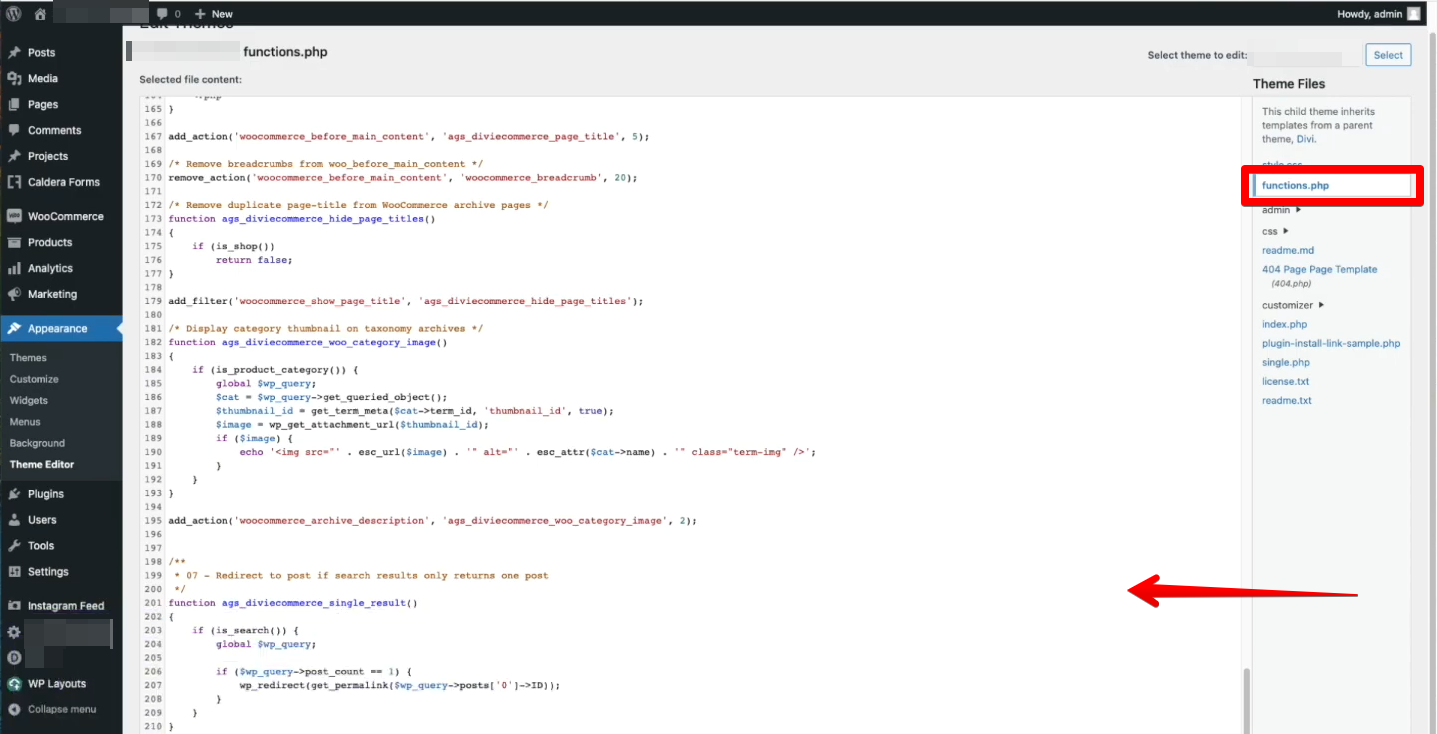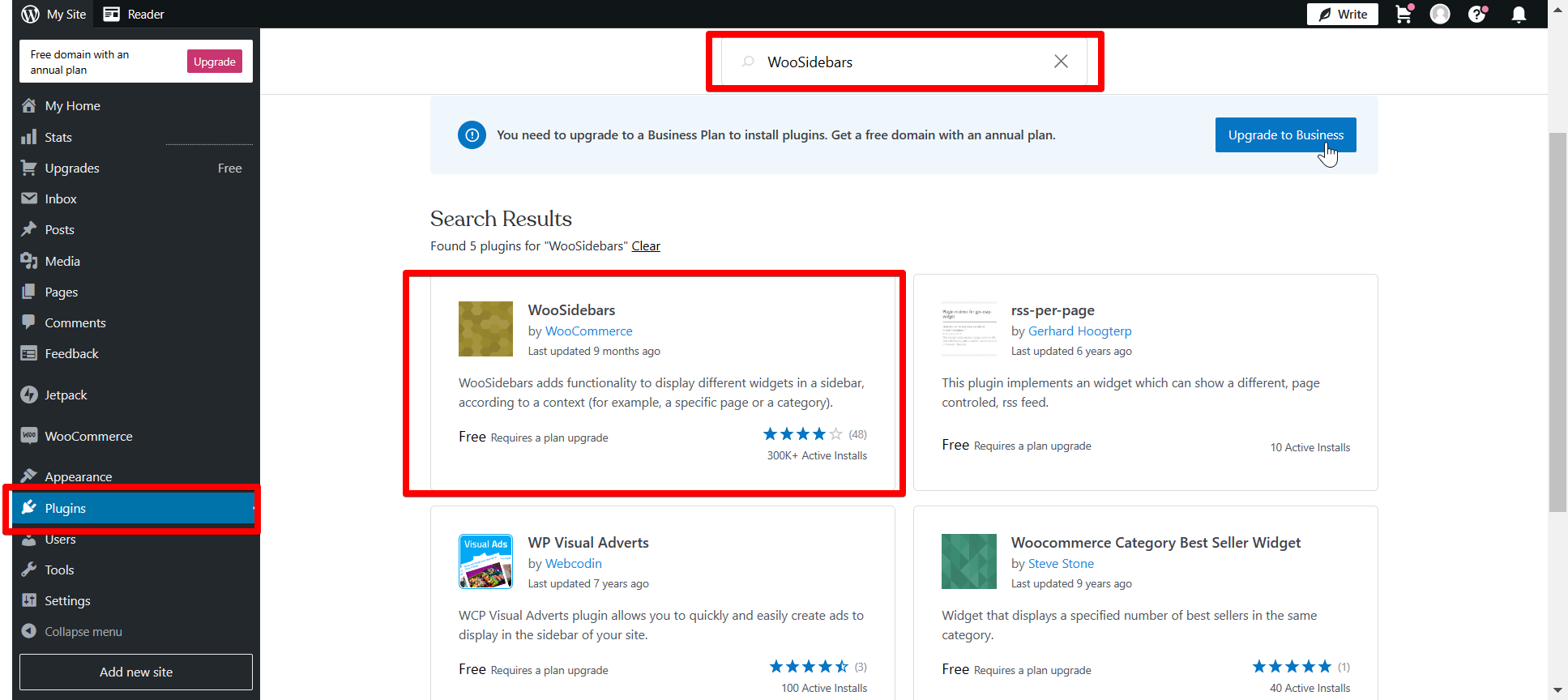The sidebar is a great way to add extra information and links to your WooCommerce product pages, but sometimes you may want to remove it for a specific product or category. There are a few different ways you can do this, depending on your needs.
If you want to remove the sidebar from all WooCommerce pages, you can do so by going to “Appearance” > “Widget” and deleting all sidebar elements. This will remove the sidebar from all WooCommerce pages, including the product page.
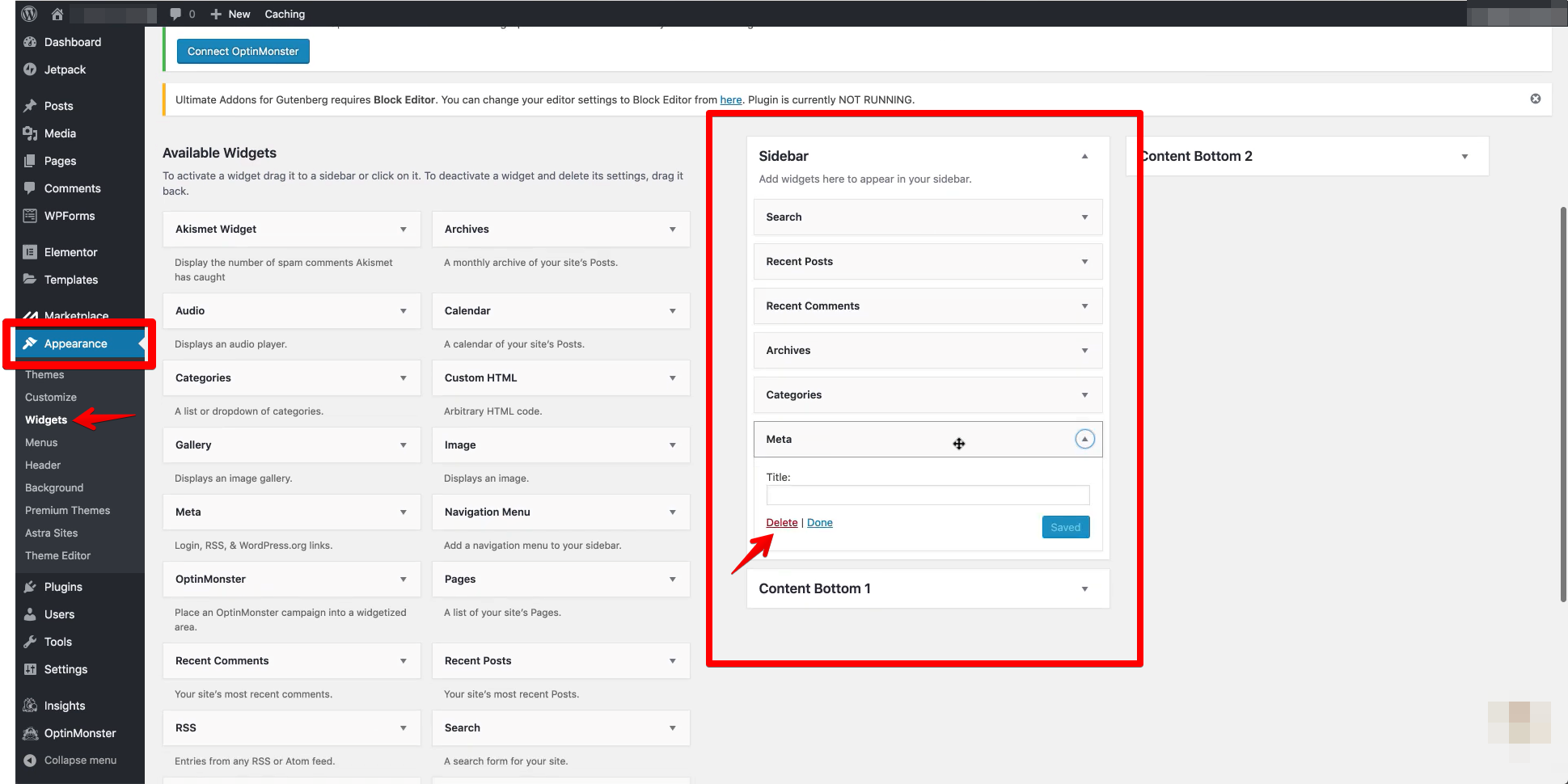
PRO TIP: If you are not comfortable with code and are not familiar with the WordPress Codex, we recommend that you do not attempt to remove the sidebar from the WooCommerce product page. Doing so could break your site.
If you want to remove the sidebar from just the product page, you can do so by editing the page template in your theme. Most themes have a specific template for the WooCommerce product page, which you can edit to remove the sidebar.
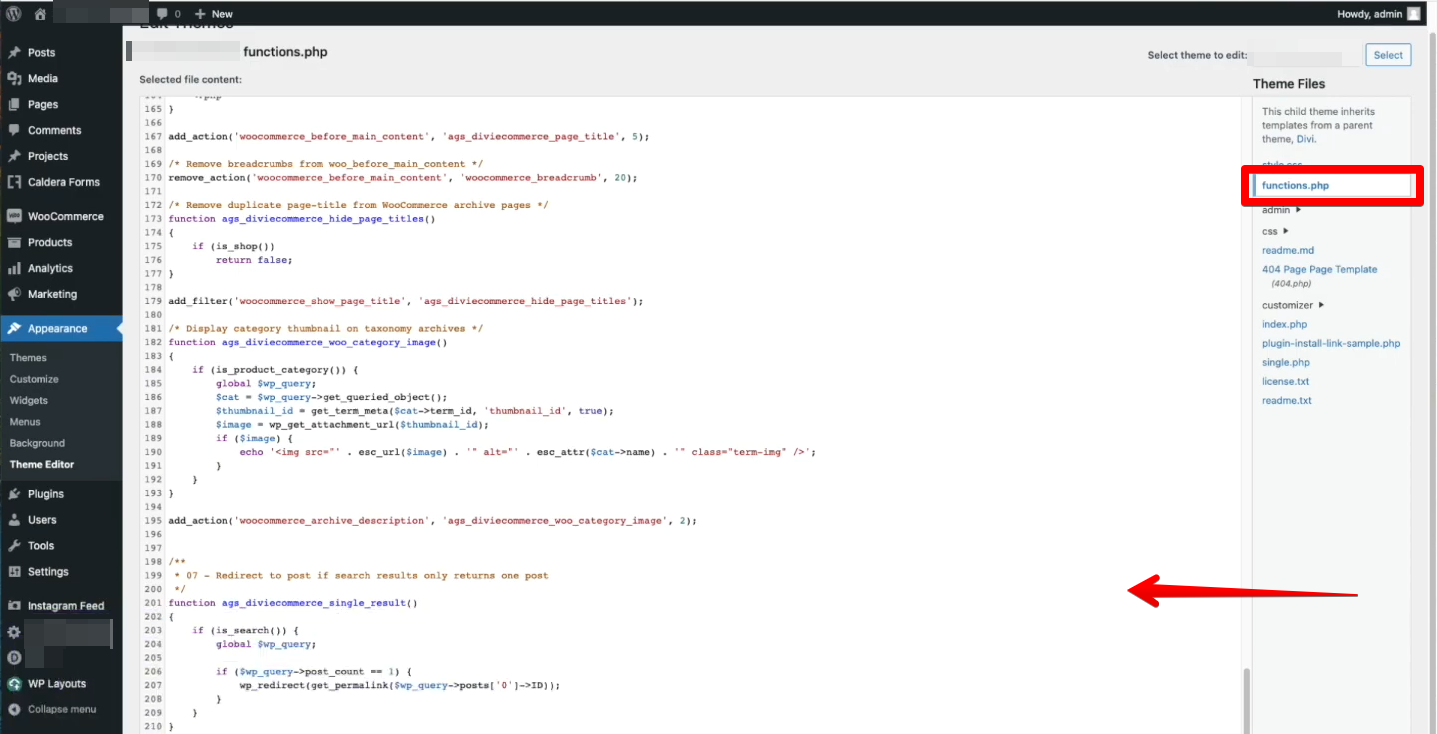
Finally, if you want to remove the sidebar from just certain products or categories, you can do so by using the “WooSidebars“. This plugin allows you to disable the sidebar on a per-product or per-category basis.
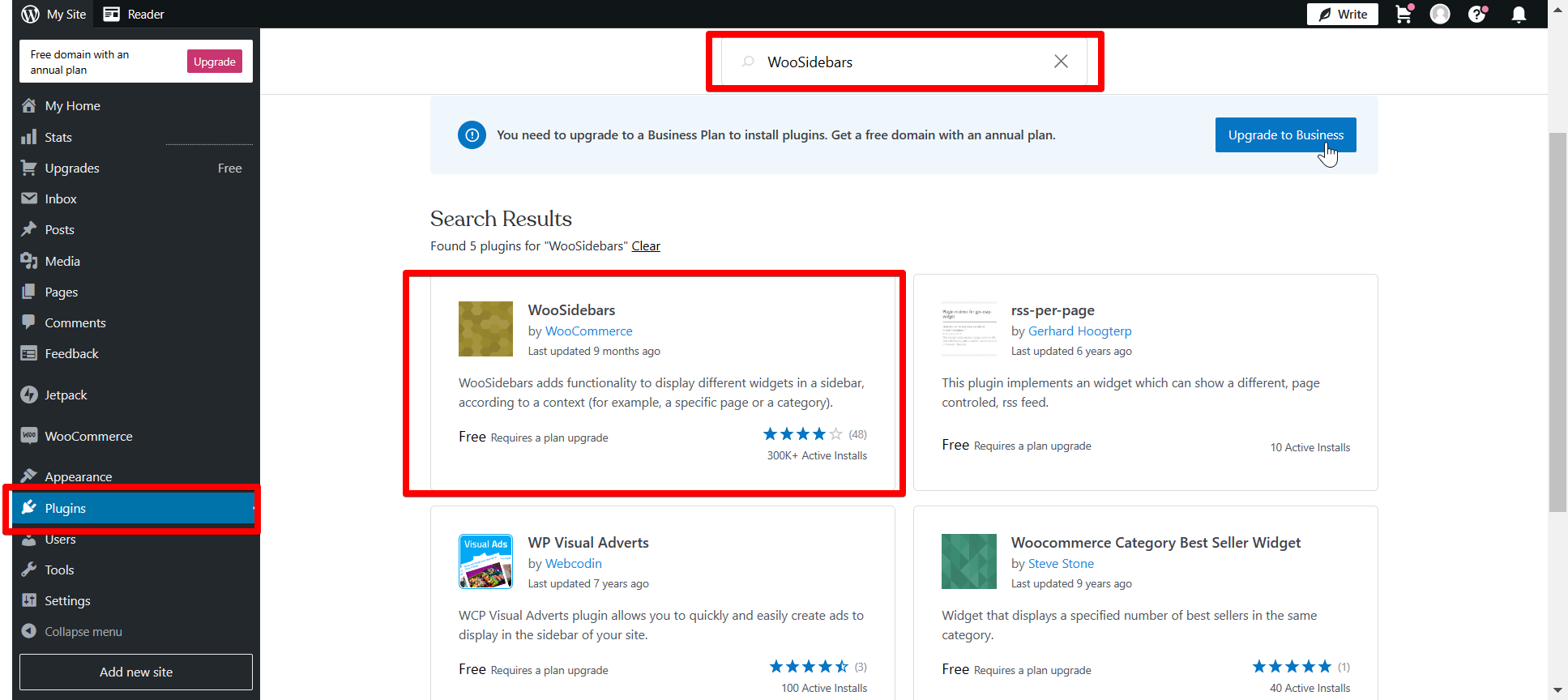
So there you have it! A few different ways to remove the sidebar from your WooCommerce product pages. Experiment with each method to see what works best for you and your store.
9 Related Question Answers Found
If you’re using WooCommerce with the Divi Theme, you may have noticed that the product pages have a sidebar by default. While this can be useful for some stores, others may want to get rid of it to create a more streamlined look. Here’s how to do it.
If you’re looking to skip a WooCommerce product page, there are a few things you can do. Depending on your theme, you may be able to edit the product page template or use a plugin to remove it entirely. If you’re using a theme that doesn’t have an option to remove the product page, you can try editing the template.
If you’re using WooCommerce to sell products on your website, then you’ll probably want to customize the sidebar to match your brand and style. Luckily, it’s relatively easy to change the sidebar in WooCommerce. In this article, we’ll show you how to change the sidebar in WooCommerce.
Sidebars are a great way to add extra information to your WooCommerce product pages. They can be used to display product descriptions, pricing information, shipping details, or even customer reviews. To add a sidebar to your WooCommerce product pages, you’ll need to first edit your theme’s code.
WooCommerce is a popular eCommerce platform for WordPress. It is user-friendly and comes with a lot of features to help you build your online store. One of the features is the sidebar.
Product category is an important aspect of any eCommerce website as it helps to keep the products organised and makes it easier for customers to find what they are looking for. If you are using WooCommerce to sell products on your WordPress website, then you may want to know how to remove the product category from the product page. The good news is that removing the product category from the WooCommerce product page is actually quite easy to do.
If you are looking to bypass the WooCommerce product page, there are a few things you can do. One option is to use the WooCommerce Product Table plugin. This plugin will allow you to create a table that displays all of your products and their attributes on one page.
Assuming you are using the default WooCommerce theme, the following instructions will help you remove the categories from WooCommerce product pages. First, you need to edit the product page template file. You can find this file by going to your WordPress dashboard -> Appearance -> Editor.
If you want to remove a product tab in WooCommerce, there are two ways to do it. One way is to use the WooCommerce Tab Manager plugin. With this plugin, you can easily remove any tab from the product page.