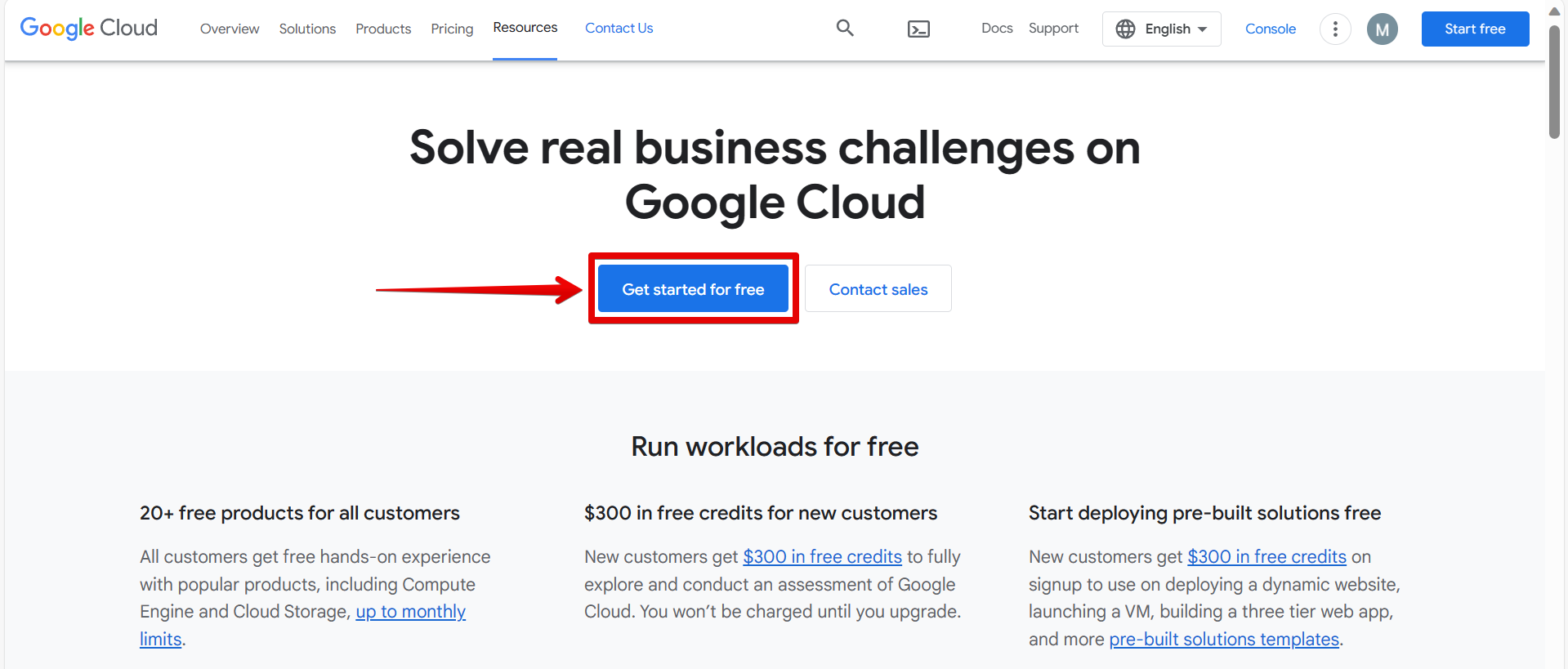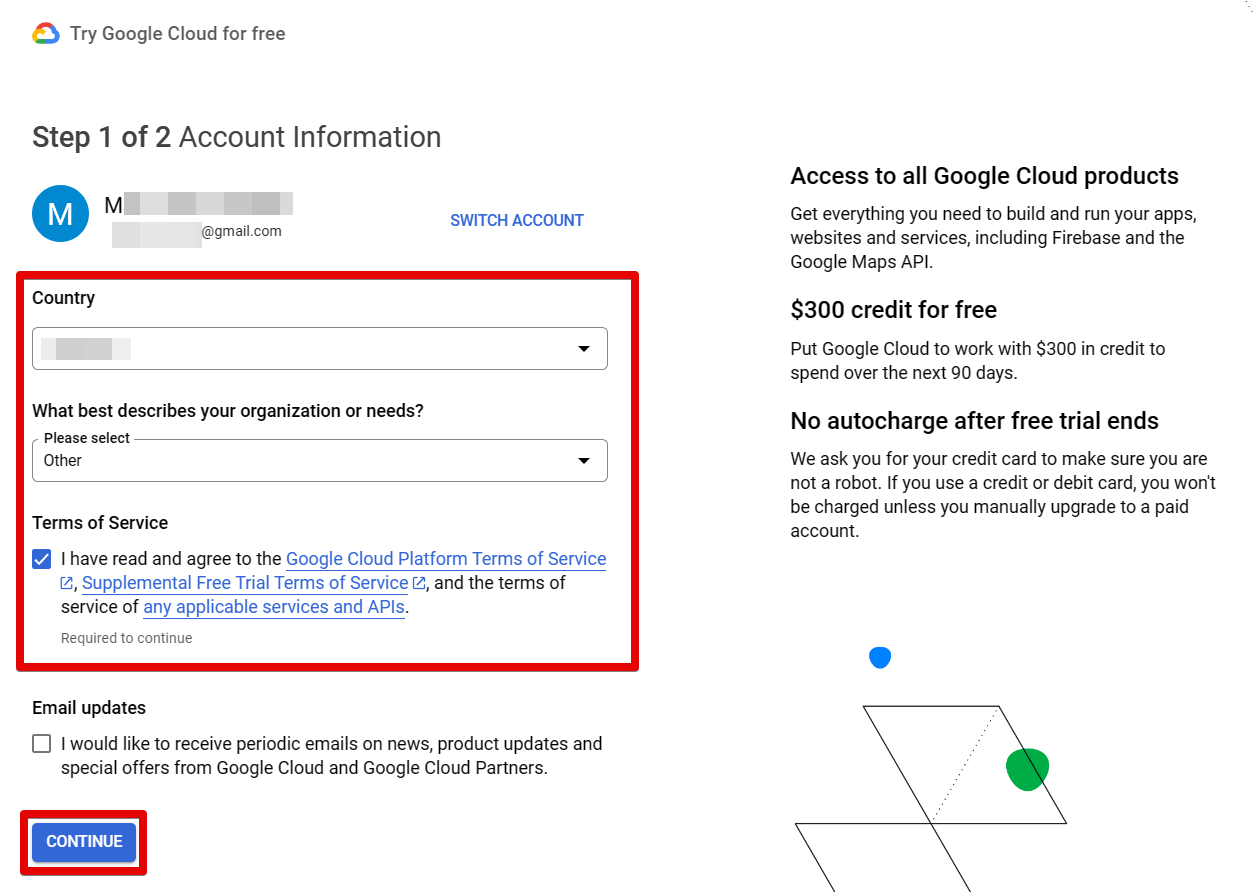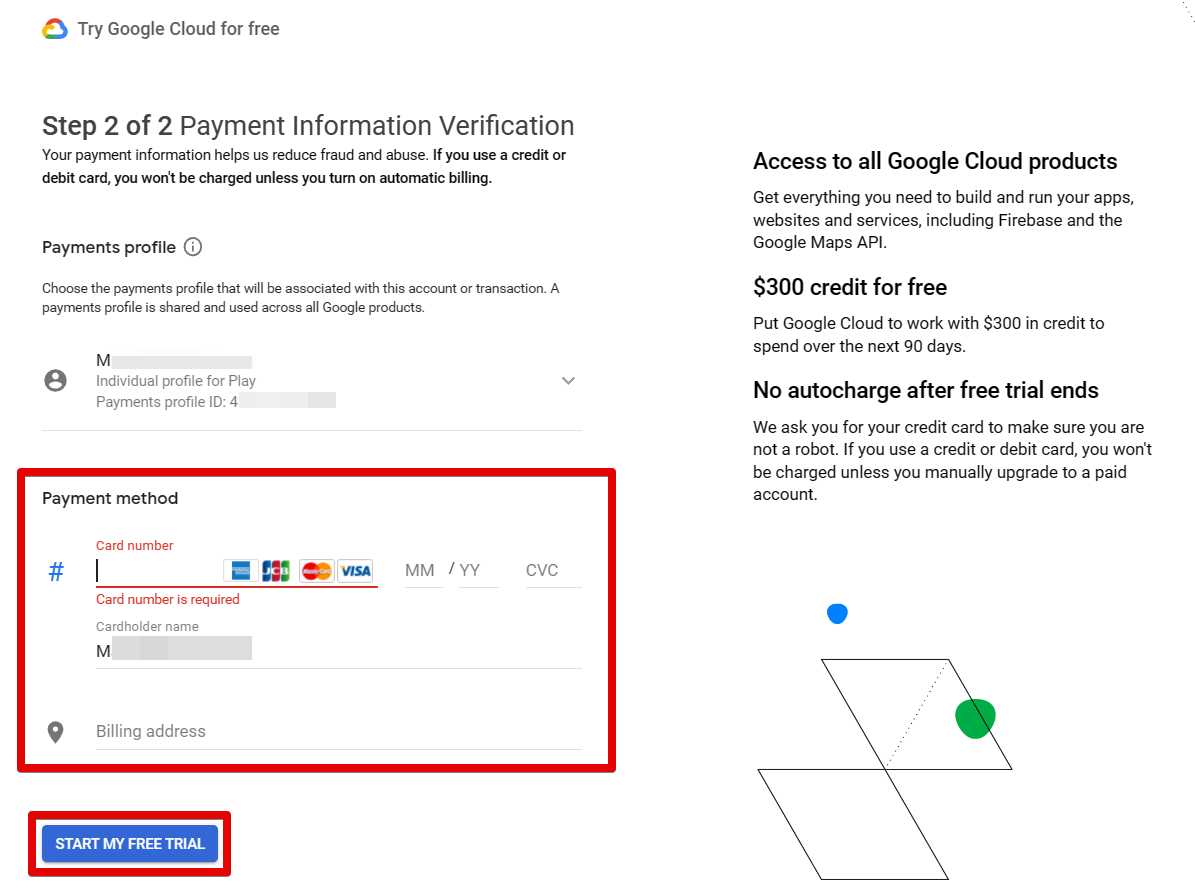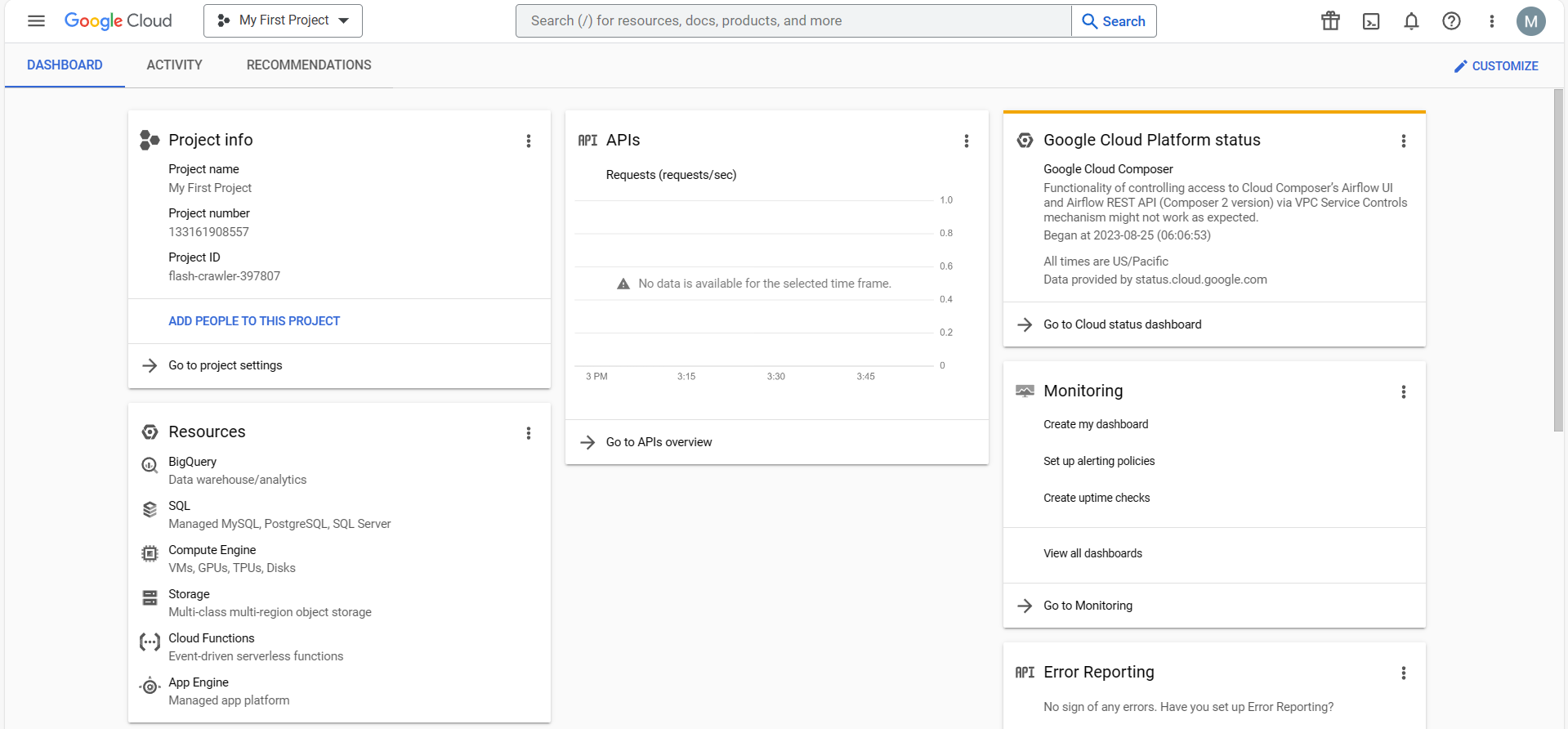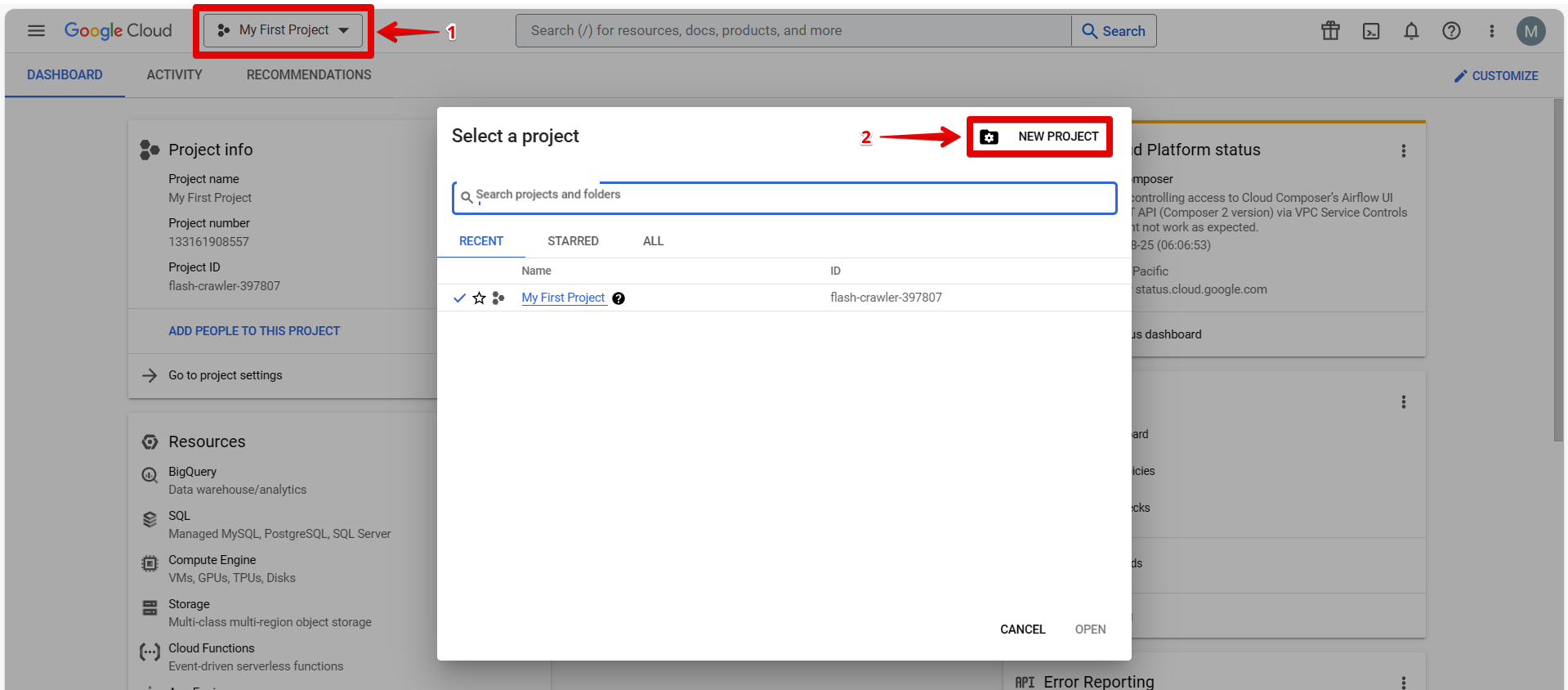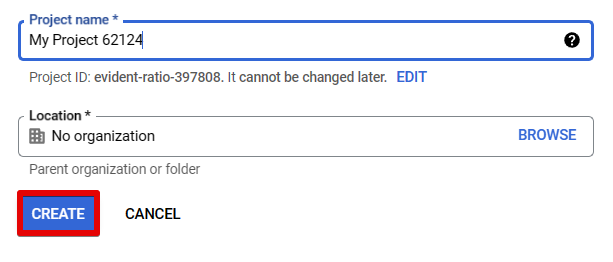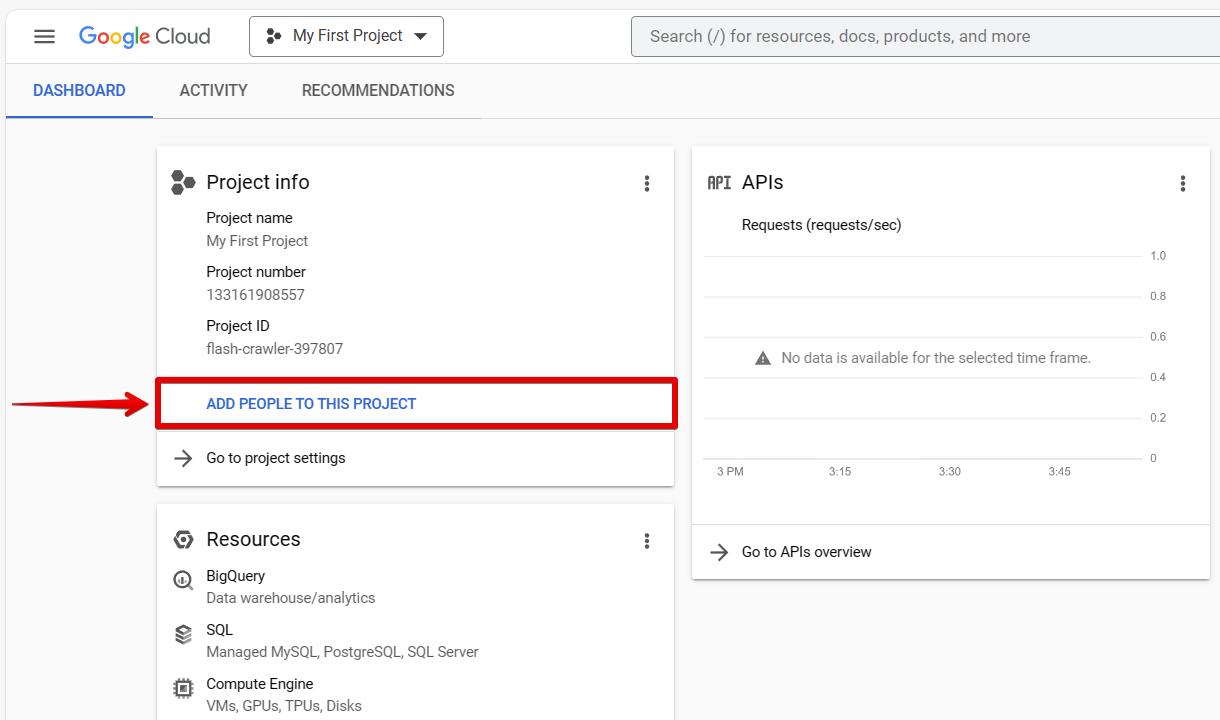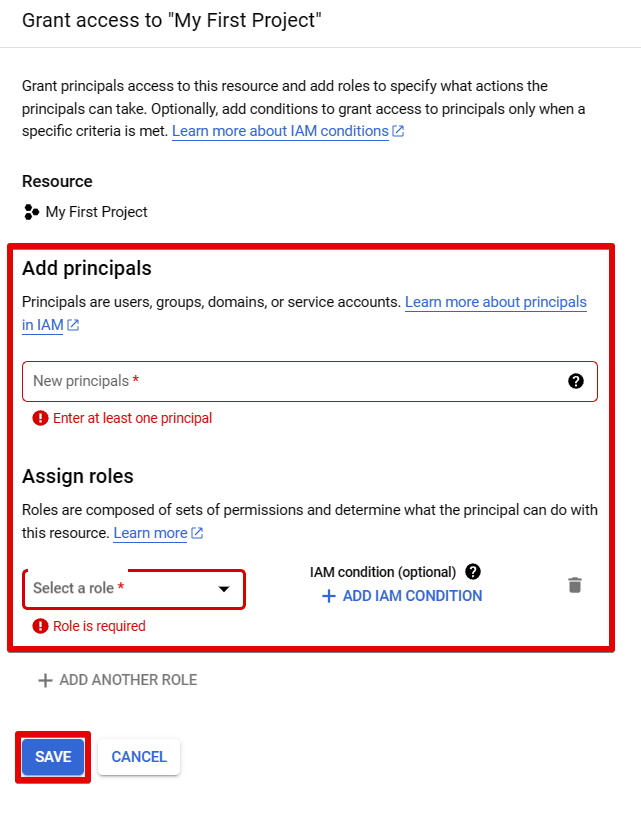Google Cloud Platform is a web-based platform that provides a variety of services, such as storage, computing, analytics, and networking. To get started, you first need to create an account.
Once you have an account, you can sign up for a free trial. You can also purchase a subscription to Google Cloud Platform to use its full range of services.
To sign up for a free trial, visit the Google Cloud Platform website and click the “Get started for free” button. This will take you to the sign-up page.
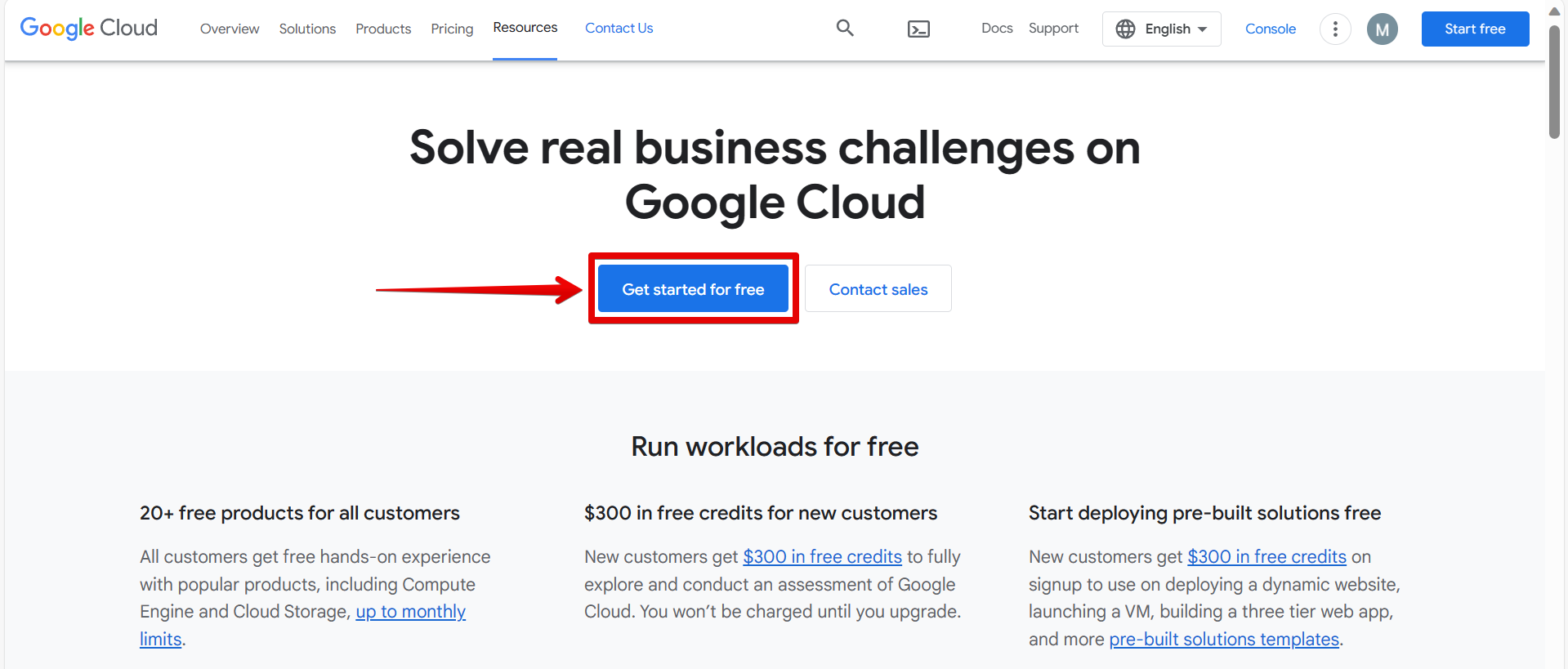
Choose the email address that you want to use in the Google Cloud Platform and fill out the account information details, which include your country and a description of your organization. Once done, click on the “Continue” button.
NOTE: Do not forget to tick the box indicating that you have read and agree to the Google Cloud Platform’s Terms of Service.
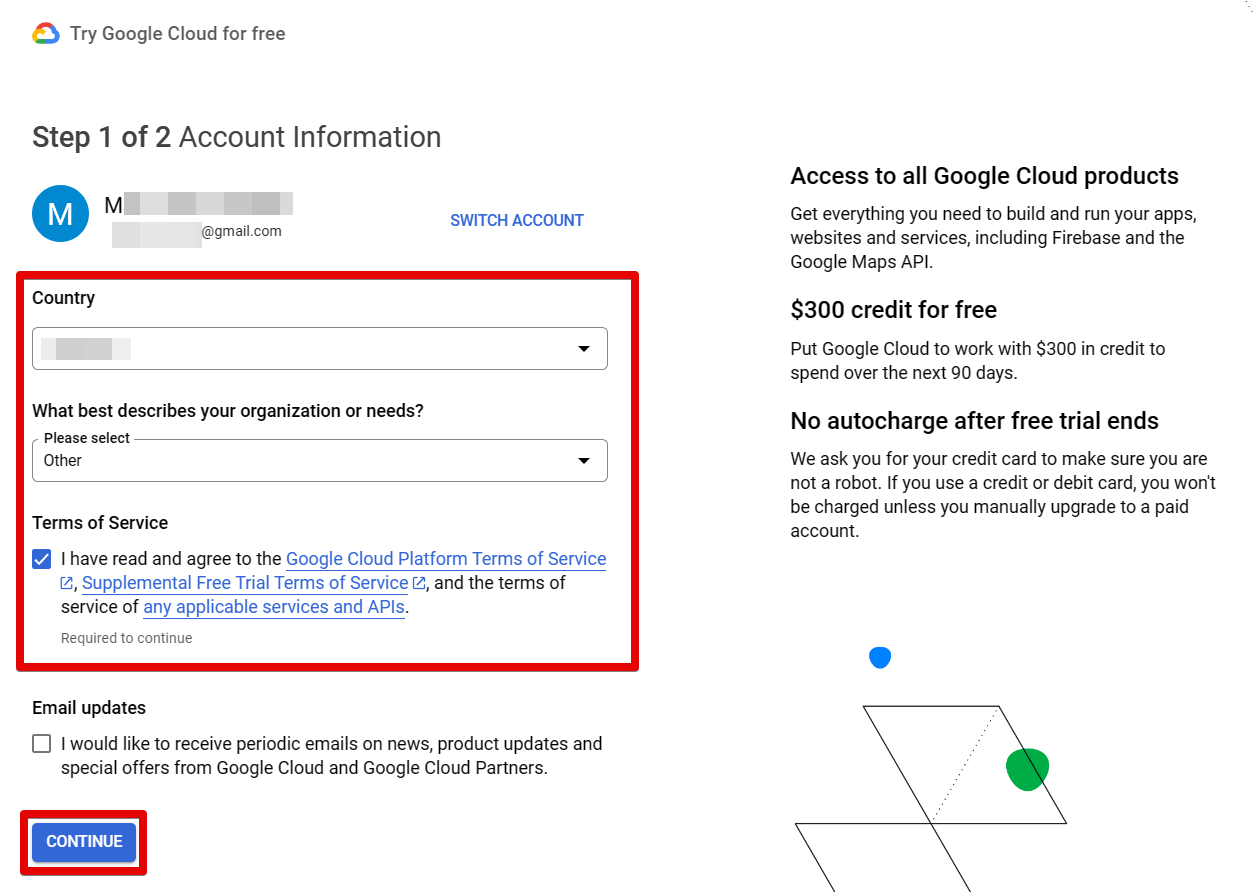
On the next page, fill out your payment details and click on the “Start My Free Trial” button.
NOTE: The Google Cloud Platform’s free trial includes access to all Google Cloud Products and a $300 credit for free.
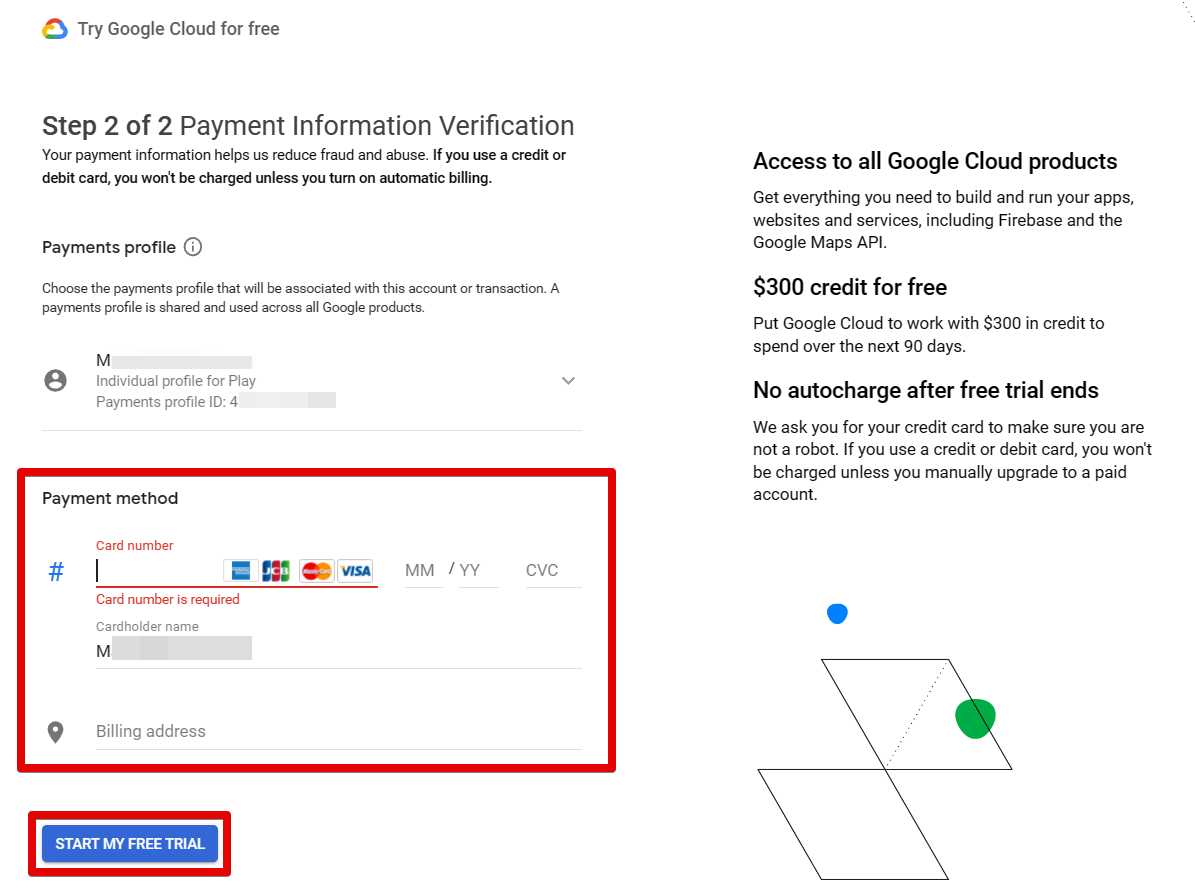
Once you have registered, you will be able to access the Google Cloud Platform website. On this website, you will find a list of resources, including tutorials, videos, and documentation. You can also use the website to manage your account, add applications and services, and view your data.
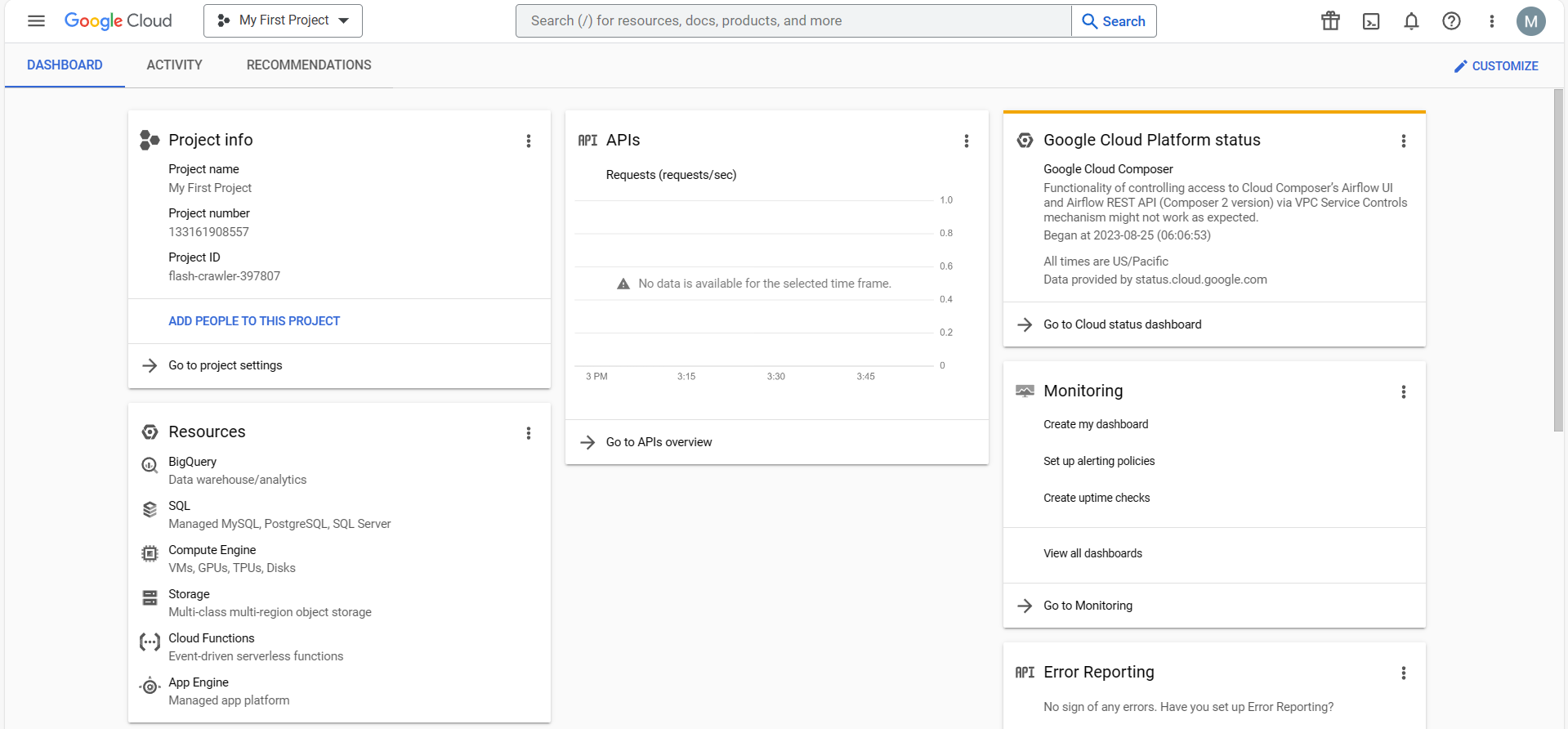
After you have registered, you will be able to create a project. A project is a collection of resources, such as applications and data that you can use to create a web application or a database. You can also use a project to store your data in the cloud. To create a project, click on the “My First Project” dropdown at the top of the Google Cloud Platform website and click the “New Project” button in the pop-up window. This will take you to the project creation page.
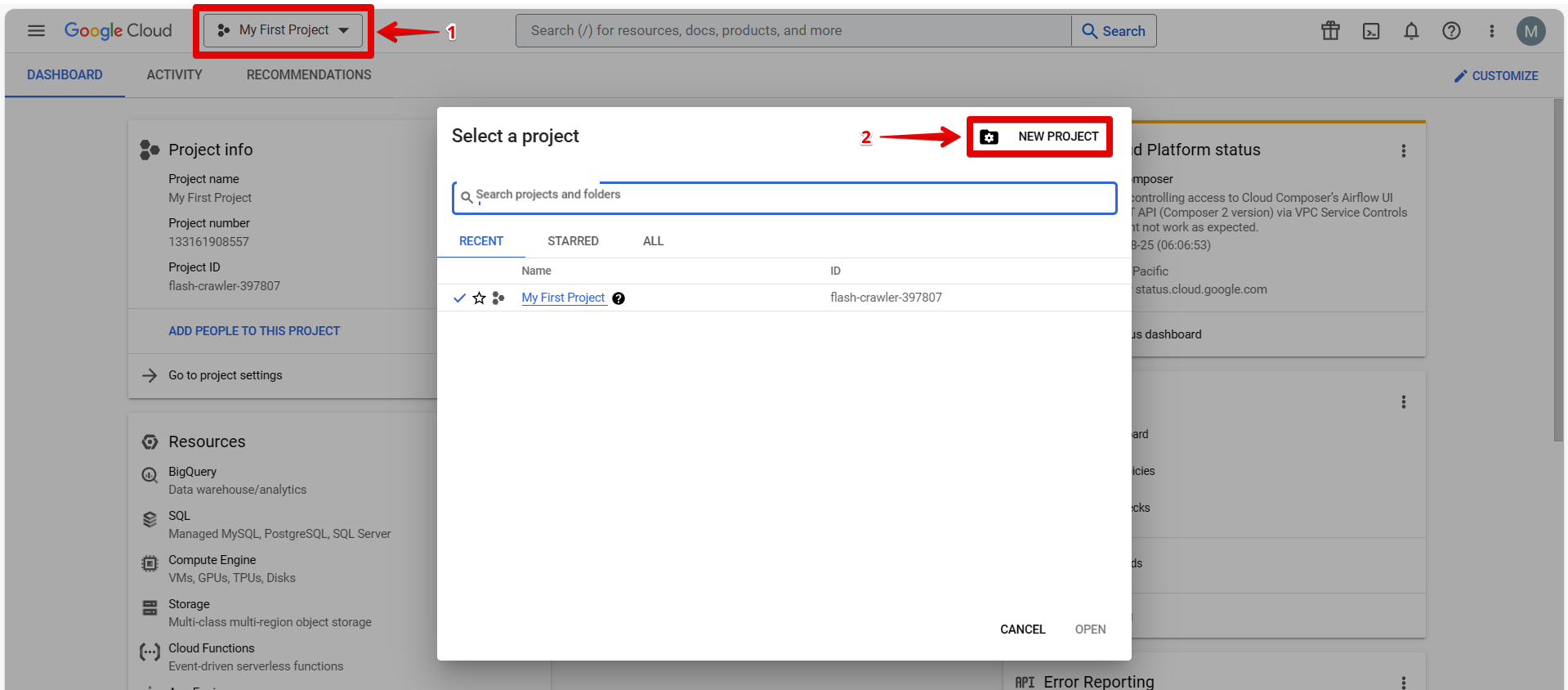
PRO TIP: Warning: Google Cloud Platform is a paid service. Even though you can sign up for a free account, you will still need to provide a credit card or debit card to create one.
You will need to fill in the Project name and Location fields. After you have created your project, you will be able to add users to it.
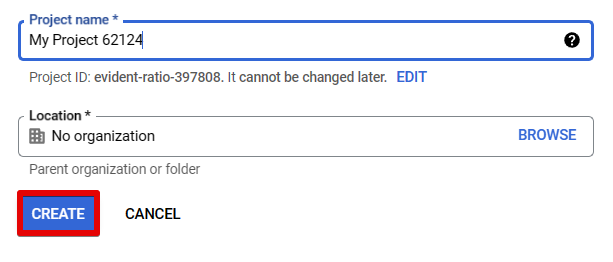
To add a user, click the “Add People To This Project” button on the Google Cloud Platform website. This will take you to the add user page.
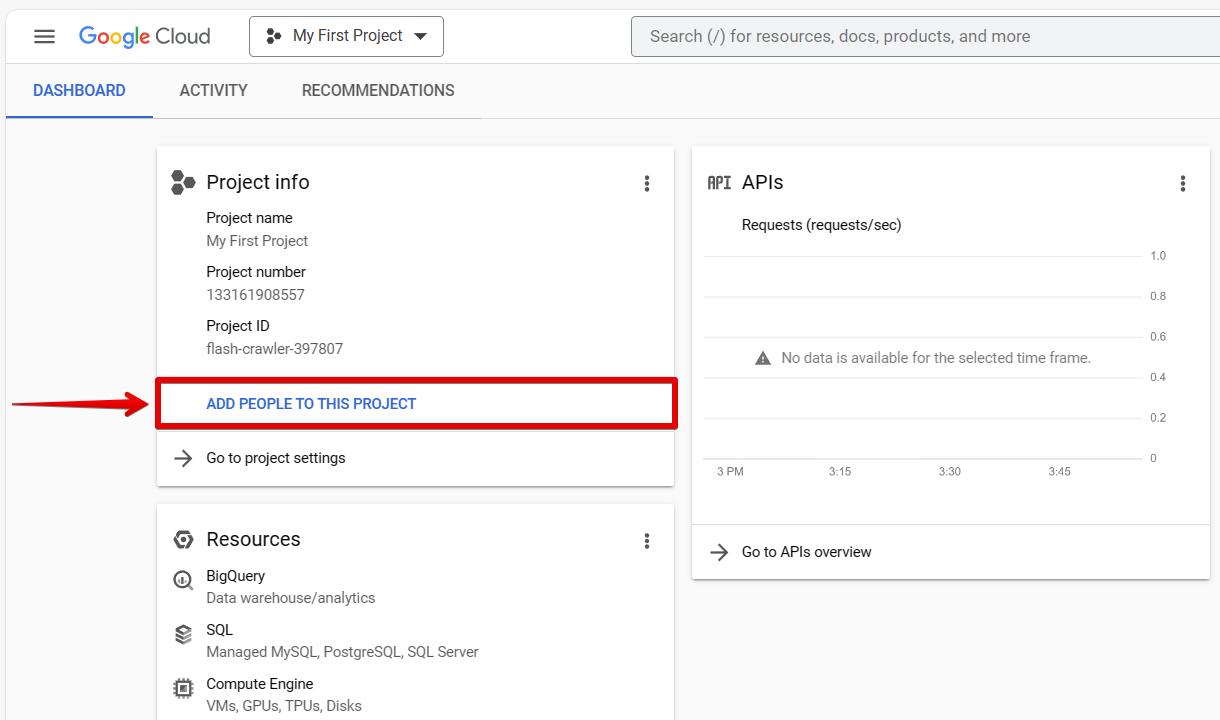
You will need to add new principals and assign a role. These roles include being an Actions Admin or an Actions Viewer. After you have added a user, you will be able to view the user’s details. You can also add an IAM condition where you can choose to grant access to principals only when the specific conditions are met.
NOTE: Principals are users, groups, domains, or service accounts.
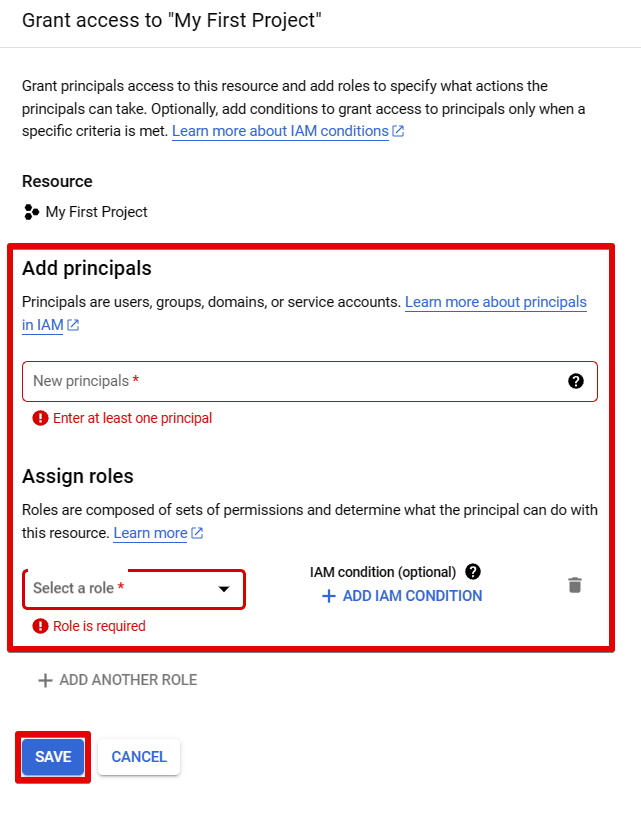
Overall, signing up for Google Cloud Platform is a straightforward process that allows users to go into a suite of powerful cloud computing services. By following the outlined steps, anyone can access a world of possibilities for development, storage, and analytics.
9 Related Question Answers Found
The Google Cloud Platform suite of products provides a comprehensive platform for developing, testing, deploying, and managing applications in the cloud. Cloud Platform includes a variety of services, tools, and libraries to make it easy to build, test, deploy, and manage applications. To get started with Google Cloud Platform, you can use the Google Cloud Platform Console, which provides a web-based interface for managing your applications and resources in the cloud.
Google Cloud Platform is a platform-as-a-service (PaaS) offered by Google that enables users to deploy, manage, and scale applications on the Internet. It offers a wide range of services, including compute, storage, networking, analytics, and machine learning. Developers can use the platform to build, test, and deploy applications on a global scale.
Google Cloud is a suite of products and services that makes it easy for users to access the power of the cloud. Cloud users can access the Google Cloud Platform through the Google Cloud Platform Console, the Google Cloud Platform API, or the Google Cloud Platform SDK. To get started with Google Cloud, you need an account and a Google Cloud Platform account key.
Deploying a web application to Google Cloud can be a daunting task, but with the right tools and planning it can be a relatively painless process. There are a number of different ways to deploy a web application to Google Cloud, and each has its own benefits and drawbacks. The most common way to deploy a web application to Google Cloud is to use the Google Cloud Platform Console.
If you’re interested in using the power of the Google Cloud Platform, then it might be time to get started. Google offers a variety of ways to get started with its platform, including through public clouds, enterprise clouds, and on-demand services. When you’re ready to get started, here are a few ways to get started with Google Cloud:
1.
Moving to Google Cloud can be a daunting task, but with the right tools and planning, it can be an easy and successful process.
1. Evaluate Your Current Cloud Infrastructure
Before making any decisions about moving to Google Cloud, it is important to first evaluate your current cloud infrastructure. This includes taking inventory of your current cloud services and platforms, as well as understanding your current cloud costs and usage.
If you want to access your Google Cloud account, you will need your username and password. You can get your username and password by logging in to your Google Account. Once you have logged in, go to the Google Cloud Platform Console.
Google Cloud Platform (GCP) is a platform as a service that enables developers to build, deploy, and run applications on the world’s largest infrastructure of virtual machines, data storage, and networking. It provides a suite of tools for managing applications, data, and infrastructure, including a Command Line Interface (CLI) and a web-based management console. To get started with GCP, you first need an account.
Google Cloud is a suite of cloud-based computing services. It includes Google Compute Engine, Google Cloud Storage, and Google Cloud Platform. Google Cloud Platform is a platform for developing, deploying, and operating applications in the cloud.