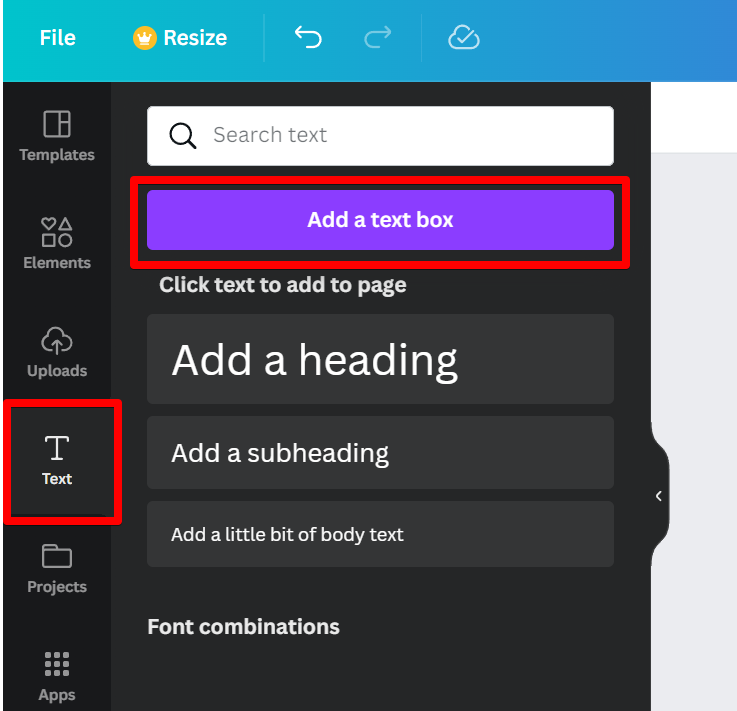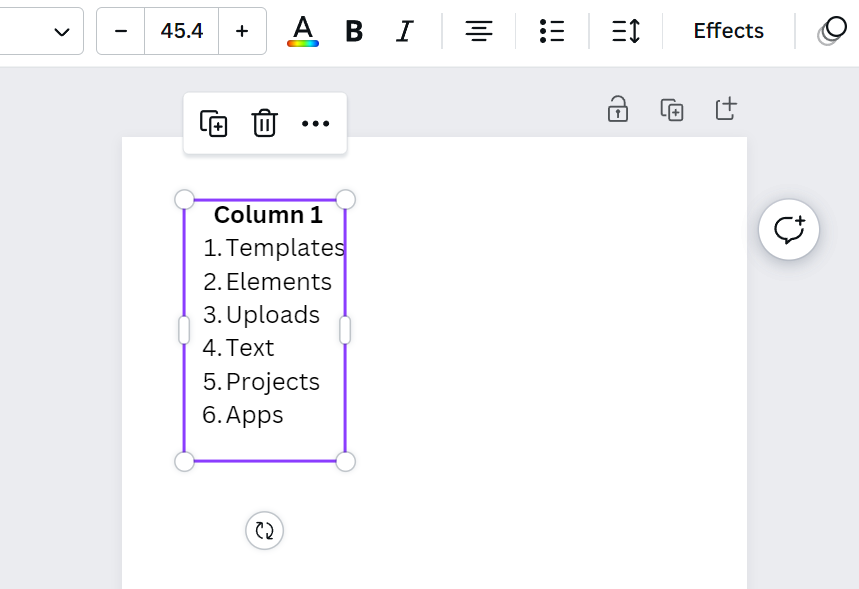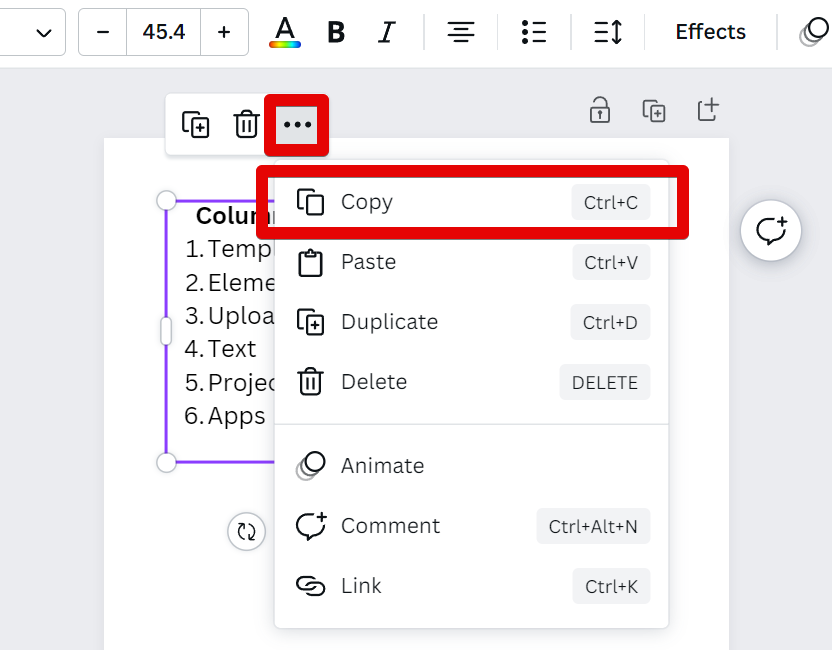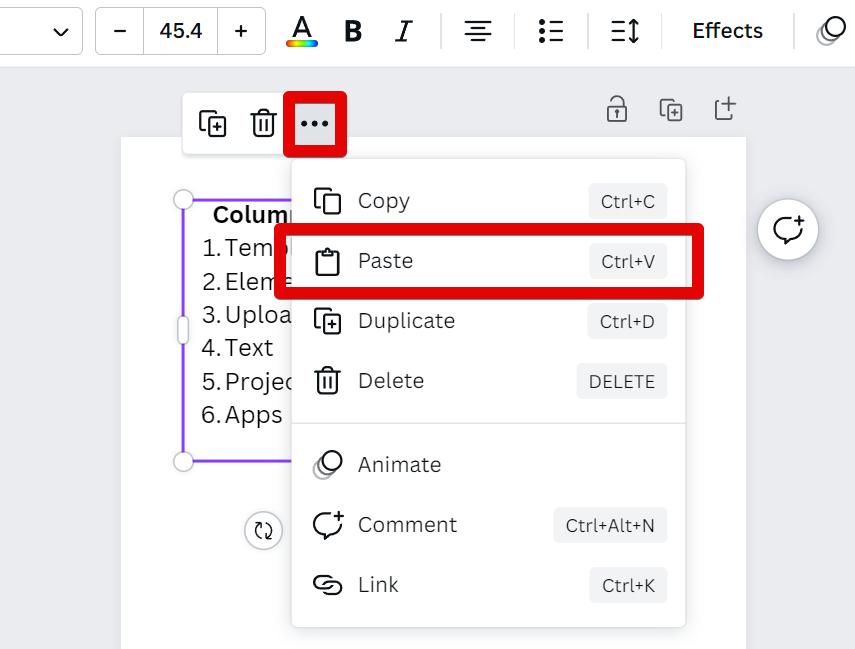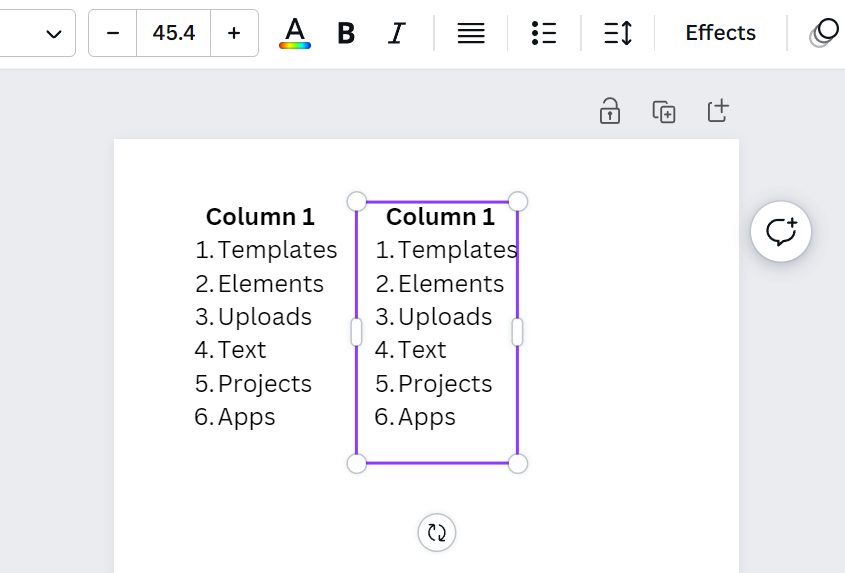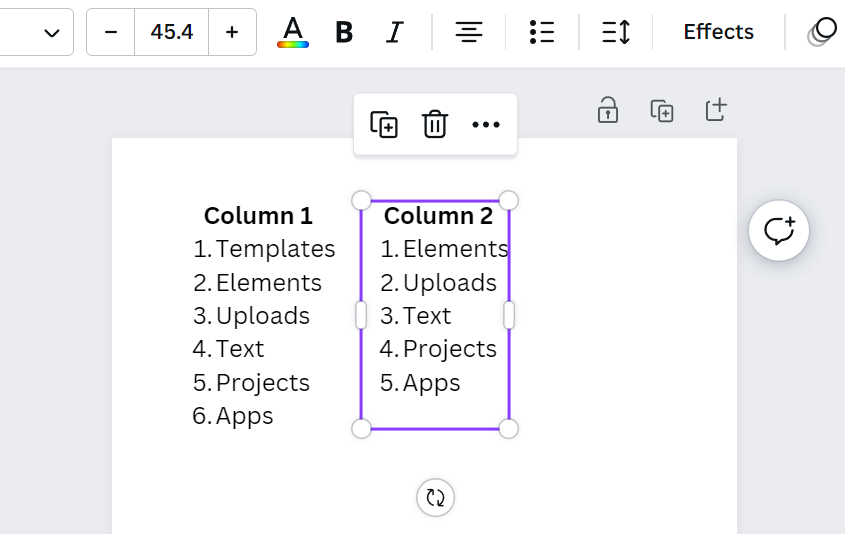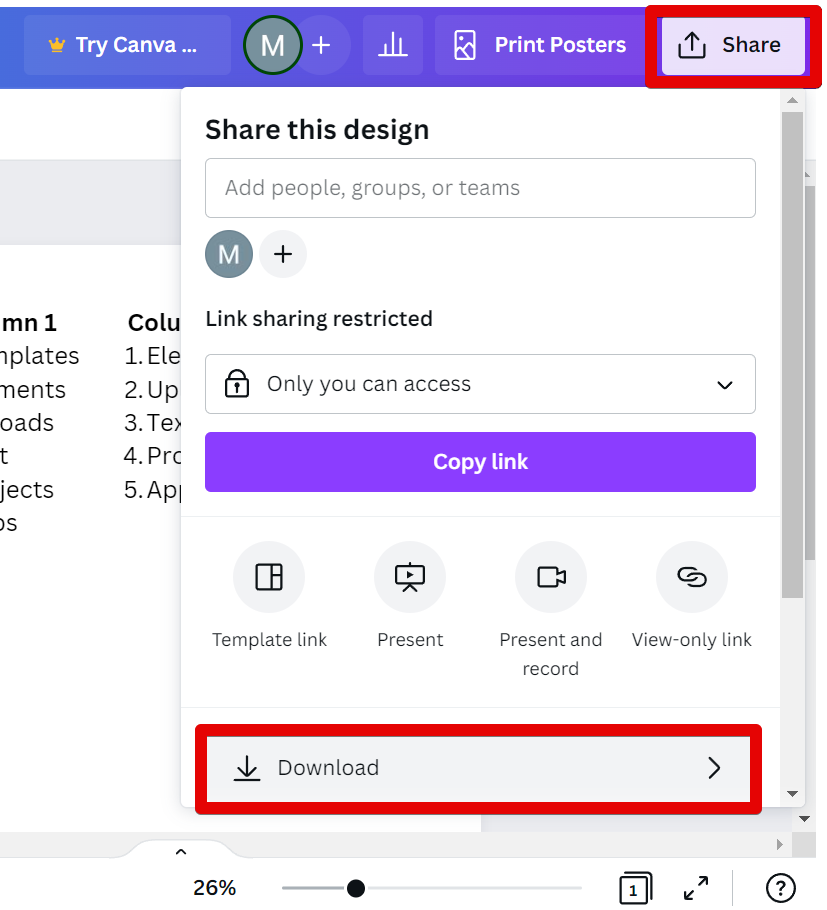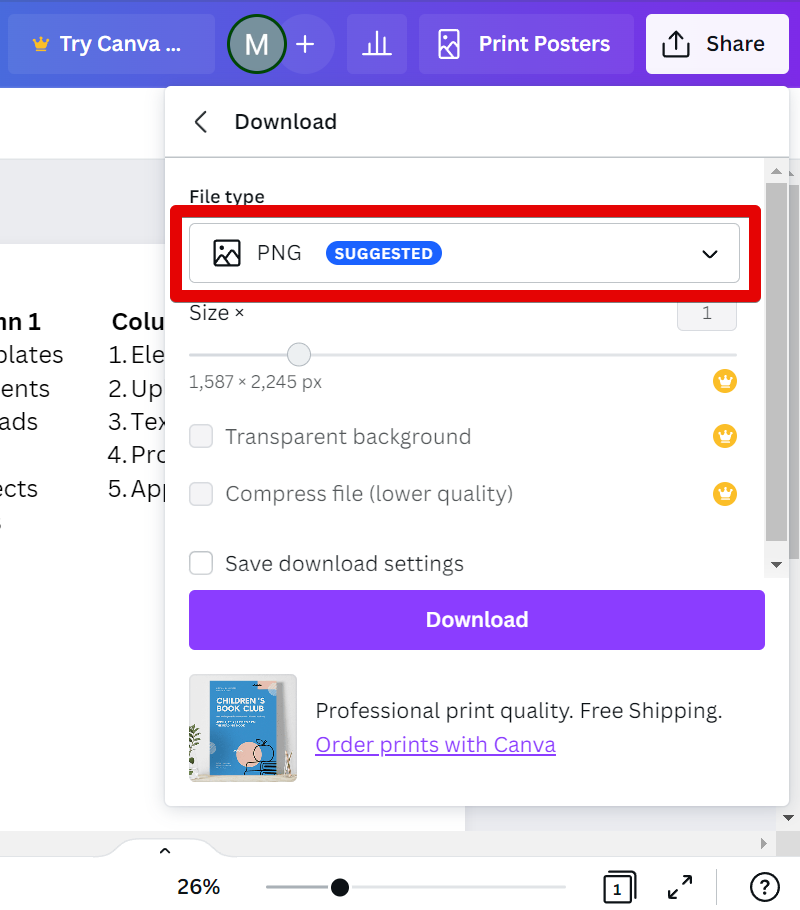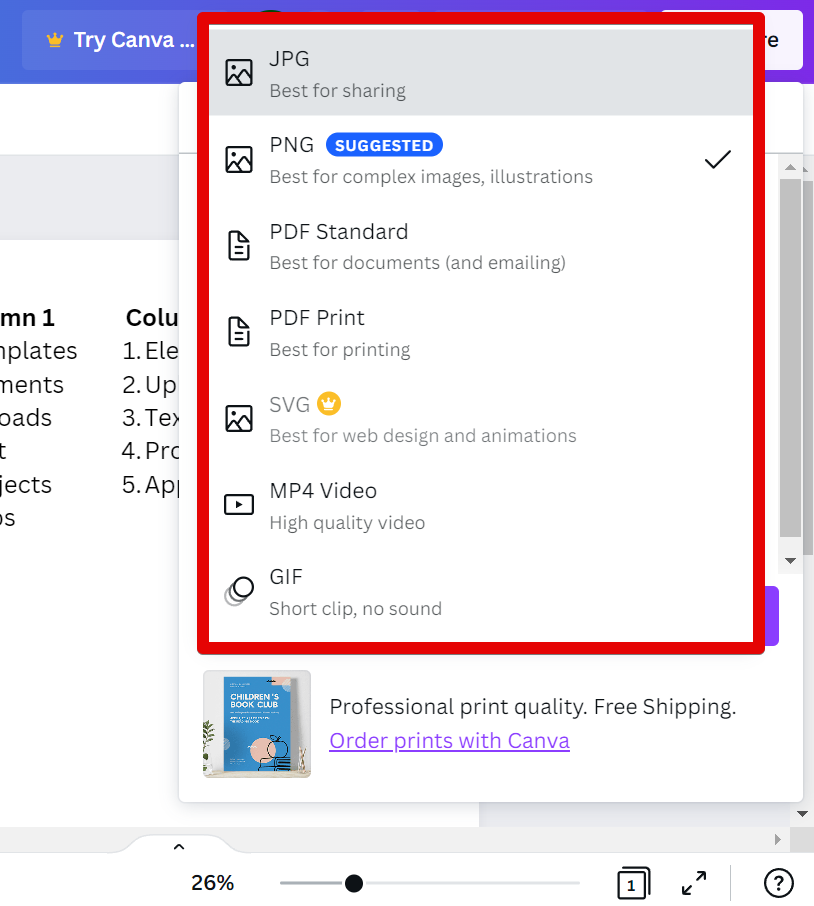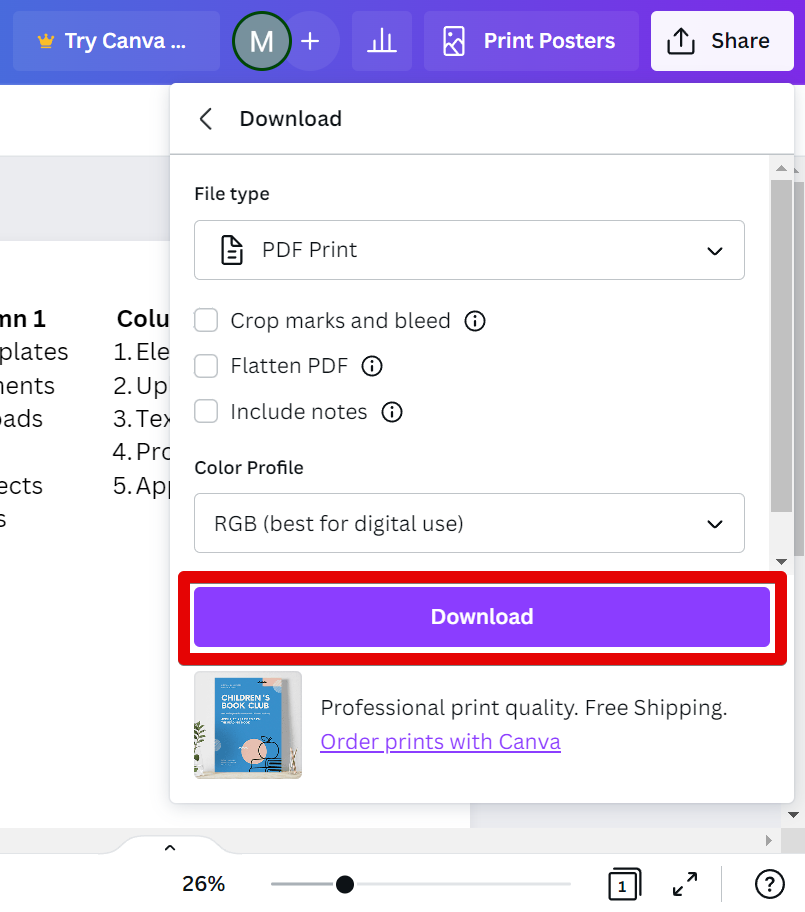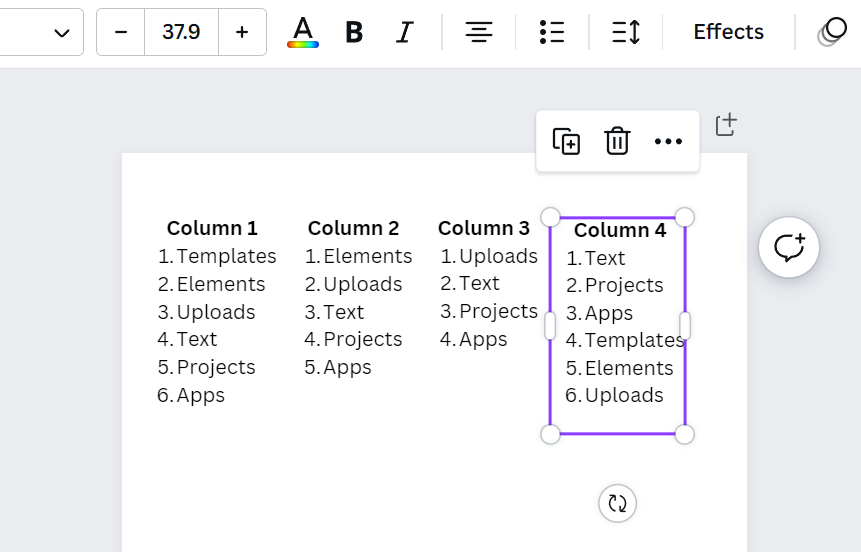In Canva, the sole method for creating columns involves using text boxes.
To achieve this, first, choose the “Text” option located on the left side. Following that, click on the “Add a text box” button. This action will place a new text box onto your canvas, which you can then use to form columns.
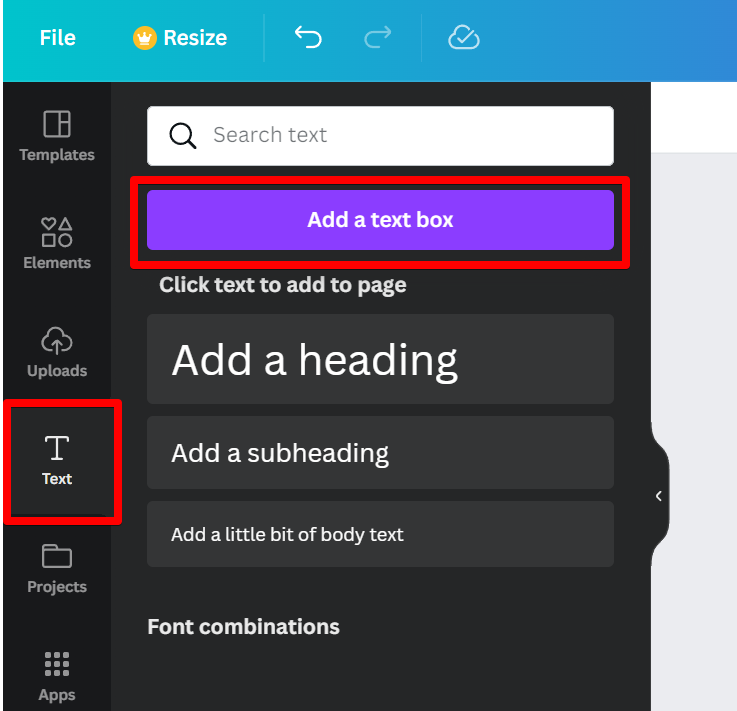
You can then add and format the text, and resize your text box, to your preference.
Note: When resizing your text box, keep in mind the number of columns you will create so you can estimate how many will fit in your canvas.
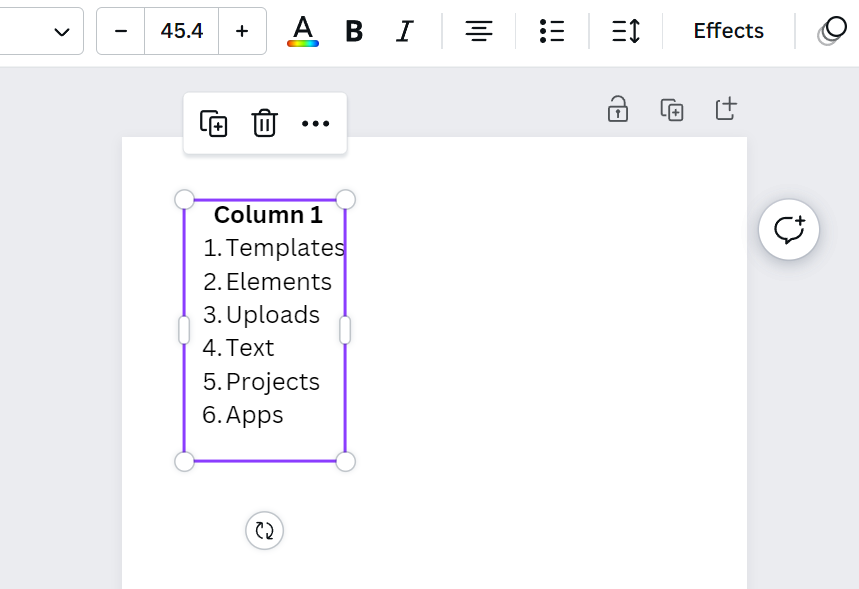
To create columns, simply click on the text box, click on the three dots above it, then select “Copy” from the drop-down menu.
NOTE: You can also use a keyboard shortcut. Just select the text box you want to copy and press “Ctrl+C” on your keyboard.
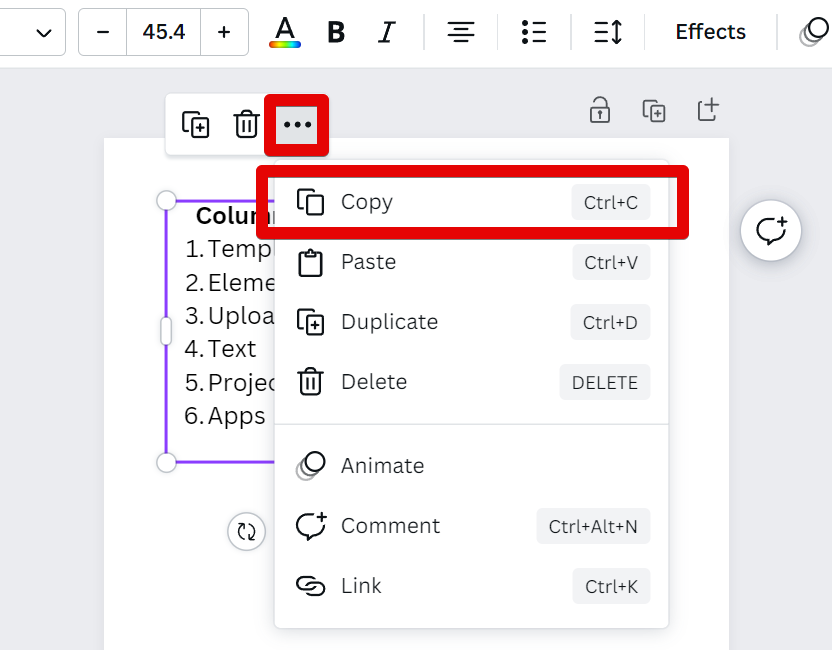
Click again on the text box and the three dots above it, then select “Paste” from the drop-down menu.
Note: You can also use a keyboard shortcut. Once the text box is copied, click on the canvas and just press “Ctrl+V” on your keyboard.
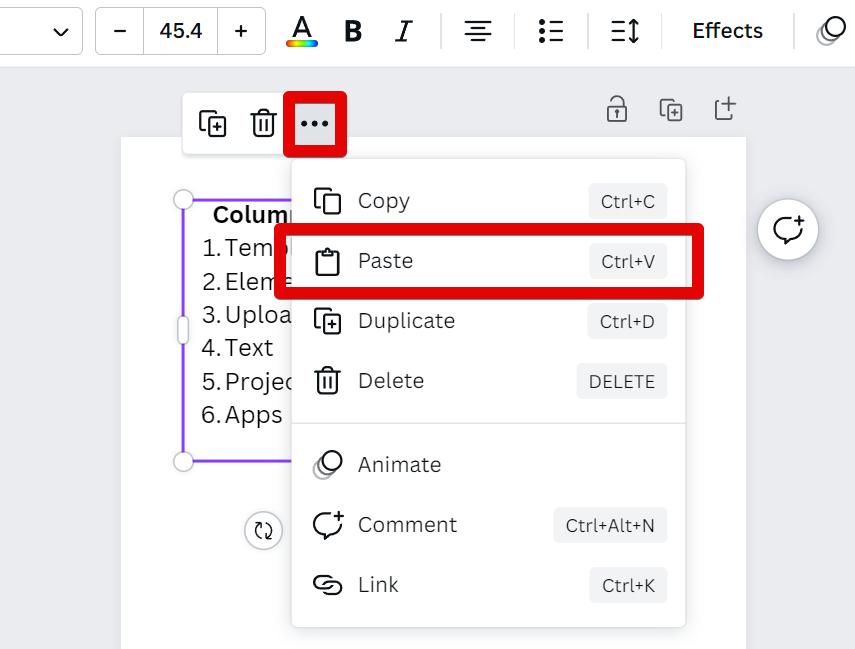
Drag the new text box and position it just beside the old text box to create the second column.
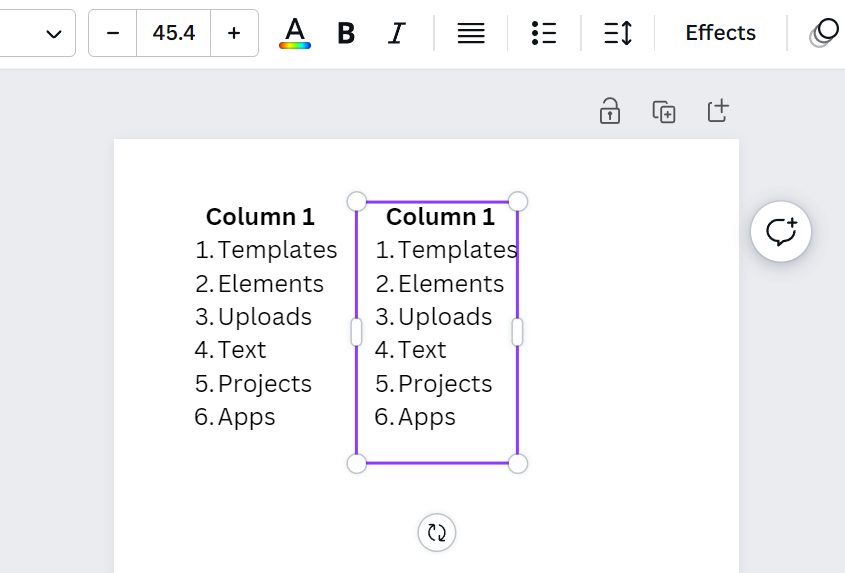
Edit the text in the text box of the second column.
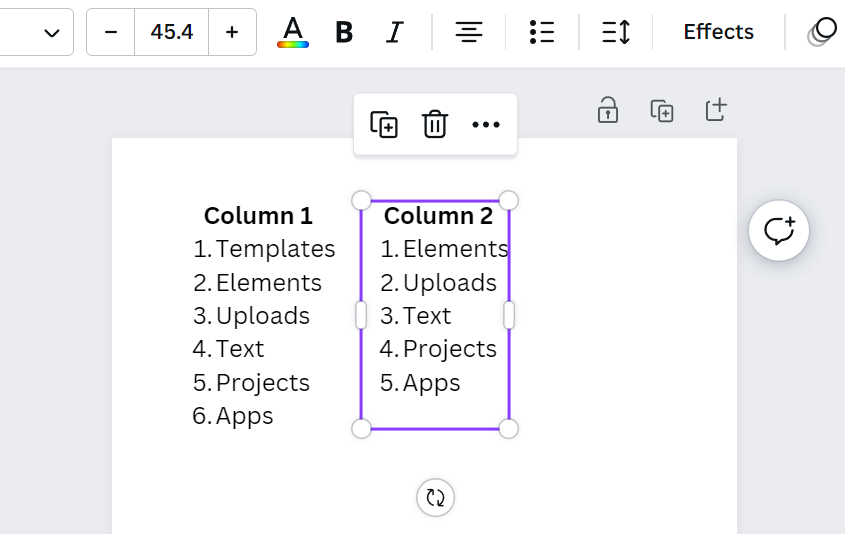
When you’re happy with your layout, simply click the “Share” button in the top-right corner of the screen then select “Download”.
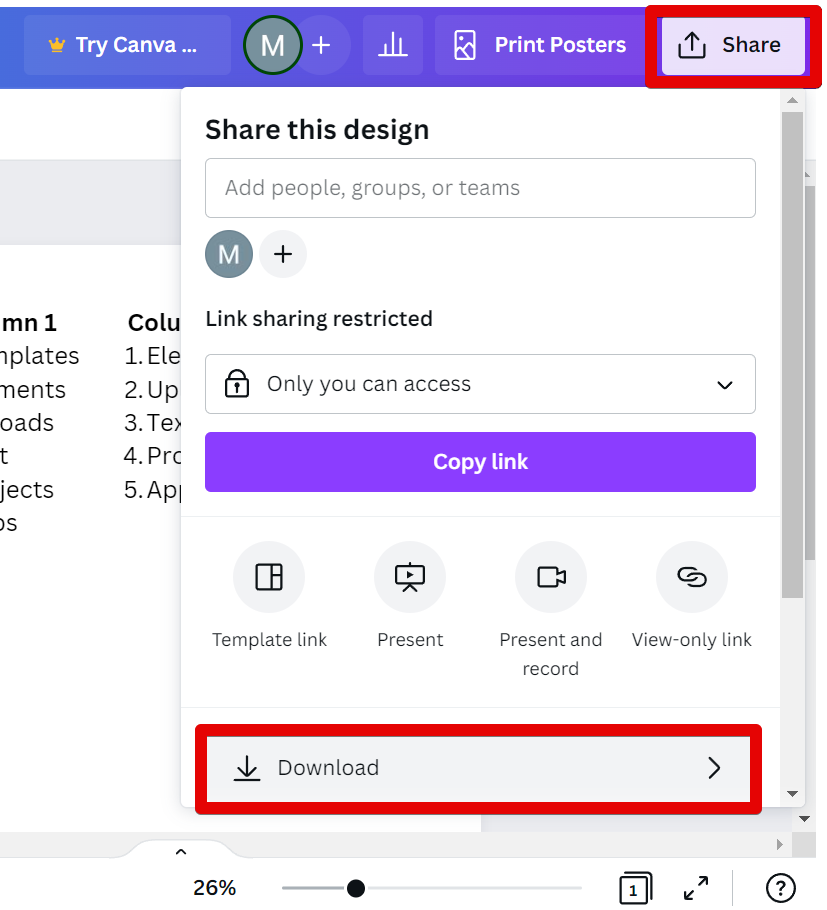
Click on the box below “File type”.
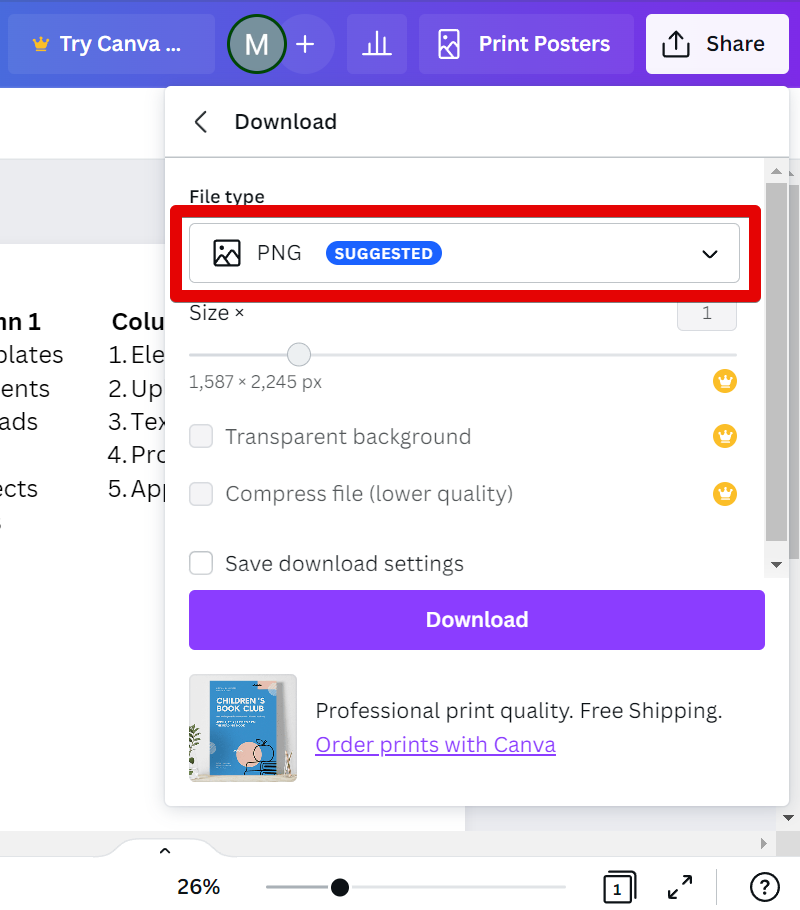
Select the preferred file type from the drop-down menu.
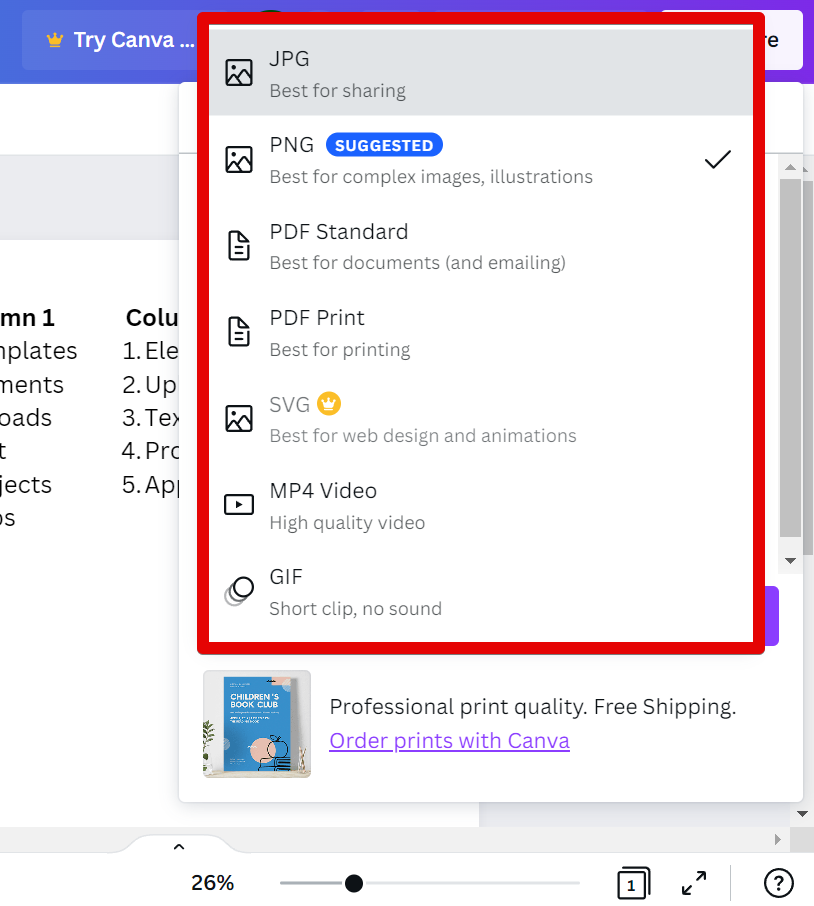
Then, click on the “Download” button at the bottom of the menu.
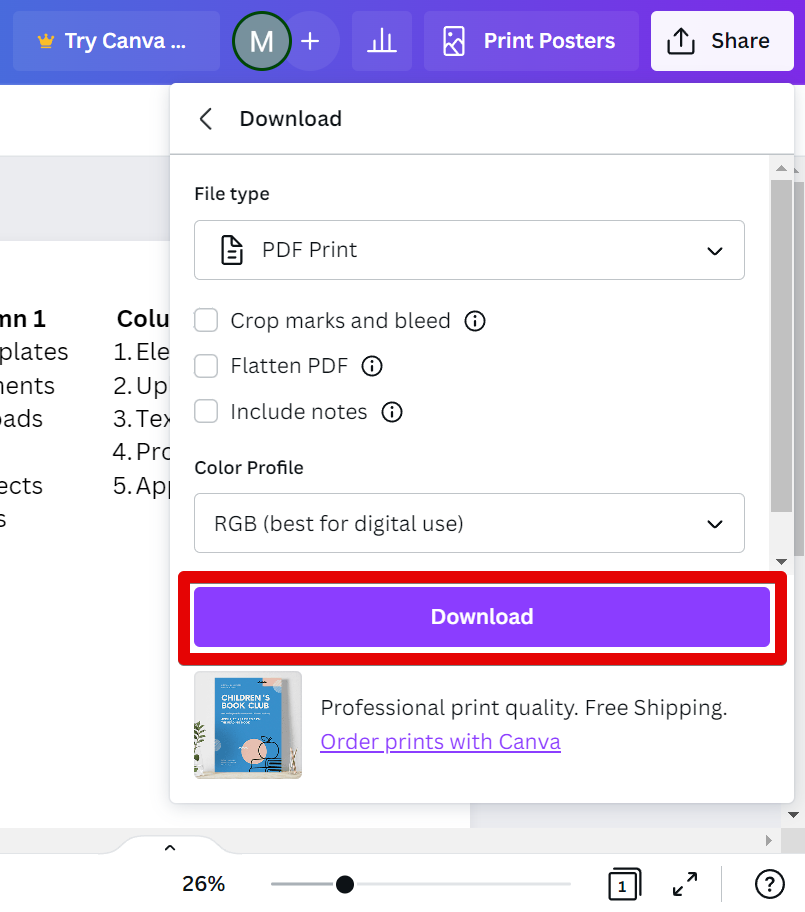
PRO TIP: When creating columns in Canva, be aware that the number of columns is limited depending on the size of your canvas. It is recommended to select a wide or custom-size canvas if your design requires many columns.
Repeat the same procedures until you have your preferred number of columns.
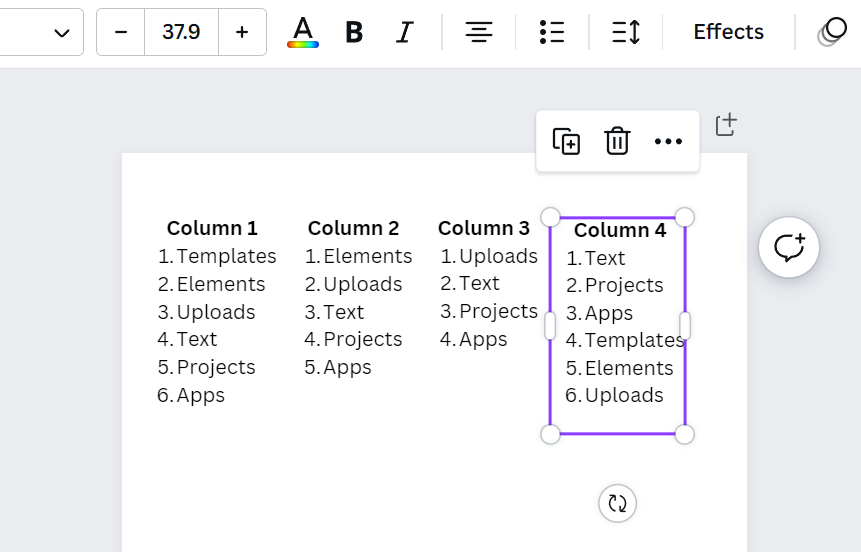
You can again click and drag these text boxes to your preferred position and edit your text. You can also adjust the width of each column by clicking and dragging on the edges.
Creating columns in Canva is a simple matter of using text boxes. The method is quick and easy, so you can easily add this extra level of organization to your designs.
8 Related Question Answers Found
Columns are a great way to organize information on a page. Canva makes it easy to add columns to your design with our Columns tool. Simply select the Columns tool from the left hand side of the Canva editor, then click and drag to create as many columns as you need.
As a marketer or business owner, you’re always looking for new ways to engage your audience. Canva offers a unique and easy way to do just that – by creating stories. Stories are a great way to connect with your audience on a personal level, and they can be used to promote your brand, products, or services.
You can create an article in Canva a few different ways. The first way is to create a blank design, and then add text boxes wherever you want your text to go. You can also add images, shapes, and other graphics to your design.
When it comes to marketing, a strong campaign can make all the difference. Canva is a user-friendly graphic design tool that makes it easy to create beautiful, on-brand designs. With just a few clicks, you can create professional-looking images for your website, social media, or other marketing materials.
Creating a grid on Canva is a quick and easy way to add structure to your designs. To create a grid, simply click on the “Create a Grid” button in the left sidebar. You can then adjust the number of columns and rows, and the spacing between each cell.
There are many ways to style text in HTML, but the most common methods are to use the < p >, < b >, and < u > tags. The
tag is used to designate a paragraph, while the < b > tag is used to make text bold and the < u > tag is used to underline text. You can also use CSS to style text, but these three tags are the most basic and easy to use.
To create a character in Canva, first open Canva and sign up for a free account. Then click on the “Create a Design” button and select “Blog Header” from the list of design options. Once you’re in the Blog Header editor, click on the “Characters” tab in the left sidebar.
If you’re looking to start a blog, but don’t have any coding skills, then Canva is the perfect platform for you! In just a few simple steps, you can create a professional-looking blog that will help you share your thoughts and ideas with the world. First, head over to Canva.com and create a free account.