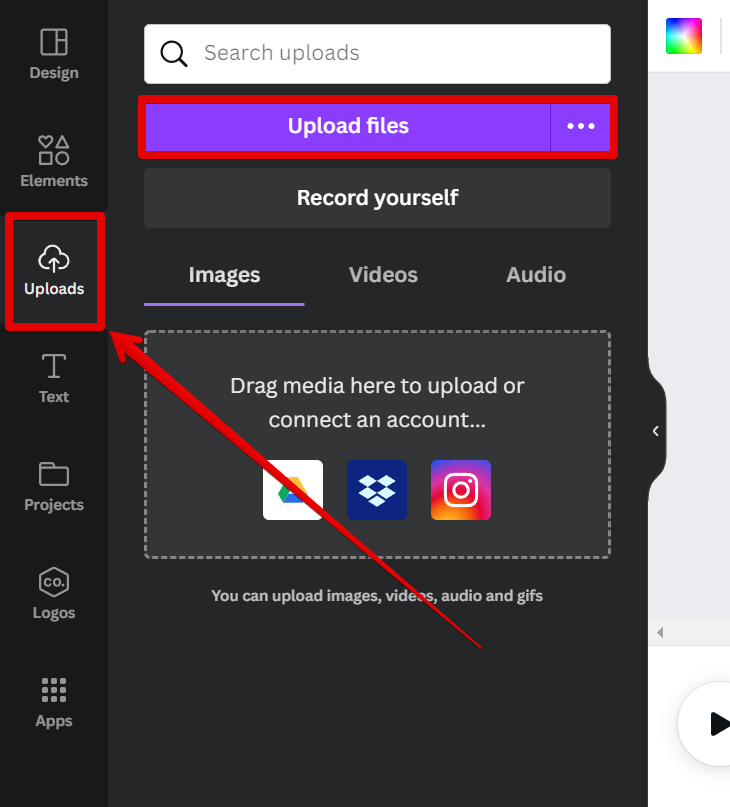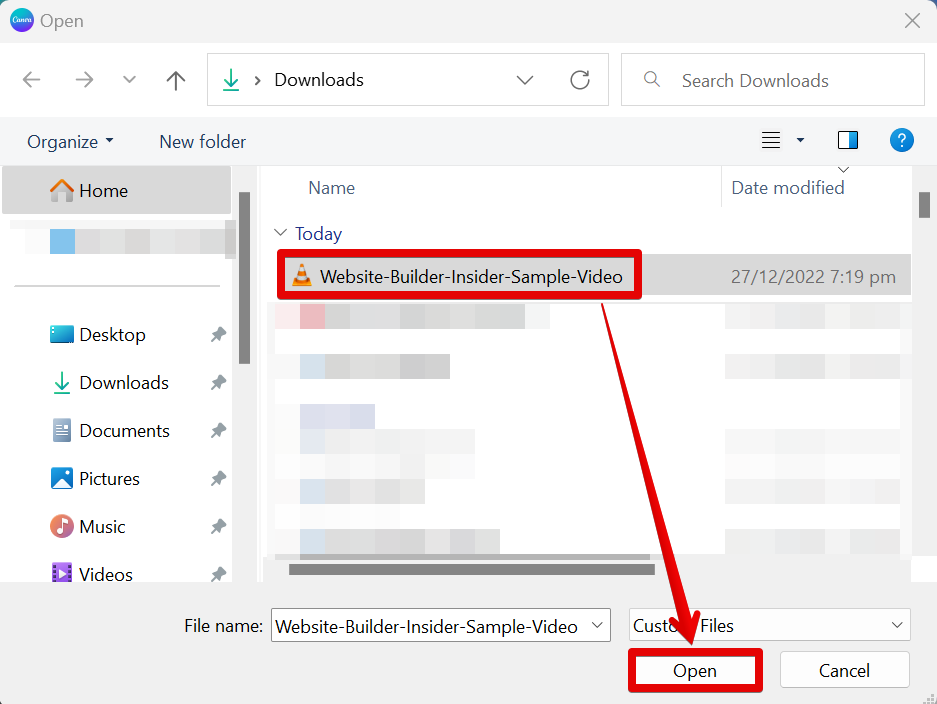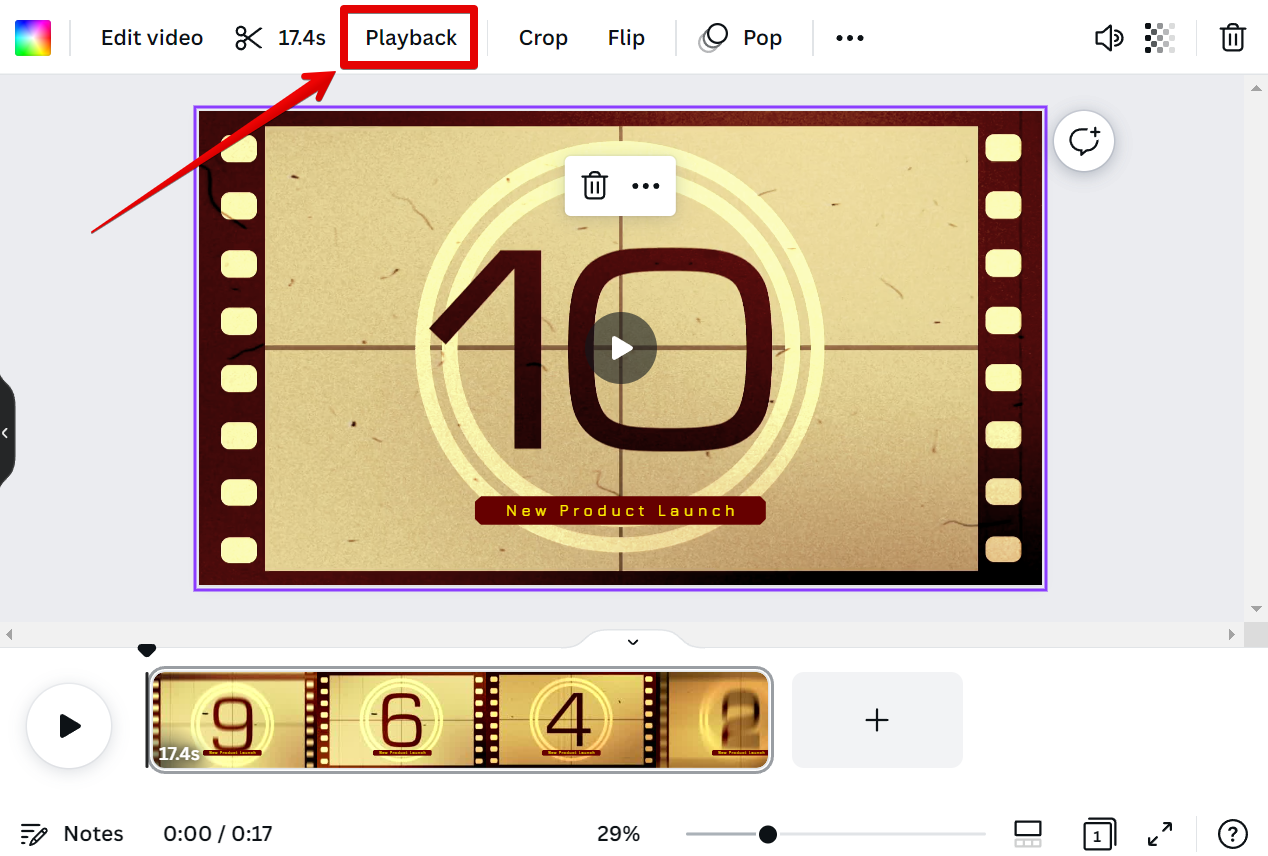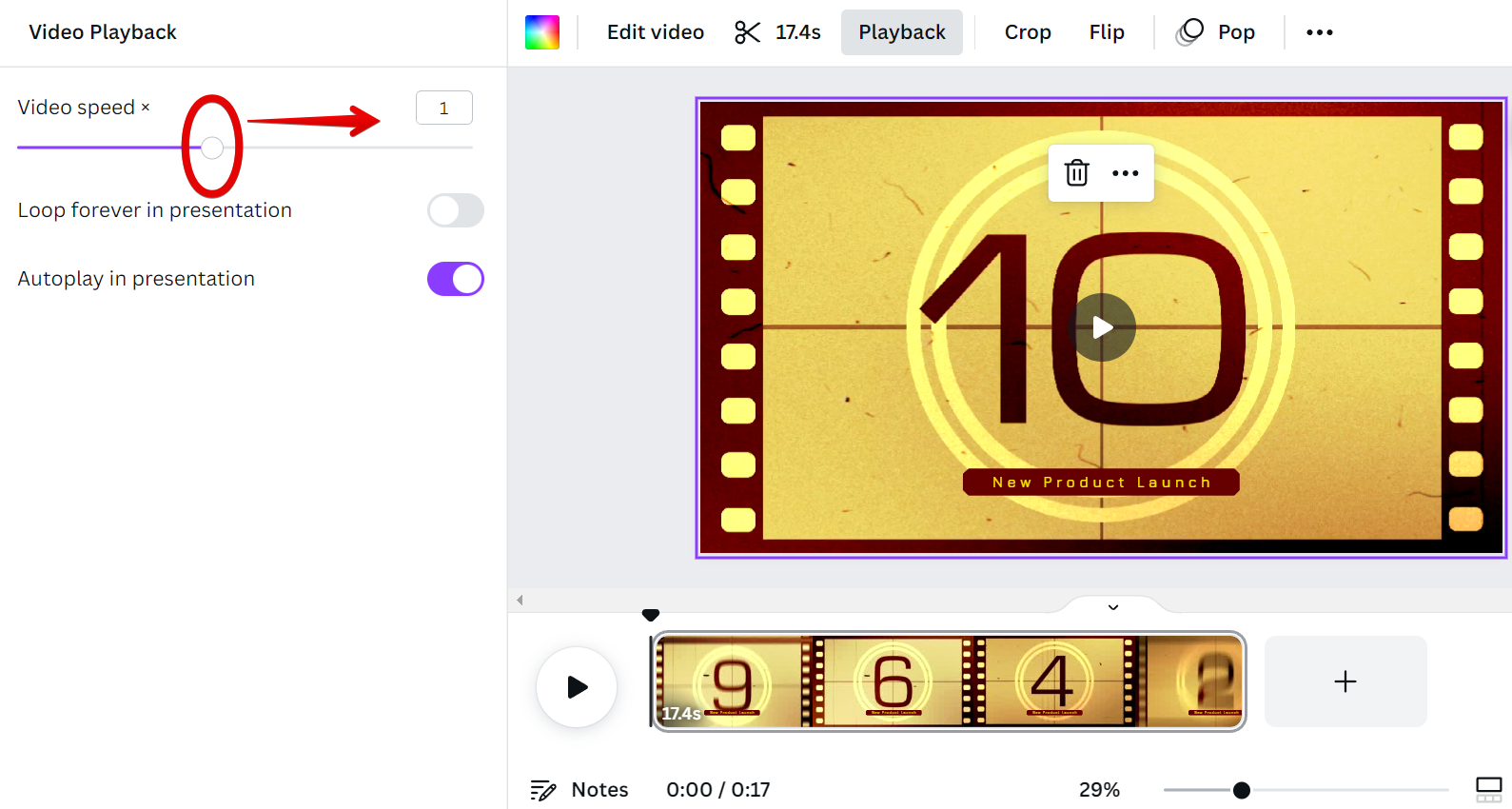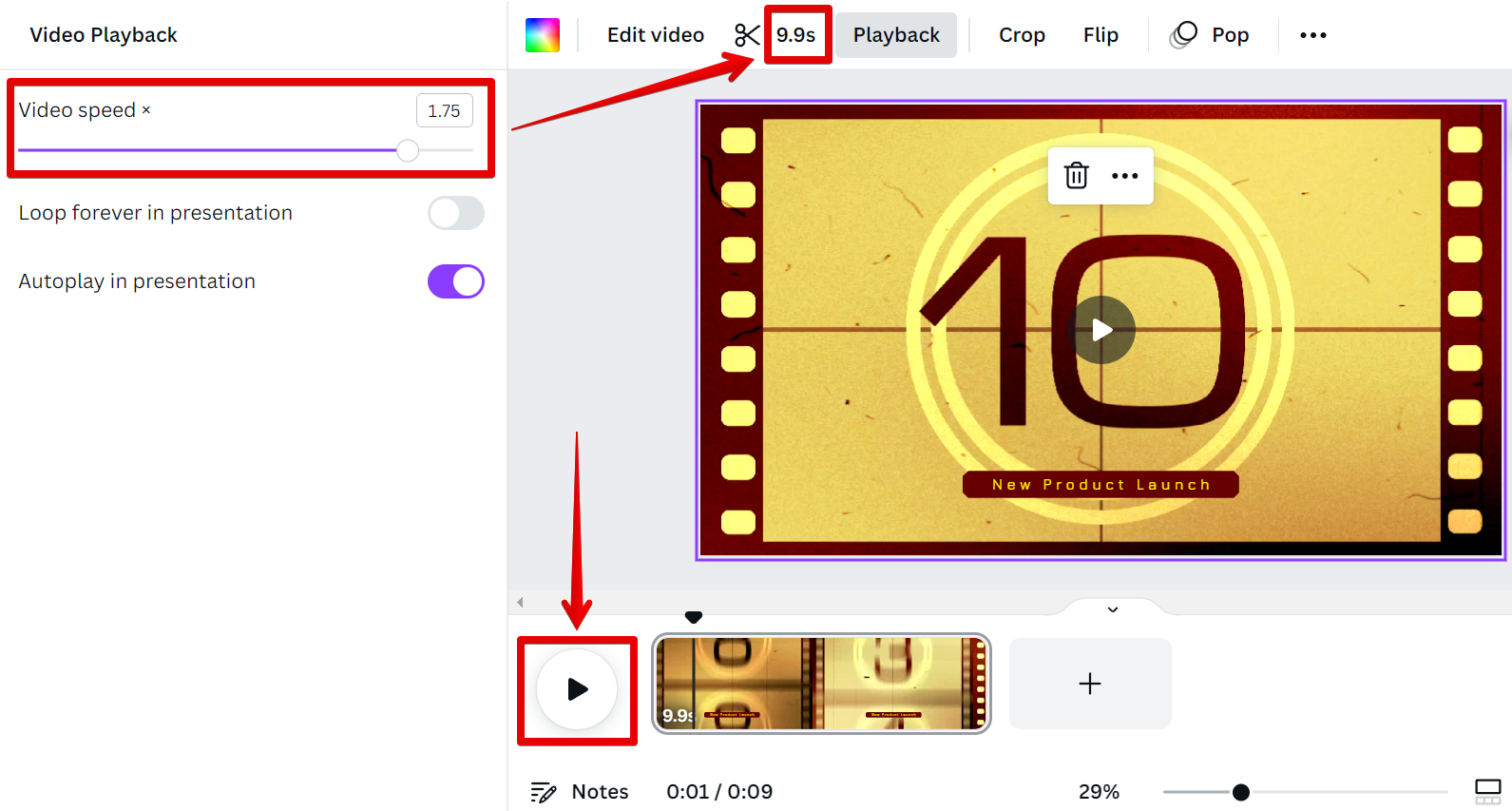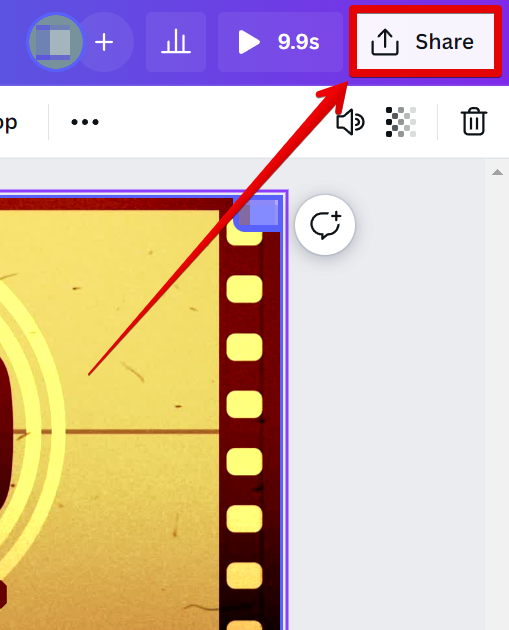As the name suggests, Canva is a free online design platform that’s beloved by users for its simple and intuitive drag-and-drop interface. You can create designs for social media, marketing materials, presentations, and more on Canva—all without any design experience. And since Canva integrates with many different online tools and services, it’s easy to share your designs or embed them on your website or blog.
One of the best things about Canva is that it offers built-in video editing capabilities. This means that you can upload videos to Canva and then edit them using the various tools that the platform provides. And one of the most popular video editing features on Canva is the ability to speed up videos.
If you’ve never edited a video before, don’t worry—speeding up a video on Canva is easy to do. Just follow these simple steps:
1. Start by logging in to your Canva account and selecting the “Uploads” tab from the left-hand sidebar. Then, click on the “Upload files” button.
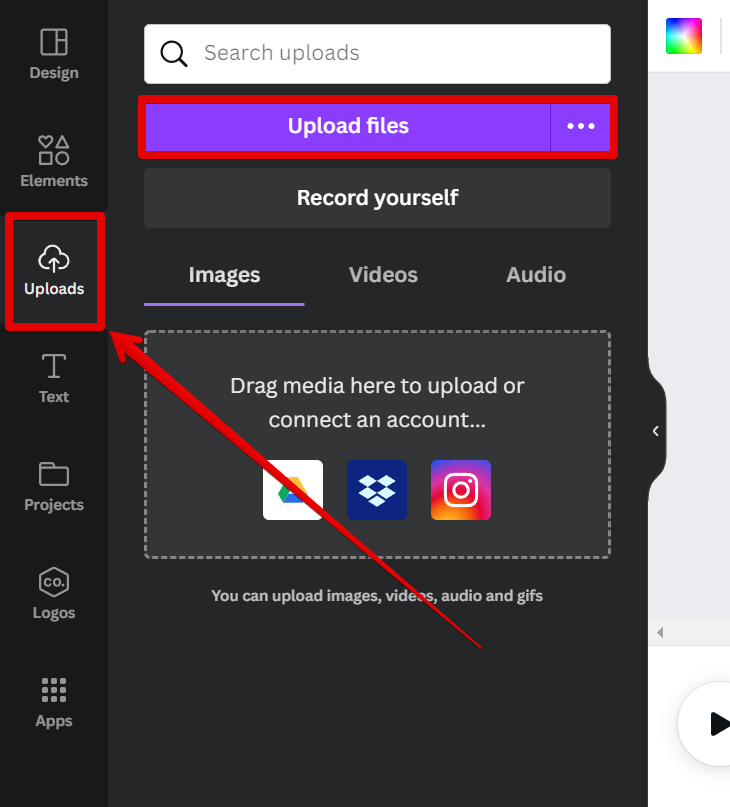
2. Select the video that you want to upload from your computer’s files.
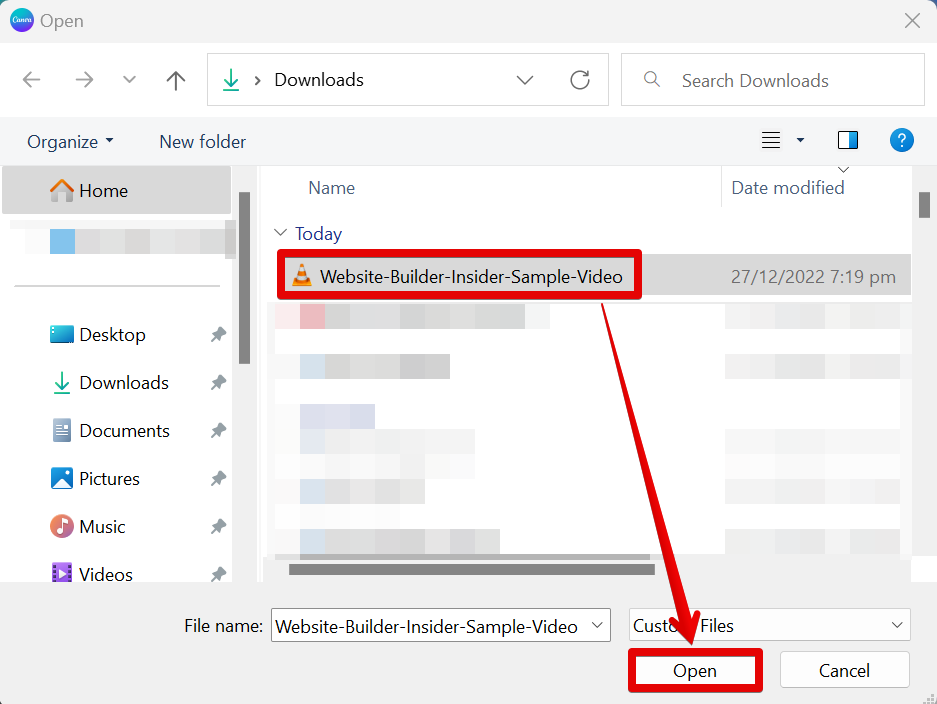
3. Once the video has been uploaded, click on it to open the video editor settings. In the top menu, select the “Playback” button.
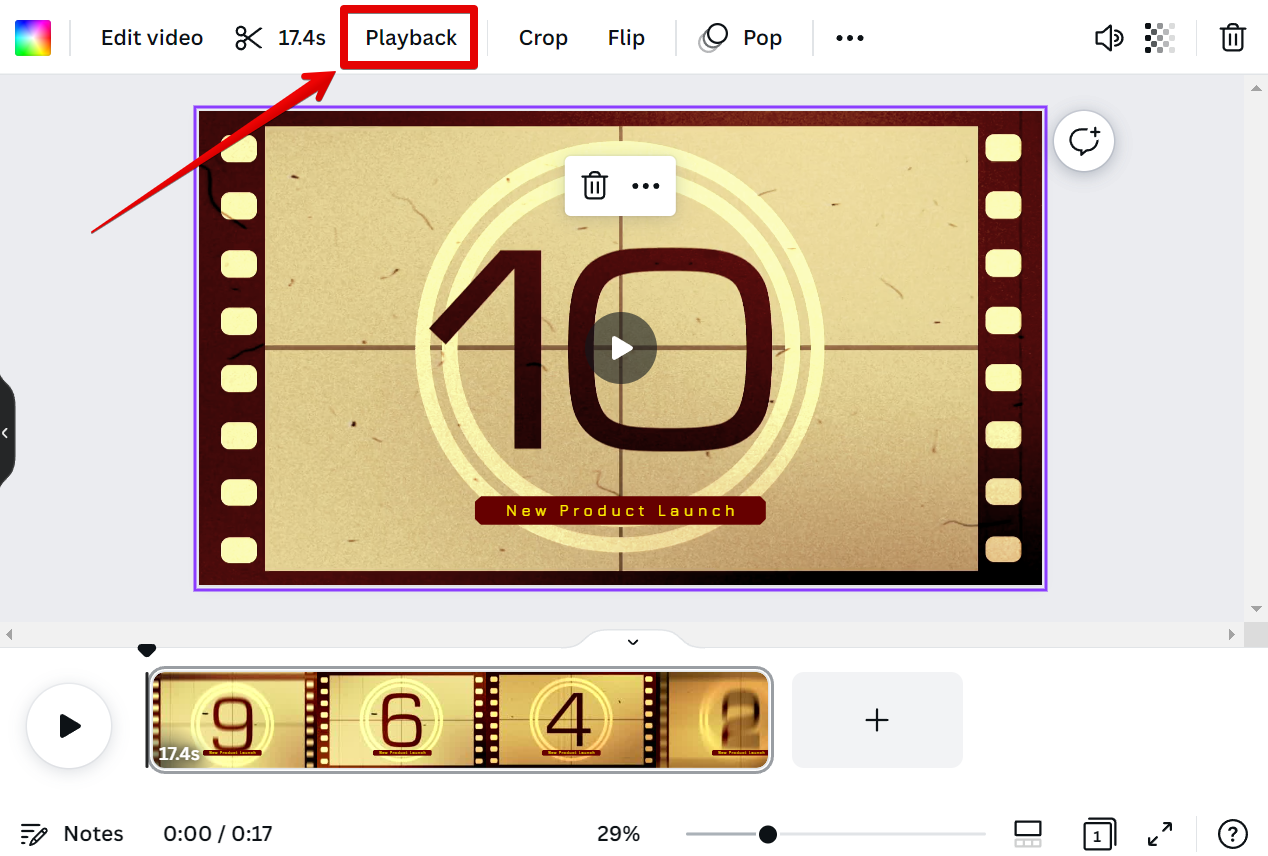
4. In the left menu of the editor, you’ll see a “Video speed” slider. Use this slider to increase or decrease the speed of your video.
NOTE: Slide it to the right to speed up and to the left to decrease the video’s speed.
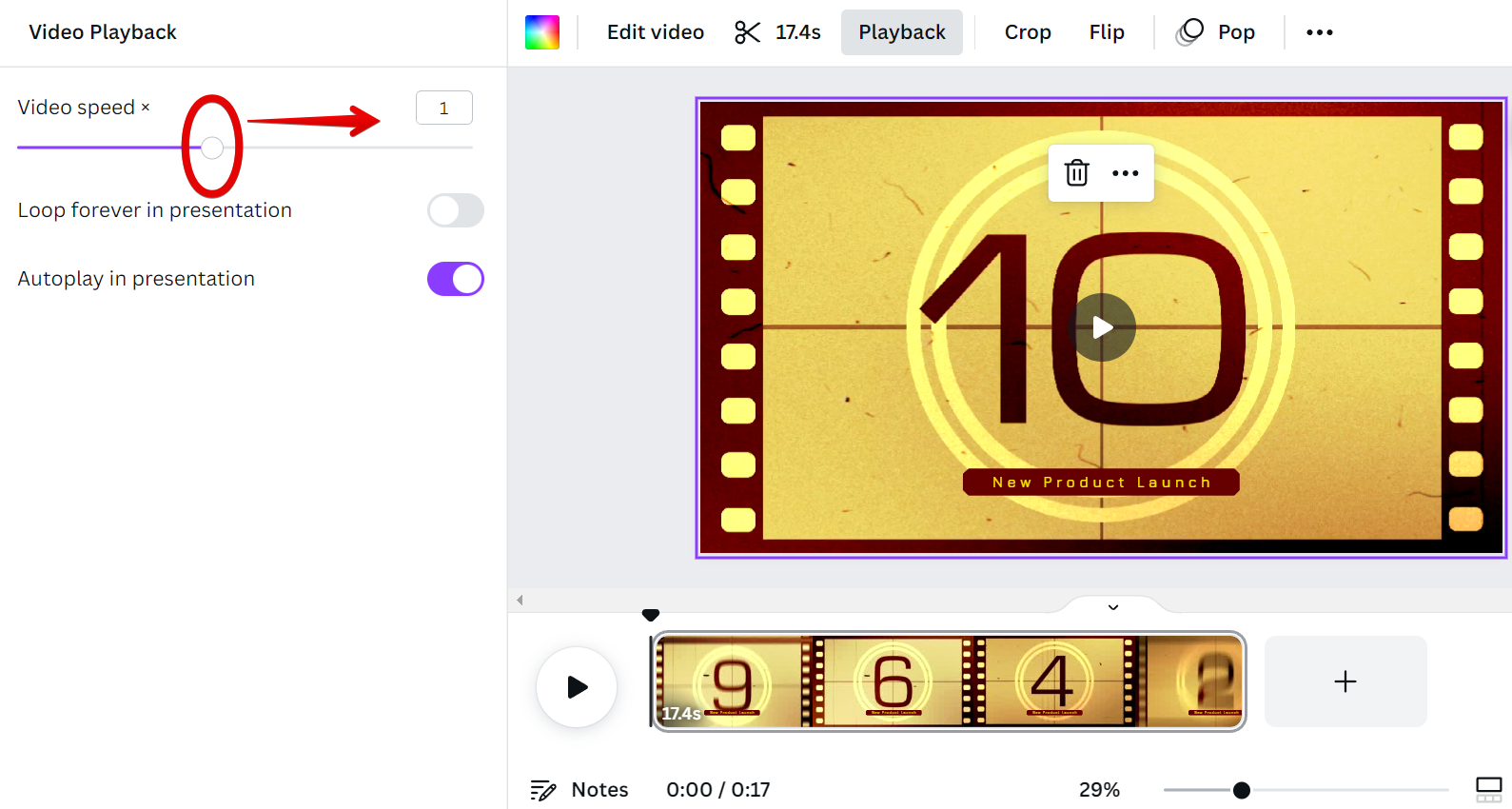
5. Hit the play button at the bottom to see a preview of your sped-up video. You can also see that the total time of the video decreased due to the increased speed.
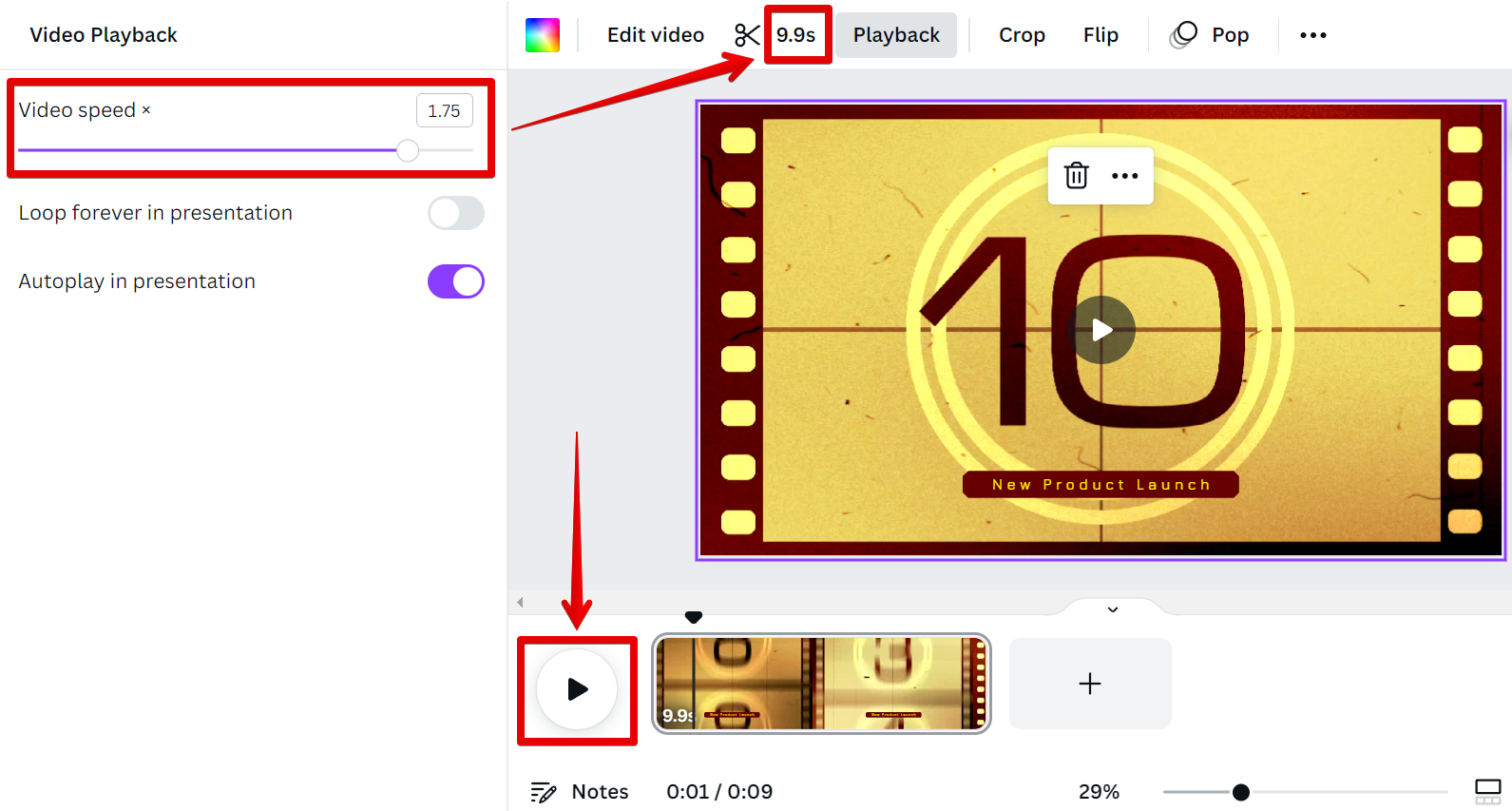
6. When you’re happy with the speed of your video, click on the “Share” button in the top-right corner of the screen to save your changes.
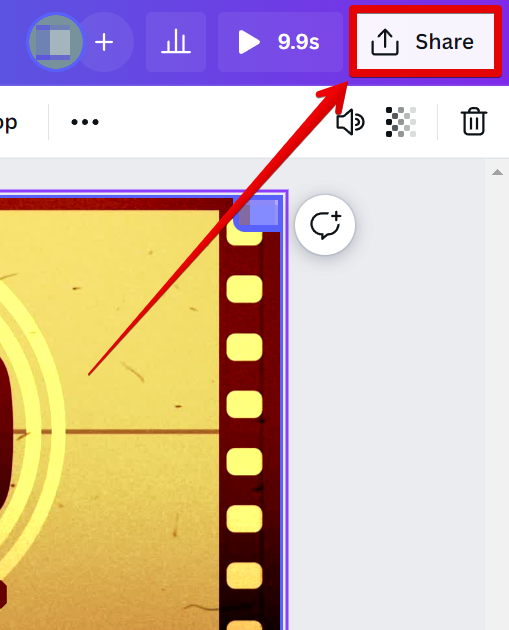
PRO TIP: Canva is a great tool for creating videos, but there are a few things you should keep in mind when using it to speed up your videos. First, make sure that your video is high quality and has a good resolution. Otherwise, it may look pixelated or blurry when you speed it up. Secondly, only speed up your video by a small amount; if you try to speed it up too much, it will become distorted and difficult to watch. Finally, be sure to save your changes before exporting the video; if you don’t, the original version of the video will be saved instead.
As you can see, speeding up videos on Canva is easy and only takes a few steps. So if you need to make a quick edit to a video, don’t hesitate to give it a try!
4 Related Question Answers Found
There are plenty of tools available online to help you record yourself. However, not all of them are created equal. Canva Video is one of the best options available, thanks to its user-friendly interface and wide range of features.
There are a few different ways that you can download high-resolution images from Canva. One way is to click on the “Download” button located in the upper right-hand corner of the image. This will give you the option to download the image in either a JPEG or PNG format. If you need to download the image in a vector format, you can click on the “More options” button and select the EPS option.
Yes, you can upload long videos to Canva. There is no limit to the length of the video you can upload. You can upload videos up to 10 minutes in length.
There are a few different ways that you can record your screen and video in Canva. One way is to use the built-in recorder, which you can access by clicking the ‘Record’ button in the upper-right corner of the Canva editor. This will open a pop-up window where you can choose to record your entire screen, a specific application window, or just a portion of your screen.