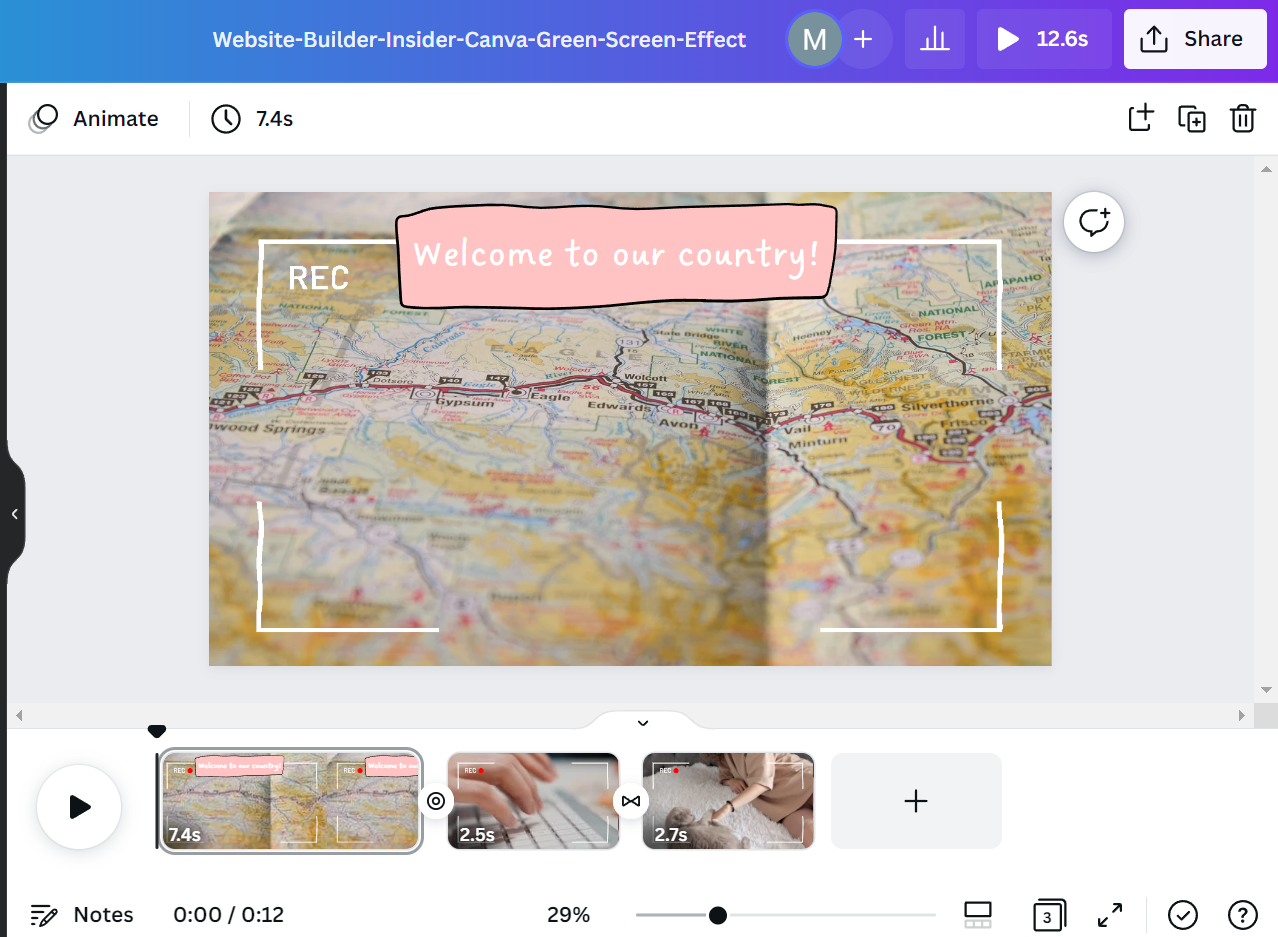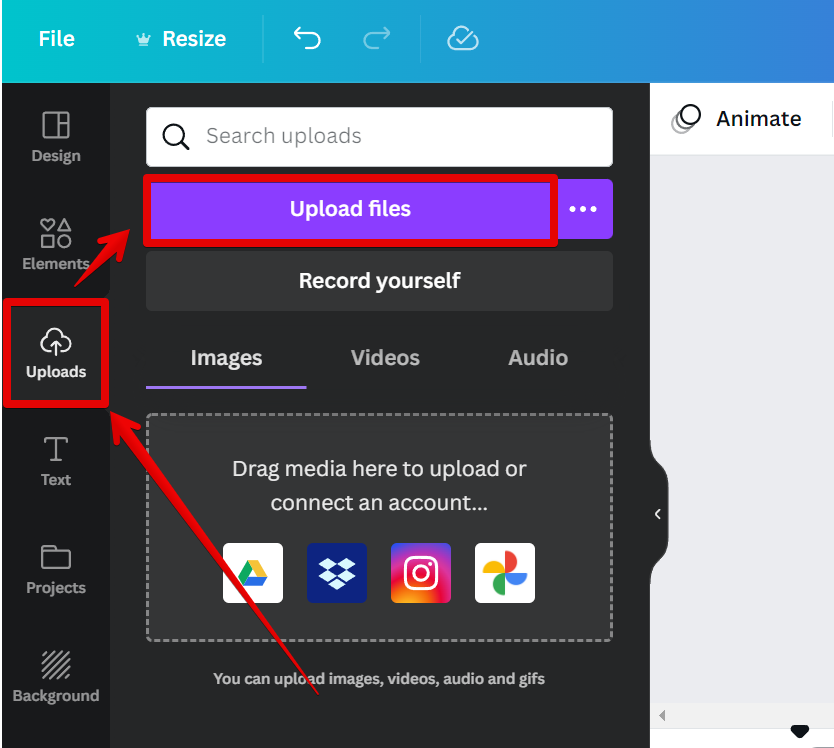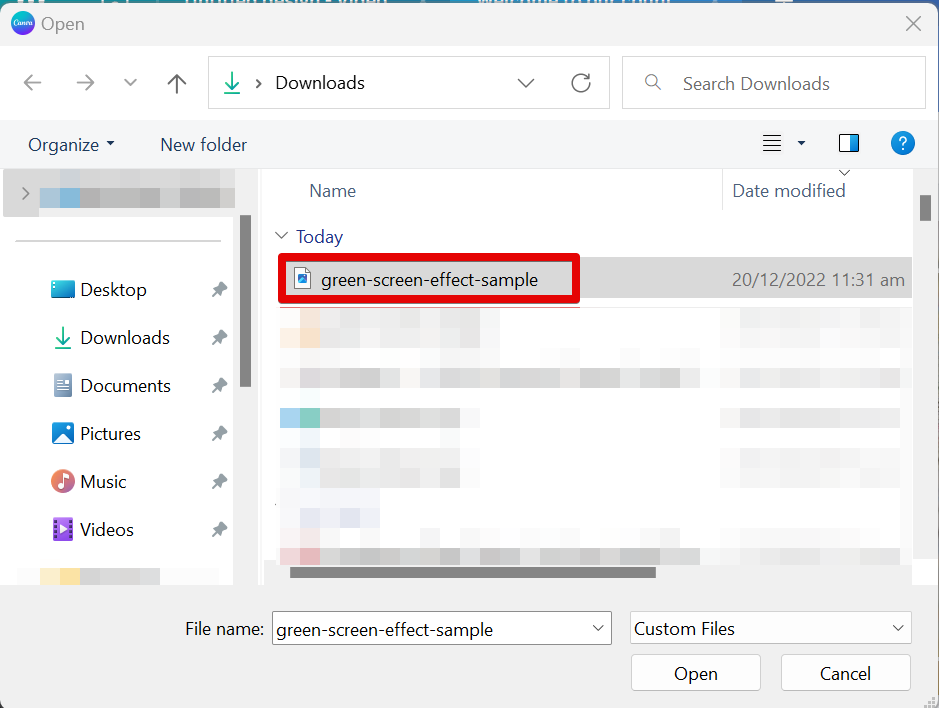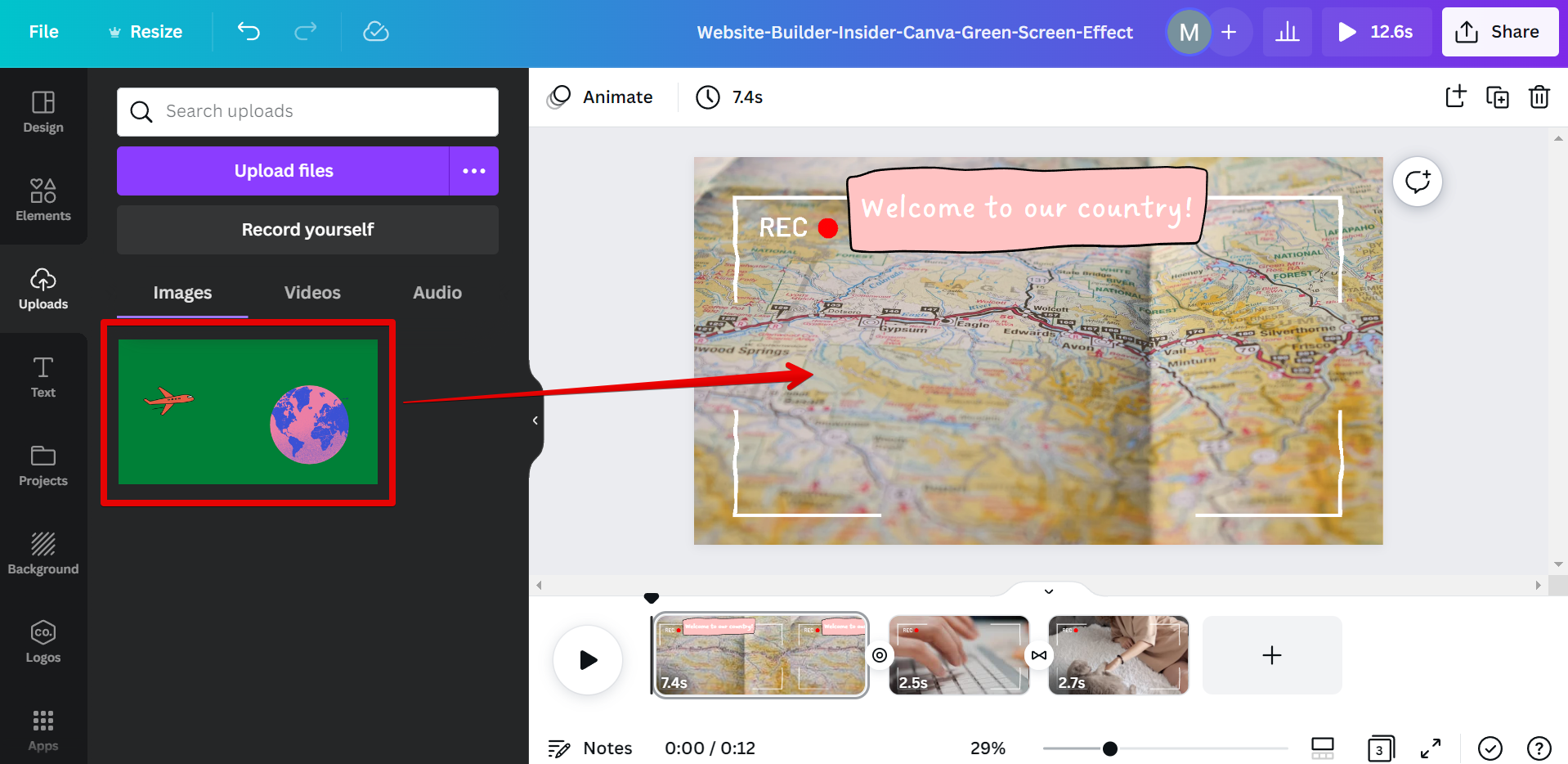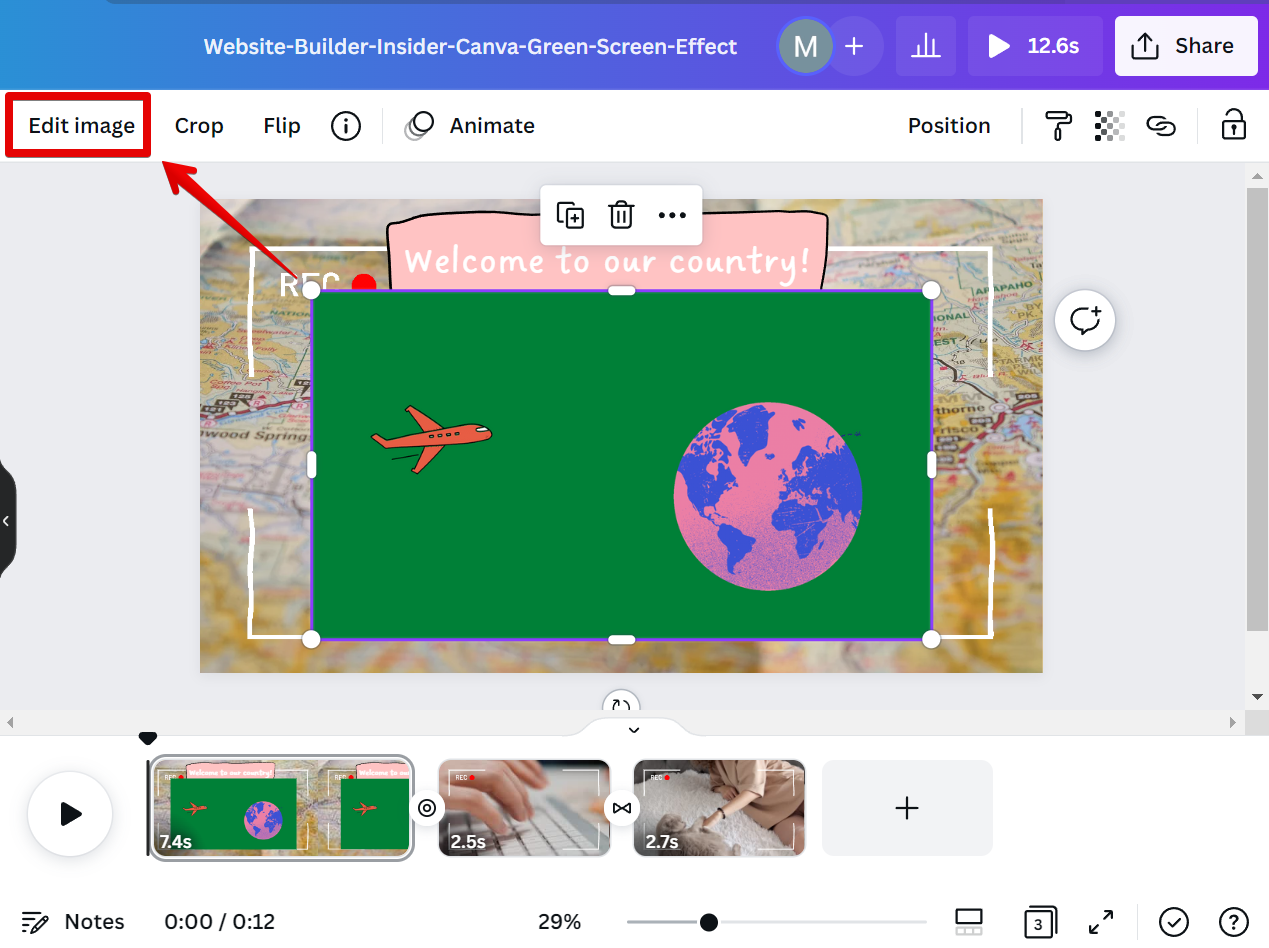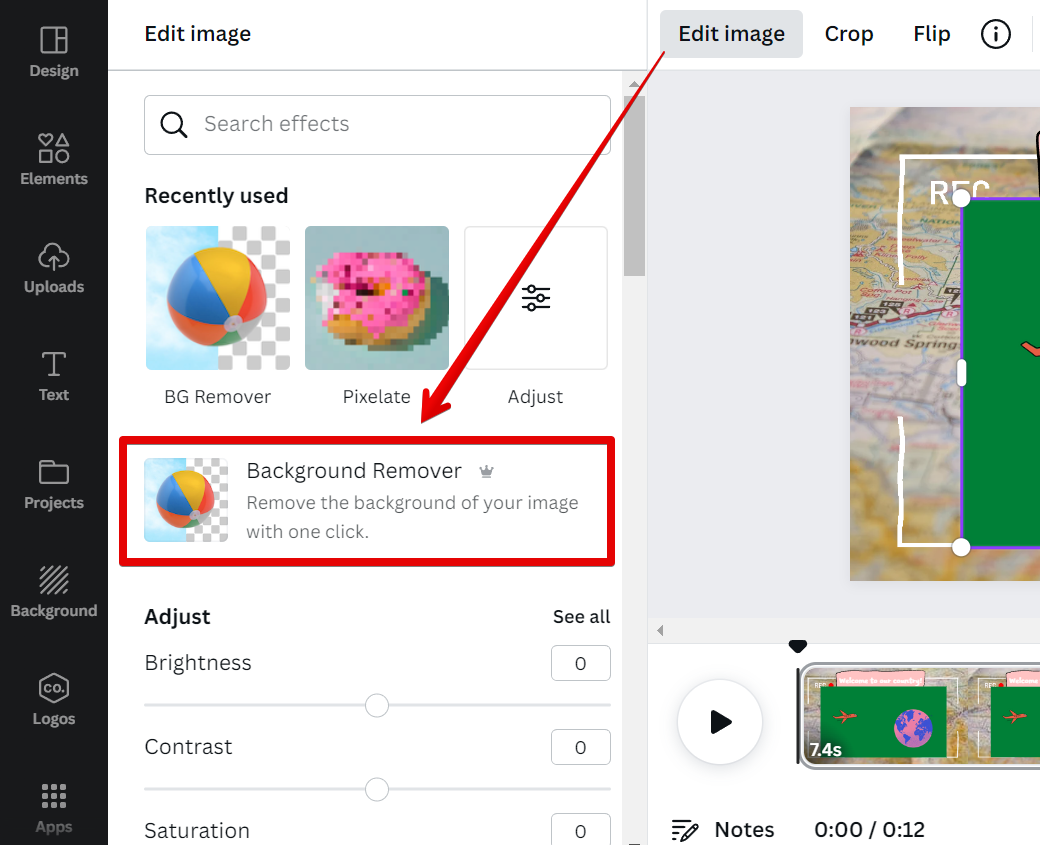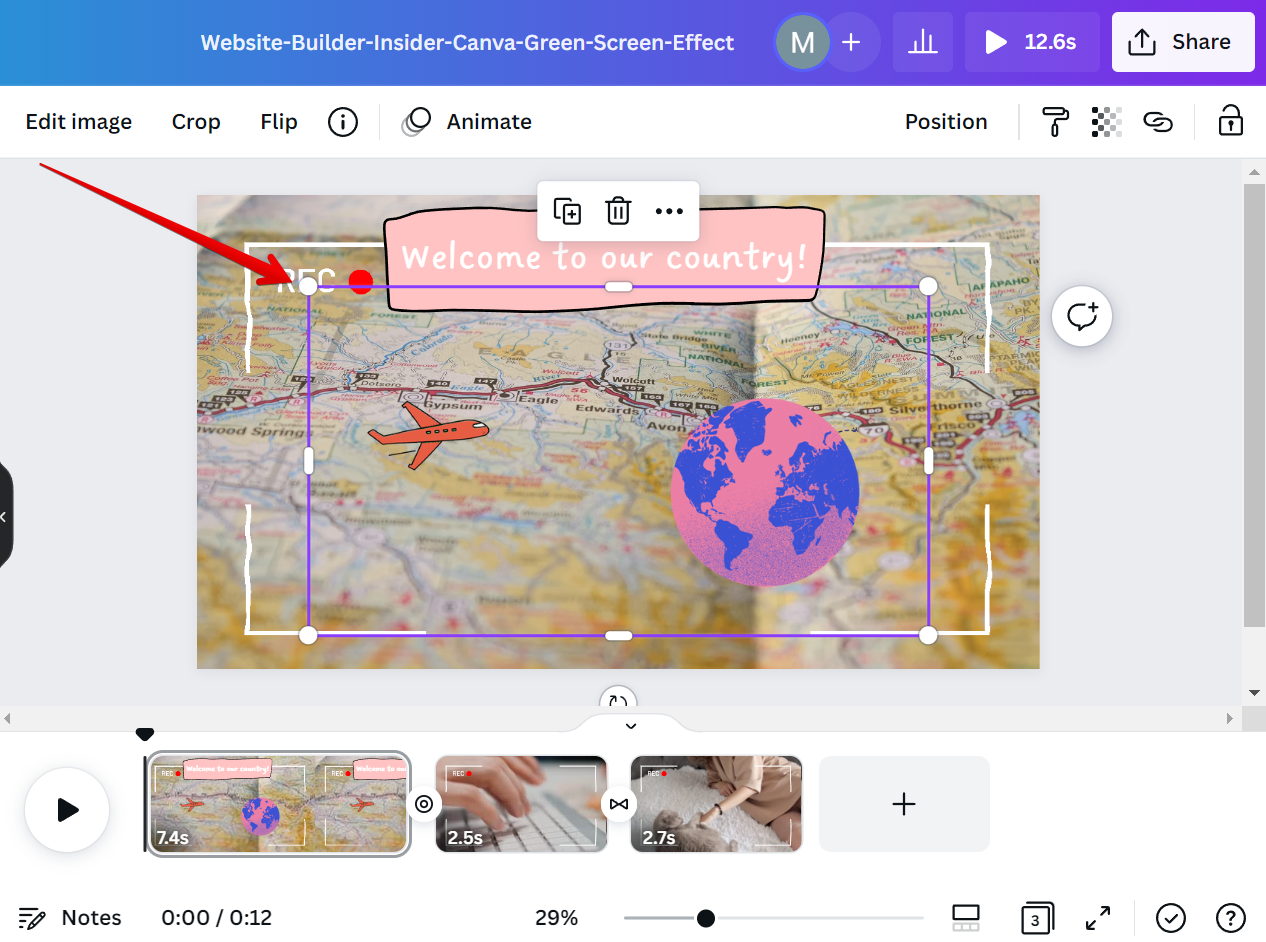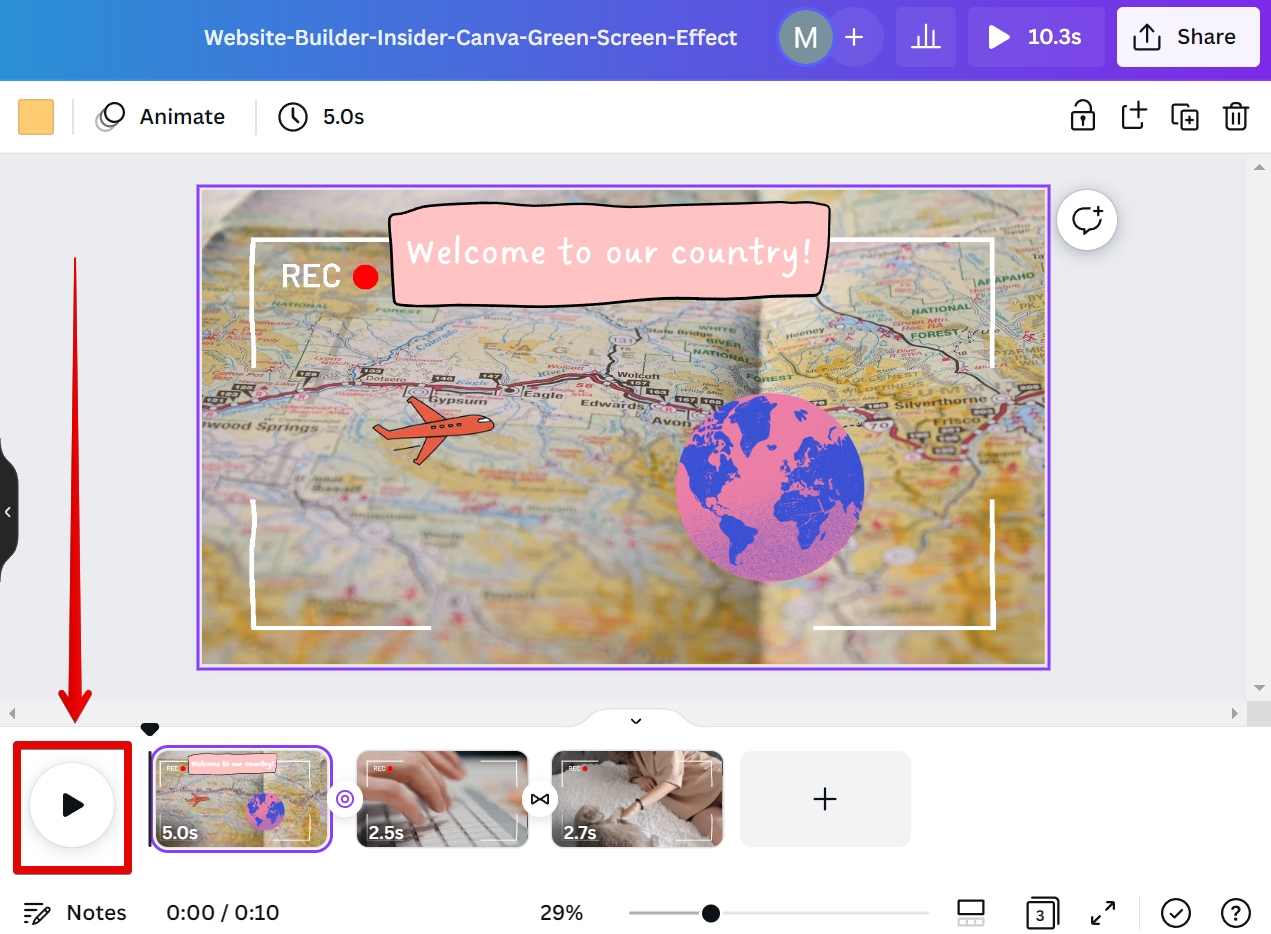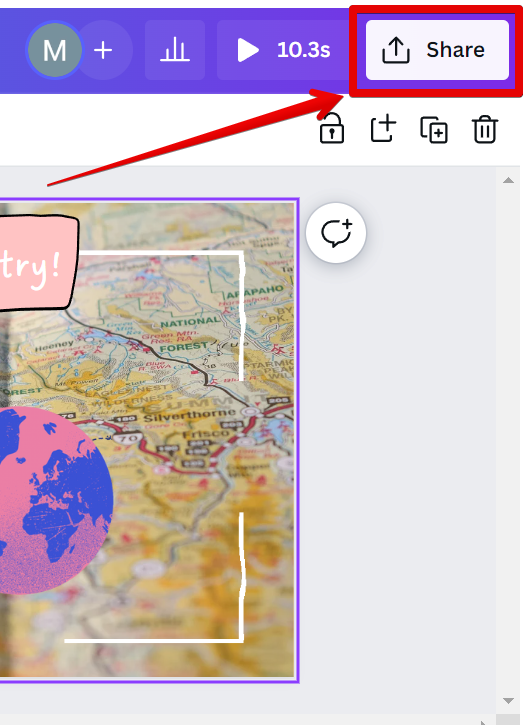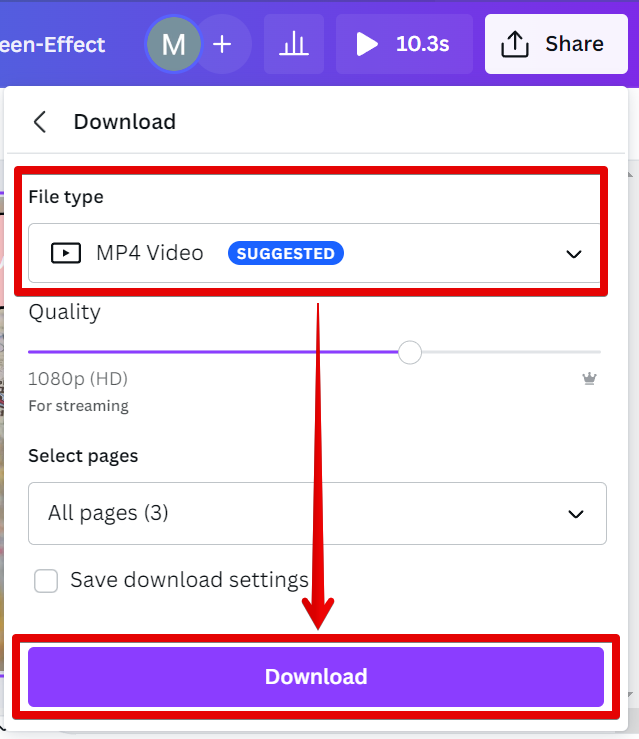Green screen, or chroma key, is a special effects/post-production technique for compositing (overlaying) two images together. The technique has been used in the film and television industry for years, but with the rise of digital video and editing software like Canva, it’s now available to everyone.
Canva is a popular editing software that is utilized by most designers for its user-friendly interface. Canva also has a video editing feature that is very easy to use. Unfortunately, the green screen effect automatic recognition feature is currently unavailable in Canva. The good news is that there’s an alternative to this! Canva has the “Background Remover” tool that you can utilize to apply green screen effect frames in your videos. To learn more, follow the simple steps below.
The first step is to shoot your video or take an image with a green screen. This can be done with any type of camera, but if you’re using a phone or DSLR, you’ll need to buy or rent a green screen backdrop. Once you have your footage or image, open Canva and create a new video.
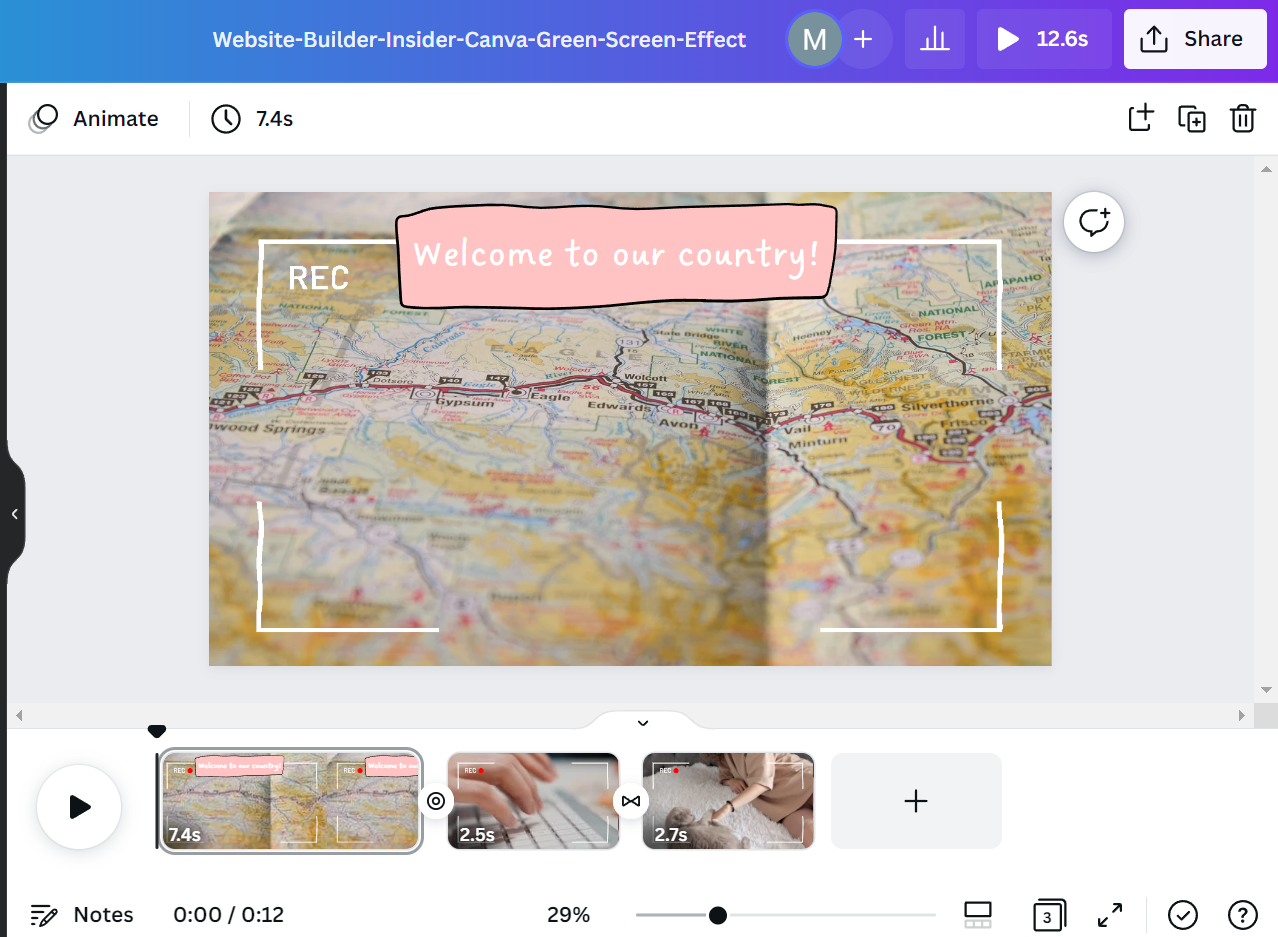
In the “Uploads” tab, select the “Upload files” button.
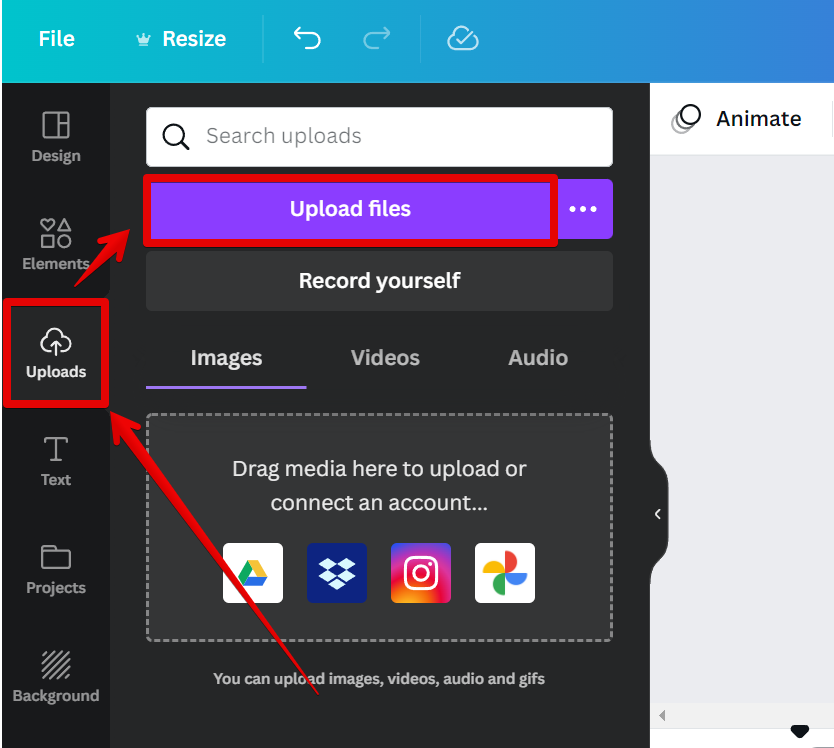
Browse for the green screen frame that you want to import, then click on “Open.”
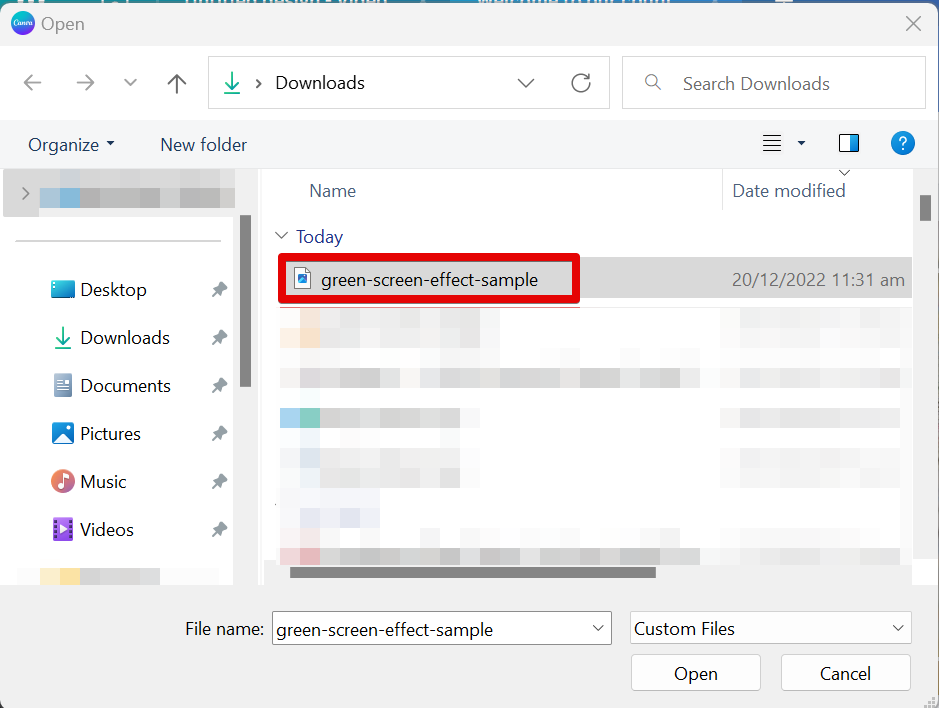
Once done, drag the uploaded file and drop it onto one of the frames of your video.
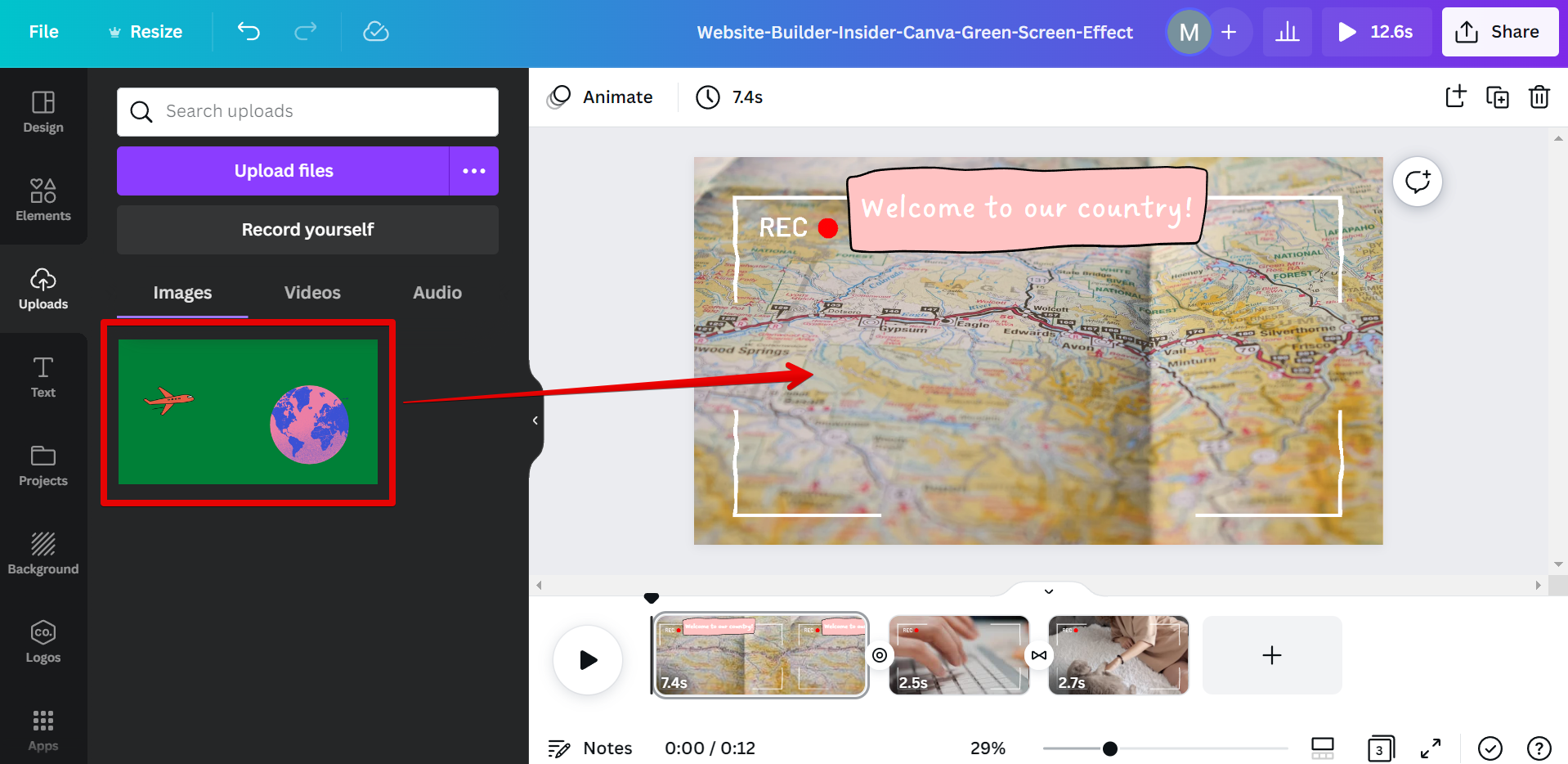
PRO TIP: Please be aware that the ‘How Do You Use Green Screen on Canva Videos?’ feature may not work as expected. We recommend only using this feature if you are comfortable with troubleshooting potential issues.
To remove the green background, select the green screen frame that you added and click on the “Edit” button at the top menu.
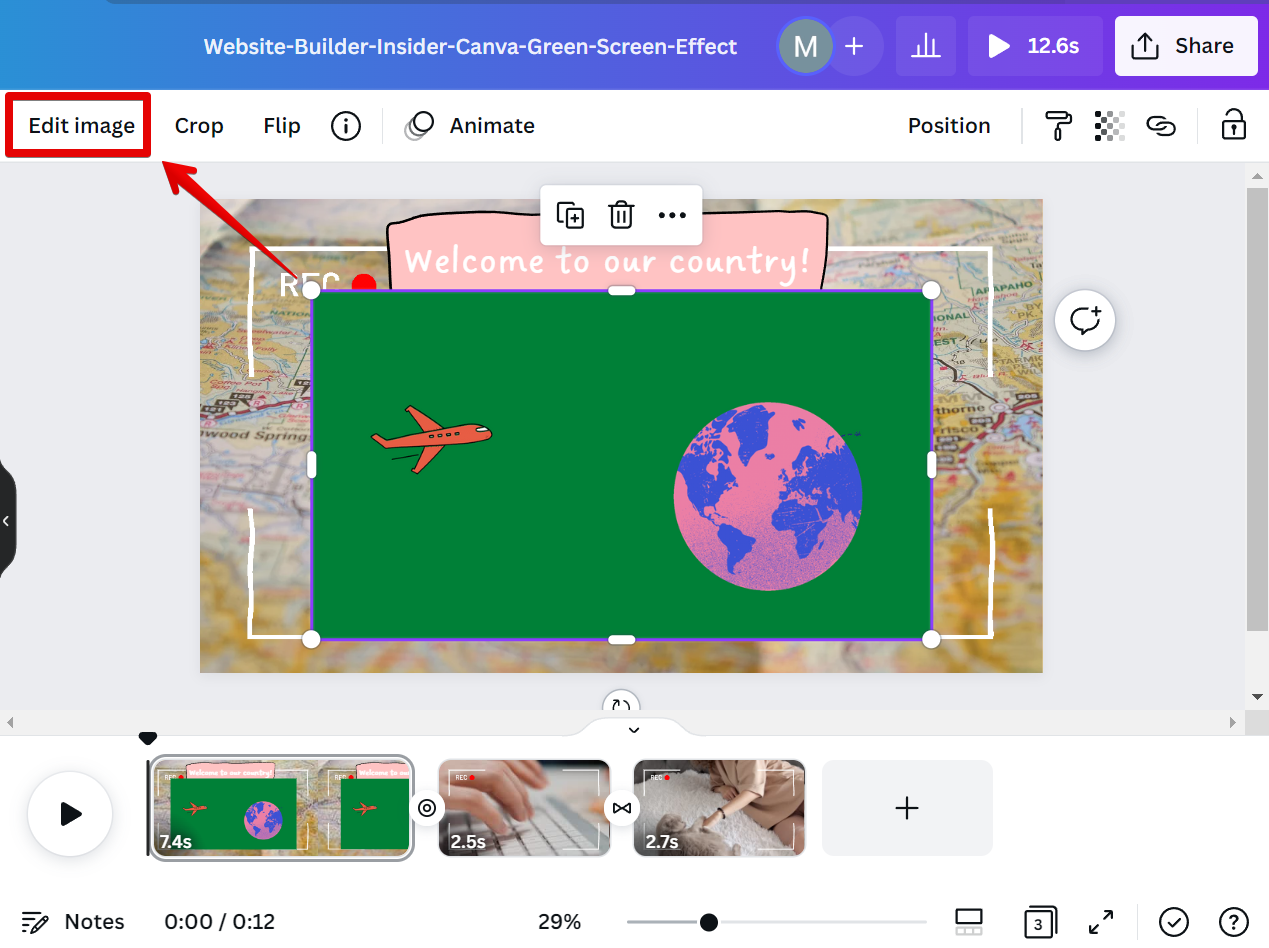
From there, select the “Background Remover” tool from the options on the left.
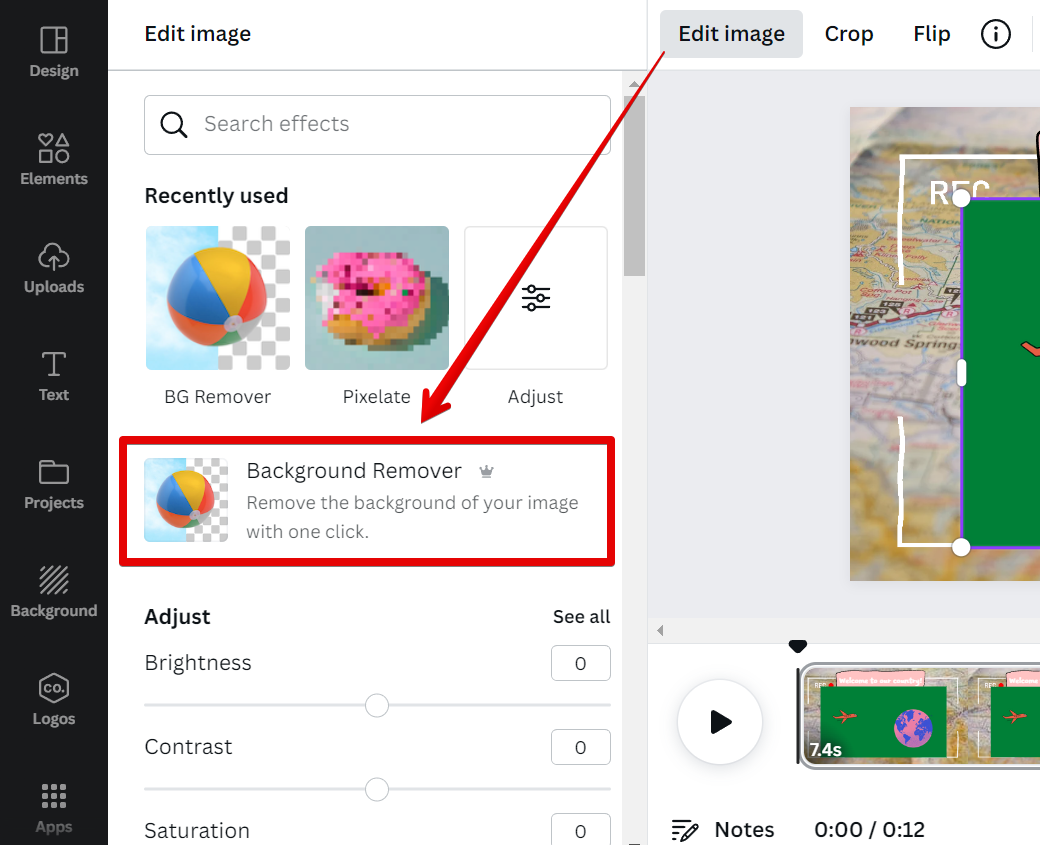
The green background is now removed and you can use the result as an overlay for any background!
NOTE: Canva has a library of built-in backgrounds, or you can upload your own.
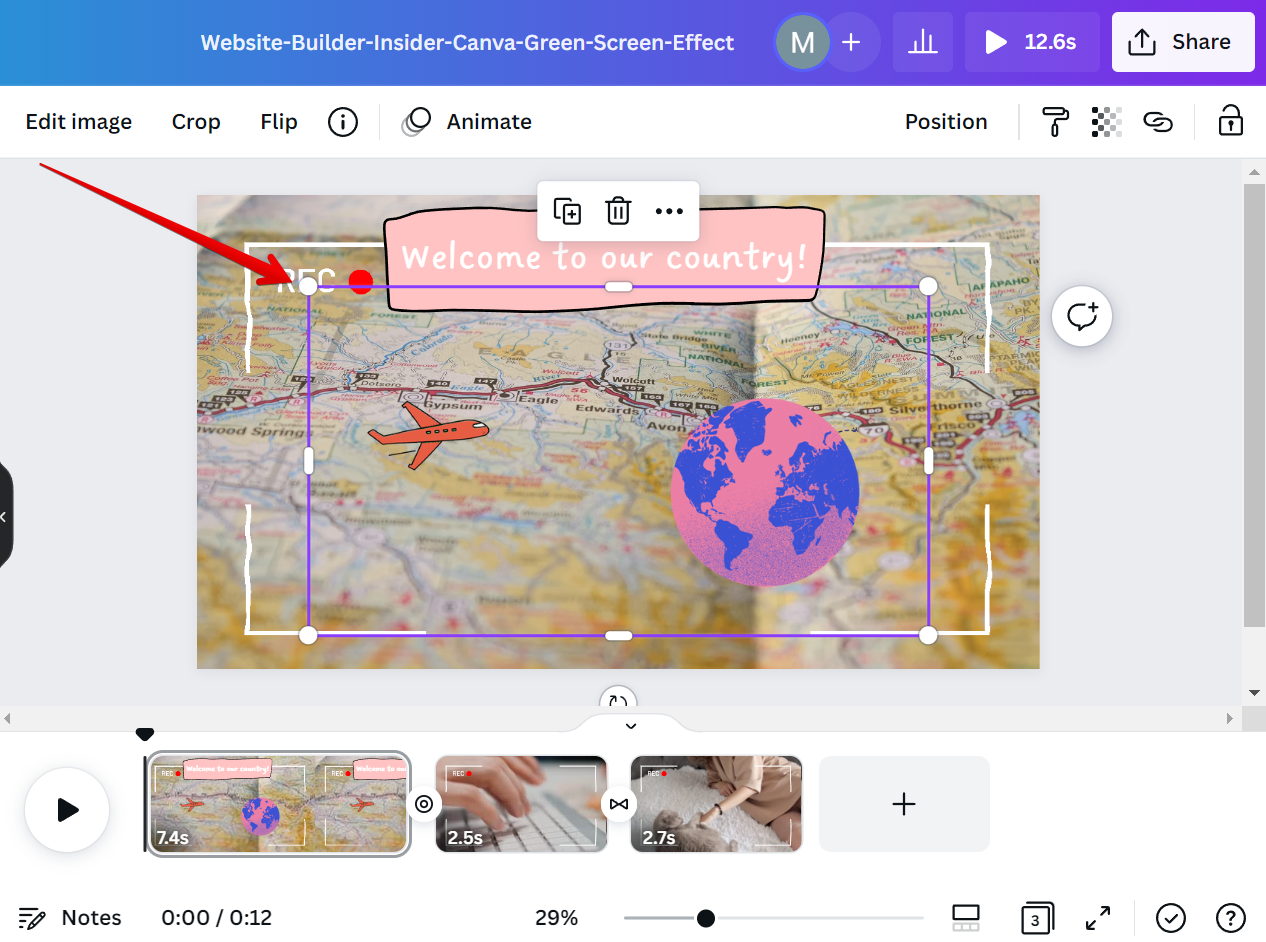
Once you’re done, hit the “Play” button to see a preview of your video with the new background.
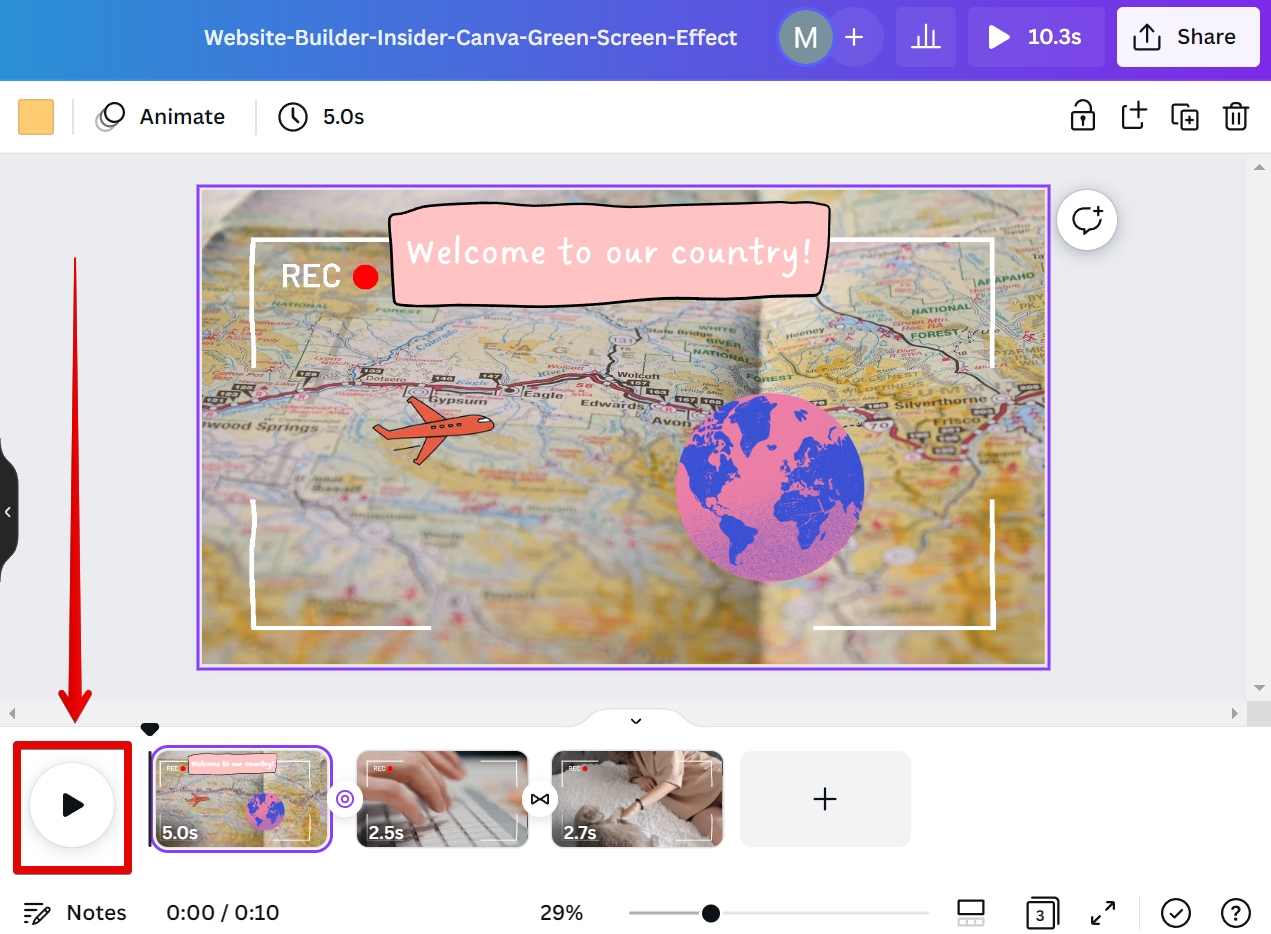
If you’re happy with the results, click “Share” in the upper-right corner.
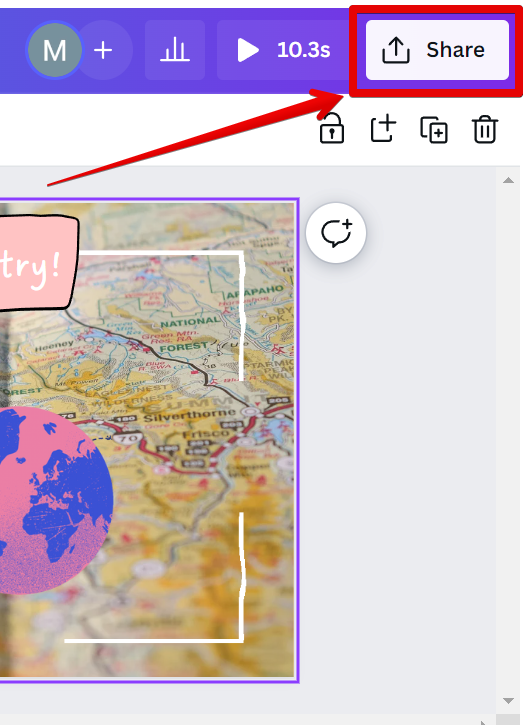
Finally, select the “MP4 Video” file type to download the final video.
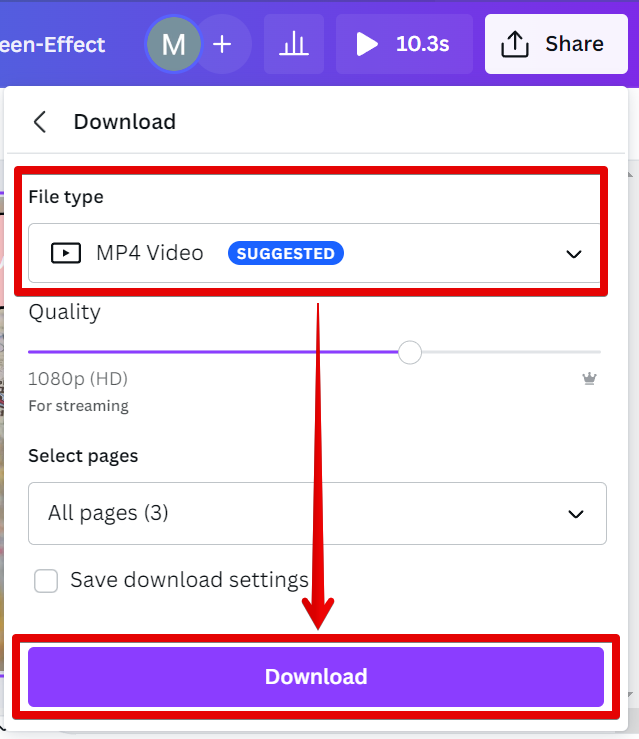
Conclusion:
The Background Remover tool in Canva makes it easy to remove the green screen from your videos or images and replace it with another background. Just upload your file, select a background, and hit share.
8 Related Question Answers Found
Green screens are a great way to add a little extra flair to your photos and videos. Canva is a great online tool that lets you easily add graphics and text to your photos and videos. You can also use Canva to create green screen effects.
Green screening is a process that allows you to replace a background in a video with another background. This is done by filming the subject in front of a green screen, and then using software to remove the green screen and replace it with the new background. Green screening is often used in movies and TV shows to create special effects, but it can also be used for practical purposes, like replacing a boring or ugly background with a more interesting one.
A green screen is a great way to add some pizzazz to your photos and make them really stand out. But what if you want to change the green screen background in Canva? Luckily, it’s easy to do!
There are many ways to add video to your Canva design. You can start with a template that has a video placeholder, or you can add a video element to an existing design. You can also upload your own video footage and use it in your design.
As a designer, one of the most important tools in your arsenal is a good graphic design program. Canva is a great option for those who are looking for an easy to use, yet powerful program. One of the best features of Canva is that it can be used for free!
There are a few ways that you can record your screen in Canva Studio. One way is to use the built-in recording tool. To do this, simply click on the Record button in the top bar.
If you’re looking to add some pizazz to your social media posts or marketing materials, you may want to consider using Canva videos. Canva is a free online design platform that’s beloved by amateur and professional graphic designers alike for its simple, drag-and-drop interface and wide variety of built-in templates and tools. And now, with the addition of video capabilities, Canva is a one-stop shop for all your visual content needs.
There are a few different ways that you can record your screen and video in Canva. One way is to use the built-in recorder, which you can access by clicking the ‘Record’ button in the upper-right corner of the Canva editor. This will open a pop-up window where you can choose to record your entire screen, a specific application window, or just a portion of your screen.