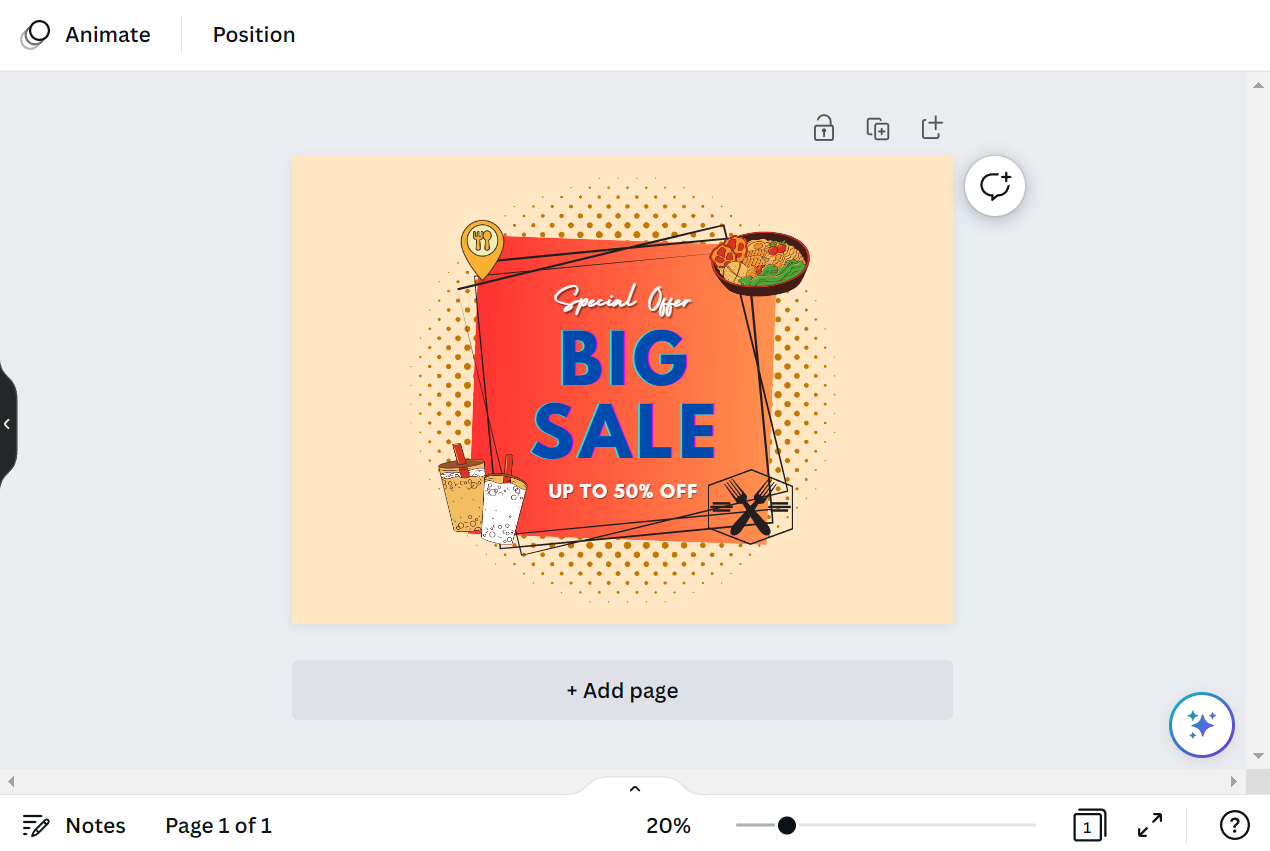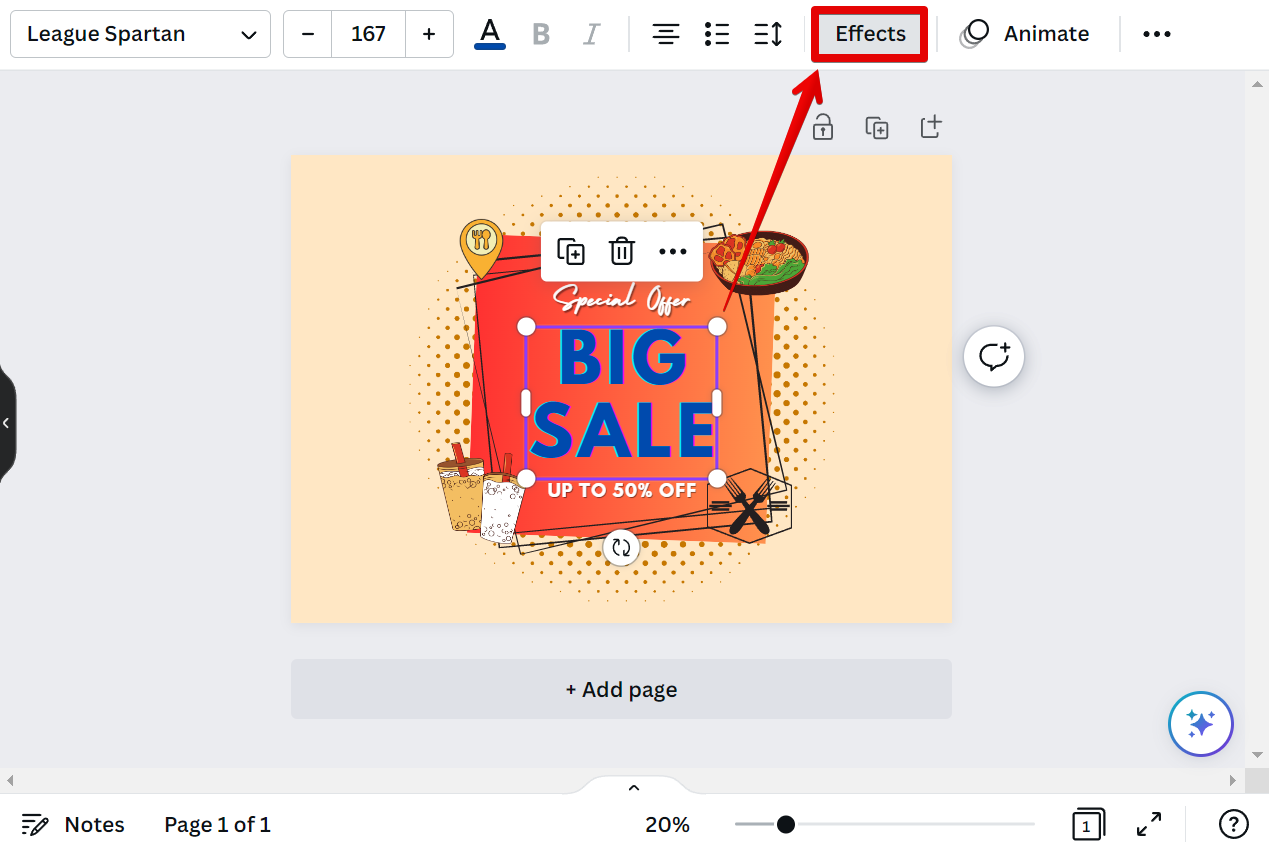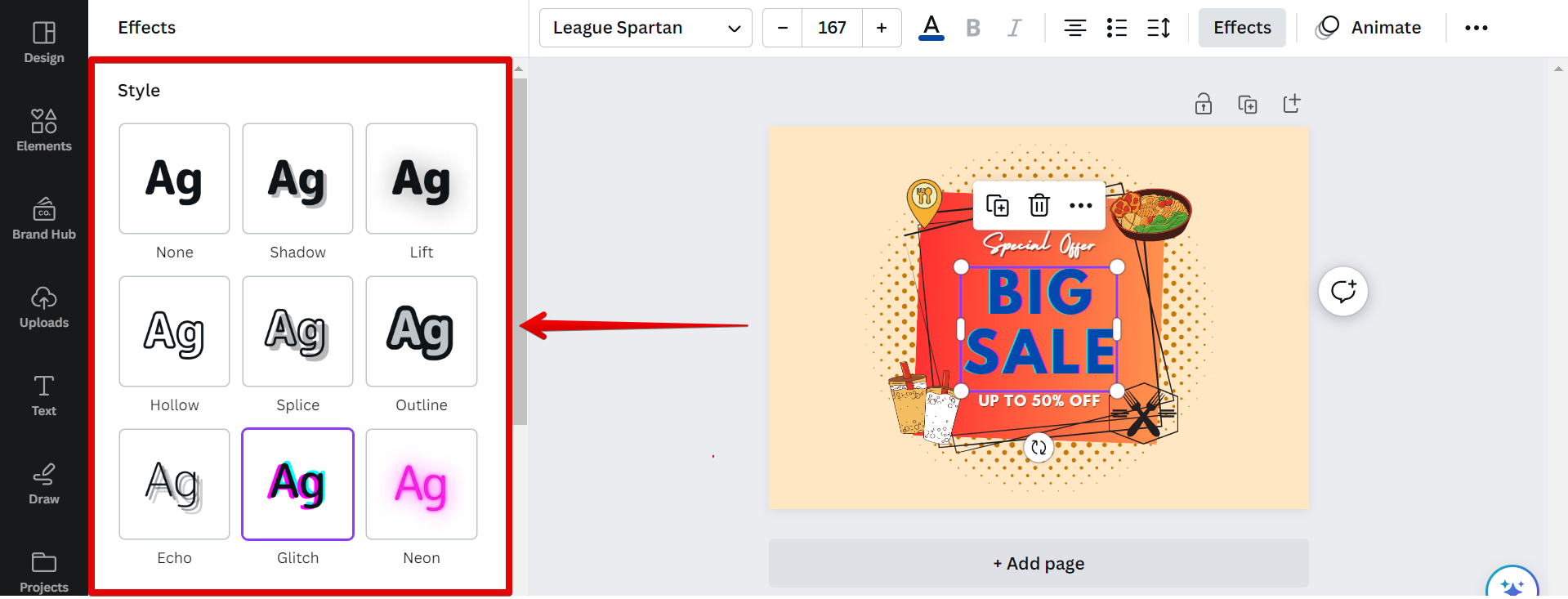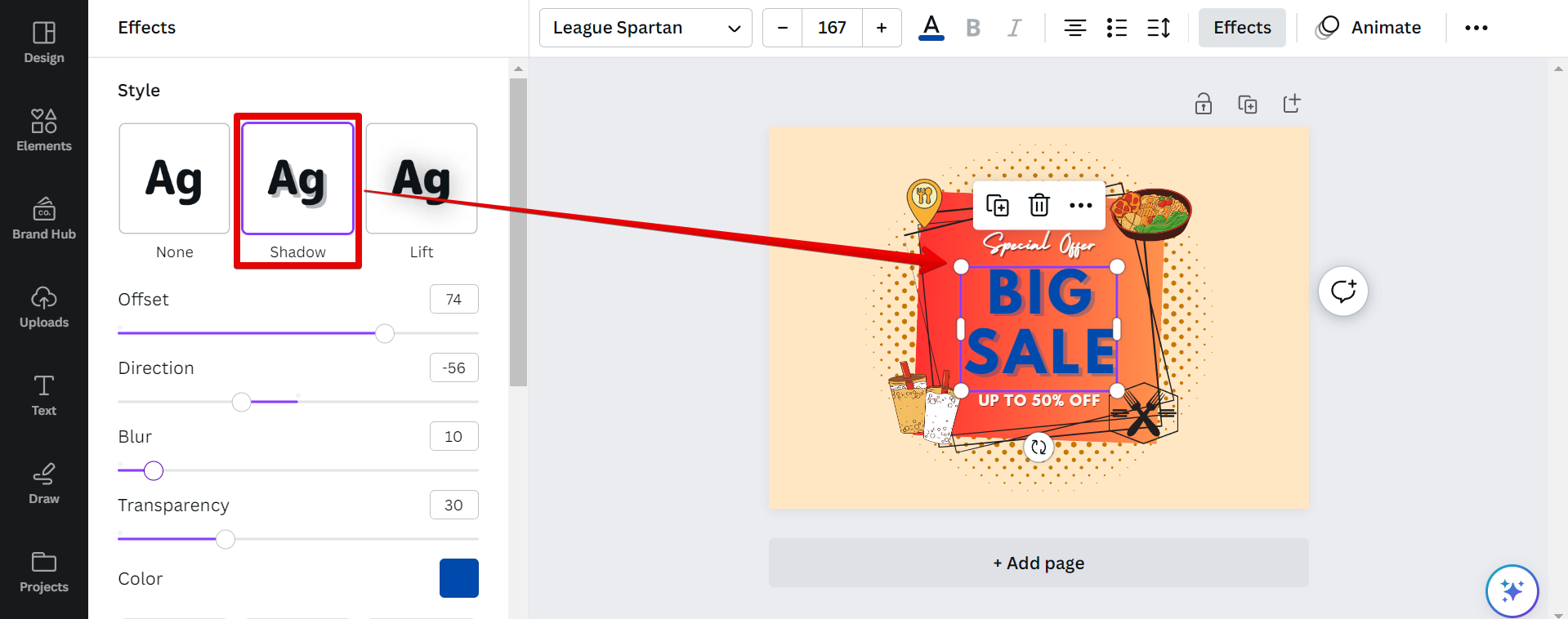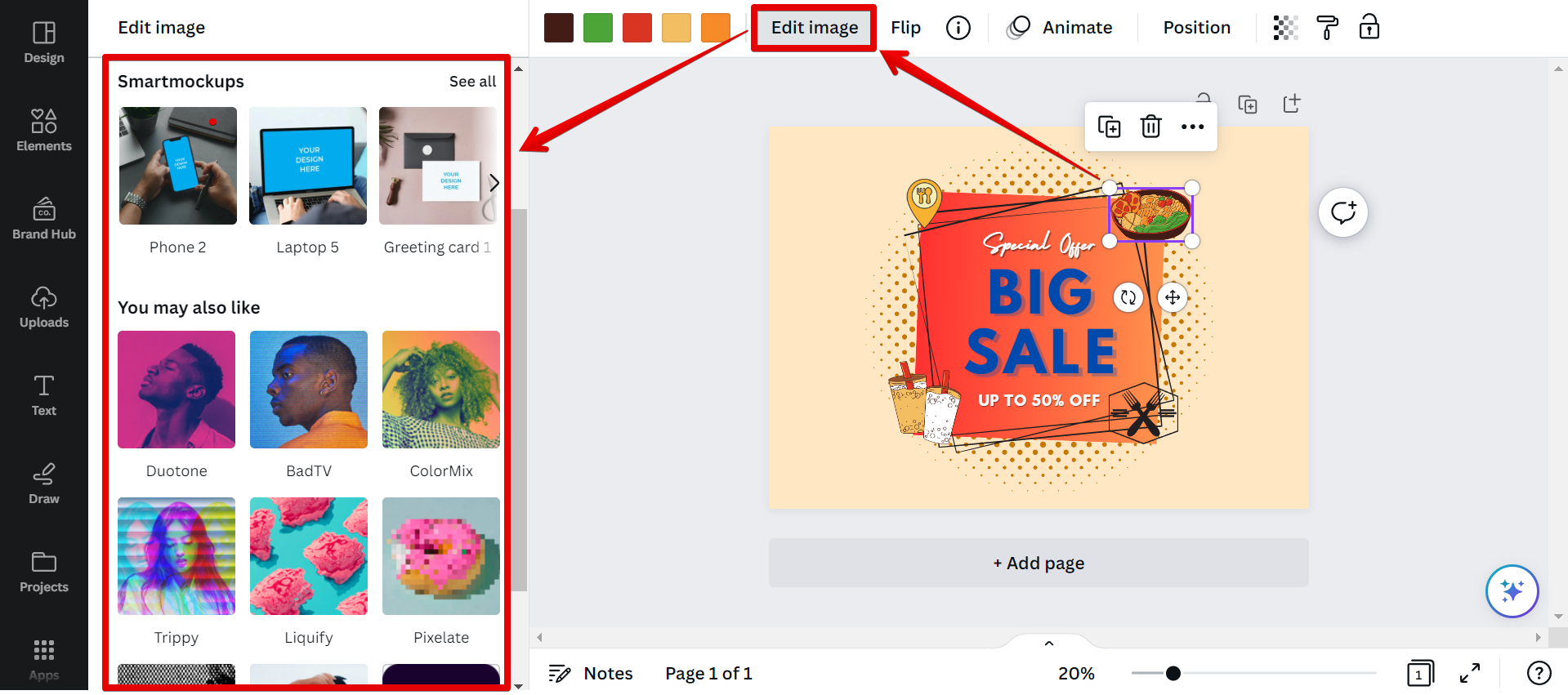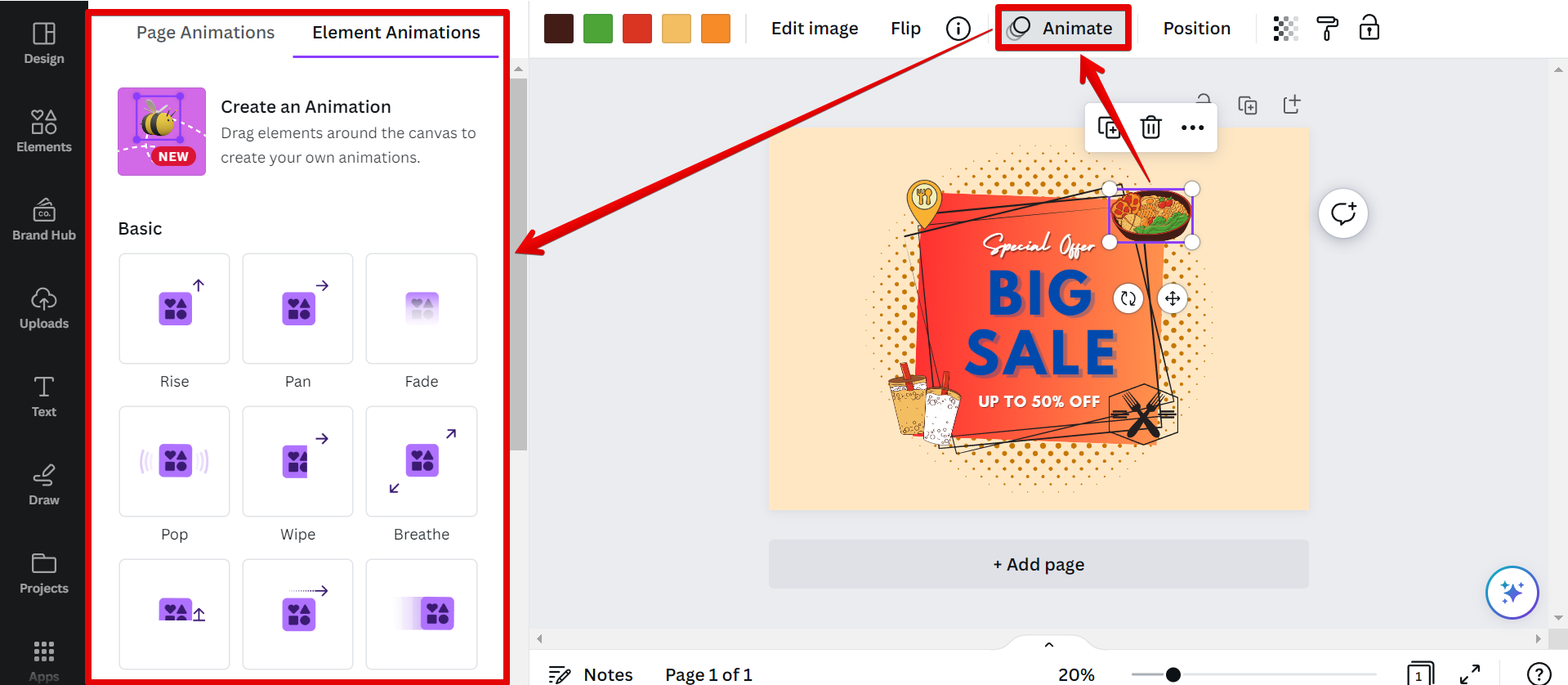As a graphic design tool, Canva is packed with features to help you create beautiful designs. But where is the effects button?
In Canva, there is an Effects button built into the tools and features that you can access depending on the element that you are working with. There are two ways where you can access the Effects button in Canva. One way is by editing a text element and the other is when you are dealing with an image.
1. Accessing the Effects button through a Text Element
To access the Effects button, first, open your design in Canva.
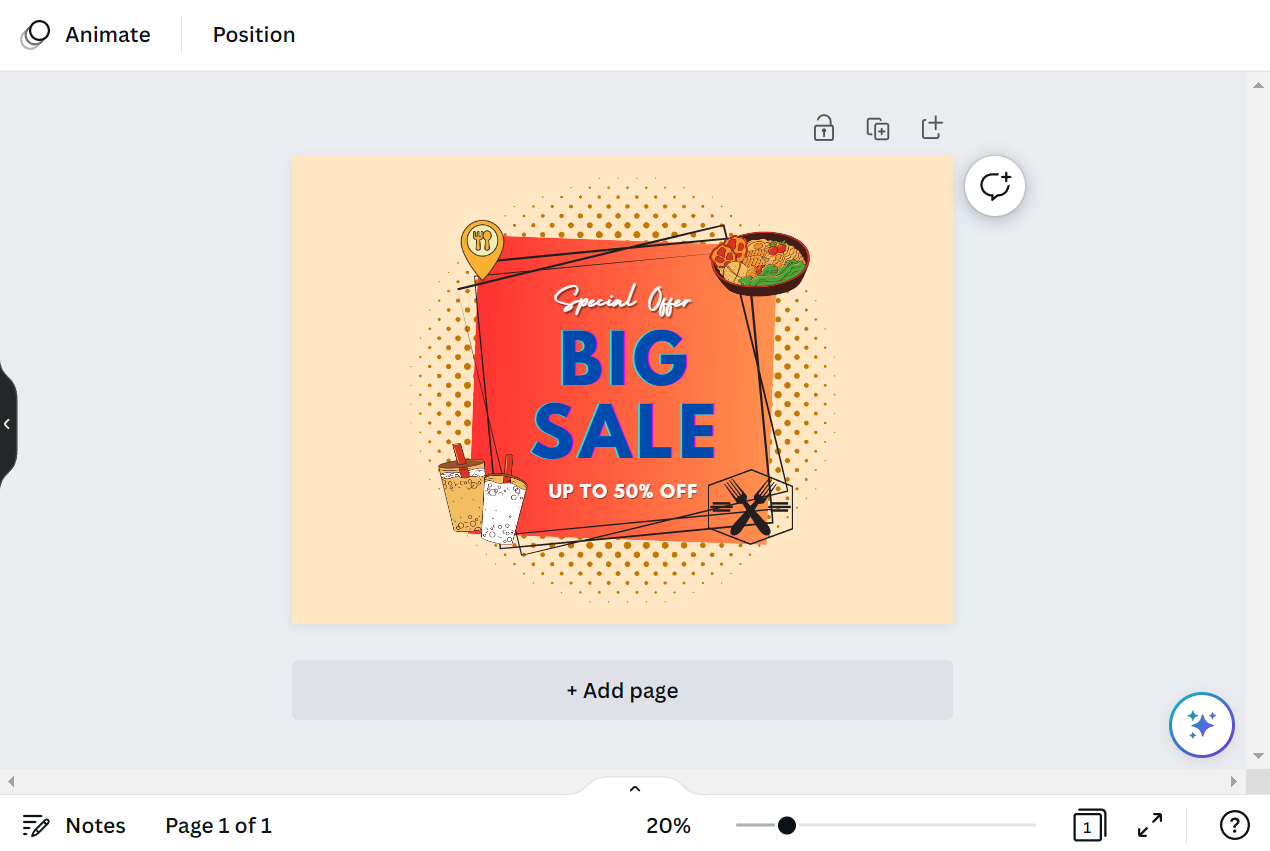
Then, click on a text element you want to edit, and the Effects button will appear in the top toolbar. Simply click on it to open up the Effects menu.
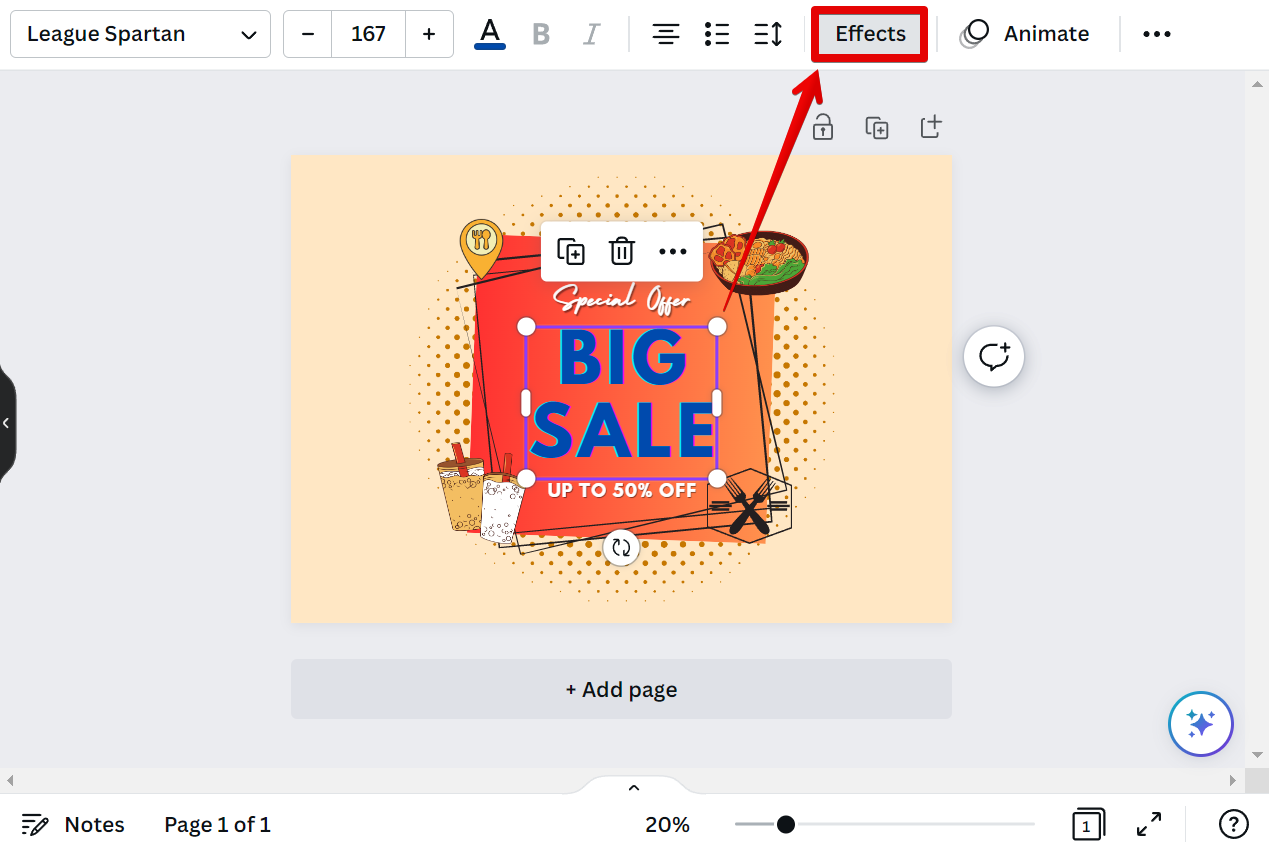
A list of effects will then appear on the left panel. You can use this to add different types of effects to your text element.
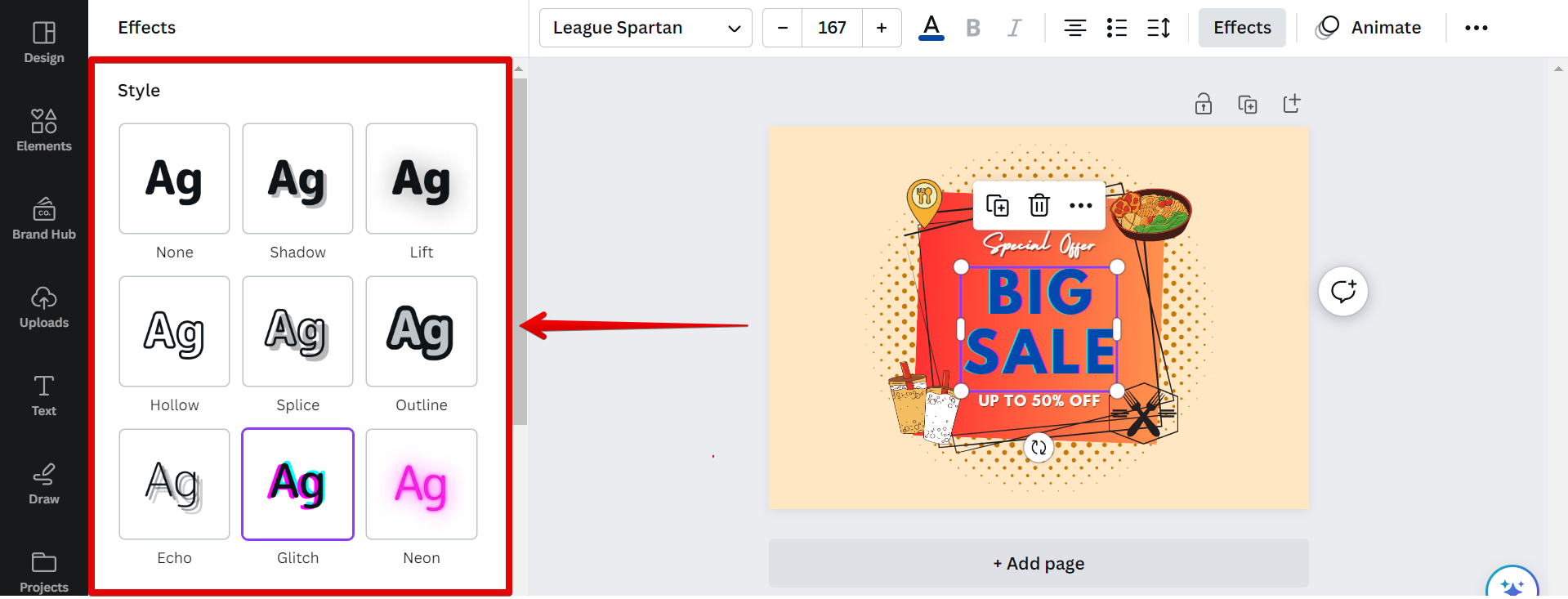
For example, if you want to add a drop shadow to your text, simply select the “Shadow” option from the list of effects. A drop shadow will then be automatically applied to your text. You can adjust this shadow to your preference using the Shadow Effect settings (Offset, Direction, Blur, Transparency, and Color) that will appear just below the Shadow option.
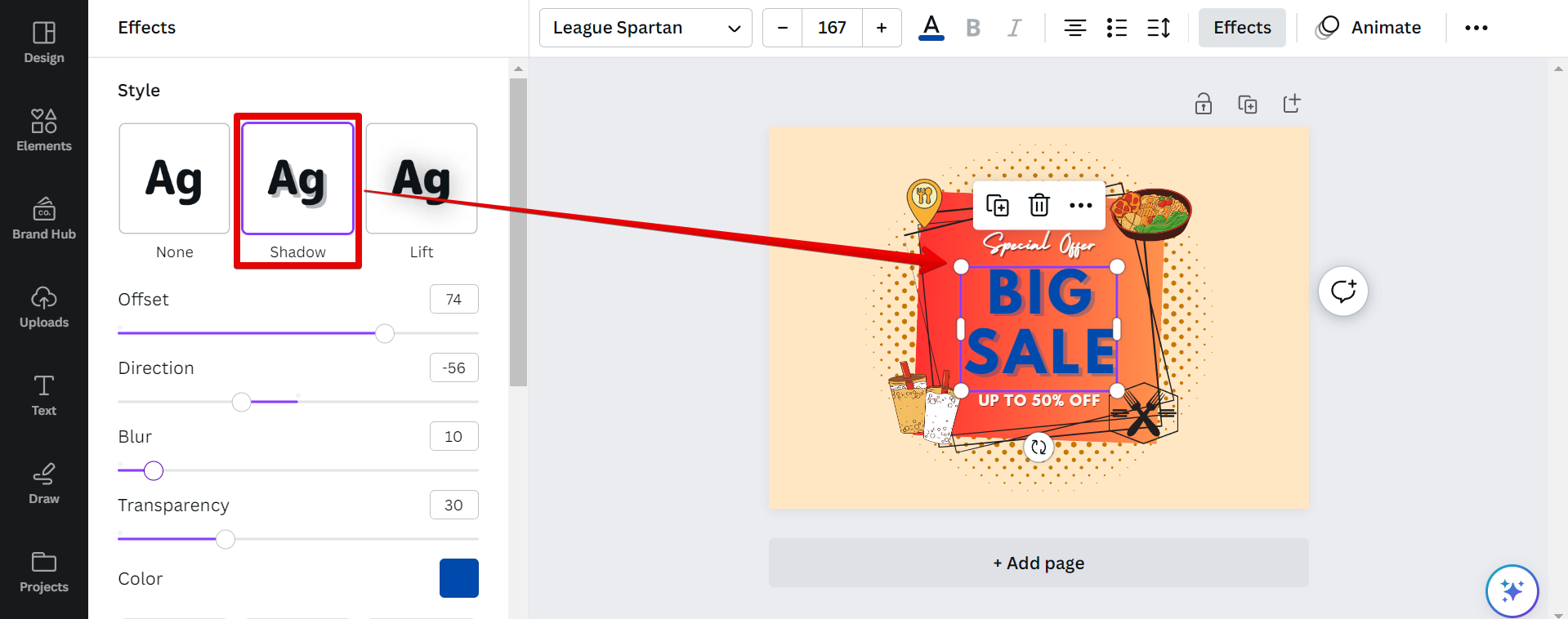
PRO TIP: If you are looking for the “Effects” button in Canva, you can find it by clicking on a text element. From there, the Effects button will appear in the top menu. There are also similar buttons to the Effects button that can be accessed when working with an image, namely the “Edit image” button and the “Animate” button. This may be confusing for some users, as there is no “Effects” button in other design programs such as Photoshop. However, in Canva, all of the effects can be accessed using buttons in the top menu bar.
2. Accessing the Effects button through an Image
On the other hand, there are two Effects-like buttons that can be accessed when you are working with an image in Canva.
One of these is the “Edit image” button which opens up a list of Filter effects that you can apply to your image.
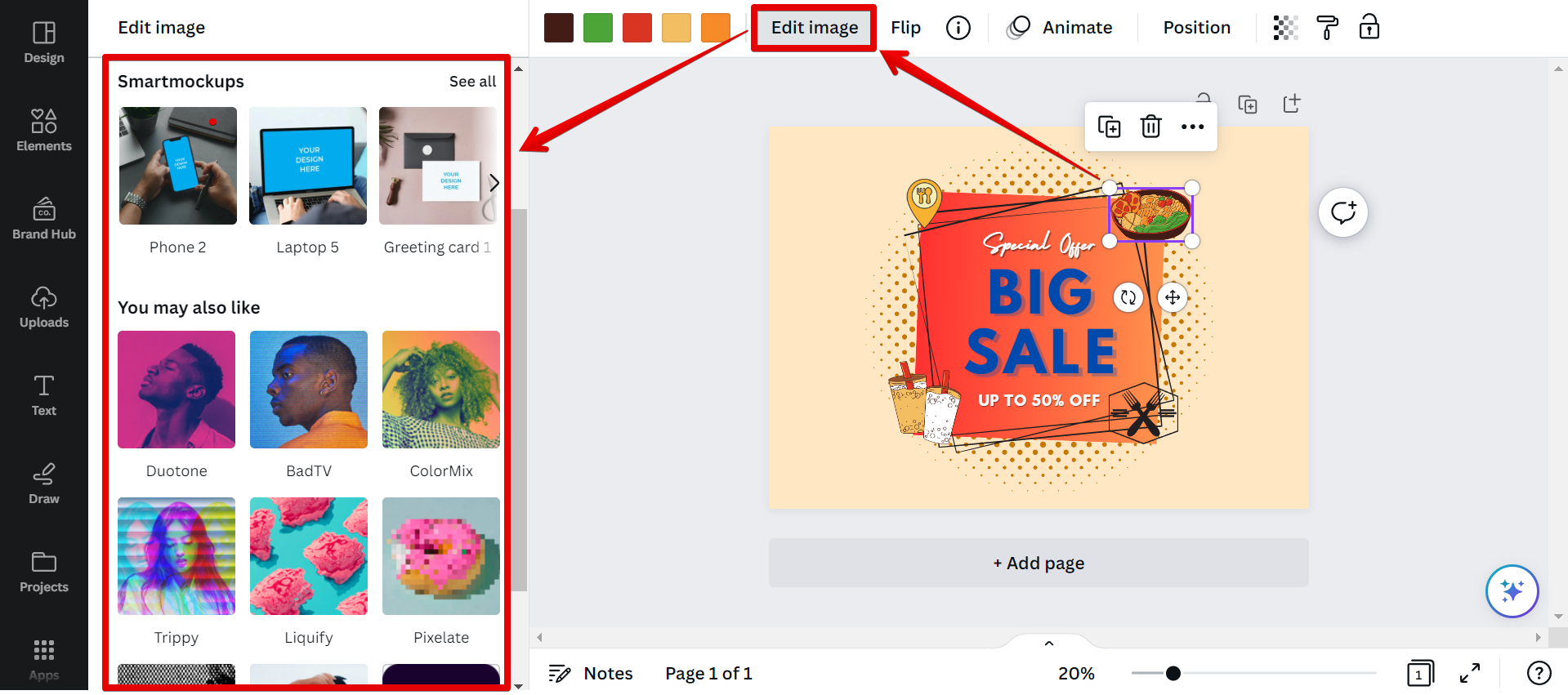
The other one is the “Animate” button which offers a list of Page Animations and Element Animations for your image.
NOTE: The Animate button is also available for text elements.
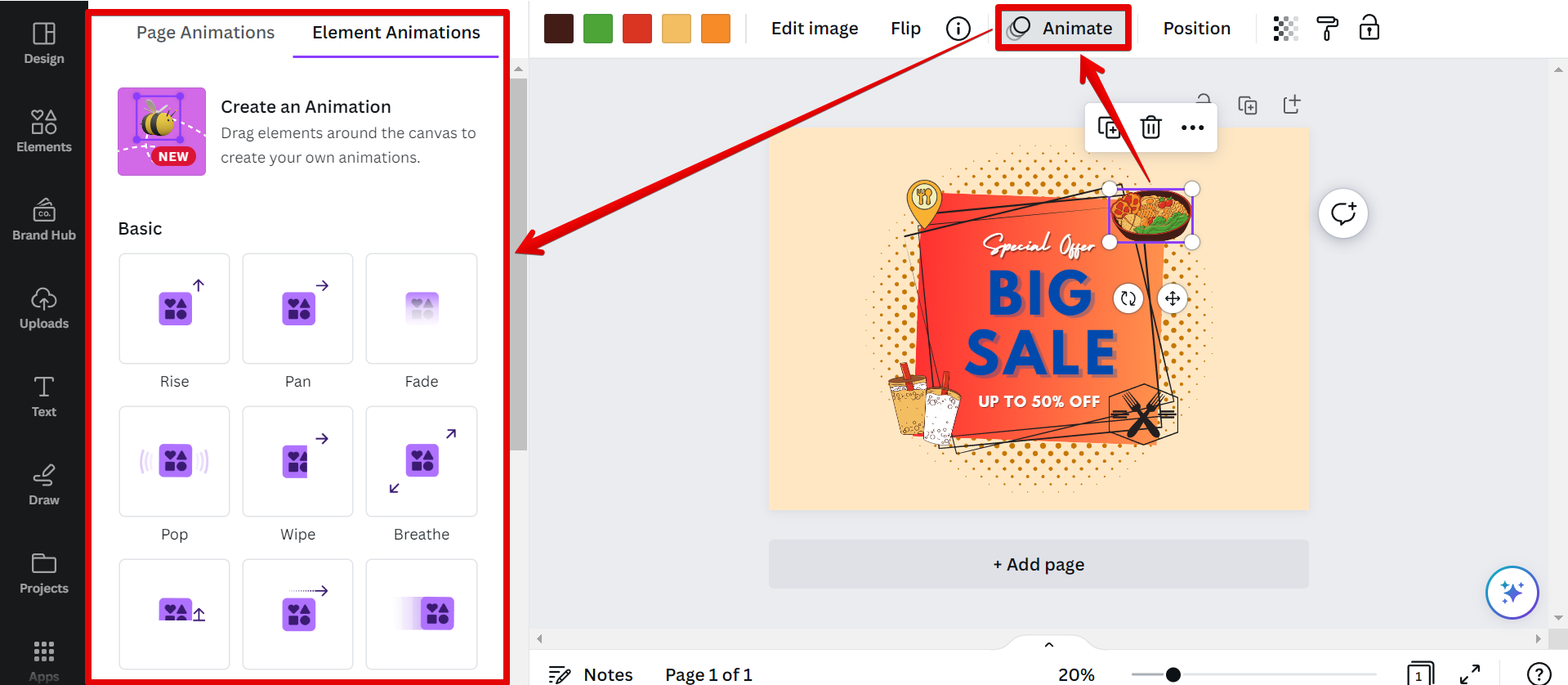
In conclusion, there is an Effects button that you can use in Canva. You can access this by working with either a text element or an image.
9 Related Question Answers Found
As Canva continues to grow in popularity, more and more people are wondering where to find the app icons on the website. While the icons are not always in the same place, they can usually be found in the upper-right hand corner of the page. Here is a quick guide to help you find them:
1.
If you’re using Canva to design your next project, you may be wondering where the copy button is. Here’s a quick guide to help you find it. The copy button in Canva is located in the top left corner of the interface, next to the “New” button.
If you’re a Canva user, you may have noticed that there are no longer any icon sets available in the editor. This is because we’re currently in the process of updating our icon library and we’ll be rolling out new icons sets in the coming weeks. In the meantime, you can still use icons in your designs by searching for them in the search bar or by uploading your own.
As someone who is always looking to save time, I was excited to learn about Canva. Canva is an online design platform that is quick and easy to use. One of the features that I was most interested in was the ability to resize images.
If you’re a fan of using Canva for your graphic design needs, you may be wondering where Smartmockups fit in. Here’s a quick rundown of what Smartmockups are and how they can be used within Canva. What are Smartmockups
Smartmockups are a type of mockup that allows you to insert your own product designs into realistic environments.
There are a few places where you can find color palettes for Canva. The first place to look is in the Settings tab. Under the Preferences section, you will see an option for Color Palettes.
As a free online design platform, Canva is a great way to create professional designs without having to purchase and download design software. One of the advantages of using Canva is that you can edit your designs directly in your web browser. This means that you don’t have to worry about downloading or installing any software on your computer.
As social media has become more and more popular, the icons that represent these platforms have become ubiquitous. You can find them on everything from t-shirts to coffee mugs to websites. Canva is no different.
As someone who works in Canva, I often get asked about the filters feature. People want to know how to add filters to their images, or how to change the filter settings. Unfortunately, Canva does not have a filter feature.