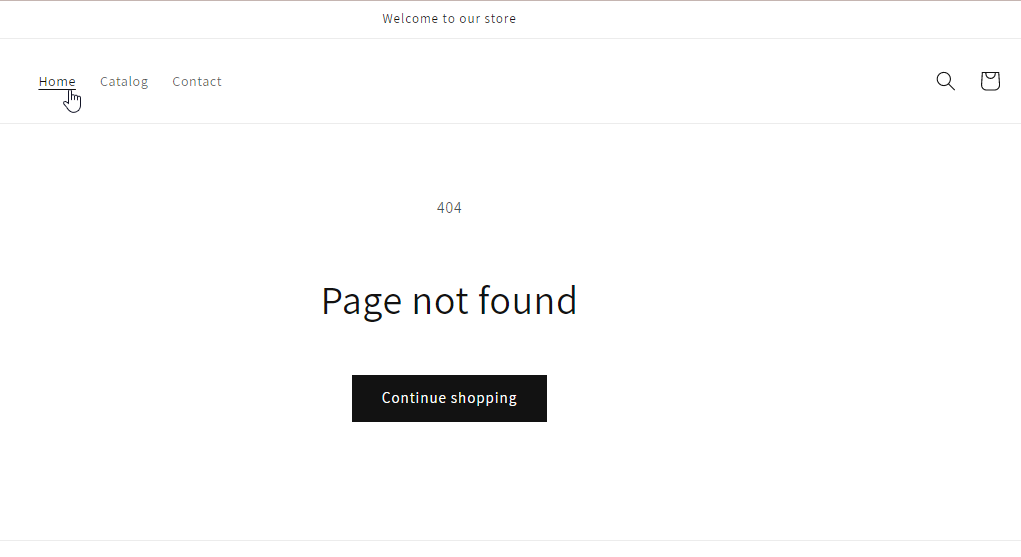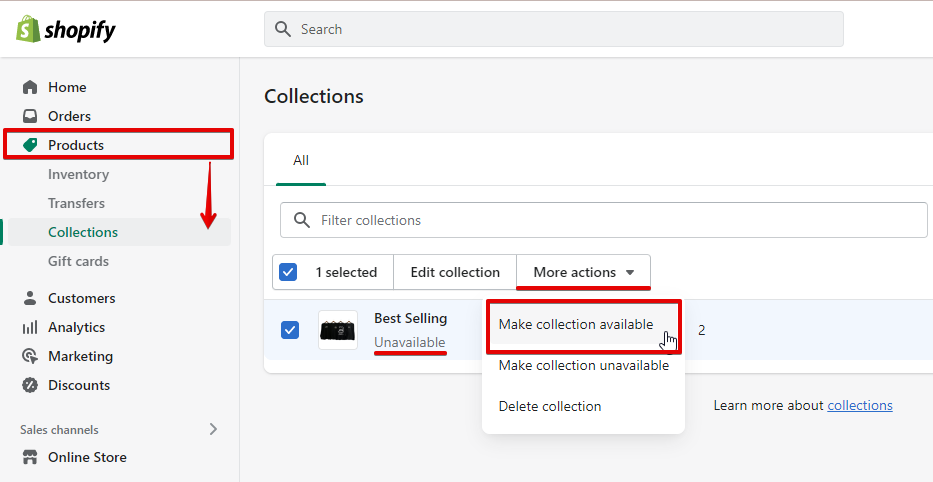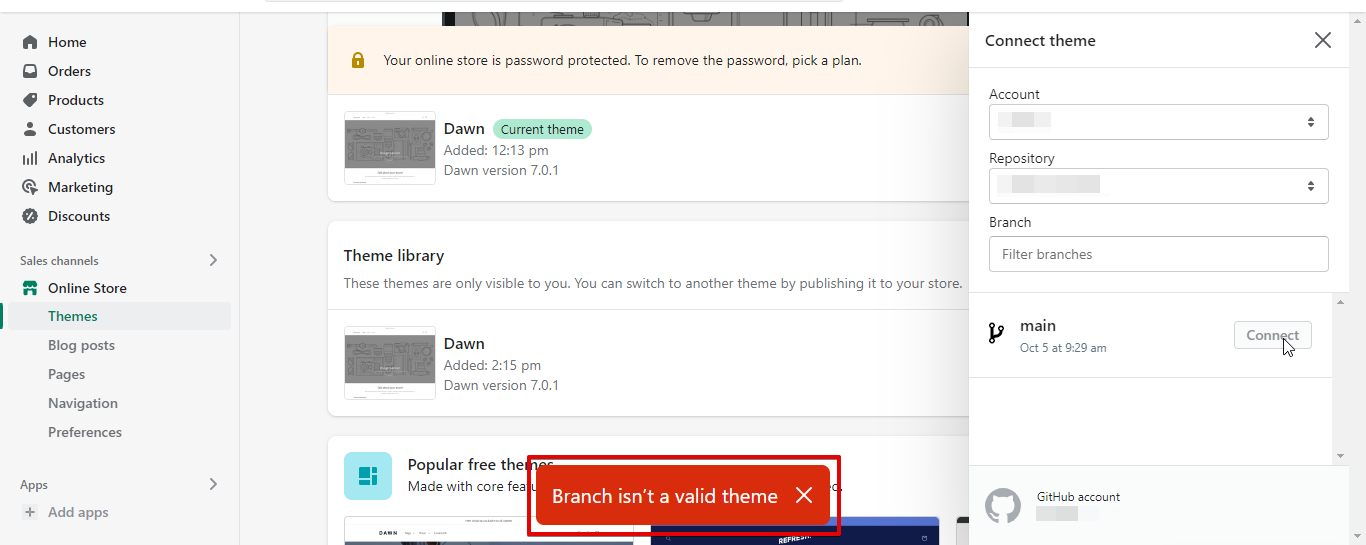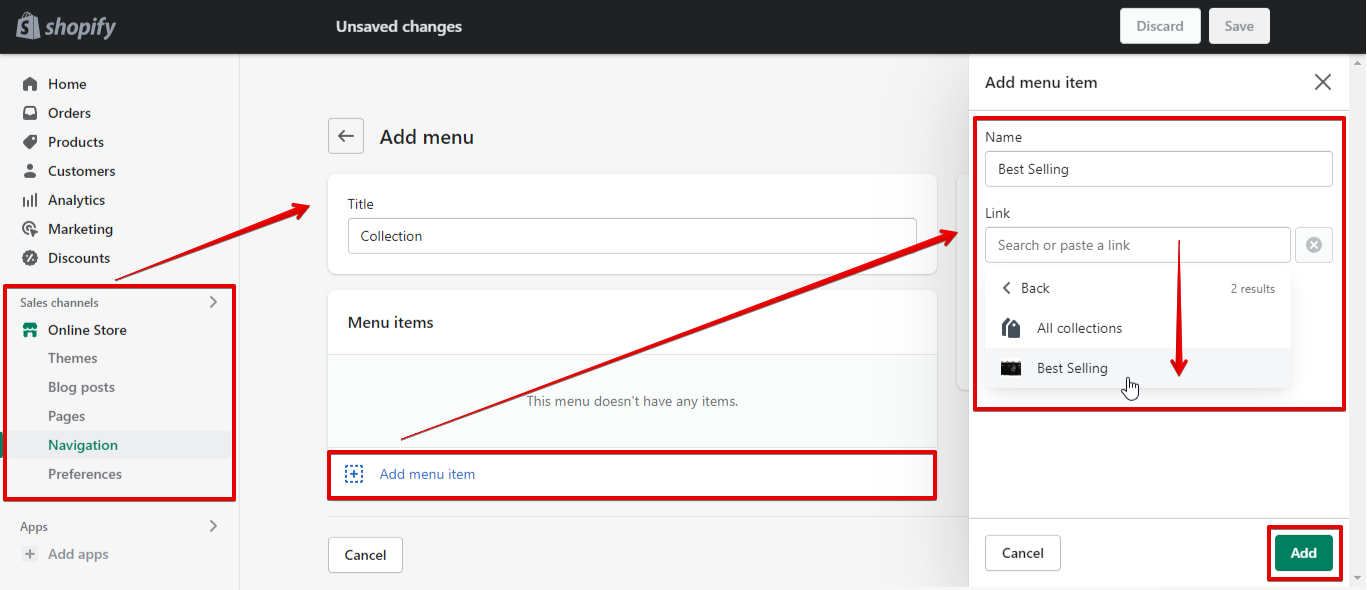If you’ve recently created collections in Shopify, and they’re not appearing on your storefront, there are a few potential causes.
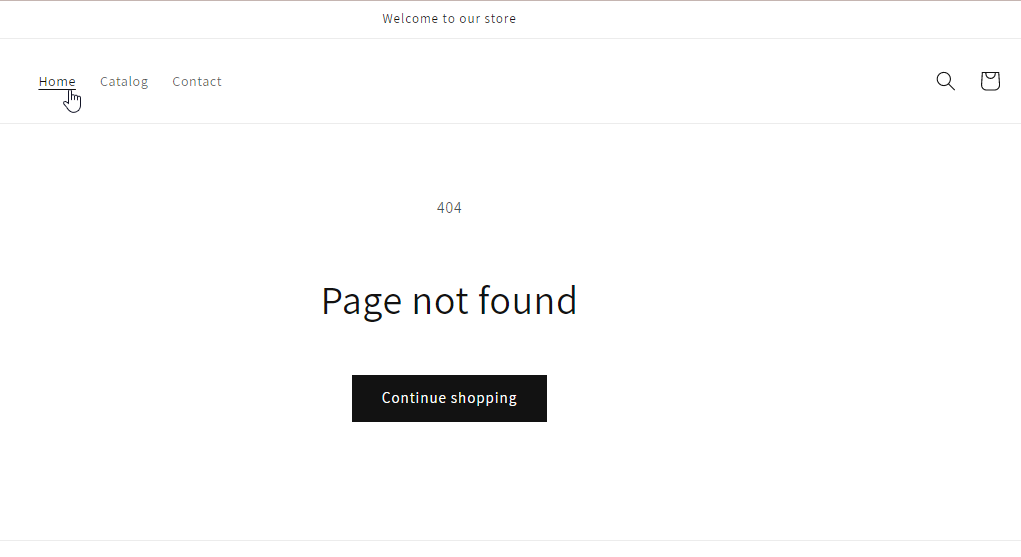
First, check to see if the collections are visible in your Shopify admin.
If they’re not, then they’re likely unpublished. To make a collection visible in your admin, go to Products > Collections and click on the Collection you want to edit. In the Visibility section, select Published. Or click More actions, and in the dropdown menu, select Make Collection available.
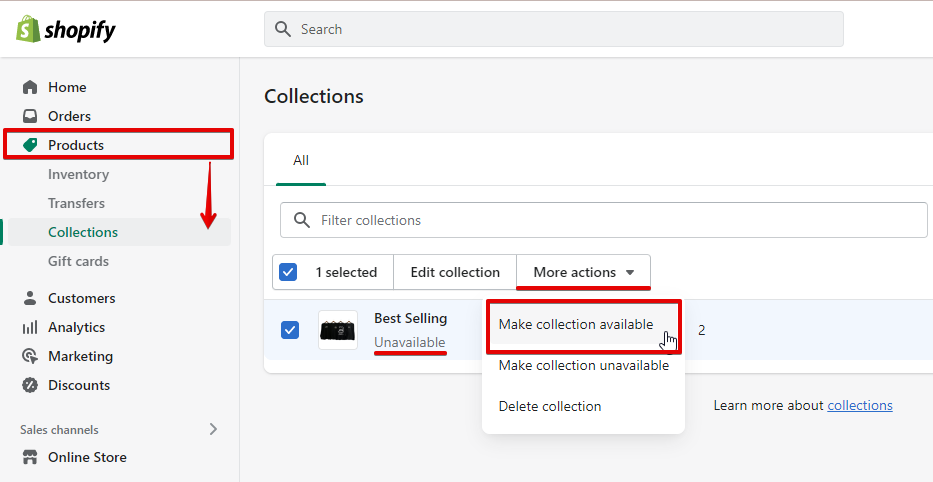
There are a few other potential reasons why your collections might not be appearing on your storefront:
1. Your theme might not be compatible with Shopify’s collection structure. If this is the case, you’ll need to reach out to a Shopify Expert to help you customize your theme. Theme incompatibility usually happens when you’re trying to upload or connect your own theme incompatible with Shopify’s structure.
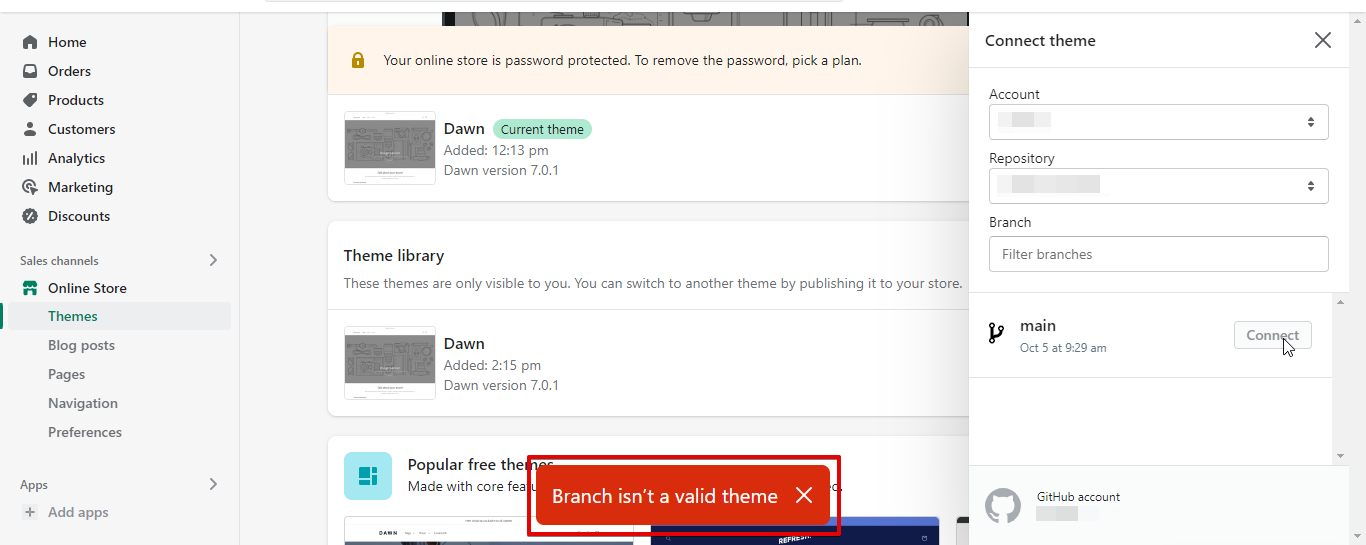
2. You might have accidentally created a Smart Collection instead of a Custom Collection.
Smart Collections are generated automatically based on certain conditions (like product type or price), whereas Custom Collections are manually created by the store owner. To change a Smart Collection to a Custom Collection, go to Products > Collections and click on the Collection you want to edit. In the Collection type section, select Custom collection or Manual.

3. Another possibility is that your collections aren’t linked to any menu items in your navigation bar.
To fix this, go to Online Store > Navigation. In the Main menu section, click on the Add menu item button and select Collection. Then, choose the Collection you want to add from the dropdown menu and click Add.
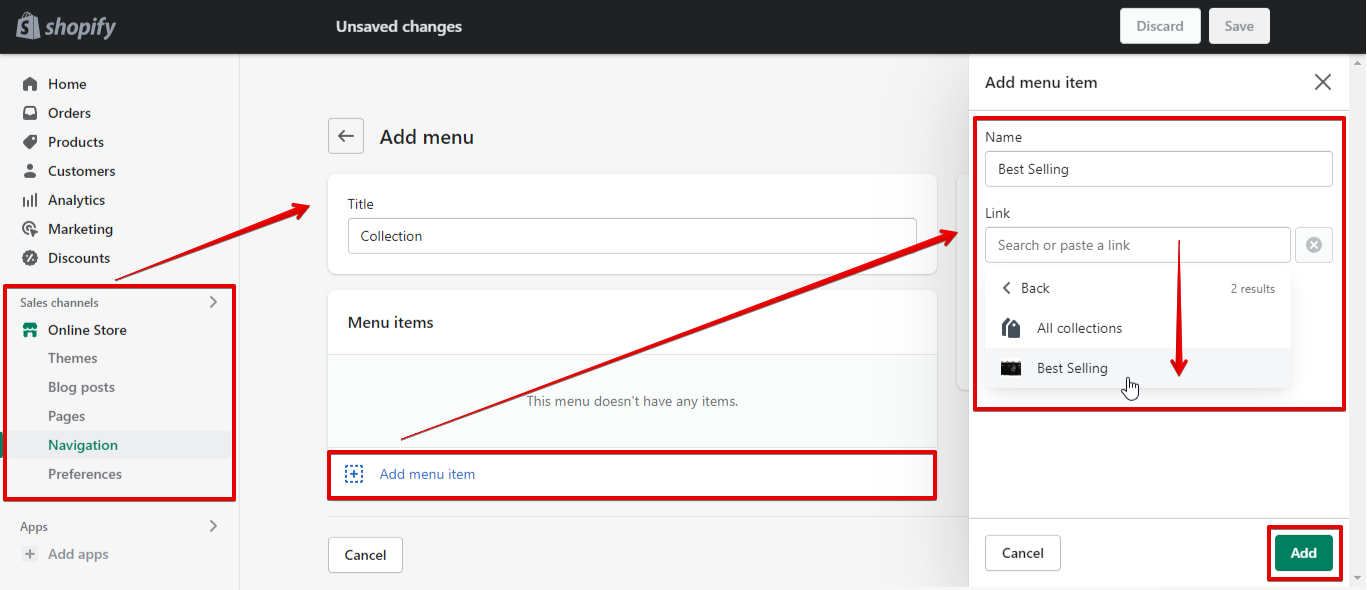
If you’ve recently created a collection in Shopify, and they’re not appearing on your storefront, there are a few potential causes. To make a collection visible in your admin, go to Products > Collections and click on the Collection you want to edit. In the Visibility section, select Published.
To change a Smart Collection to a Custom Collection, go to Products > Collections and click on the Collection you want to edit. In the Collection type section, select Custom collection.
To fix this, go to Online Store > Navigation. In the Main menu section, click on the Add menu item button and select Collection. Then, choose the Collection you want to add from the dropdown menu and click Add.
PRO TIP: If your collections are not appearing in your Shopify store, it is likely because they have not been properly set up. Make sure that you have created your collections in the Shopify admin and that they have been assigned to the correct products. If you still have trouble, reach out to Shopify support for help.
The most likely reason your collections are not showing up in Shopify is that they are unpublished in your admin settings. To make them visible again, go into Products > Collections and find the desired Collection (s). In the Visibility section for each one, select Published to appear on your storefront.
9 Related Question Answers Found
There are a number of reasons your products might not be appearing on Shopify. It could be that you haven’t completed the setup process, or it could be that your products don’t meet Shopify’s quality standards. In either case, here are a few things you can do to troubleshoot the issue:
1.
I’m trying to open my Shopify store, but it’s not working. I’m not sure what the problem is, but I’m hoping to find a solution soon. There are a few potential reasons why your Shopify store might not be opening.
Shopify is not the best eCommerce platform for a number of reasons. First and foremost, it is not as flexible as other platforms when it comes to customizing your store. This lack of flexibility can be a major drawback if you are looking to create a unique shopping experience for your customers.
There are a few reasons why your Shopify page might not be loading. One reason could be that you don’t have a Shopify account. Another reason could be that your domain is not connected to your Shopify account.
Shopify is a platform for businesses of all sizes to create an online store. It offers users a customizable platform, an easy-to-use checkout process, and a wide range of features. However, Shopify is not without its flaws.
Shopify is a popular eCommerce platform that is used by entrepreneurs and small businesses to create an online store. However, Shopify is banned in some countries because it is considered to be a security risk. Shopify is known for its security features, but these features can also be a security risk.
Shopify is a popular e-commerce platform that allows businesses to create their own online stores. The platform offers a wide variety of features and options to customize your store, making it easy to create and manage an online business. However, if your store is unavailable, there may be a reason.
It can be quite frustrating when you make a purchase online and then don’t receive your refund. There are a few reasons why this may happen:
1. The Store Didn’t Have the Item in Stock
If the store you made the purchase from didn’t have the item in stock, they may have issued you a refund instead of sending the item.
If you use Shopify to run your ecommerce business, you might be wondering how you can keep certain products from being automatically fulfilled when an order is placed. After all, you might not always have the inventory on hand to fill every order that comes in, or there might be other reasons why you don’t want a particular item to go out as soon as it’s ordered. Fortunately, there’s a way to change your fulfillments so that orders are only marked as fulfilled when you’re ready to ship them out.