If you’re not happy with your Canva subscription, you can cancel it at any time and receive a full refund. Simply contact Canva’s support team within 30 days of purchase, and they will process the refund for you.
One of the missions and visions of Canva is to make its customers happy with their purchases. If you’re not satisfied with your Canva subscription, you can ask for a refund.
Sometimes things don’t work out the way we hope. If you’re not satisfied with your Canva subscription, you can contact their support team to help make things right, or you can ask them on Twitter just like this pal right here:
You may request for a refund thru https://t.co/NG3RliXD4o. Rest assured, our team get back to you at the soonest possible time ^kr
— Canva (@canva) June 19, 2017
Money-Back Guarantee Policy
Having a “No Refund” policy for Canva Pro caught me off guard at first. Rather, you have access to all of the designs, photos, video files, music tracks, Brand Kits, and much more for an entire month without spending a dime. Either the Monthly or Annual Canva Pro plan includes a free trial of 30 days.
After the initial 30 days, if you decide to cancel your account, you won’t be charged anything. When you sign up, you’ll notice that your card won’t be charged anything until the end of the trial period.
Keep in mind that the free trial only lasts for a full 30 days, not a whole month. You won’t have until the end of the month if you create your account at 10:00 a.m. on December 1. Your account cancellation request must be received by 10:00 AM on Decemeber 30th.
Don’t want to leave Canva forever?
Have you reached your upgrade limit, or do you have plans to upgrade again in the near future? Why don’t you pause your plan instead? This feature is only accessible to users who subscribe to a monthly plan or who have under two months remaining on their annual subscription.
You have the ability to put your plan on hold for as long as three months.
- To access your profile preferences, use the gear symbol from the main menu.
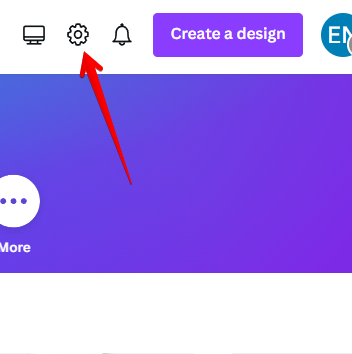
- To access your billing information, click the Billing & plans menu and select the button on your plan’s interface.
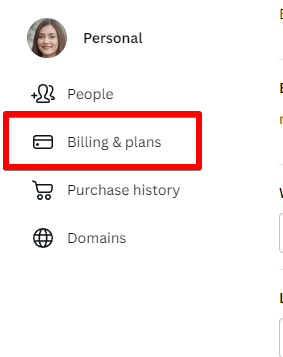
- Select the Cancel Subscription option.
- If a cancellation pop-up appears, select “Continue cancellation” from the menu.
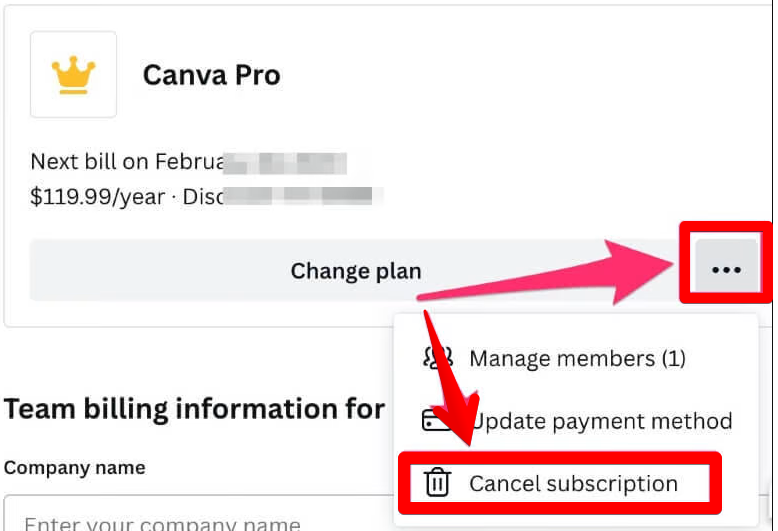
- Select “I wish to pause my membership” and then “Continue cancellation” on the following screen.
- In the subscription pause pop-up window, select the “Pause for 3 months” option.
After the time you’ve specified has passed, your plan will restart automatically. In the lead-up to this, you will receive email notifications.
4 Common reasons why others decided to end their Canva subscription
To help you decide whether canceling your Canva Pro subscription is the best option, we’ve compiled a list of potential drawbacks to using Canva that you should consider before reading any further.
- When you use Canva, you lose money.
- Got an unfamiliar transaction on Canva
- You have discovered a fantastic, low-cost Canva alternative.
- To Canva’s credit, you’ve discovered a free alternative.
How to cancel the Canva plan
Canva Pro does not offer a money-back guarantee but rather a free 30-day trial for new users to try out the product. When you cancel your subscription, you immediately receive your money back. Unfortunately, there is no way to get your money back if you accidentally renew your subscription after forgetting to cancel your account.
If you no longer wish to use Canva Pro, you can easily cancel your subscription by following the instructions below.
Requirements to cancel the subscription
- You must meet these conditions in order to cancel your subscription.
- Subscriptions can be canceled only by team owners or administrators.
- You could have benefited from logging onto the web.
- In order to terminate your Canva Pro subscription, you must do so from the same computer or mobile device on which you first upgraded.
- The most recent payment must be made before canceling or pausing service.
- Canva Enterprise subscribers, unlike Canva Pro subscribers, are unable to cancel their subscriptions directly from the Canva interface on any device.
How to Cancel an iPhone Canva Subscription
Cancelling your Canva Pro subscription on iOS can be done in the settings’ subscriptions tab.
- Select “Subscriptions” from the Settings menu or “App Store” from the list of apps on your device.
- Select the Canva menu item.
- Cancel your subscription by clicking the “Cancel Subscription” button.
- That’s it, you’re finished.
- Your Android Canva subscription has been cancelled
How to Cancel an Android Canva Subscription
Canva subscriptions on Android devices can be disabled in the exact same way as those on iOS devices.
- To access your Google Play Store profile, select the gear icon in the upper right corner.
- Simply select “Payments and subscriptions” from the drop-down menu.
- Select the subscriptions menu item.
- Select “Canva,” then select “Cancel subscription.”
As soon as you click the button, a confirmation notice will show up. A successful cancellation requires your affirmative response.
Conclusion
My experience with Canva Pro has been that it is one of the simplest graphic design programs to learn and use. However, it’s not necessarily the best option if you’re looking for a graphics editing program. In any case, the software can be tried risk-free for 30 days, so there’s no point in hesitating.