As a business owner, you may be wondering about the privacy of your designs on Canva. Can other members of your team see all of your designs?
The answer is no, they cannot. Each member of your team can only see the designs that have been shared with them. You can control who has access to your designs by sharing them with specific team members or keeping them private.
If you want to keep your designs completely private, you can do so by creating a design in a secret project. Secret projects can only be accessed by you and will not appear in your team’s design library.
So, if you’re concerned about other members of your team seeing your designs, rest assured that they will only be able to see the designs that you have specifically shared with them.
Read more for a detailed explanation about Canva teams and its sharing functionality between the administrator and its members!
What is Canva for Teams?
In case you have been living under a rock, Canva is a web-based graphic design application where users can make and modify their own icons, logos, websites, presentations, videos, and more.
With Canva’s extensive tools and feature sets, users can easily create stunning content, regardless of their prior experience with graphic design. The platform has offered a free version to a large user base since 2012, and the number of Pro users continues to soar; there are now more than 5 million paying members.
After receiving feedback from their Pro and Enterprise users, Canva announced in July 2022 that they would be transitioning their paying customers from the Enterprise plan to the Canva for Teams plan.
What does Canva for Teams entail, exactly? Simply put, it’s an upgrade and replacement for the previously available (and now defunct) paid Enterprise plan option, and it’s made for groups of two or more users who want to work together in a closed environment.
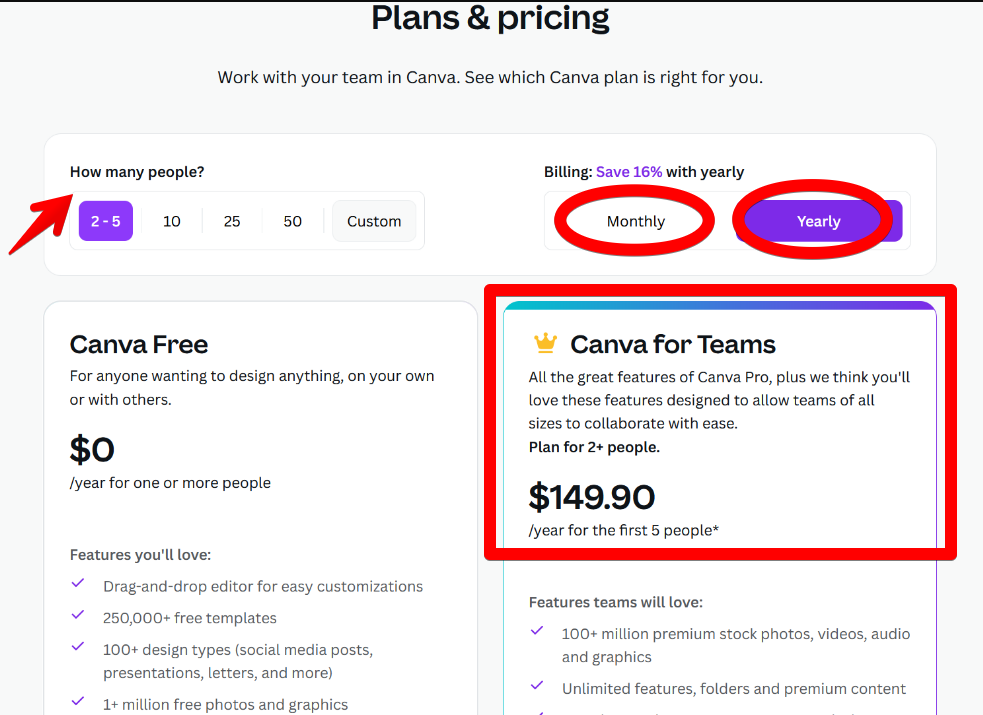
Canva Teams fall into two categories
First, all users have access to creating their own “free teams,” which can have up to three thousand members (including the team owner) and do not require any additional payments to do so. The free teams are awesome because you can make up to 20 of them!
Free Team Roles: Administrator and Member
Canva’s Expert Designers (you can add members and pay for the Canva Pro accounts).
Pro Team Roles: Template Designer, Administrator, Member
Canva recently reorganized the Canva Teams Pricing for customers in the aforementioned developing nations. The new Canva Pro Teams pricing is available to those in the following countries: Turkey, Thailand, Egypt, Indonesia, Malaysia, Russia, Brazil, Colombia, Mexico, the Philippines, India, and Argentina. This price is a significant discount from the original Canva Pro pricing.
For instance, in the Philippines, a yearly subscription to Canva Pro Teams (for a maximum of five users) costs just Php 2,490. That comes to just Php 498 per person for the entire year. If your team has 1-5 members, you can subscribe monthly for Php 299. Really incredible, huh?
The question then becomes, “How do you assemble a group?”
Creating a team account is as easy as logging in, selecting the Create a Team option from the sidebar, and entering your team members’ Canva email addresses.
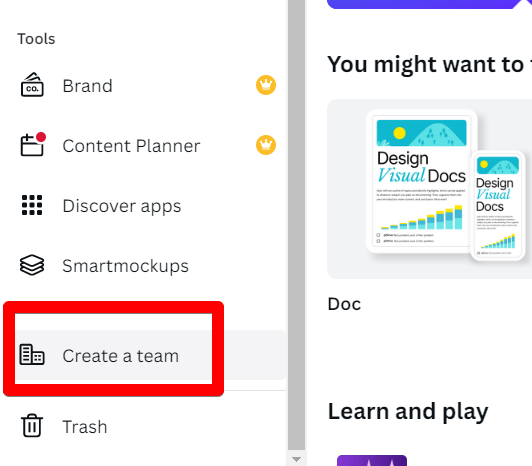
In addition, you can create a link and share it with the people you want to join your team. To each user type (administrator, template designer, and member), you can then grant the appropriate levels of access.
Once your invitation has been accepted, you and your team can work together to create designs, from initial concept to final execution. There is a comment and feedback section where everyone can add their two cents.
What can you do with Canva teams?
When you’ve finished setting up your Canva team, it’s time to see what’s inside the box.
The following are some of the features you can exploit:
- Building a Press Kit
- Implementation of teamwork utilities, such as sample document generation
- You can make as many folders as you like, and each one can hold up to 100 GB of data.
- Access to Canva’s premium content (videos, images, templates, elements, and fonts)
- Background erasing, resizing, and animations.
How can Canva for teams benefit your business?
There will always be fans and naysayers of whatever piece of software your team uses to communicate and collaborate. The number of those who don’t is what really matters. When a platform or tool creates more issues than it solves, things can quickly go downhill for a team that relies on cooperation and unity to succeed.
Canva for Teams, in case you were wondering. There are many reasons why you should use Canva for Teams, and some of them are more compelling than others.
Ability to scale to accommodate large or small groups.
For smaller groups, Canva for Teams’ ease of use in role assignment and activity management makes it a good fit. In order to better organize and delegate tasks within large teams, the platform allows administrators to create subgroups within the larger team. Team leaders can be assigned, and the progress and output of individual teams can be tracked and commented on without interrupting existing processes.
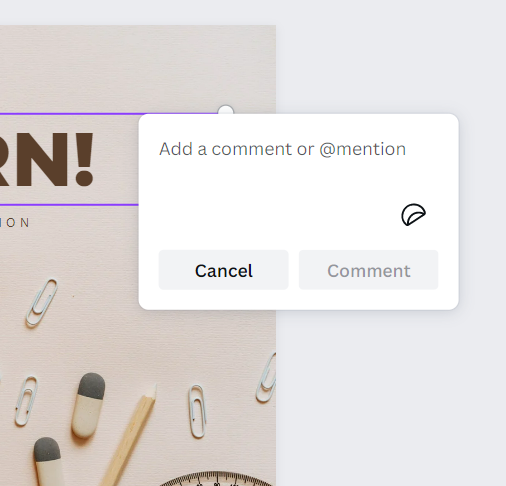
Expandability of the team.
Canva has prepared for team growth by ensuring that it can handle teams that are both larger and more complex as they expand. Multidimensional tools also allow users to adjust to the changing requirements of larger teams, in addition to the price reductions that occur as teams grow in size.
Superior features for team collaboration.
Canva for Teams, despite its short existence, provides its users with a robust set of tools and features that are common to other leading team and project management software. Evidently, they were able to redesign and implement a strategy that caters to all kinds of teams thanks to the knowledge they gained working on Enterprise projects.
When compared to other graphic design programs, Canva’s emphasis on collaboration and sharing is striking. Canva for Teams makes teamwork feel like it’s happening in a top-tier project management ecosystem, with features like file sharing and commenting on team designs and templates, as well as the ability to add and remove team members quickly.
Different price points are available.
Canva’s graduated pricing model means that the more people you have working on your team, the less it costs per person to keep everyone up-to-date. A powerful motivation to expand one’s horizons indeed.
Conclusion
Many resources exist to aid in the improvement of both communication and design processes. Although straightforward, it occasionally requires more action than is strictly necessary. Canva Teams is a great platform where artists can work together to create stunning graphics for online use.
If you’re looking for a platform that allows easy team collaboration with an easy-to-navigate feature, Canva for teams is perfect for you – whether you’re a graphic designer, marketing manager, sales team member, etc. It doesn’t take much time to figure it all out!
Sharing designs and getting feedback is just as easy as counting from 1, 2, and 3.