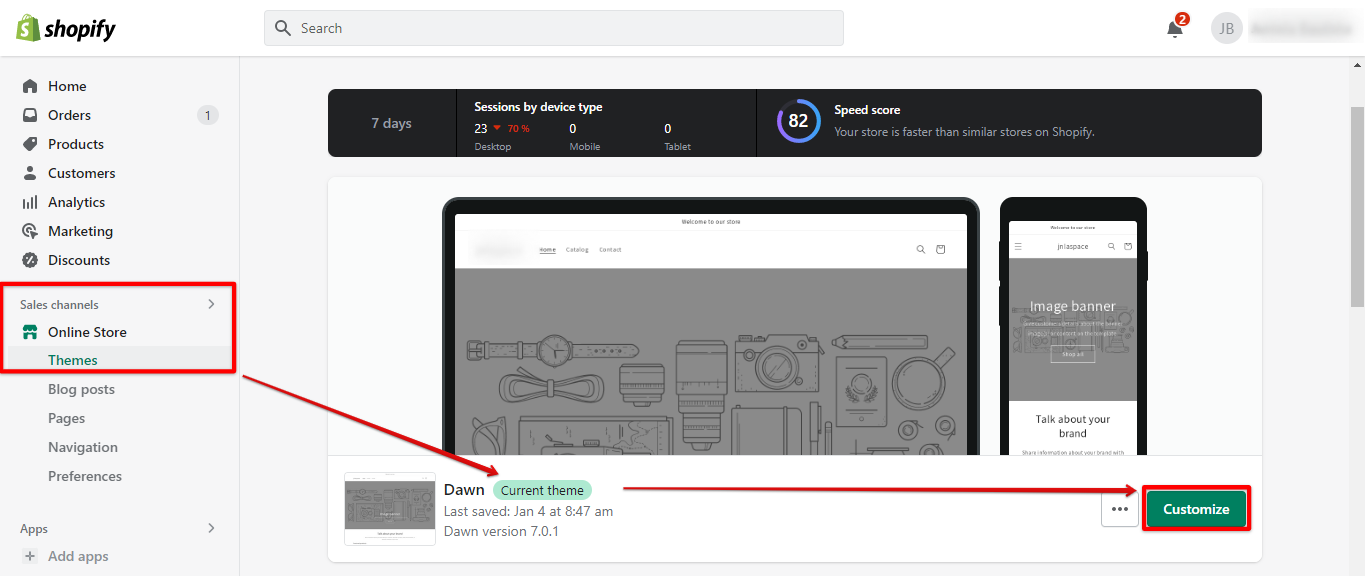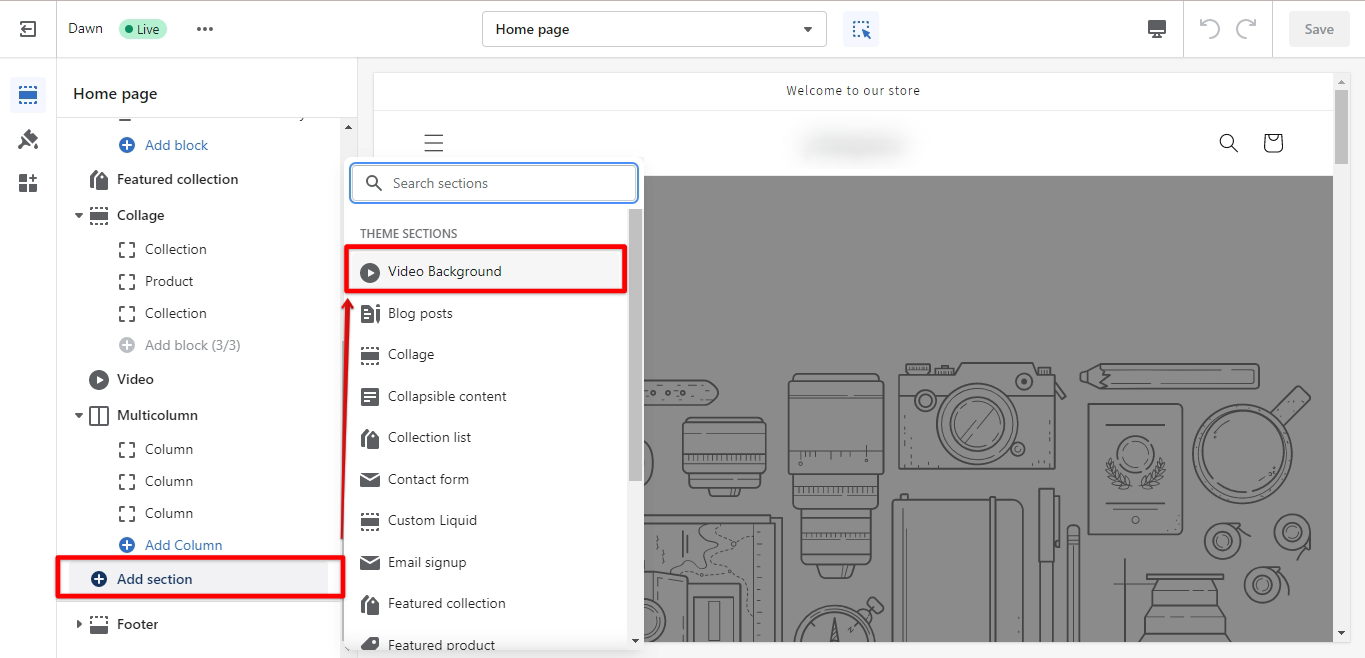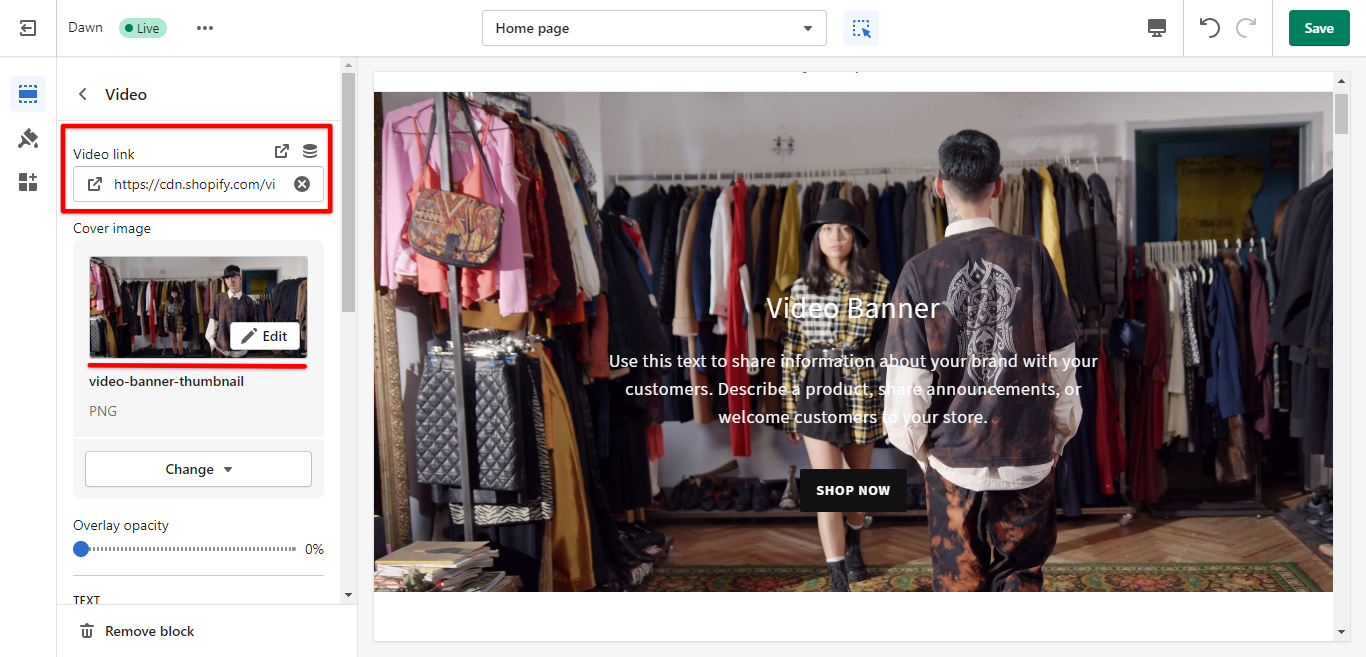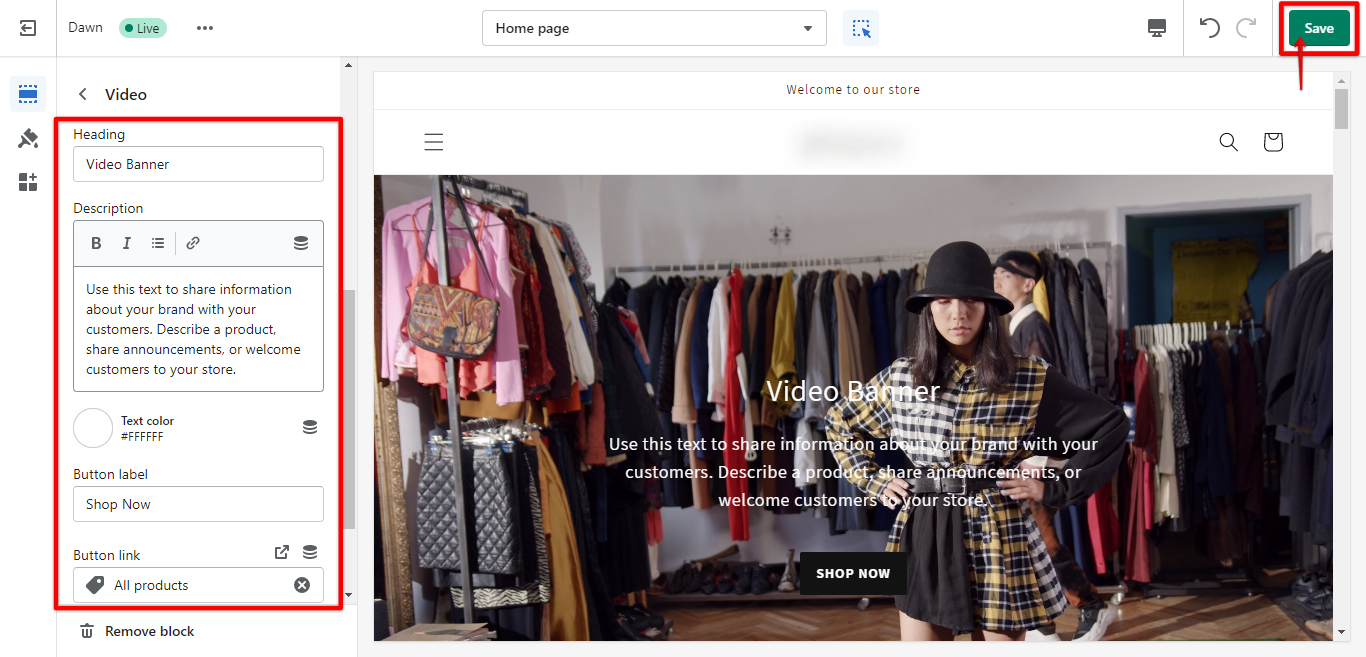Adding a video banner to your Shopify store is a great way to show off your products or services in action. You can upload a video file from your computer, or embed a video from YouTube or Vimeo.
To add a video banner to your Shopify store:
1. From your Shopify admin, go to Online Store > Preferences.
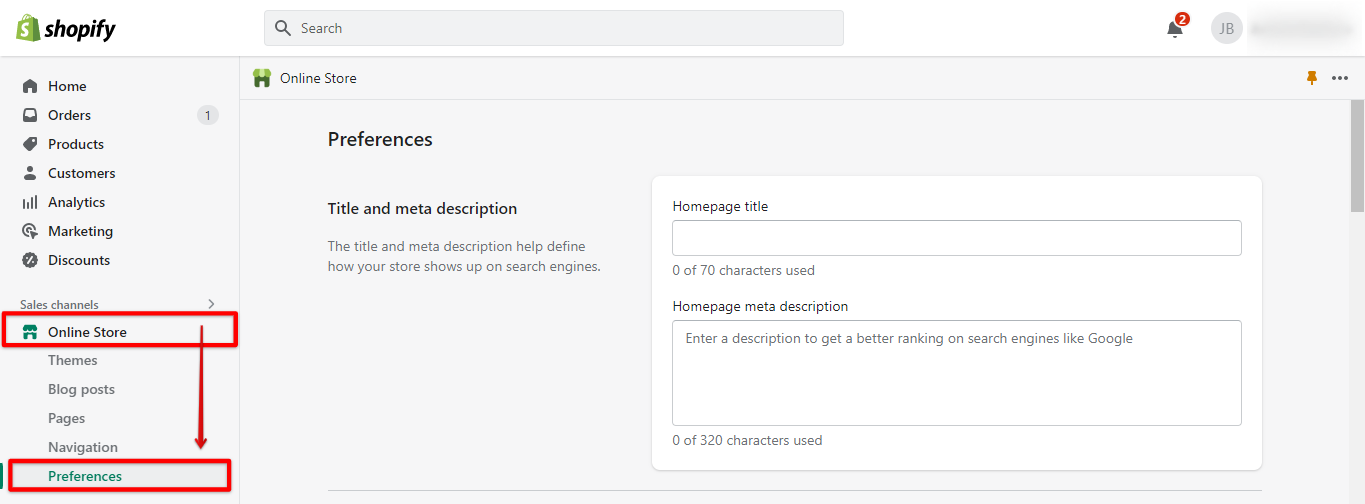
2. In the ‘Storefront‘ section, click the Upload button next to the ‘Video banner‘ field.
3. Select the video file that you want to upload, then click Open.
4. Click Save. Your video banner will now be visible on your store’s home page. To learn more about adding videos to your Shopify store, check out our documentation on adding videos to pages and products.
Alternatively, you can also add a video banner to your Shopify store through the following steps:
1. From your Shopify admin, go to Online Store > Themes. Select your current store theme, then click the ‘Action‘ button. In the menu, select the ‘Edit code‘ option.
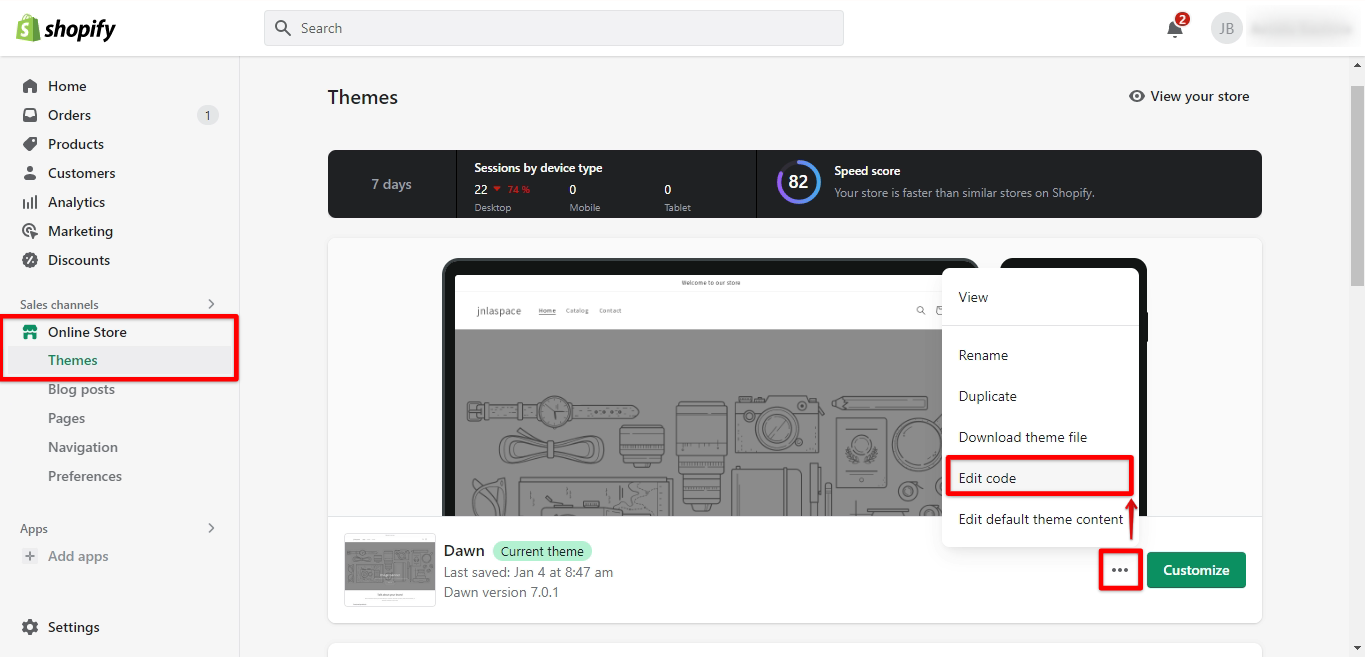
2. In the code editor, find the ‘Sections‘ dropdown menu and click the ‘Add a new section‘ option. Select ‘.liquid‘ as the format and name your file.
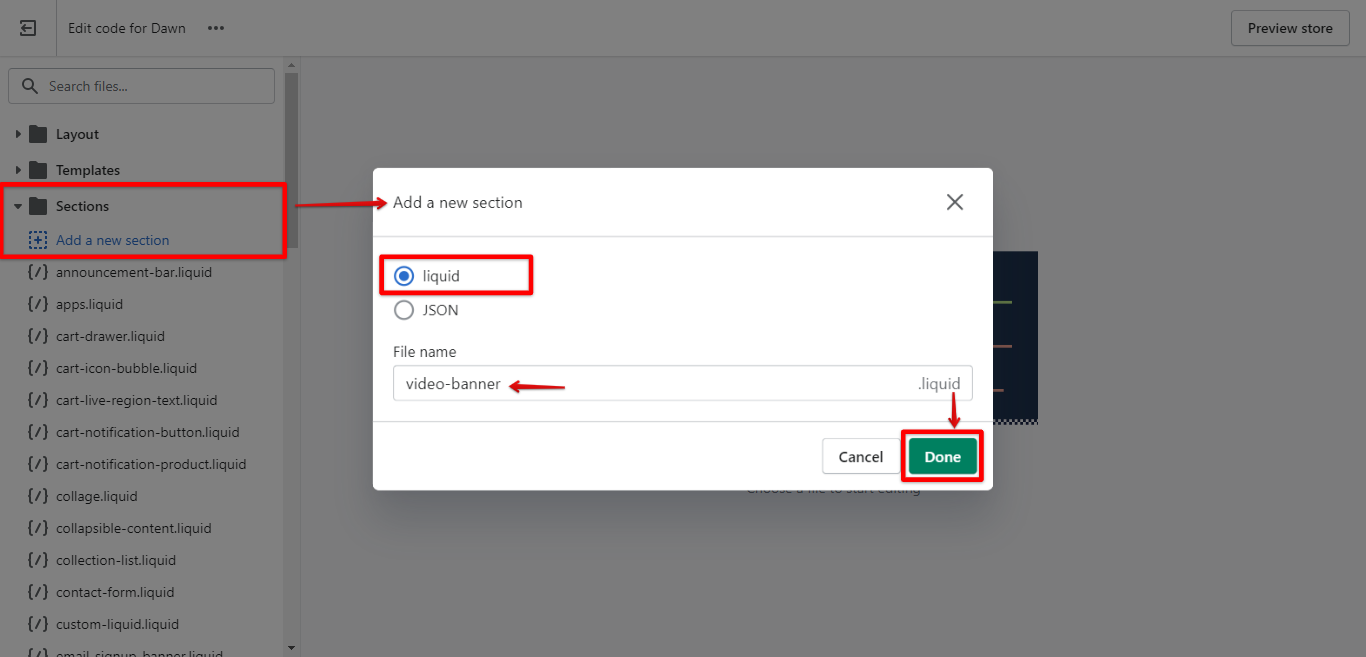
3. From your new section file, add your custom codes or paste a pre-made template. In this example, we use a template from EcomExperts. Don’t forget to save your file once done.
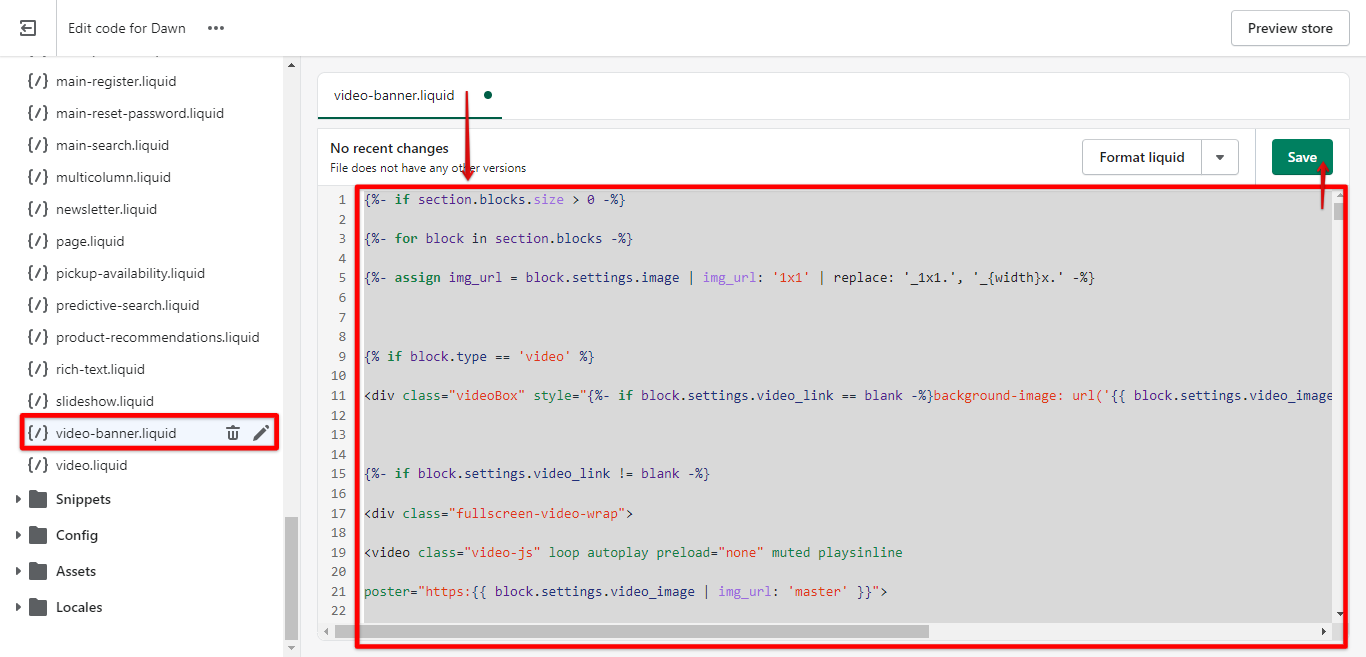
5. Then, go back to Shopify admin and click ‘Settings>Files‘ and upload your video banner file. Once done, click the ‘Copy Link‘ icon.
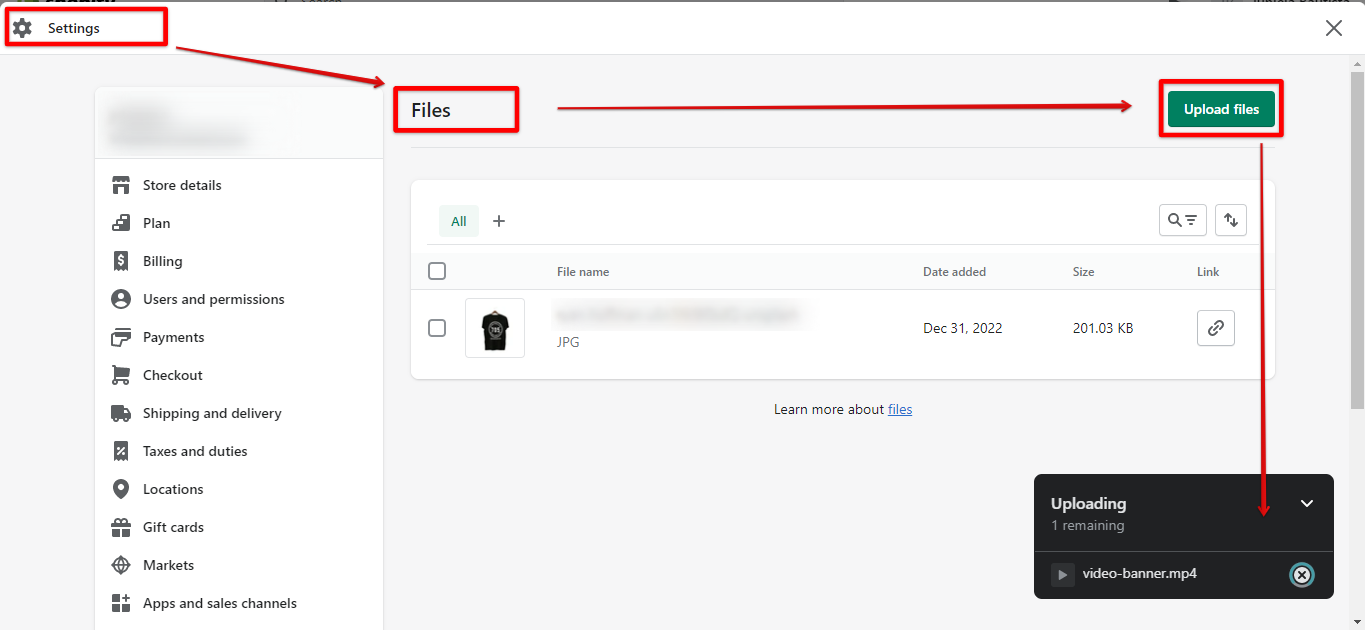
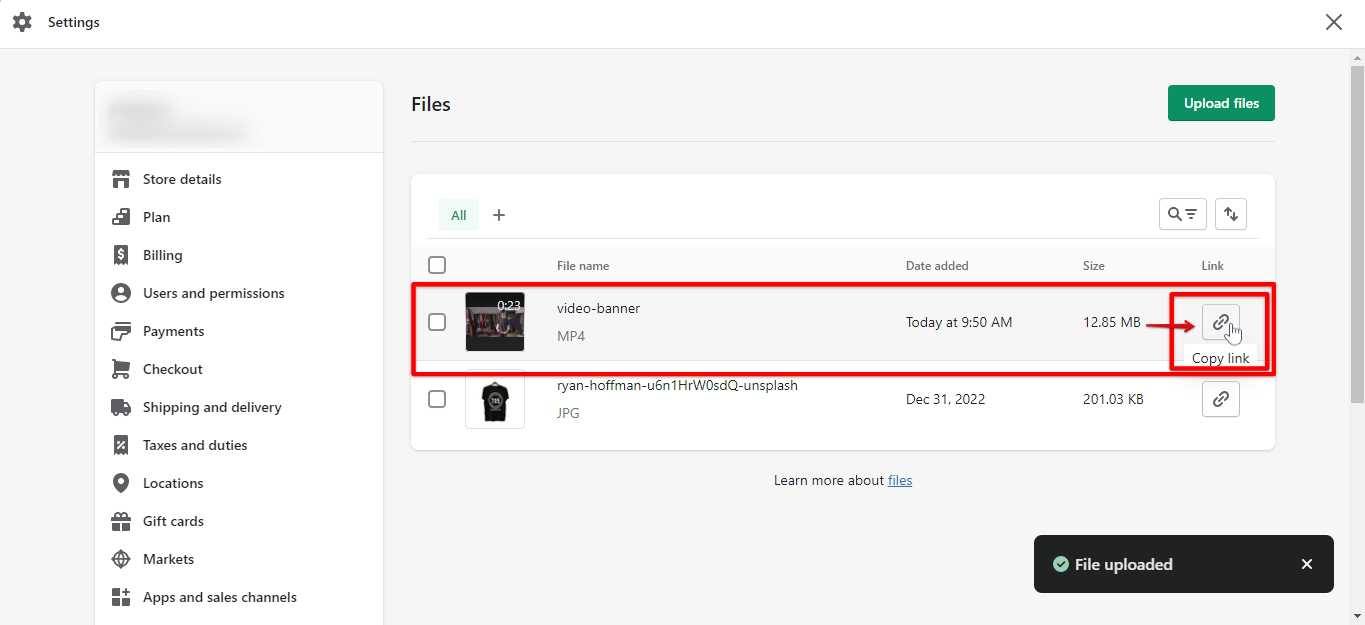
6. Next, go back to Shopify admin, and this time click the ‘Customize‘ button under the Online Store Themes tab.
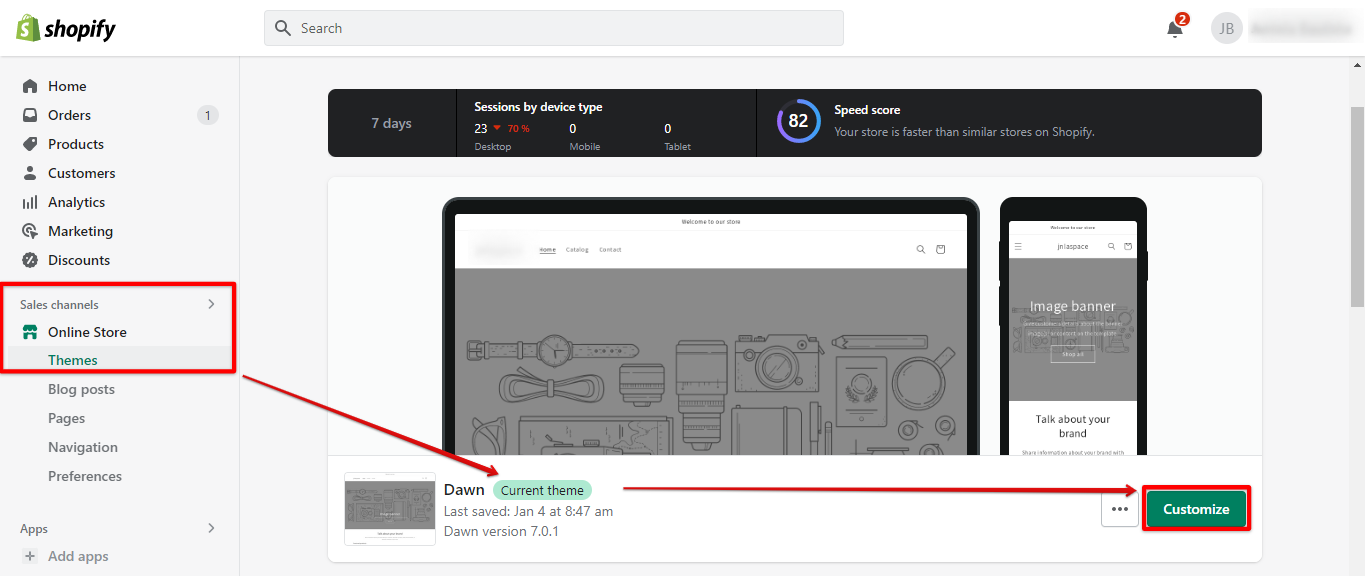
7. In your Shopify store custom editor, click the ‘Add section>Video Background‘ to create a section for your video banner. Once created, drag the section at the top, directly under the header, and click the ‘Video slide‘ to open.
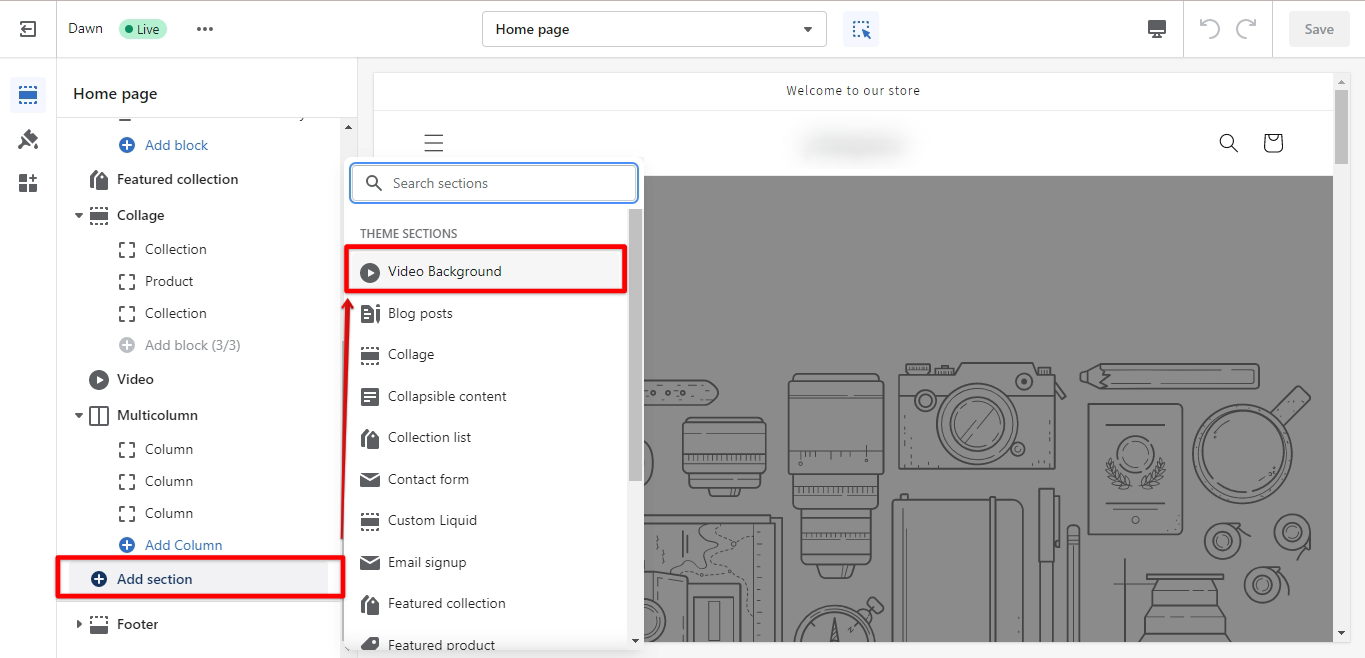
8. In the ‘Video link‘ field, paste the link you copied from the uploaded video banner file earlier and press ‘Enter‘. You should now see the video playing in your editor. You can also upload a cover image if you want.
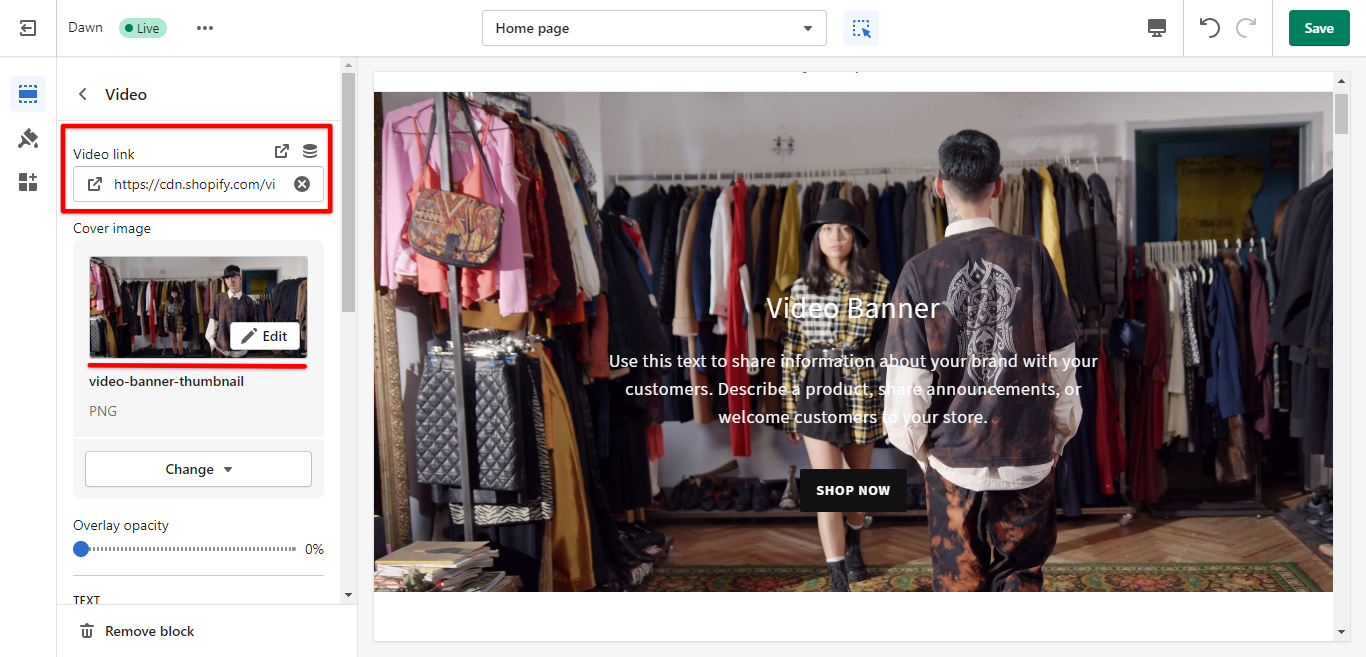
9. Lastly, scroll down to add more customization to your video banner, and once you’re satisfied, don’t forget to click ‘Save.’
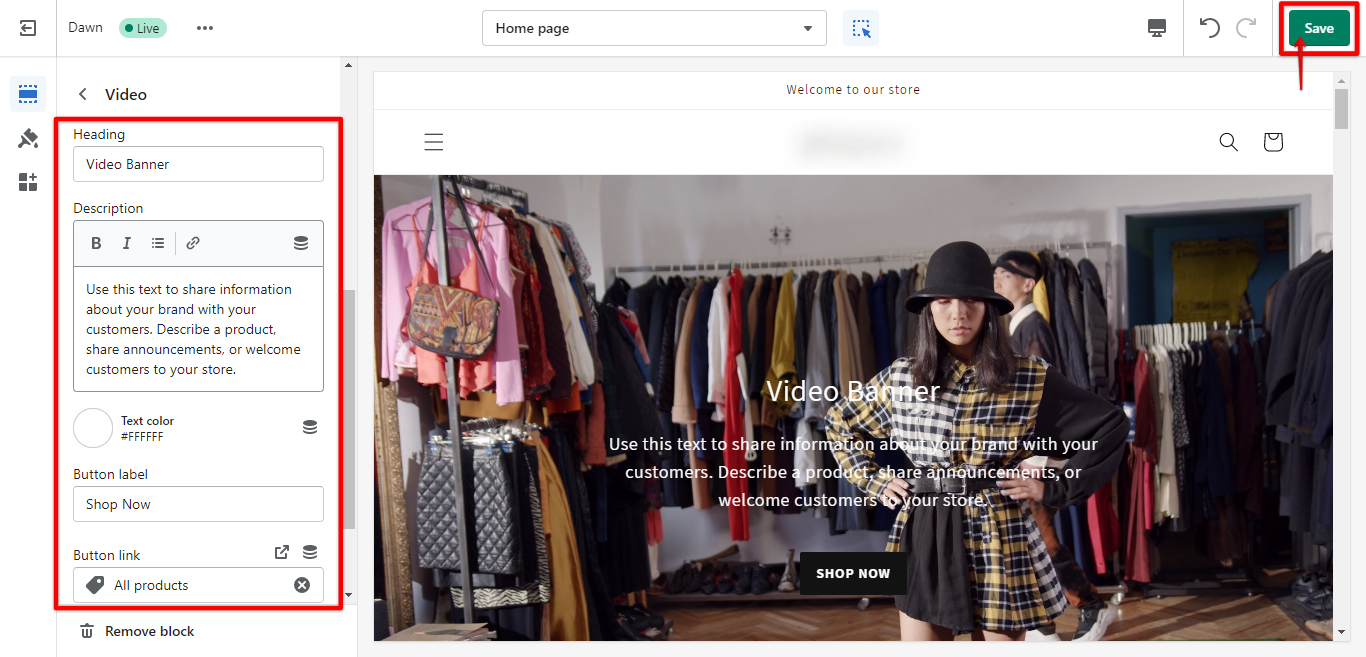
PRO TIP: If you are planning to add a video banner to your Shopify store, be aware that there are some potential risks involved. First, make sure that the video you want to use is hosted on a reliable and secure server. Secondly, be sure to test the video banner on all browsers and devices before making it live on your store.
7 Related Question Answers Found
As a business owner, you’re always looking for ways to increase sales and drive traffic to your store. One way to do this is to add a sale banner to your Shopify store. This will let customers know that there are special deals and promotions happening, and encourage them to take advantage of them.
Adding a banner to your Shopify store is a great way to promote your products or services. There are a few different ways to add a banner to your store, and each method has its own advantages. The easiest way to add a banner to your Shopify store is to use the built-in banner maker.
Yes, you can add videos to Shopify. This can be done by using the video element in HTML, which is supported in Shopify themes. To add a video to your Shopify store, you will need to upload the video file to your Shopify account, and then embed it in a page or blog post using the video element.
Adding a logo to your Shopify store is a great way to brand your business and make it look more professional. There are two ways to add a logo to your store: upload it through the “Settings” page, or add it directly to your theme’s code. To upload your logo through the “Settings” page, log in to your Shopify admin and click “Settings” in the bottom left-hand corner.
Adding a product label in Shopify is easy! Just follow these simple steps:
1. Go to Online Store > Themes > Actions > Edit code. 2.
There are a few different ways that you can add stickers to your Shopify store:
You can purchase pre-made stickers from a supplier. You can make your own stickers. You can use a sticker maker machine.
Adding services to Shopify is simple and easy to do! In order to add a new service to your Shopify store, simply follow these steps:
Log in to your Shopify account and go to Your Shopify admin. From the Sales channels menu, select Online Store.
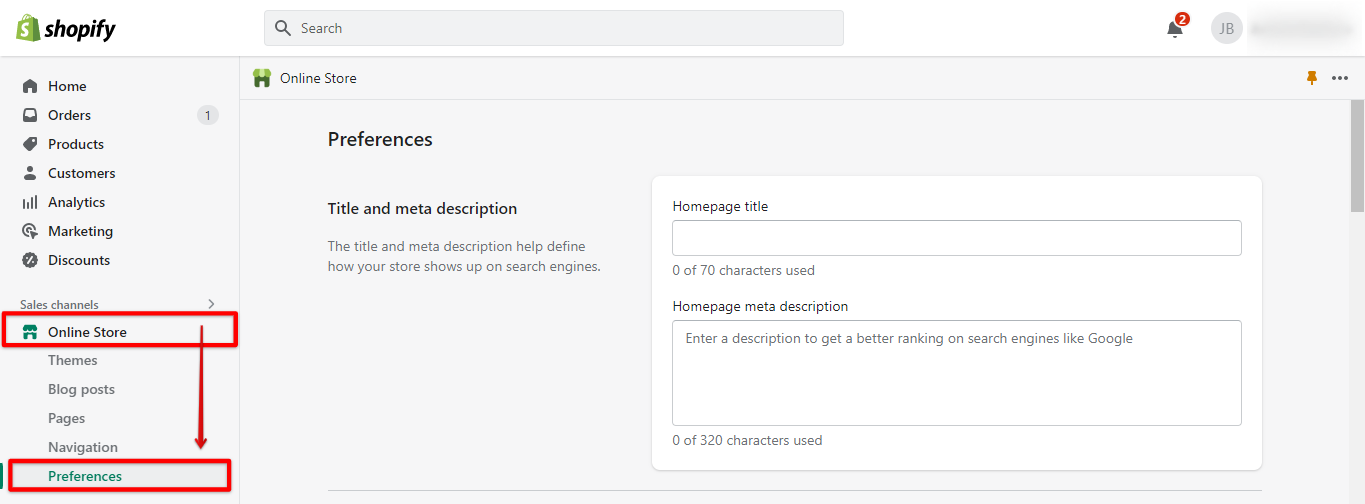
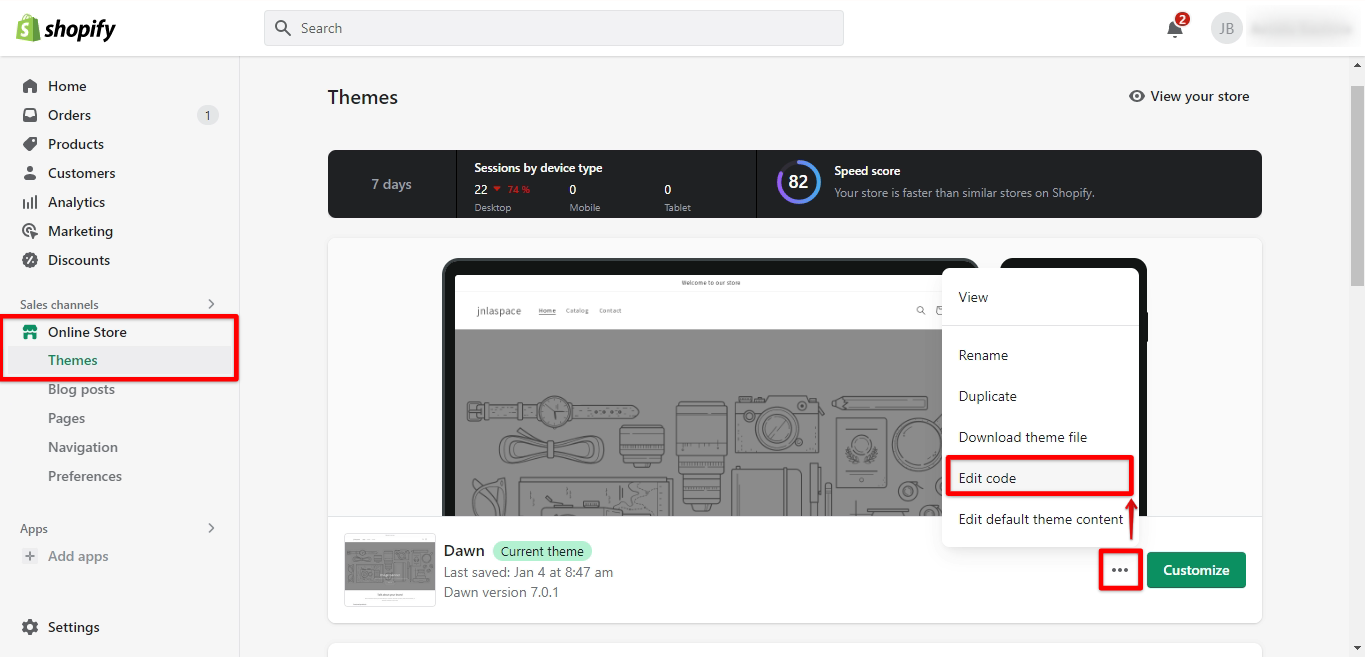
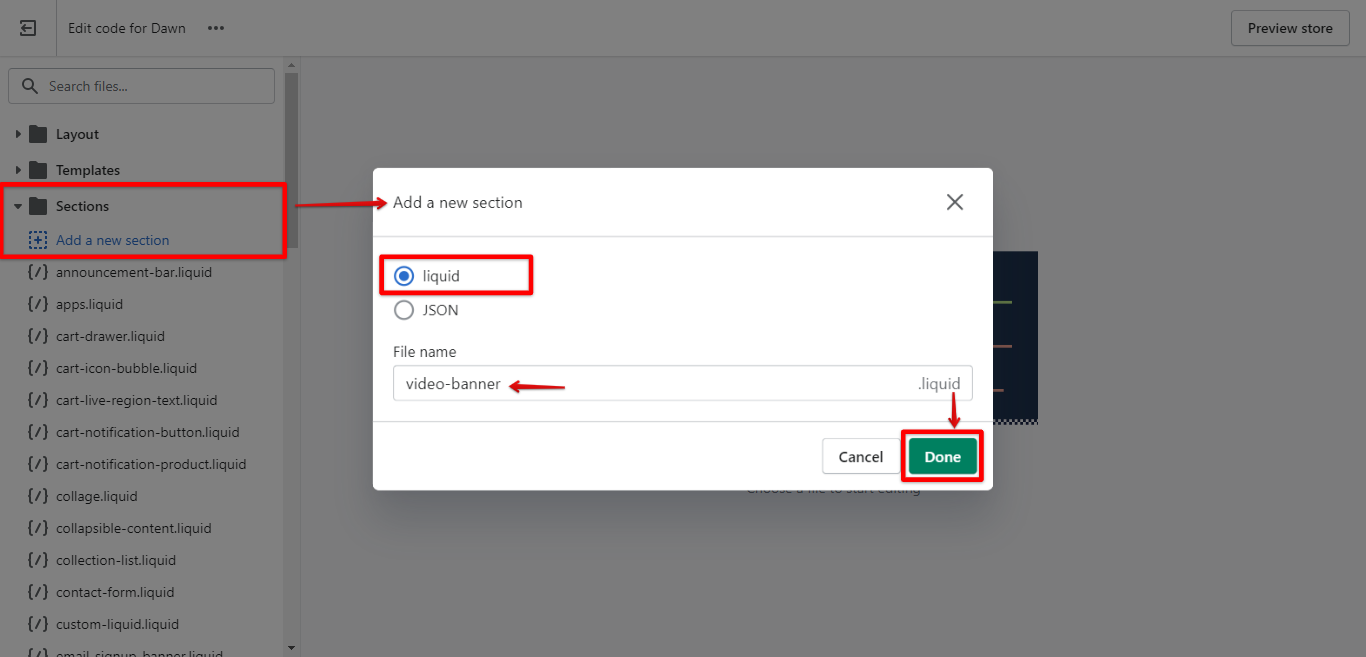
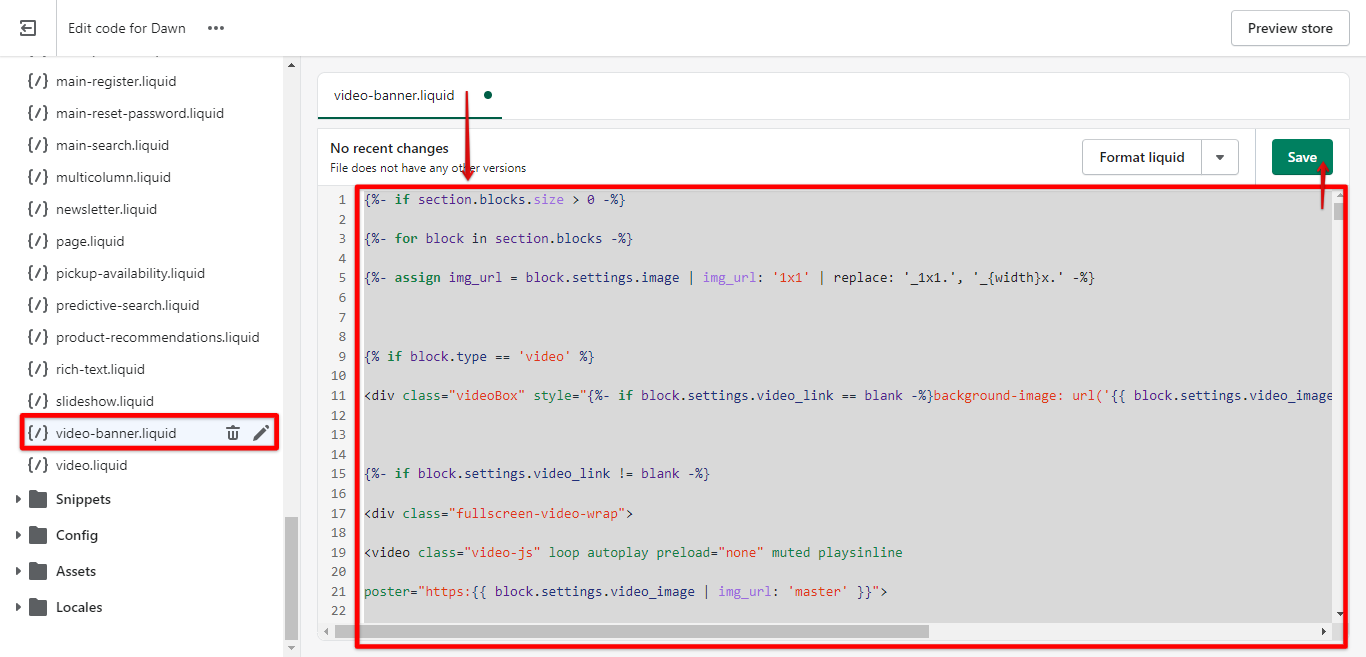
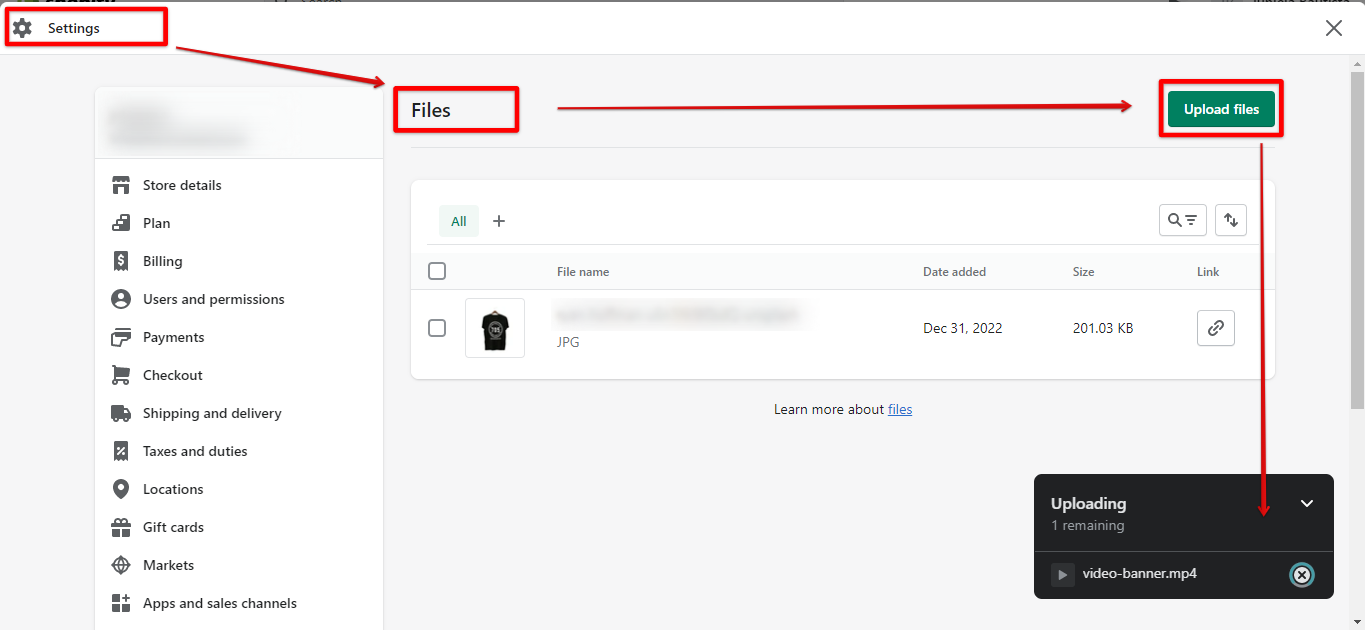
![]()