Are you looking to add some flair and motion to your Canva project? Animation is a great way to make your content stand out, but if the speed of your animation isn’t quite right, it can distract from the overall effect.
Luckily, there is a way to adjust the animation speed in Canva! Changing the animation speed on Canva is simple, and you’ll be able to add that perfect touch of motion to your project. In just a few simple steps, you can customize the speed of your animation to create a smoother and more eye-catching result.
Whether you’re creating a presentation, a blog post, or a video, adjusting the animation speed can help you create a dynamic and professional look.
So, let’s get started!
What is Canva?
For those who don’t have design experience, Canva is an all-inclusive tool. Most people only utilize it as a photo editor, but it has a wide range of other applications as well. You may create any kind of document you can imagine, from printables and PDFs to invoices and brochures and even infographics and websites.
You have the option of working from scratch or making use of their premade templates, depending on your level of expertise.
There is a desktop version, as well as web-based and mobile apps.
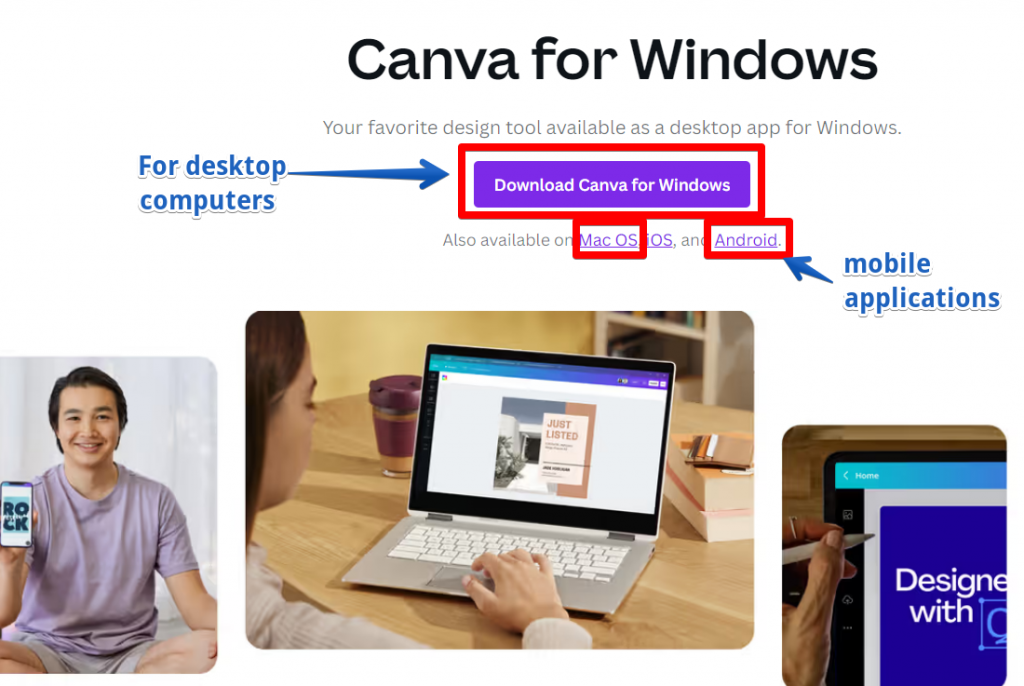
Things you can do with Canva animate feature
In a meeting or lecture, you may make a lasting impact on your audience by animating your presentation with Canva. There’s no requirement to upgrade to Canva Pro. However, if you want to go headfirst into its features, you can subscribe.
With Canva animation, you can now make your presentation alive by animating texts, graphics, and images.
Step 1: Select your element.
Begin by selecting the element you wish to animate. In addition to writing, photos, and graphics, you could also animate full pages or charts.
Step 2: Click “Animate”.
After clicking, a new toolbar containing editing options for the element will display on top. Locate Animate and choose it.
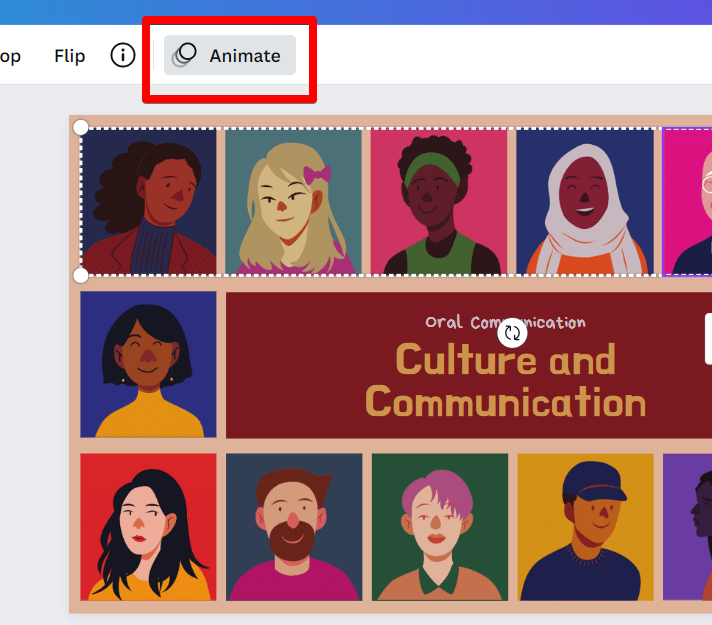
Step 3: Select your animation and modify it.
Here, you’ll find an assortment of animation effects. Select your favorite and alter its settings. Note that, based on your element and animation choice, there may be more sliders in addition to the default speed slider.
How to change the animation speed in Canva
There are a few different ways that you can change the animation speed in Canva.
Timeline feature
One way is to use the “Timeline” feature. To do this, click on the “Timeline” icon in the upper left corner of the Canva editor. This will open up a timeline of all of the different elements of your design. To change the speed of an animation, simply click and drag the element along the timeline. The further you drag it, the faster the animation will play.
Animation feature
Another way to change the animation speed is to use the “Animation” feature. To do this, click on the “Animation” icon in the upper left corner of the Canva editor. This will open up a menu of different animations that you can apply to your design.
Simply select the animation that you want to use and then adjust the speed using the slider below.
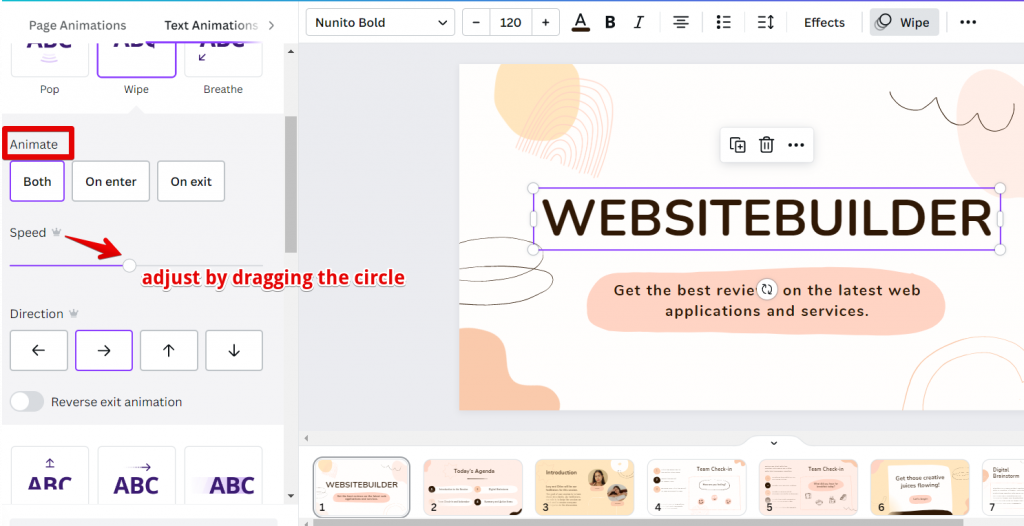
You can also change the speed of the animation by double-clicking on it in the editor. This will open up a popup window where you can adjust the speed using a slider.
Settings
Finally, you can also change the global animation speed for all elements in your design by clicking on the “Settings” icon in the upper left corner of the editor and selecting “General”. Then, scroll down to “Animation Speed” and use the slider to adjust how fast all animations will play.
No matter which method you use, changing the animation speed in Canva is easy and only takes a few seconds. So experiment with different speeds and find what works best for your design!
Why change the animation speed?
Now you know how to change the animation speed in Canva, but what’s the point?
Well, there are two main reasons why you might want to do this. For one, some animations play at a faster or slower pace for different reasons. For example, a round, spiral animation might play faster when you drag it along the timeline. On the other hand, a script-like animation could play at a slower pace when you adjust it in the editor.
A second reason for adjusting the speed of animations is that some designers prefer a more natural pace for their projects. If you want to create an animation that plays at a faster rate, it’s important that you choose an animation that is palatable when played at a slower pace.
In Conclusion
Canva is an incredible tool for graphic design, and I wish you found this tutorial on how to change the animation speed in Canva to be helpful! You may find the following related questions below to be useful.