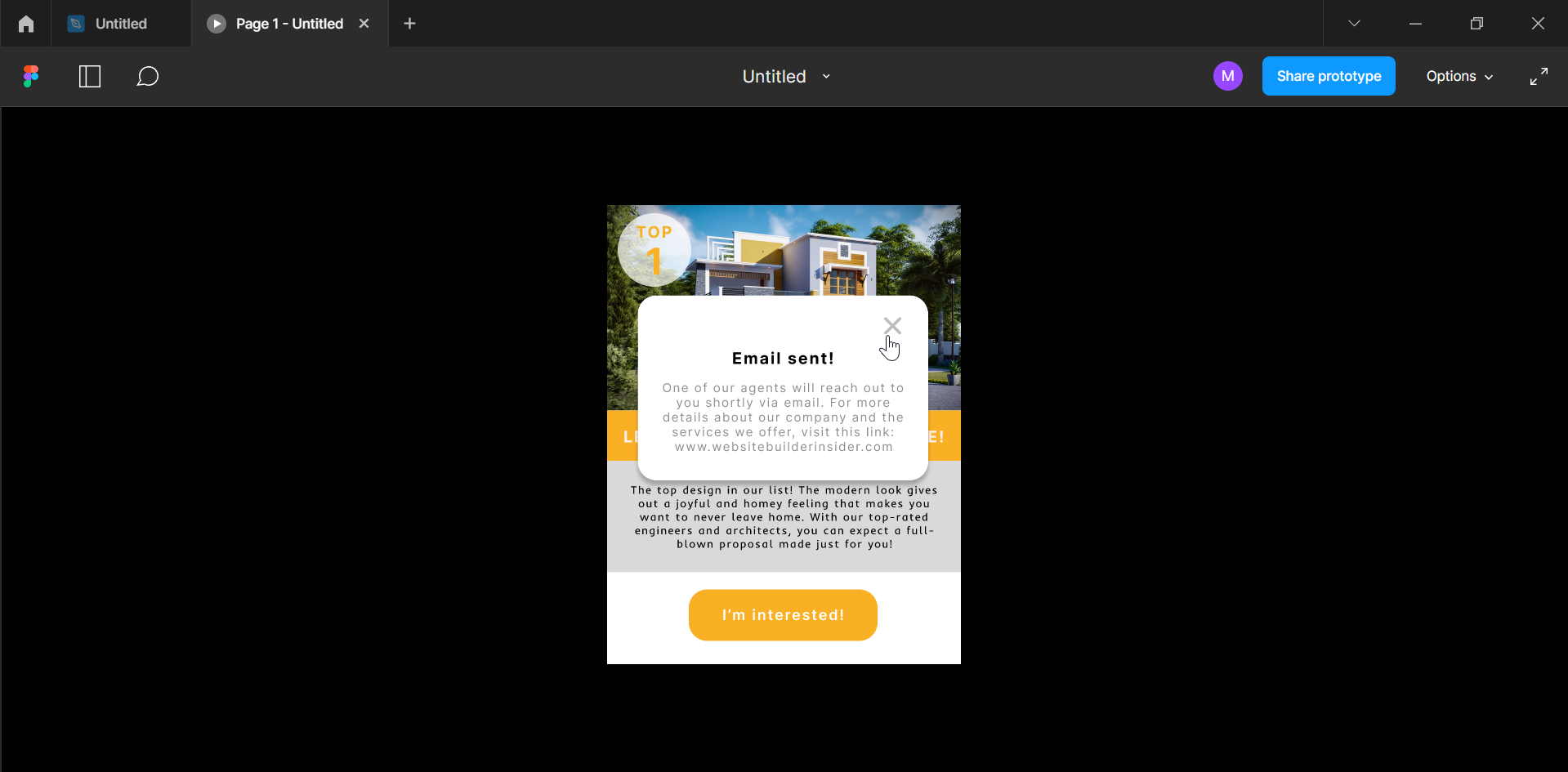Pop-ups can be created in Figma in a few different ways. The most common way is to use the “Interactive overlay” feature.
To do this, first, create a frame that will be the size of your popup.
NOTE: You can also use the “Design” tab on the right to add spice to your pop-up frame!
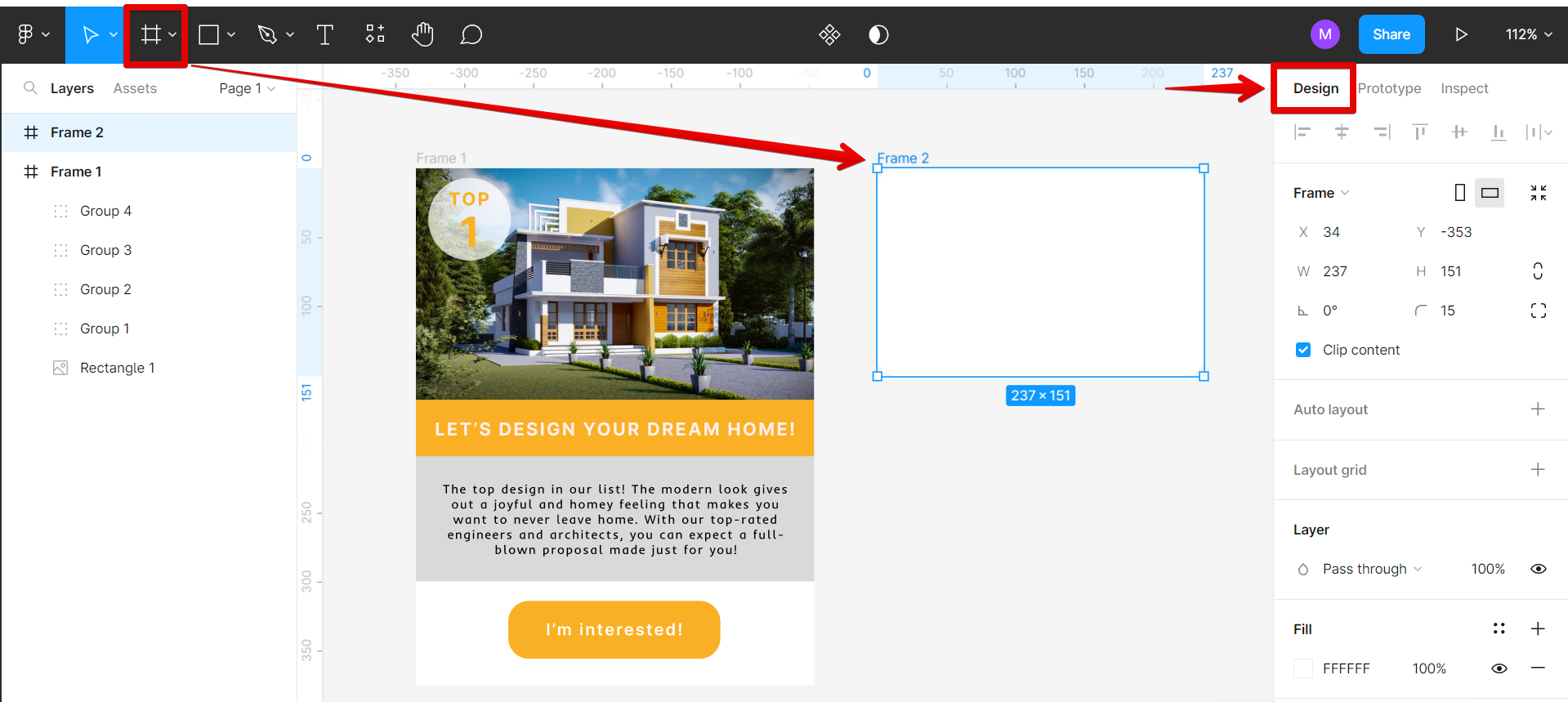
Add a drop shadow to your frame to enhance the pop-up effect.
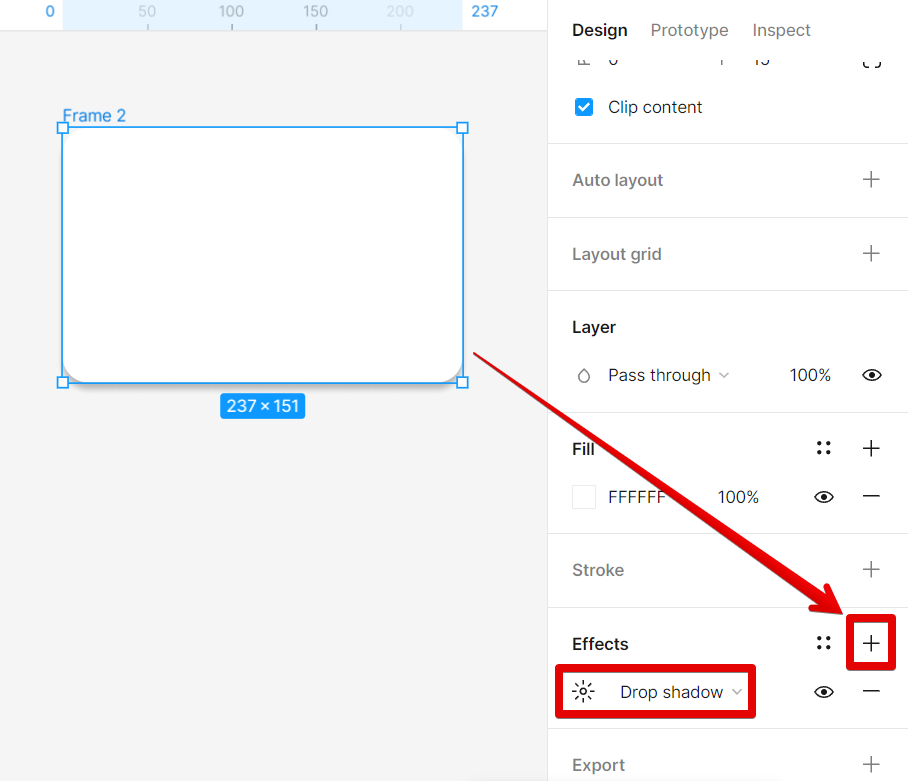
Now, input a message in your pop-up frame using the “Text” tool.
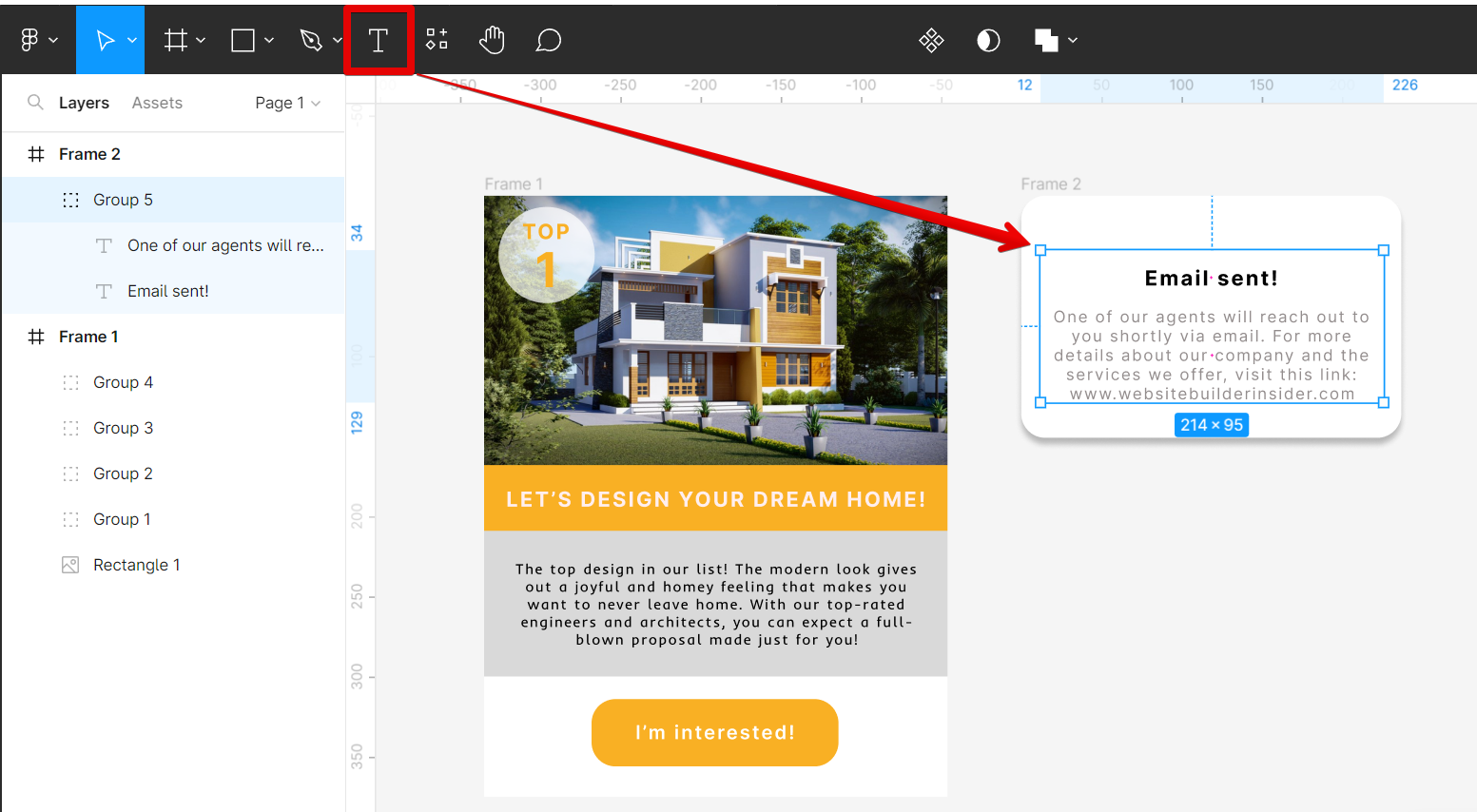
You can also add a “close” icon in your frame using the “Resources” button at the top menu.
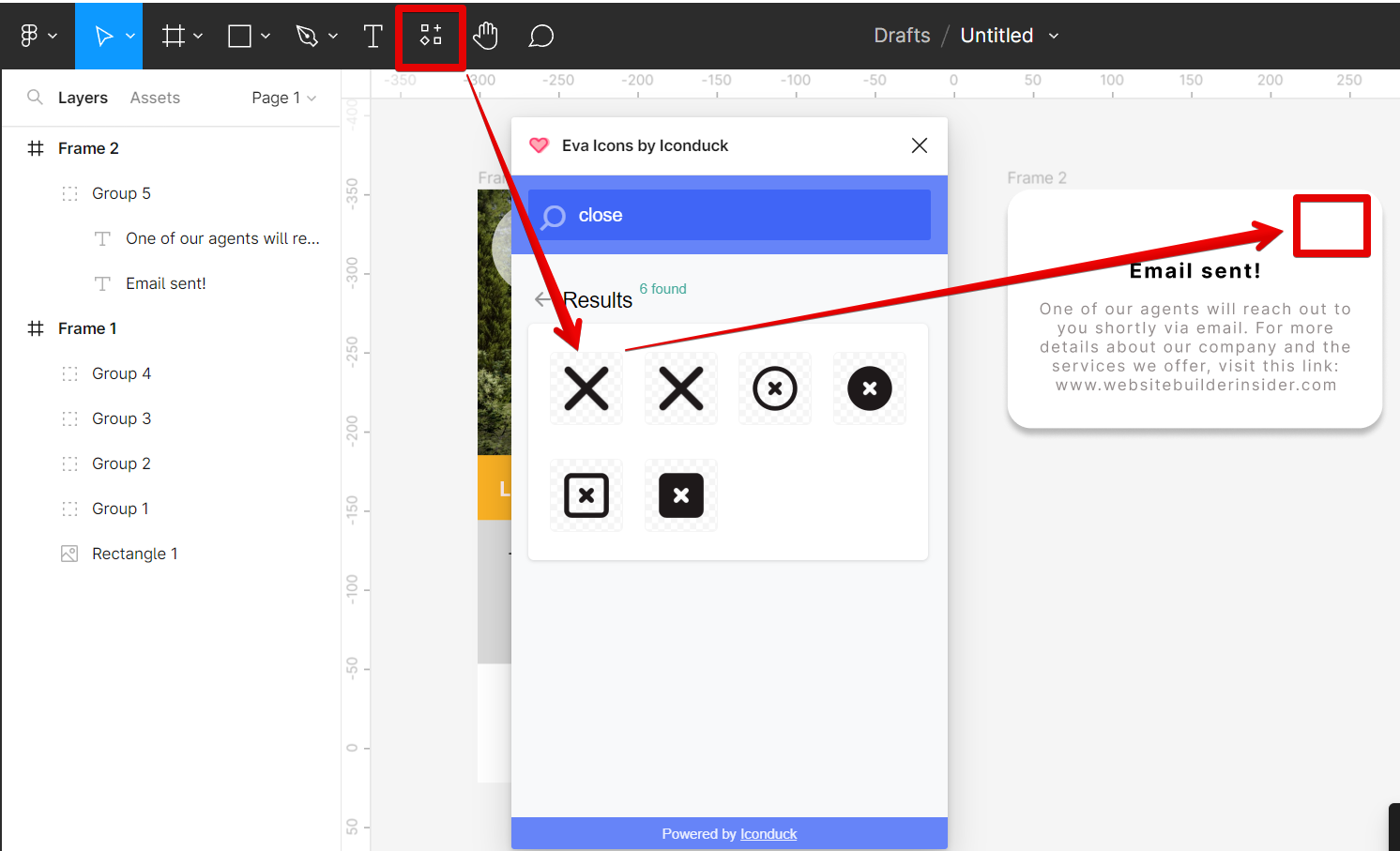
PRO TIP: Creating a pop-up in Figma is a simple process, but there are a few things to keep in mind. First, make sure you have a clear idea of what you want the pop-up to say before you start. Second, keep the pop-up as concise as possible – too much text will make it difficult for people to understand. Finally, make sure the pop-up is visible and easy to close – people should be able to exit it without having to search for the close button.
Once done, select the Prototype tab and hover over the button on Frame 1 until the “+” icon appears.
NOTE: This will serve as the trigger object that will open the pop-up frame.
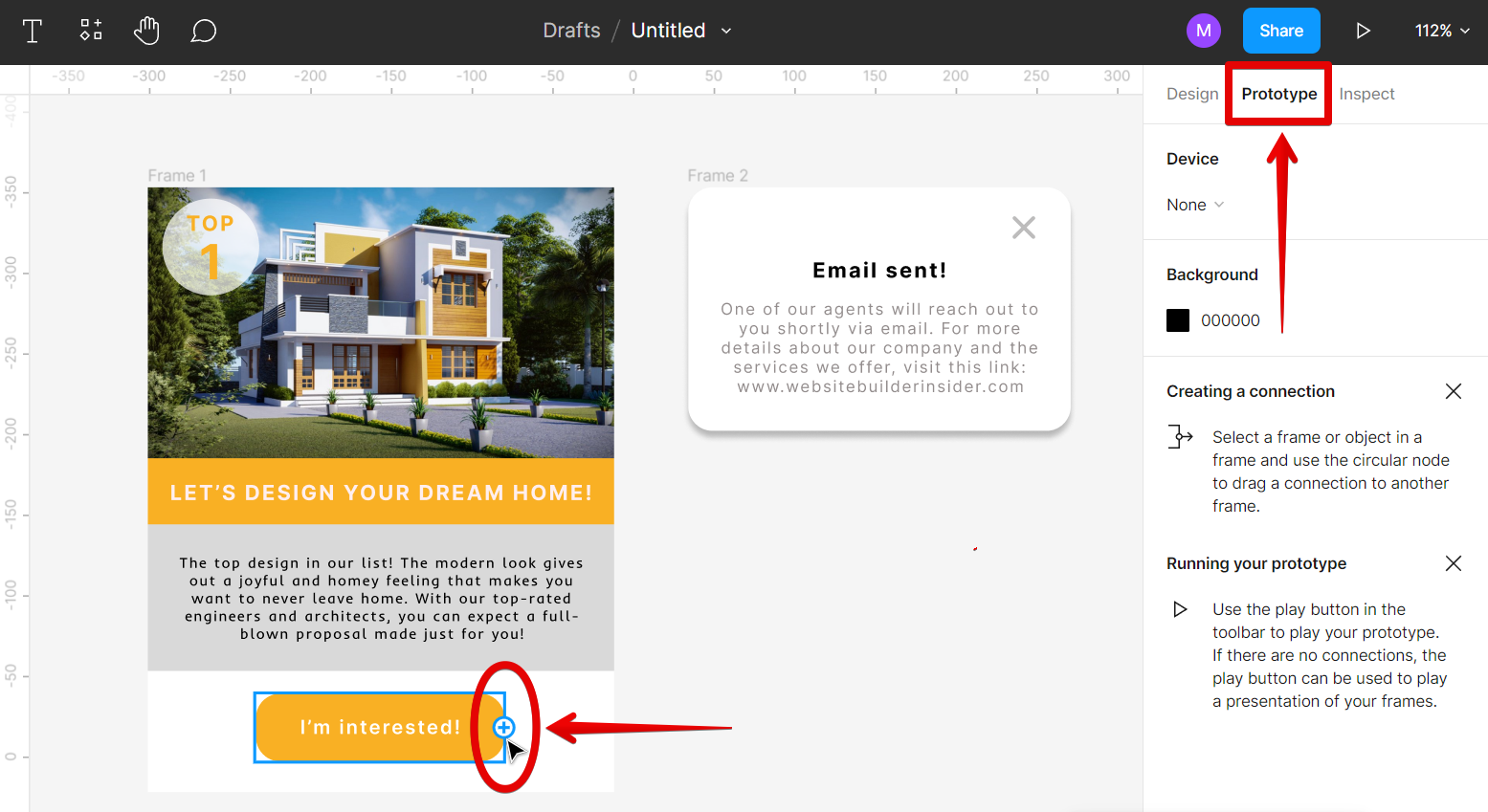
Connect the button to Frame 2 by clicking on the “+” icon and dragging the arrow to the second frame.

In the “Interaction details” window, select “On click” and “Open overlay” from the options, and in the “Overlay” section, select “Manual.” This will let you manually place the pop-up in your preferred position.
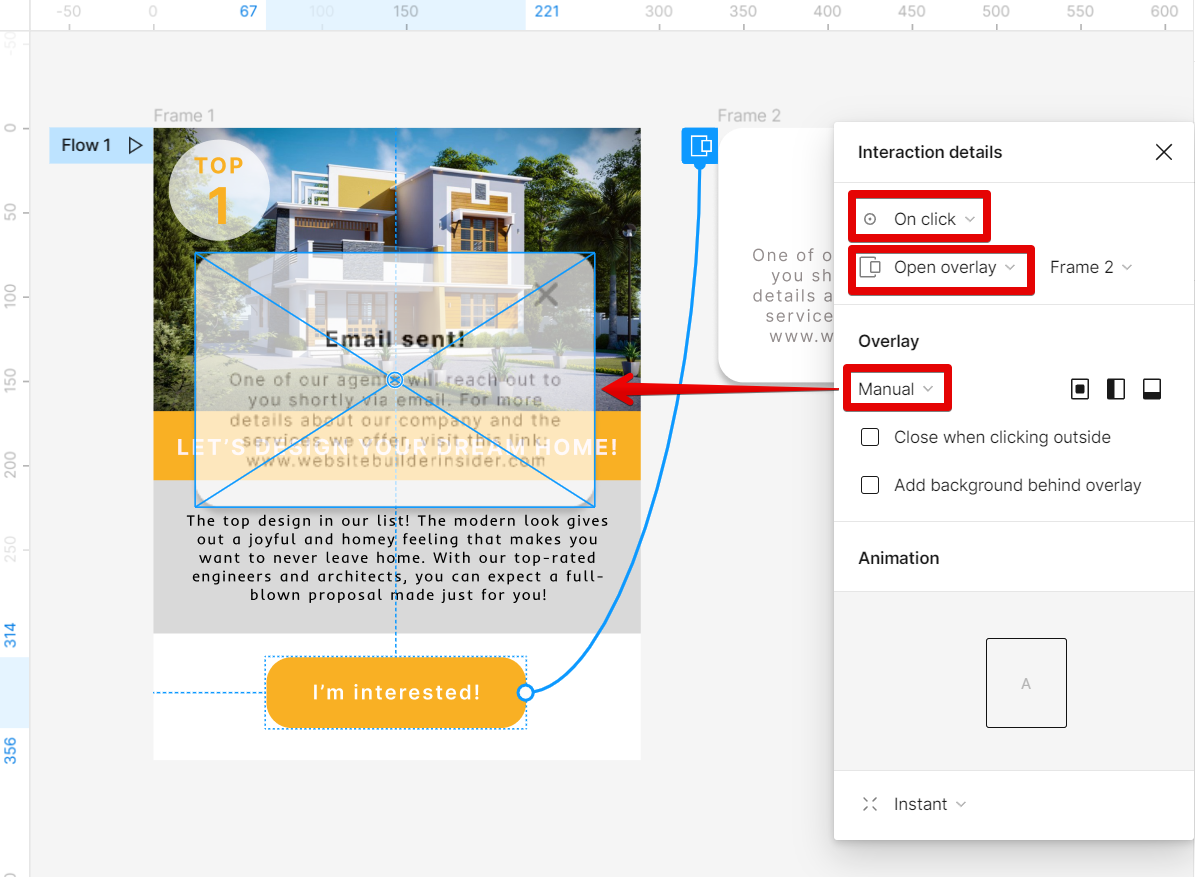
For the next animation, connect the “close” icon on Frame 2 to Frame 1. This will let you close the overlay pop-up on your screen.
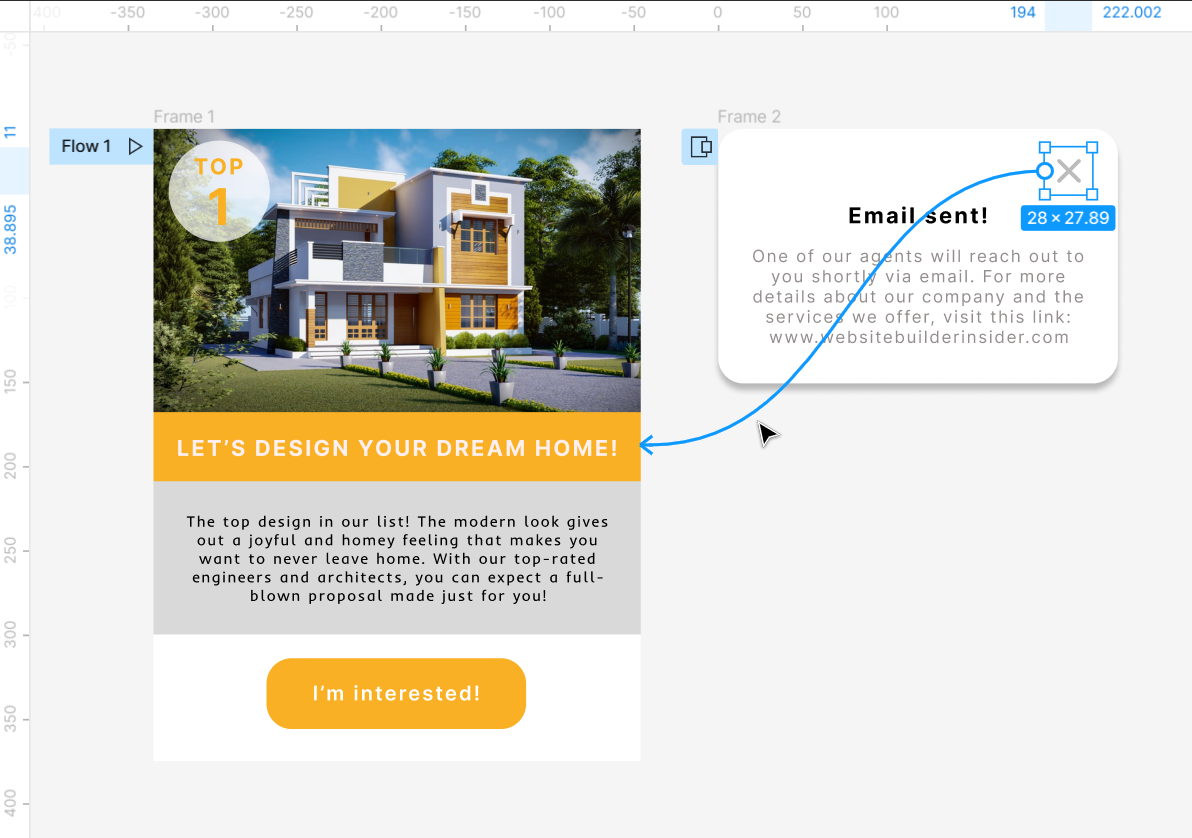
Then, select “On click” and “Navigate to” from the Interaction options.
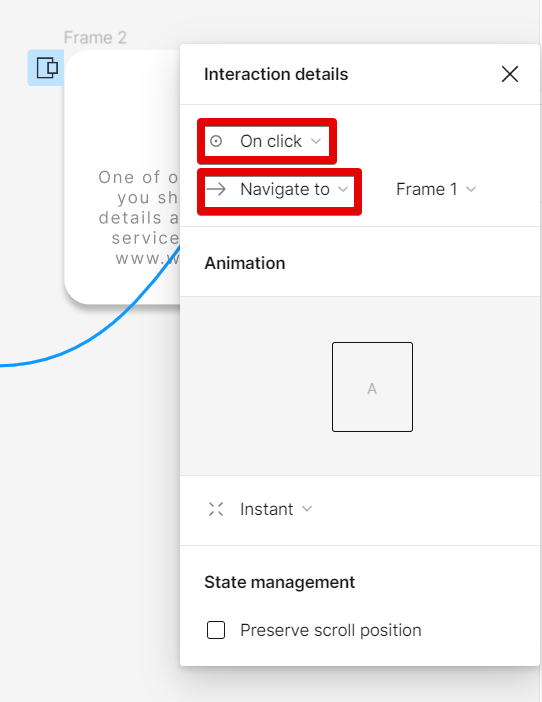
Once done, select the “Play” icon at the top-right corner to see a preview of your design.
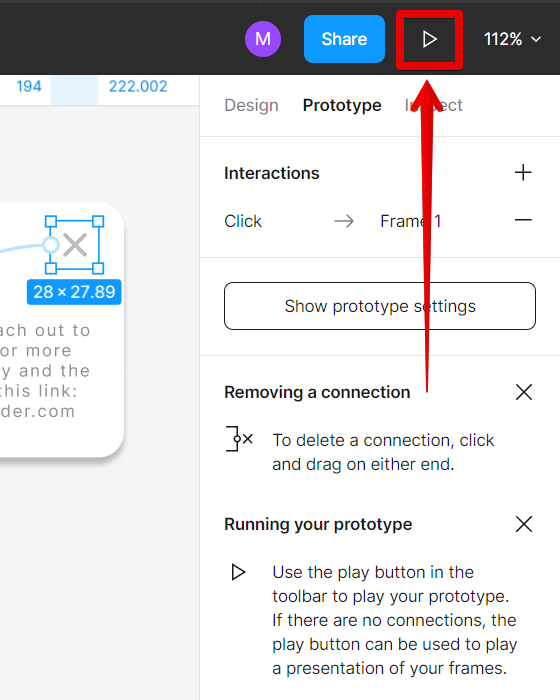
Now you have your pop-up window in action!
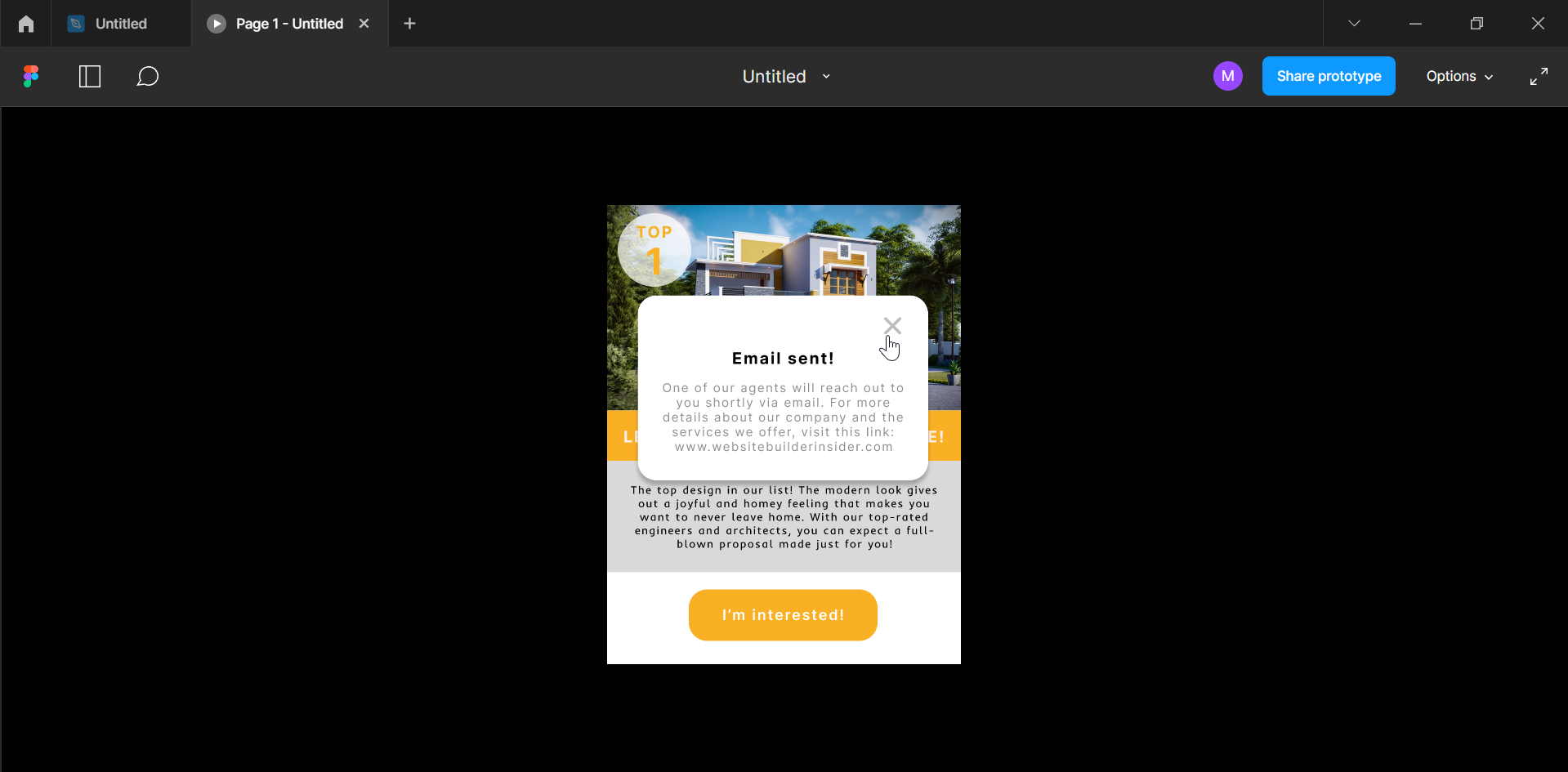
9 Related Question Answers Found
Creating a pop-up menu in Figma is a quick and easy way to add some extra interactivity to your design. To create a pop-up menu, first create a frame. Then, add a rectangle to the frame.
Installing a plugin in Figma is a simple process that just requires a few clicks. Here’s how to do it:
First, open up Figma and click on the ‘ Plugins ‘ tab in the left sidebar. Then, click on the ‘ Marketplace ‘ tab at the top of the screen.
An avatar on Figma is an image that you use to represent yourself on the platform. You can create an avatar by uploading an image or by using one of the provided templates. You can also create an avatar using the tools provided on the Figma website.
Creating a new design in Figma is easy! Simply click on the “Create New” button in the left sidebar and select “Design.” You can then choose to start from scratch or use one of our templates. Once you’ve selected a starting point, you can begin adding and editing your own elements.
Designing a card in Figma is a quick and easy process that anyone can do with a little practice. Follow these simple steps and you’ll be creating beautiful cards in no time!
1. Open Figma and create a new file.
In order to design in Figma, you first need to create a new project. Once you have a project open, you will need to create a new file. In the file, you will need to create a new document.
Making a presentation in Figma is simple. First, create a new document in Figma and give it a name. You can then start adding your content.
Designing on Figma is easy and fun! There are a few things you need to know before getting started, but once you do, you’ll be designing like a pro in no time. First, you need to sign up for a free Figma account.
Creating a Figma plugin is relatively easy. First, you’ll need to create a new file in your project’s plugins folder and name it whatever you want your plugin to be called. (For this example, we’ll call our plugin “Hello Figma!”)
Inside of your new plugin file, you’ll need to create a new Figma module. This module will contain all of the code that will be used to implement your plugin.
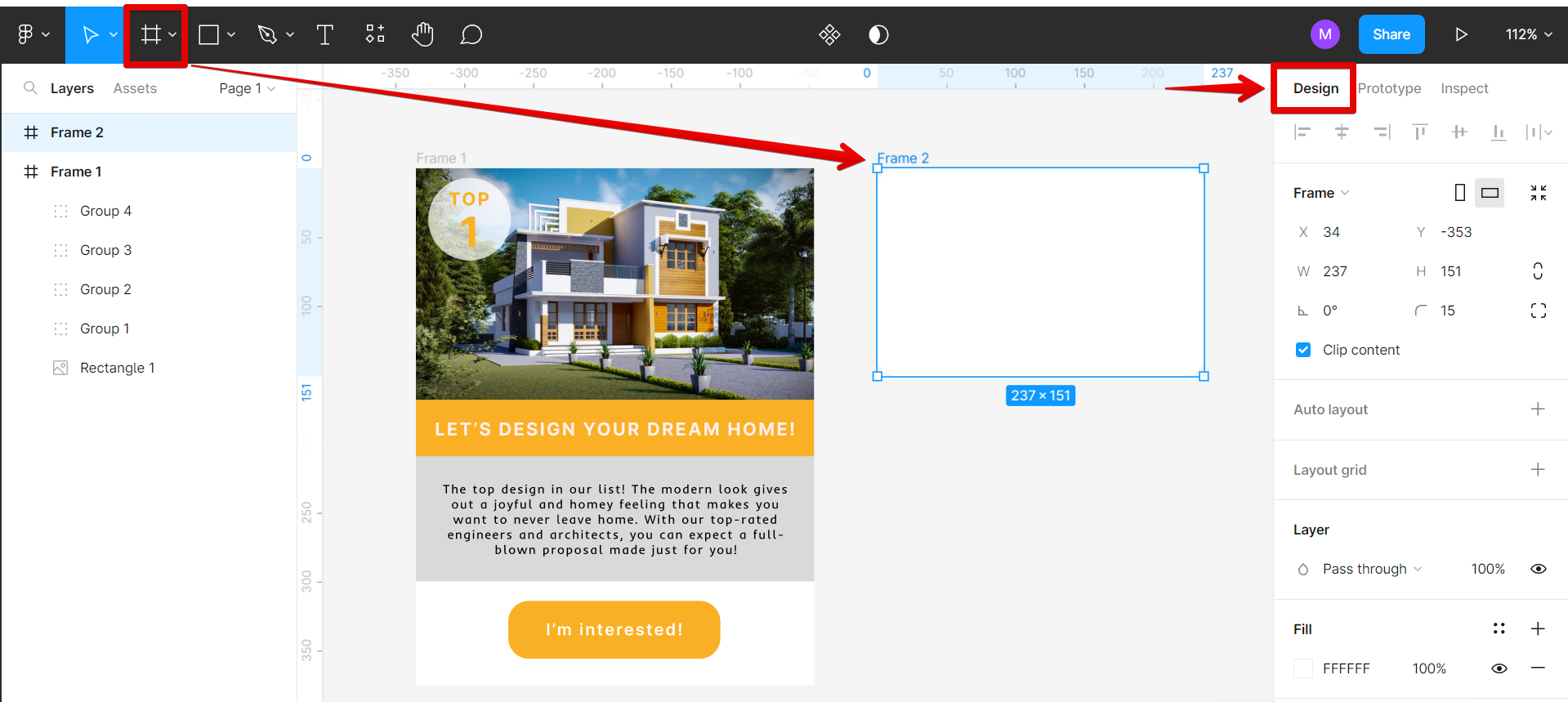
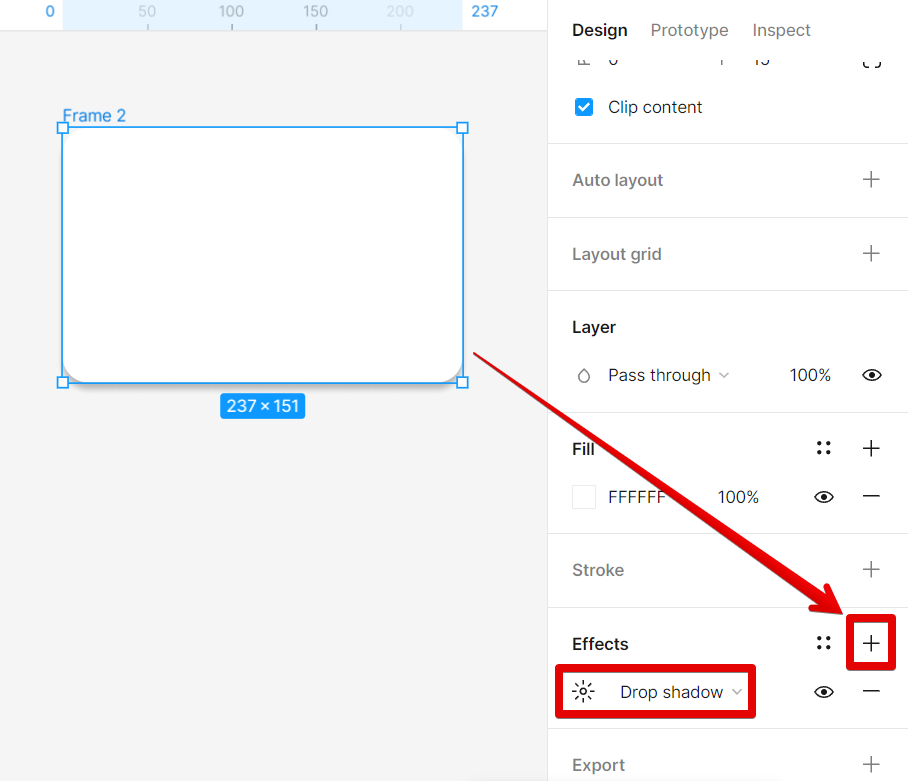
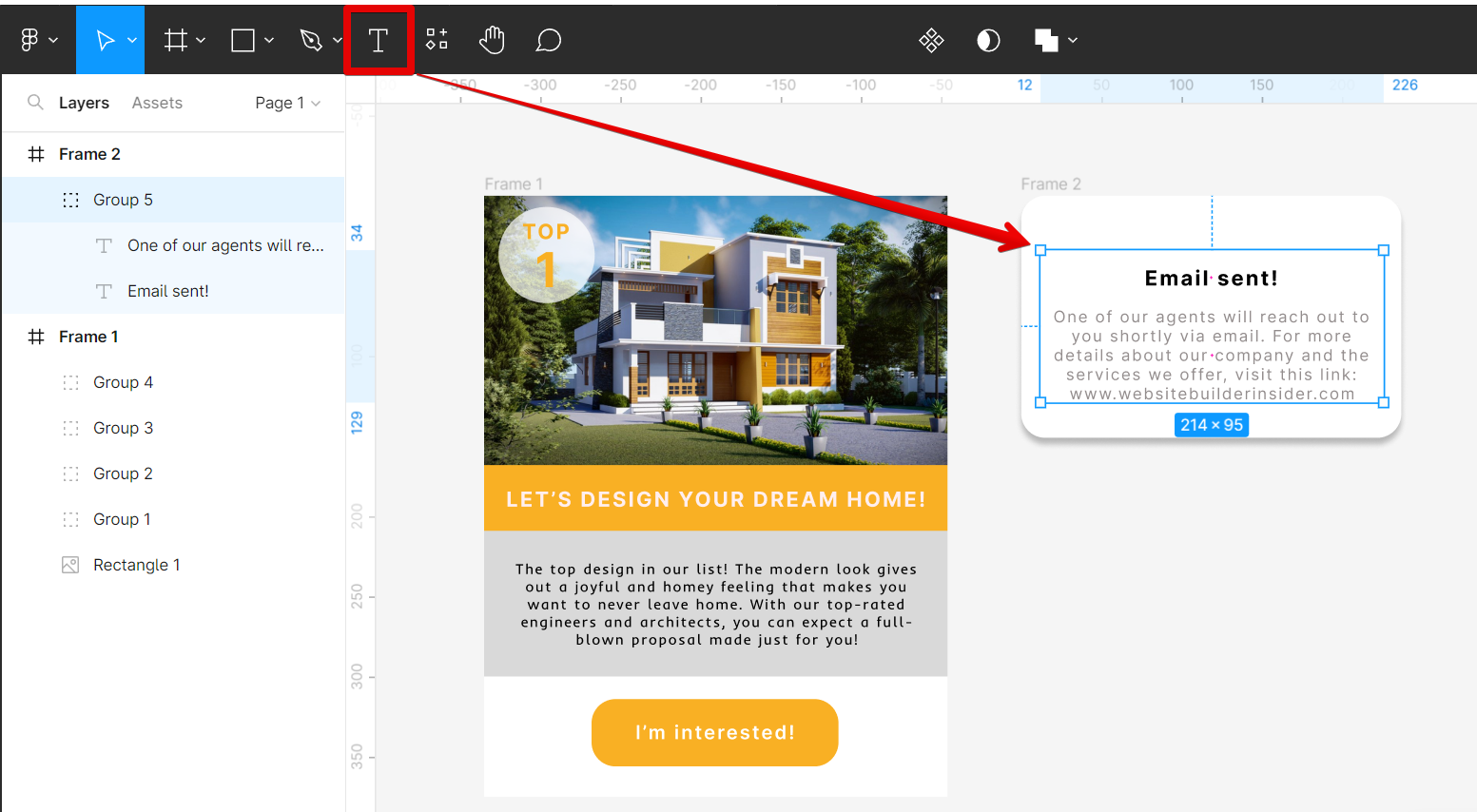
![]()
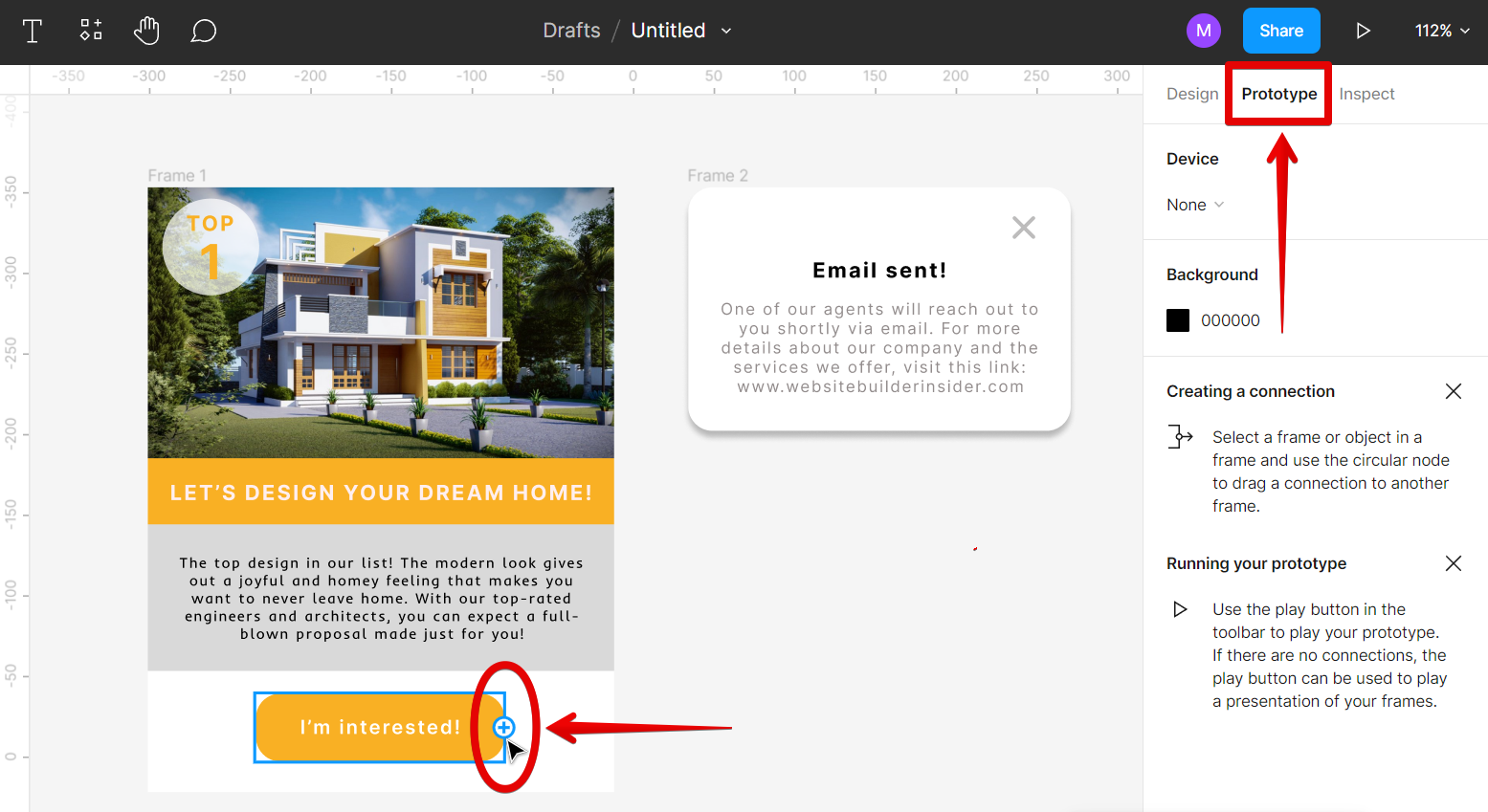

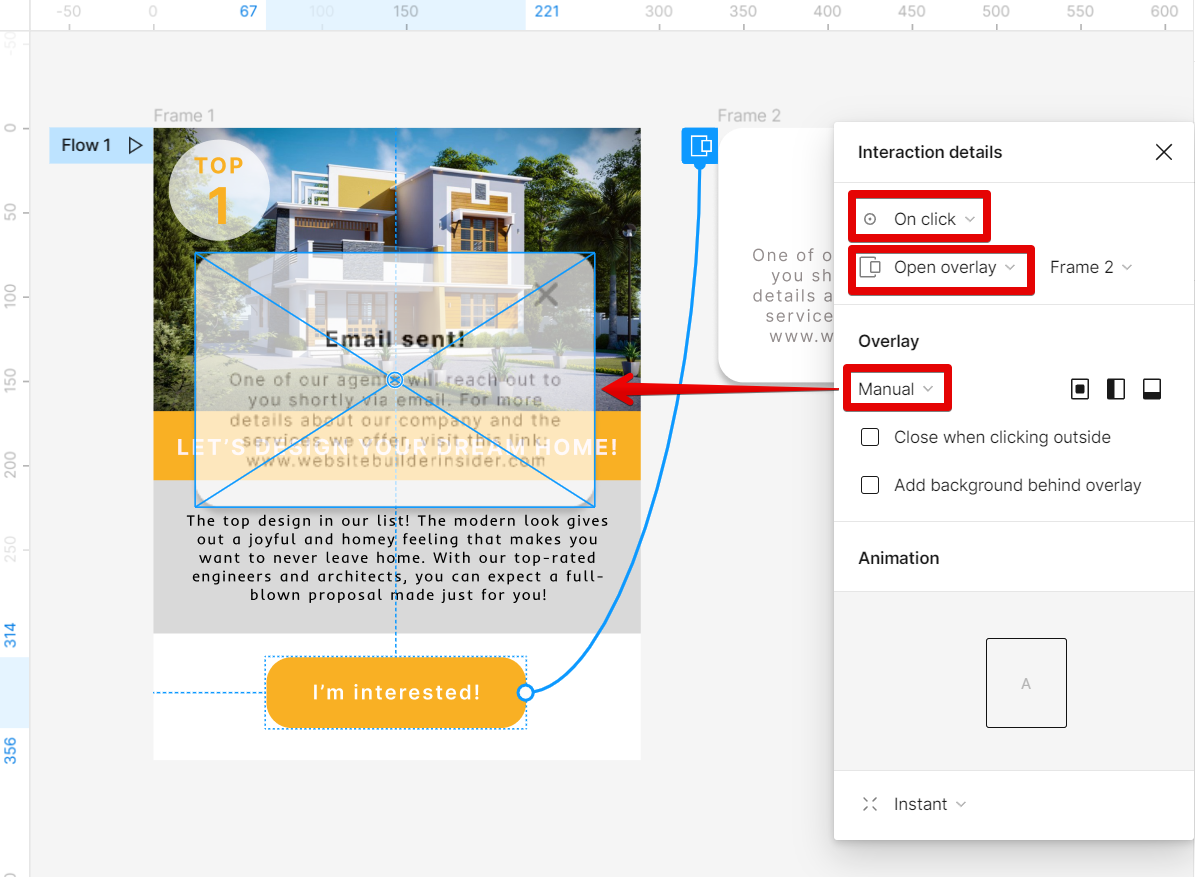
![]()
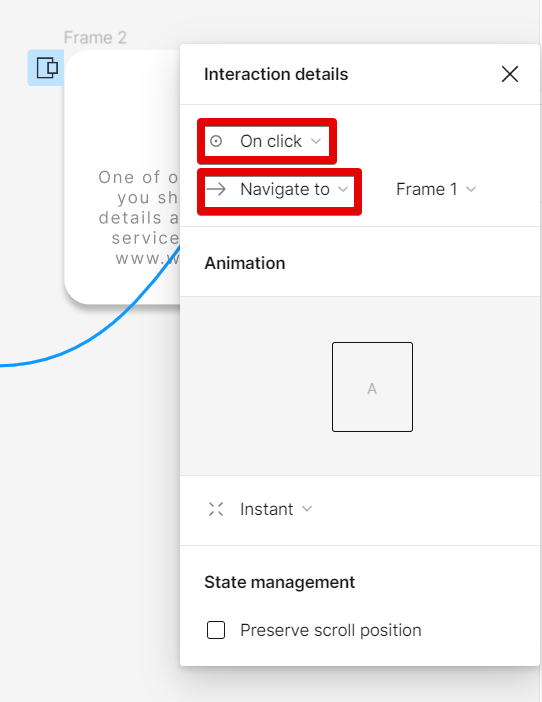
![]()