There are many ways to make text glow in Photoshop. One way is to use the Outer Glow layer style.
To do this, simply double-click on the layer that contains the text you want to glow in the Layers panel. This will open the Layer Style dialog box. Then, click on Outer Glow in the list of styles on the left.
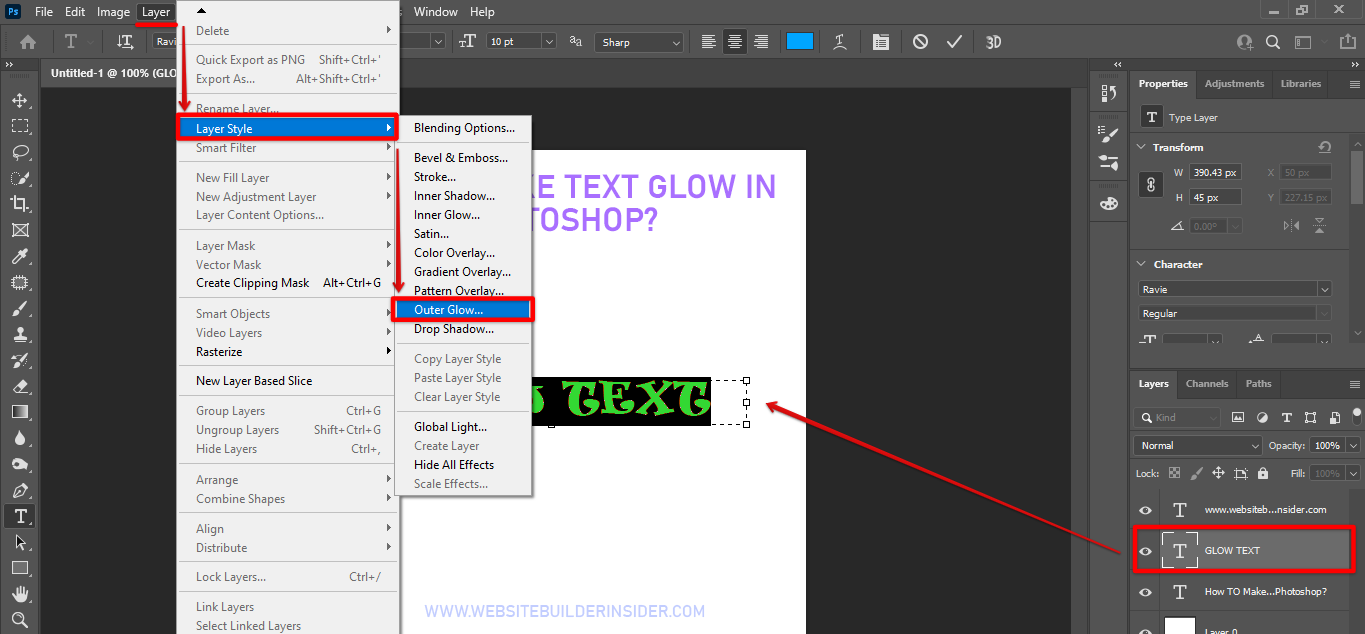
Next, you’ll need to set some parameters for your Outer Glow. The first is the Color.
![]()
You can either click on the color swatch to choose a color from the Color Picker, or you can input a hex value or RGB value directly into the color field. If you want the text to have multiple colors, you can click on the gradient thumbnail and choose a gradient from the Gradient Picker.
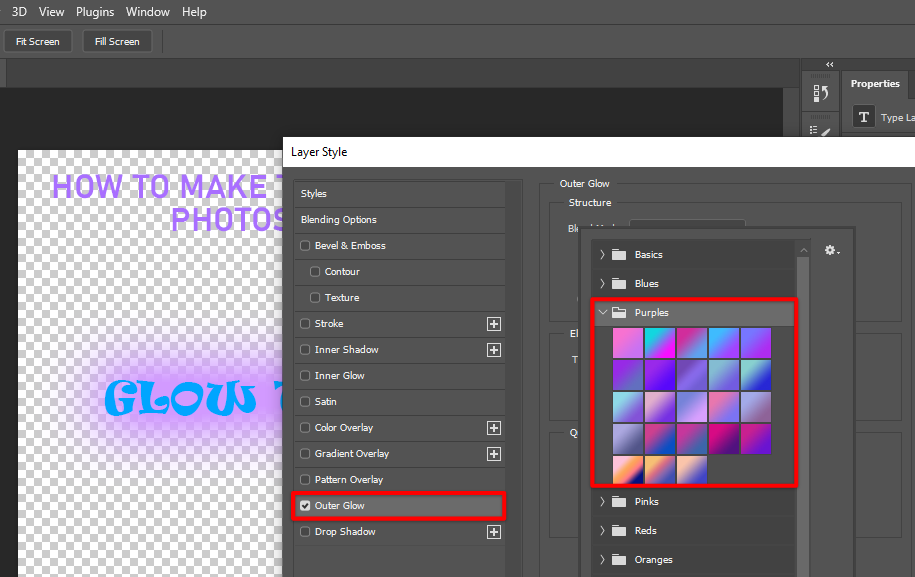
The next parameter is Opacity. This controls how translucent the glow will be. A low opacity will result in a more subtle glow, while a high opacity will make the glow more intense.
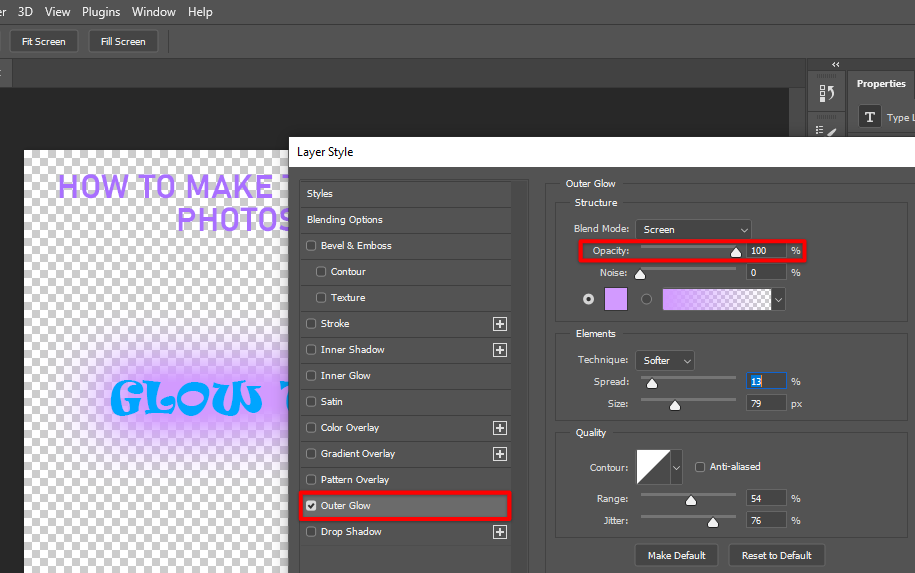
The next two parameters, Noise and Spread, control how diffuse and wide the glow will be, respectively. Higher values for these parameters will result in a more diffuse and wider glow.
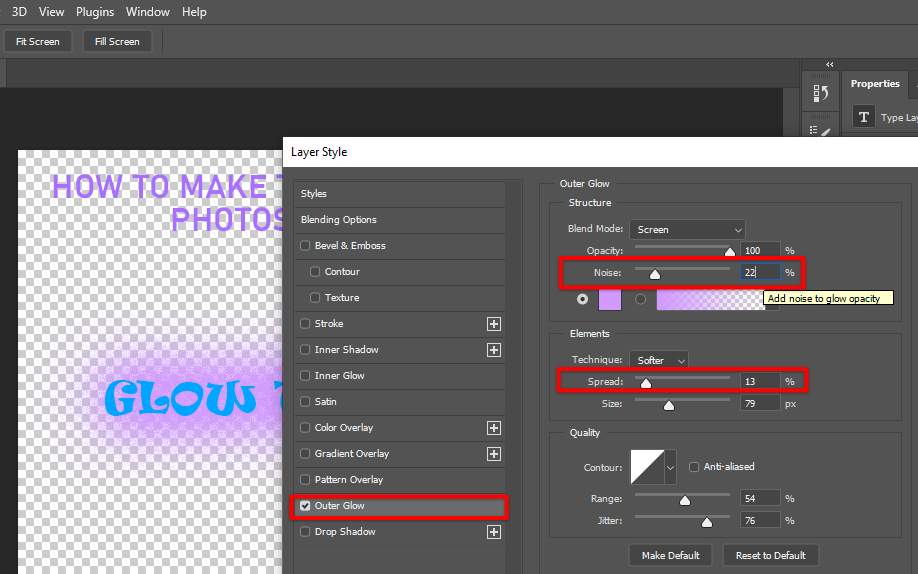
The next parameter is Size. This controls how large the radius of the glow will be. A larger radius will result in a bigger glow.
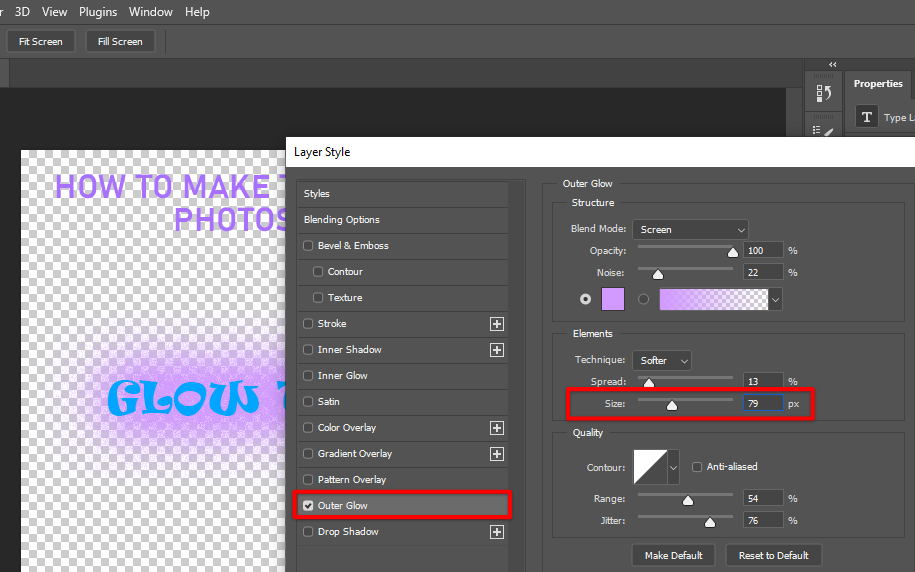
Finally, there’s the Technique parameter. This controls how Photoshop renders the effect.
There are two options: Softer and Precise. Softer gives a more diffuse effect, while Precise gives a more defined effect.
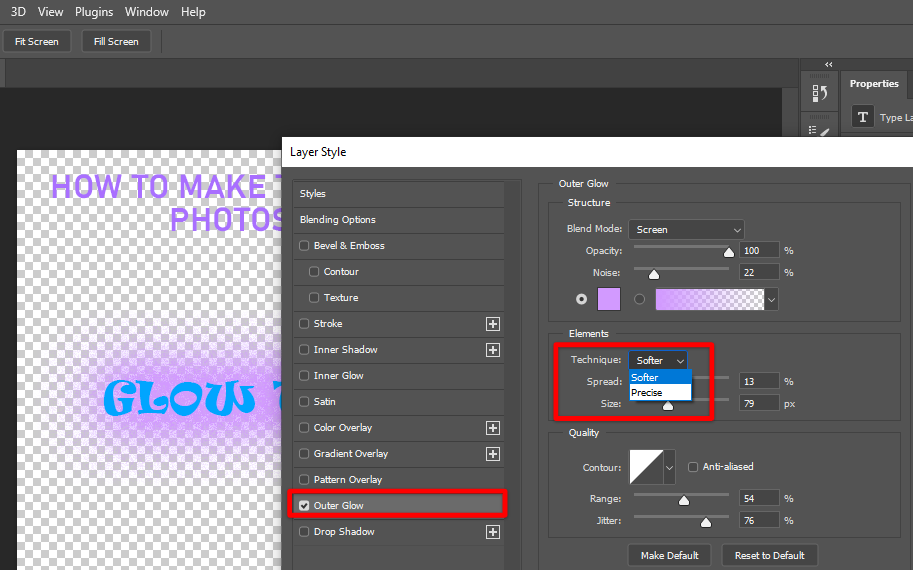
Once you’ve set all of your parameters, simply click OK to close the Layer Style dialog box and see your results.
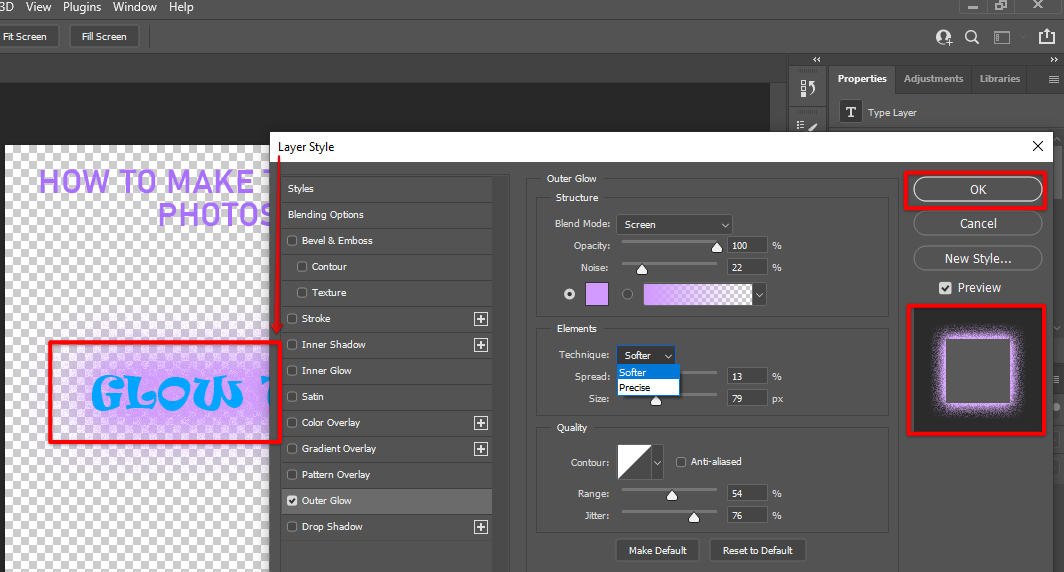
Another way to make text glow is by using an Inner Shadow layer style. To do this, simply double-click on the layer that contains your text in the Layers panel to open the Layer Style dialog box. Then, click on Inner Shadow in the list of styles on the left.

As with Outer Glow, you’ll need to set some parameters for your Inner Shadow layer style. The first is Color. You can either click on the color swatch to choose a color from the Color Picker, or you can input a hex value or RGB value directly into the color field.
![]()
The next parameter is Opacity. This controls how translucent the shadow will be. A low opacity will result in a more subtle shadow, while a high opacity will result in a more intense shadow.
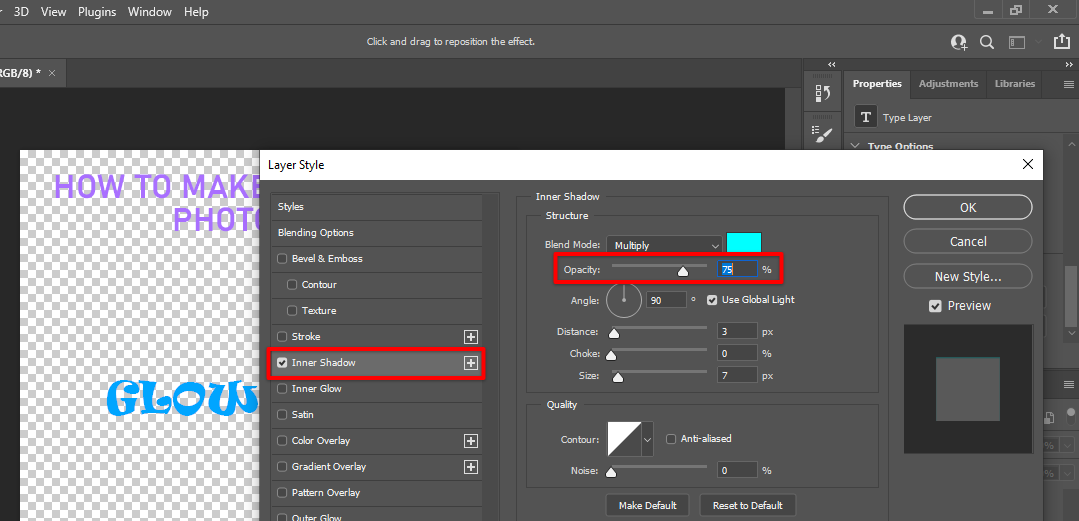
The next two parameters, Distance and Choke, control how far away from the edge of the text the shadow will start and how tight it will hug the edge text, respectively.
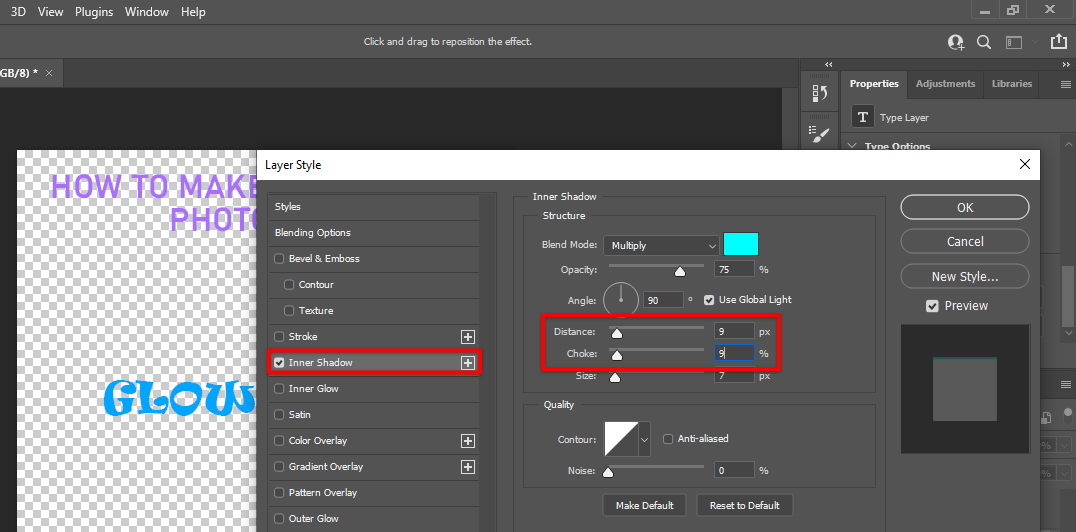
The next parameter is Size. This controls how large the radius of the shadow will be.
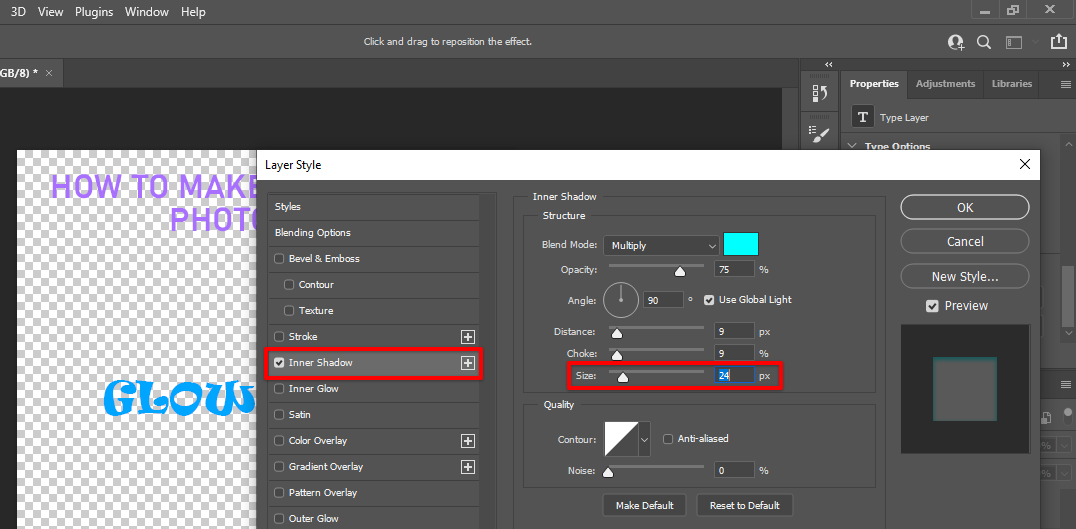
Finally, there’s the Technique parameter, which controls how Photoshop renders the effect. There are two options, Softer and Precise. Softer gives a more diffuse effect, while Precise gives a more defined effect.
How Do I Make Text Glow in Photoshop?
There are many ways to make text glow in Photoshop. One way is to use the Outer Glow layer style.
To do this, simply double-click on the layer that contains the text you want to glow in the Layers panel. This will open the Layer Style dialog box. Then, click on Outer Glow in the list of styles on the left.
Next, you’ll need to set some parameters for your Outer Glow. The first is the Color.
You can either click on the color swatch to choose a color from the Color Picker, or you can input a hex value or RGB value directly into the color field. If you want the text to have multiple colors, you can click on the gradient thumbnail and choose a gradient from the Gradient Picker.
The next parameter is Opacity. This controls how translucent the glow will be. A low opacity will result in a more subtle glow, while a high opacity will make the glow more intense.
The next two parameters, Noise and Spread, control how diffuse and wide the glow will be, respectively. Higher values for these parameters will result in a more diffuse and wider glow.
The next parameter is Size. This controls how large the radius of the glow will be. A larger radius will result in a bigger glow.
Finally, there’s the Technique parameter. This controls how Photoshop renders the effect.
There are two options: Softer and Precise. Softer gives a more diffuse effect, while Precise gives a more defined effect.