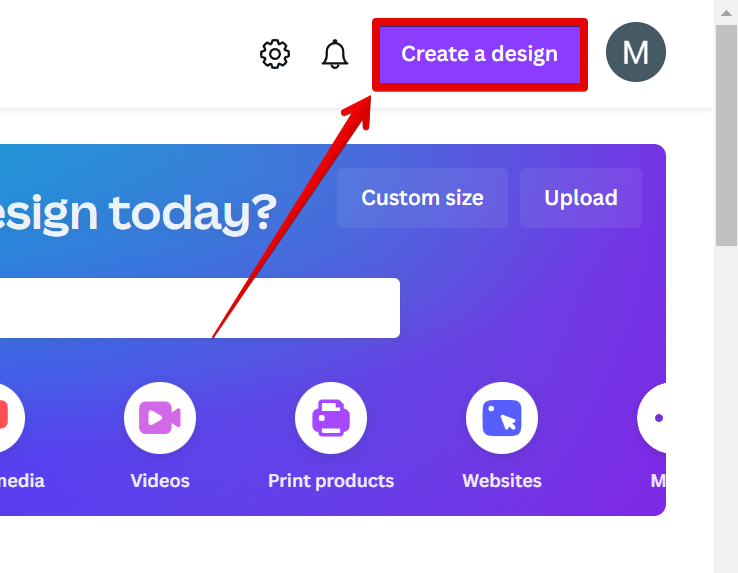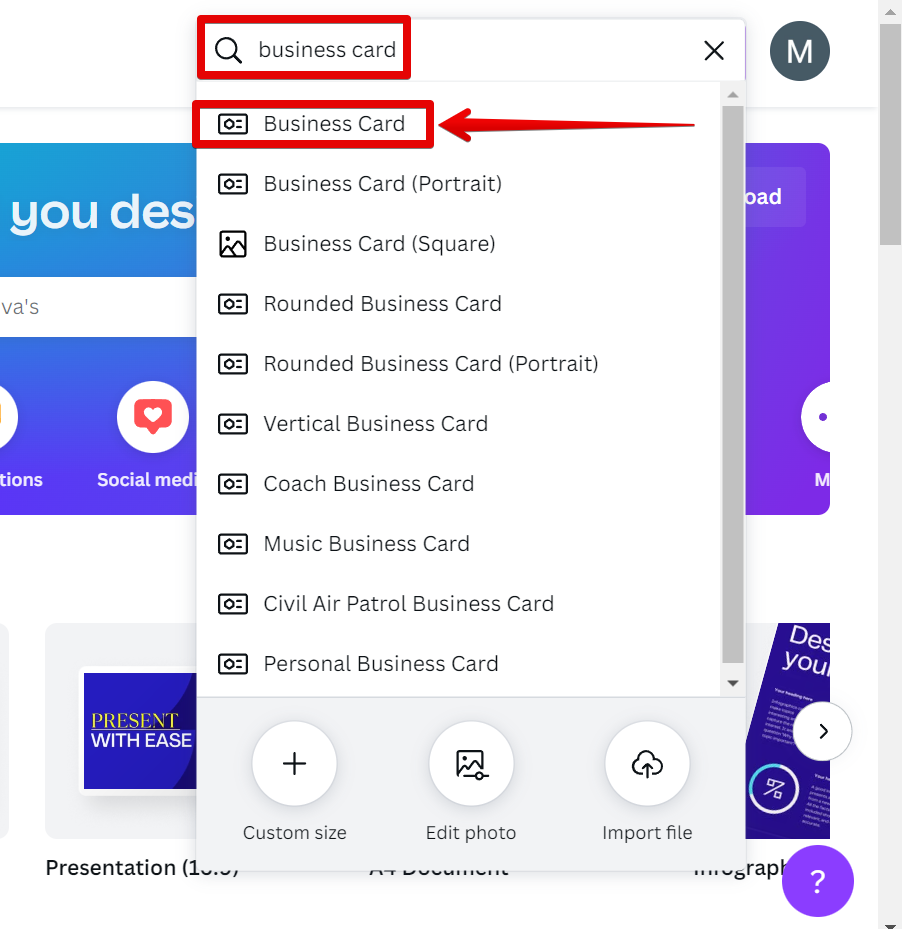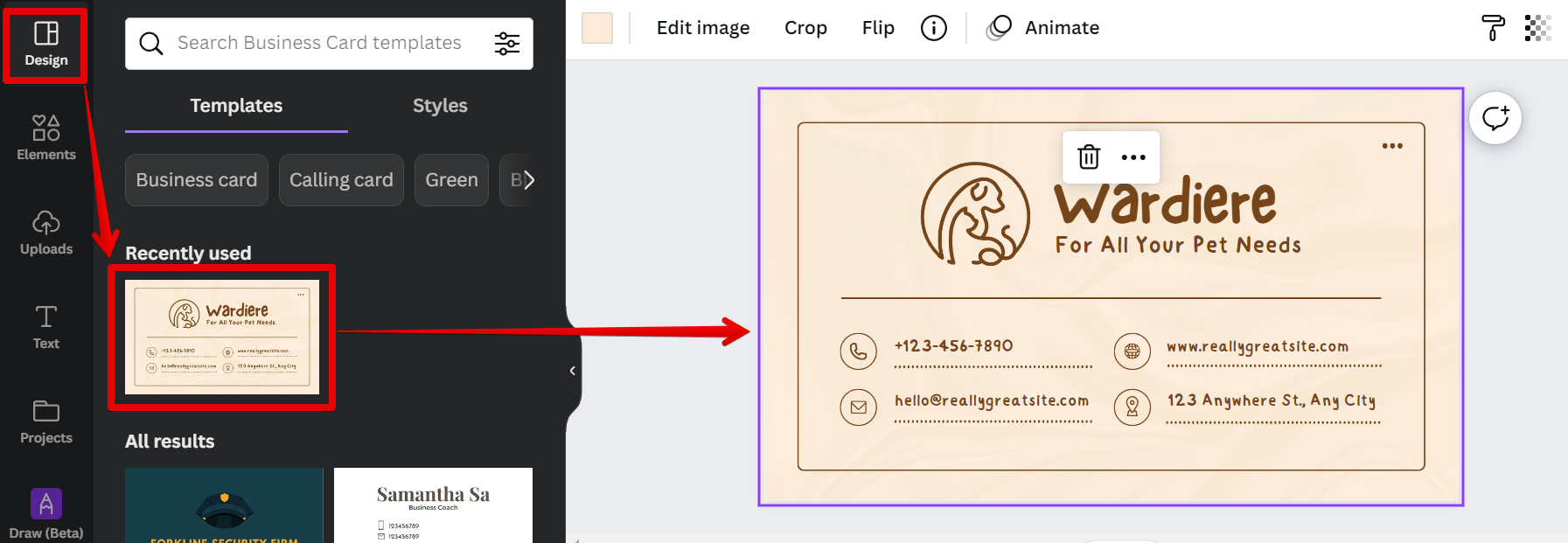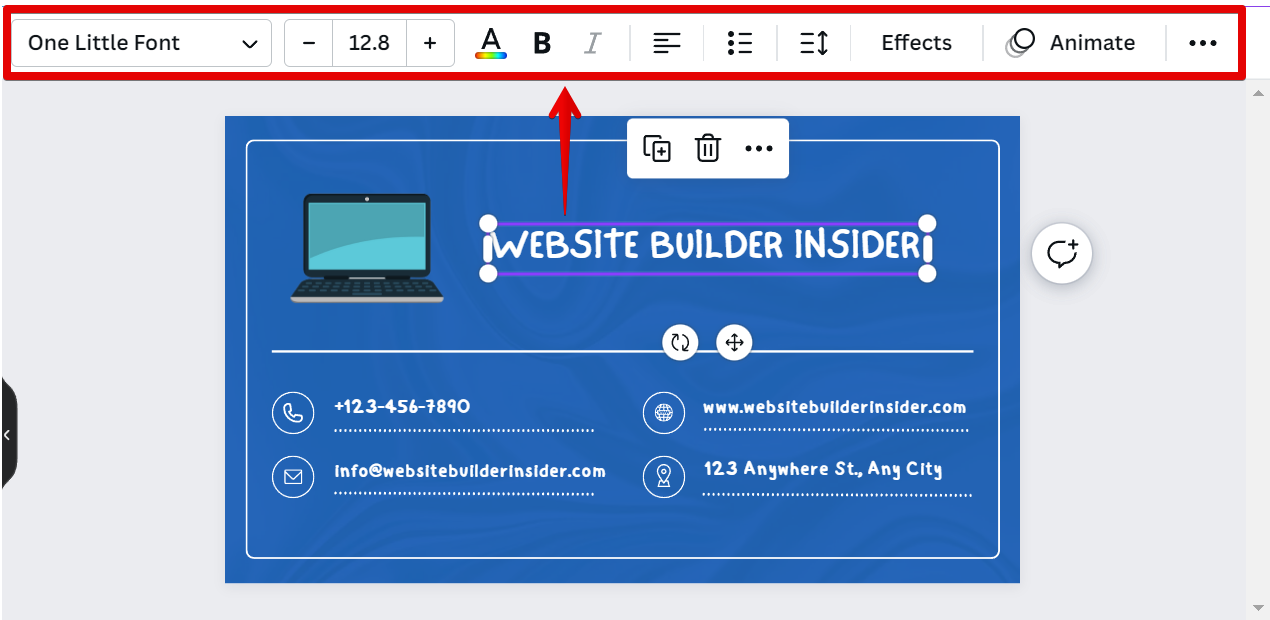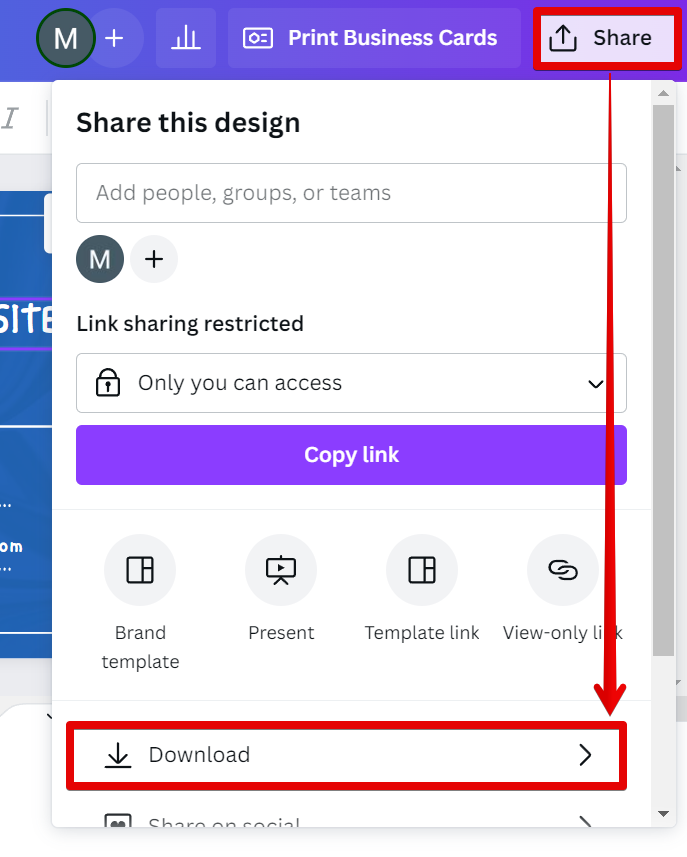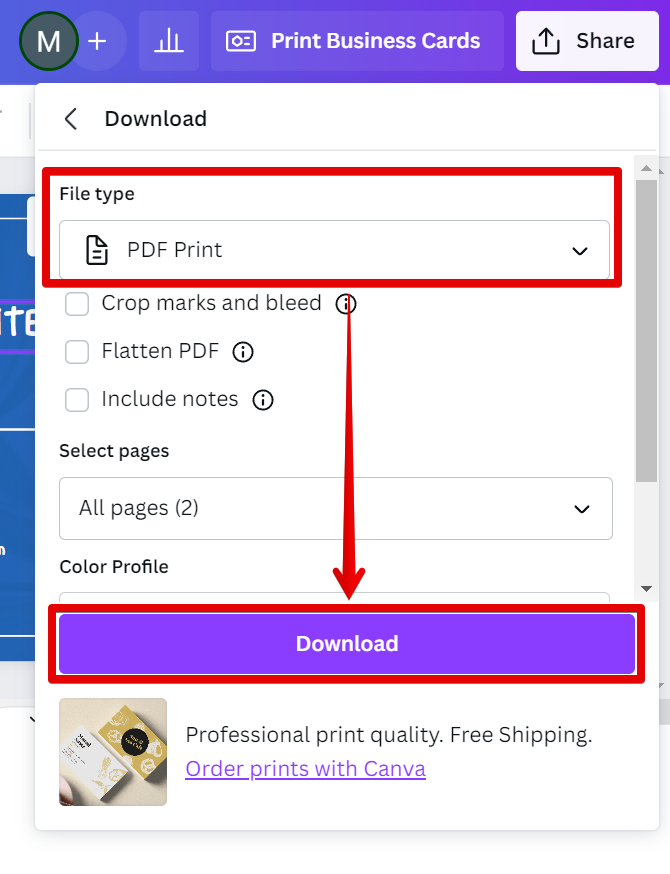Business cards are one of the most essential tools in networking and marketing. They help create a first impression, they’re a way to stay in touch with clients and customers, and they can be a powerful marketing tool.
There are a few different ways to print multiple business cards on one page. The most common way is to use a business card template. This is a pre-designed layout that includes all of the necessary text and images for a standard business card.
Another way to print multiple business cards on one page is to use an online service such as Canva. Canva is a free online design platform that makes it easy to create professional-looking designs for a variety of purposes, including business cards.
PRO TIP: If you are planning to print multiple business cards on one page in Canva, be aware that the quality of your printing may suffer. The reason for this is that when you print multiple business cards on one page, the printer has to resize the images to fit, and this can lead to lower-quality printing.
To print multiple business cards on one page using Canva, simply sign up for a free account and then click on the “Create a design” button.
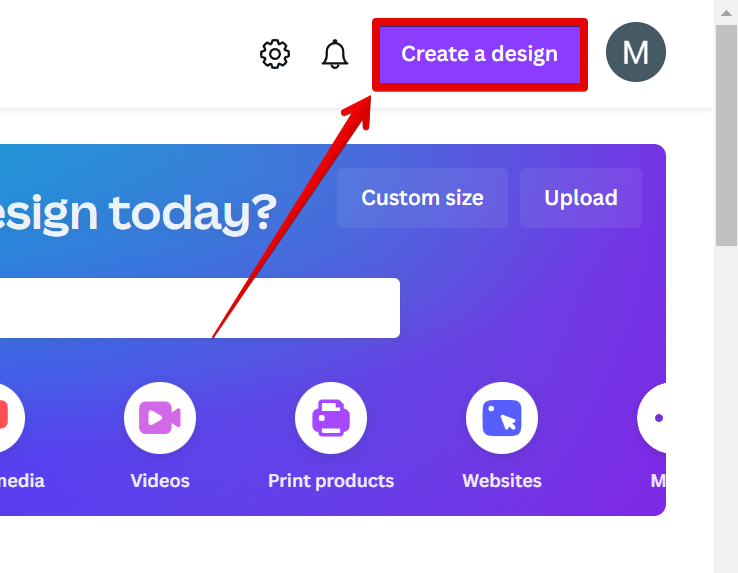
Next, select “Business card” from the list of size templates. You can choose your preferred size from the options available.
NOTE: You can see the size of the template by hovering your mouse over the options and a size will then appear beside them.
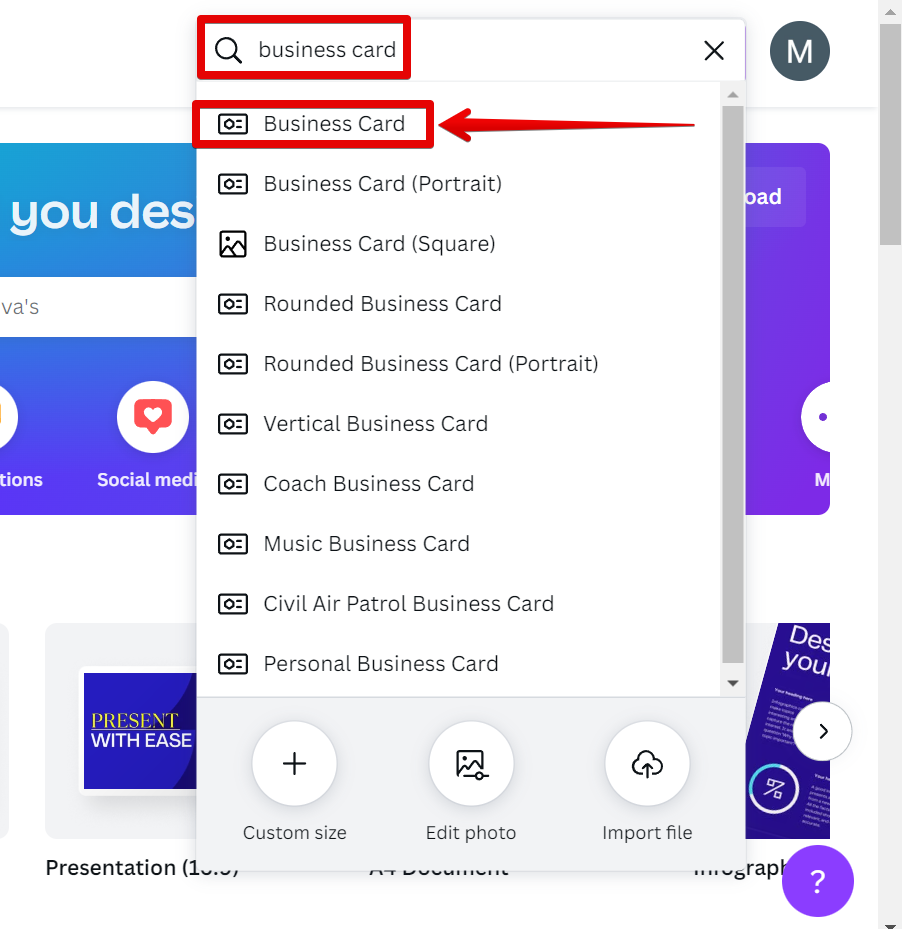
Once you’re in the design editor, you can add your own images, text, and branding elements to the template or you can also use a business card design template under the “Design” tab.
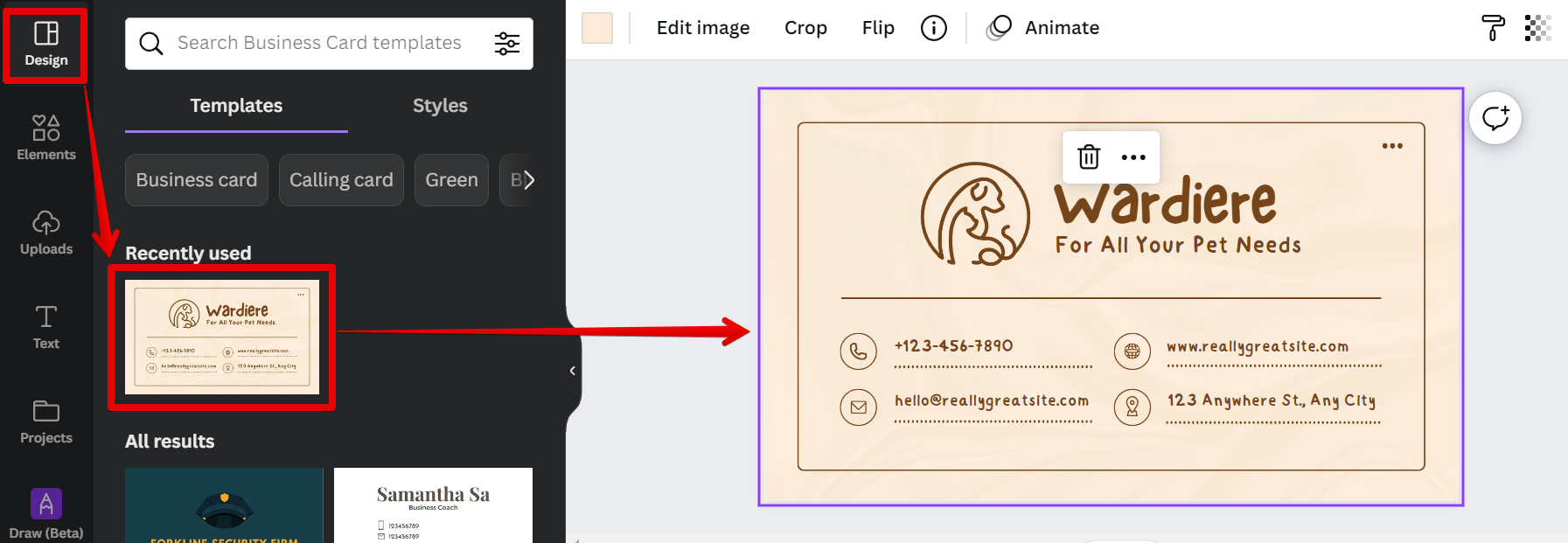
From there, you can design and personalize your business card using Canva’s design features.
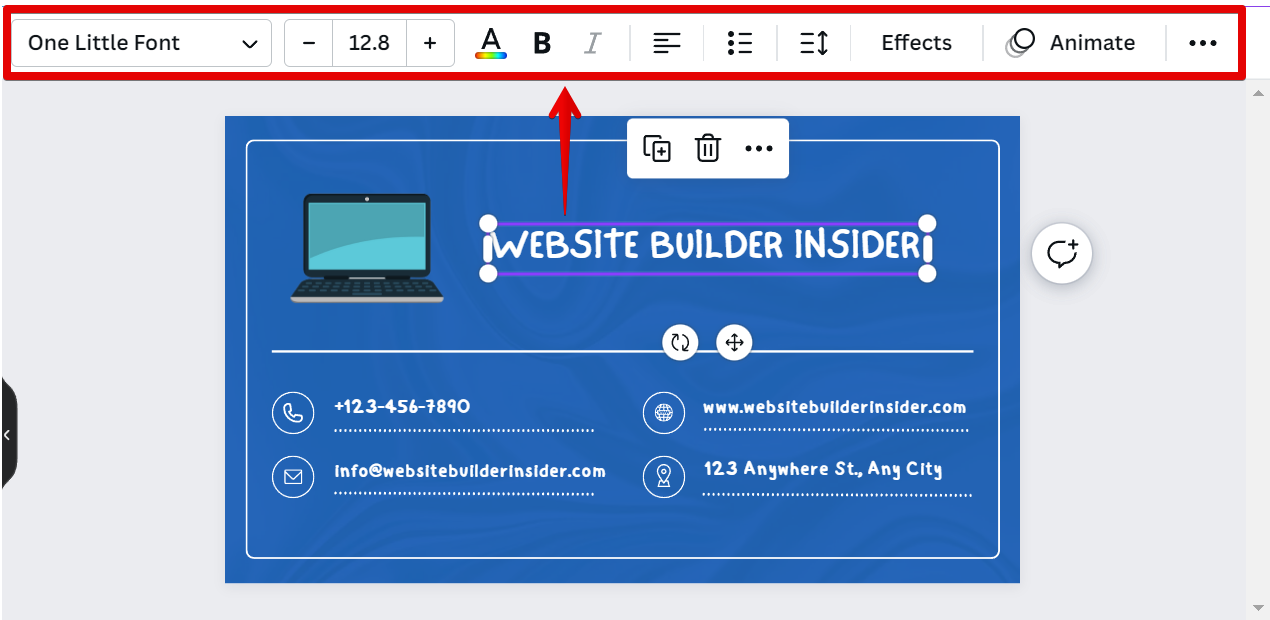
When you’re happy with your design, go to “Share” and then click on the “Download” button.
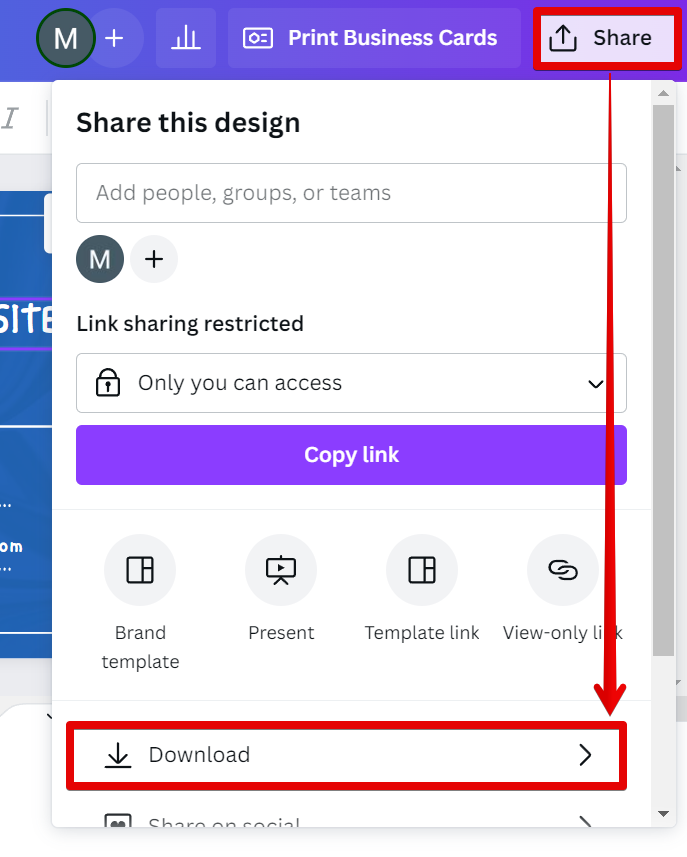
From there, select “PDF Print” from the file type options then click on the “Download” button. This will download a print-ready PDF of your business cards that you can take to any local print shop or office supply store to have them printed.
NOTE: Local print shops or office supply stores usually use a separate platform or application to set up the printing of multiple business cards on one page. Make sure to instruct them to maintain the ratio of your business card’s dimensions when resizing to not distort its contents.
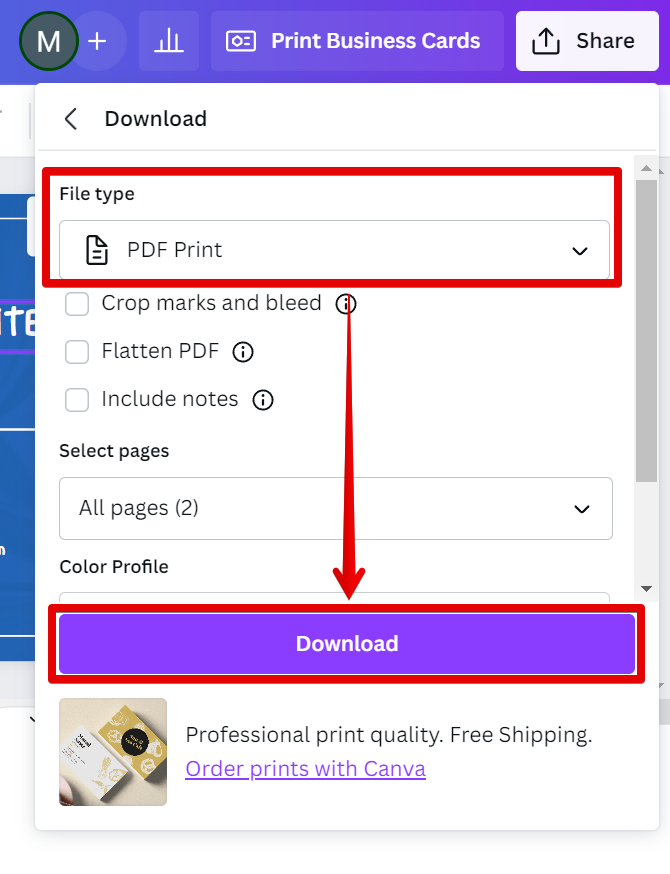
Printing multiple business cards on one page is a great way to save time and money. Using a template or an online service like Canva is the easiest way to do it. With just a few clicks, you can create professional-looking business cards that will help you network and market your business effectively.
8 Related Question Answers Found
Printing multiple business cards on Canva is easy! First, select the “Create a design” option from the homepage. Next, choose the “Business card” template from the list of options.
Printing multiple images on one page in Canva is easy! Simply follow these steps:
1. Open Canva and create a new design.
2.
There are a few different ways that you can print business cards from Canva. One way is to use the built-in printing service that Canva offers. With this service, you can choose to have your business cards printed on either standard or premium paper.
Canva is a user-friendly graphic design tool that is perfect for creating professional designs for your business cards. You can use Canva to design and print your business cards in a matter of minutes, and all you need is a printer and some cardstock. Here’s how to print business cards on Canva:
1.
If you’ve ever needed business cards in a hurry, you know how frustrating it can be to wait for a printing company to get them to you. Even if you use an online service, it can take a few days for them to arrive. But what if there was a way to print your own business cards, right from your computer?
When it comes to printing a double sided brochure, there are a few things you need to take into account. First, you need to make sure that your design is laid out correctly for printing. This means that your text and images should be positioned in such a way that they will print correctly on both sides of the page.
There are a few different ways that you can combine Canva pages into one page. The first way is to simply select the pages that you want to combine and click the “Combine” button. This will create a new page that contains all of the selected pages.
There are many ways to add multiple fonts to Canva. The first way is to use the Text tool. To do this, simply click on the Text tool and then click on the area where you want to add text.