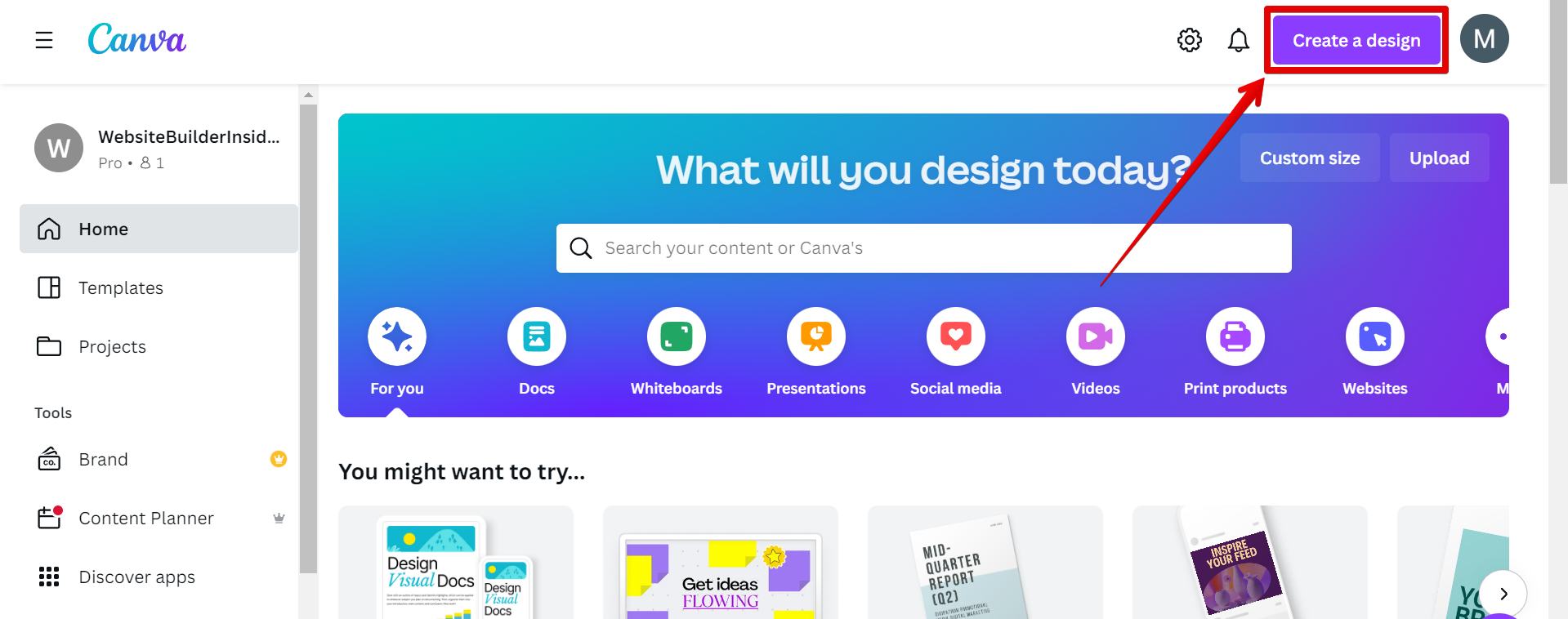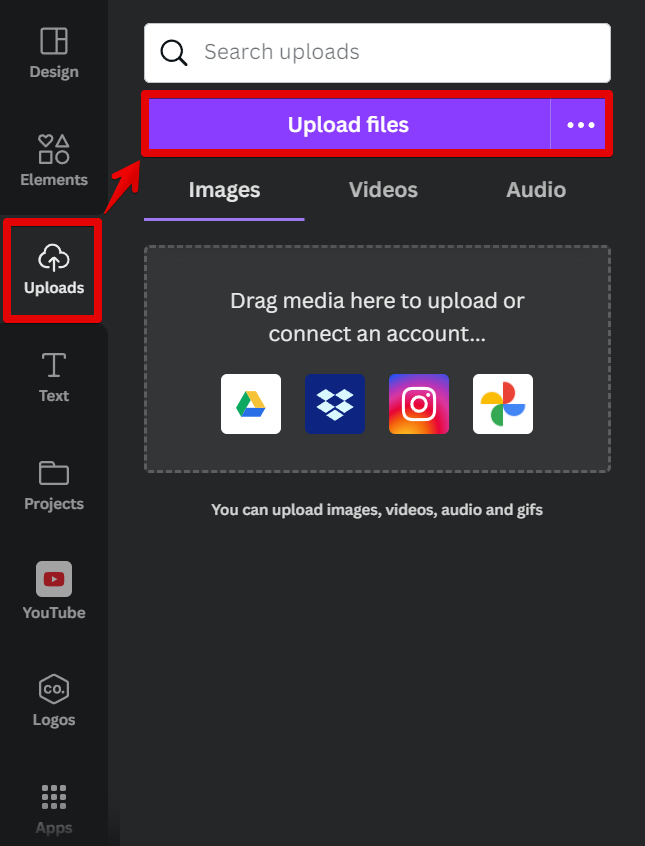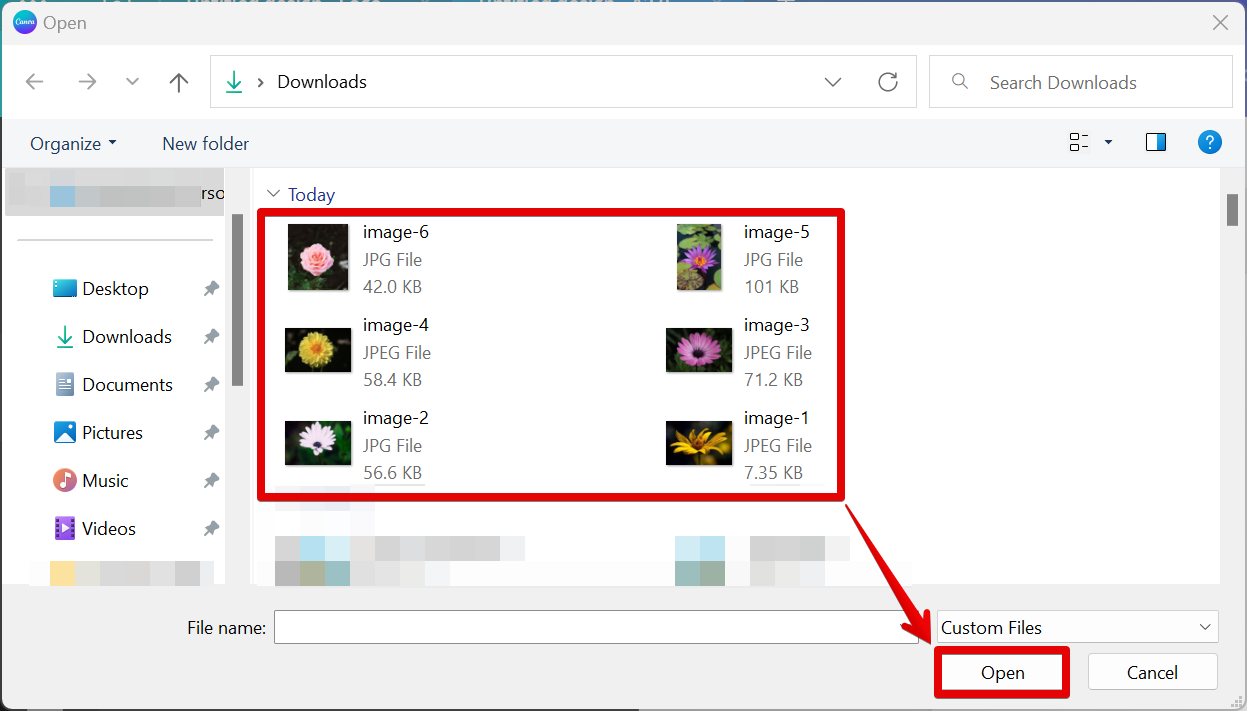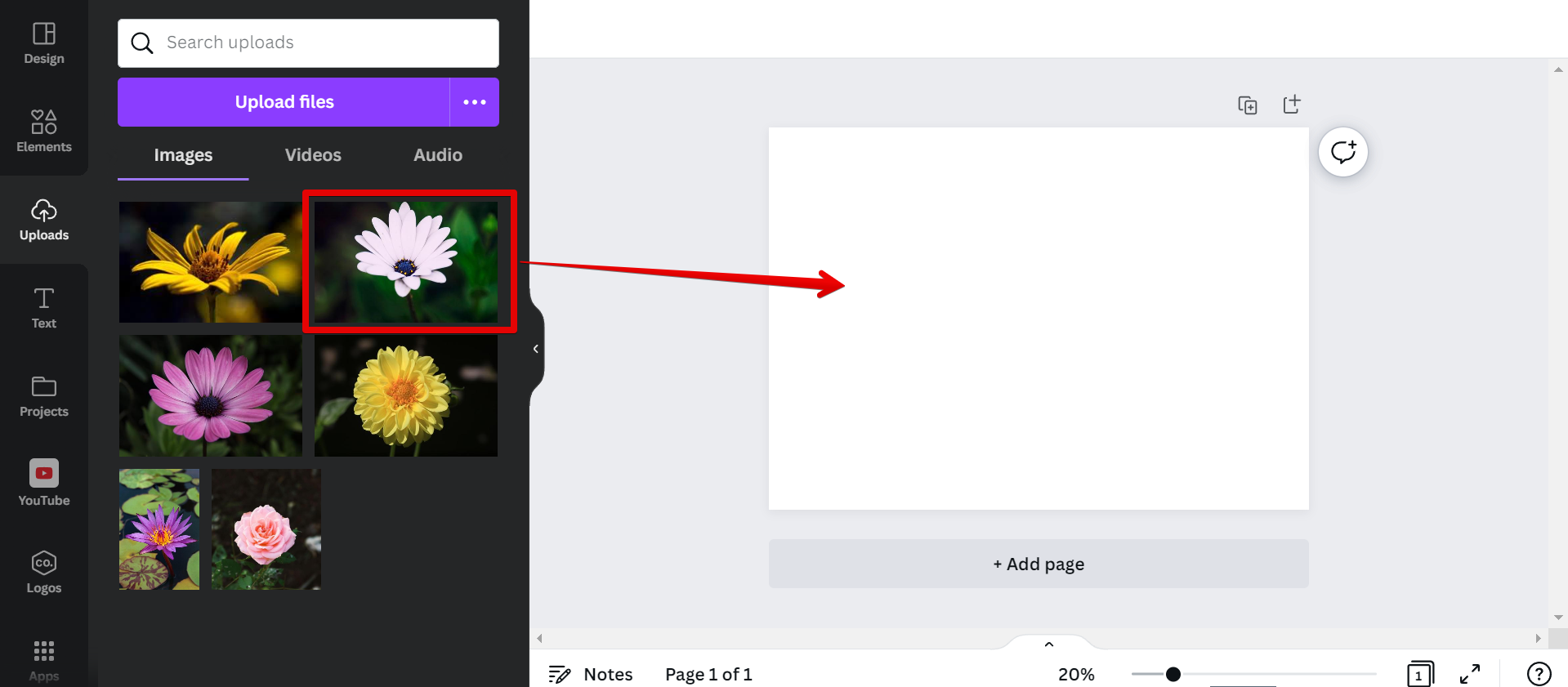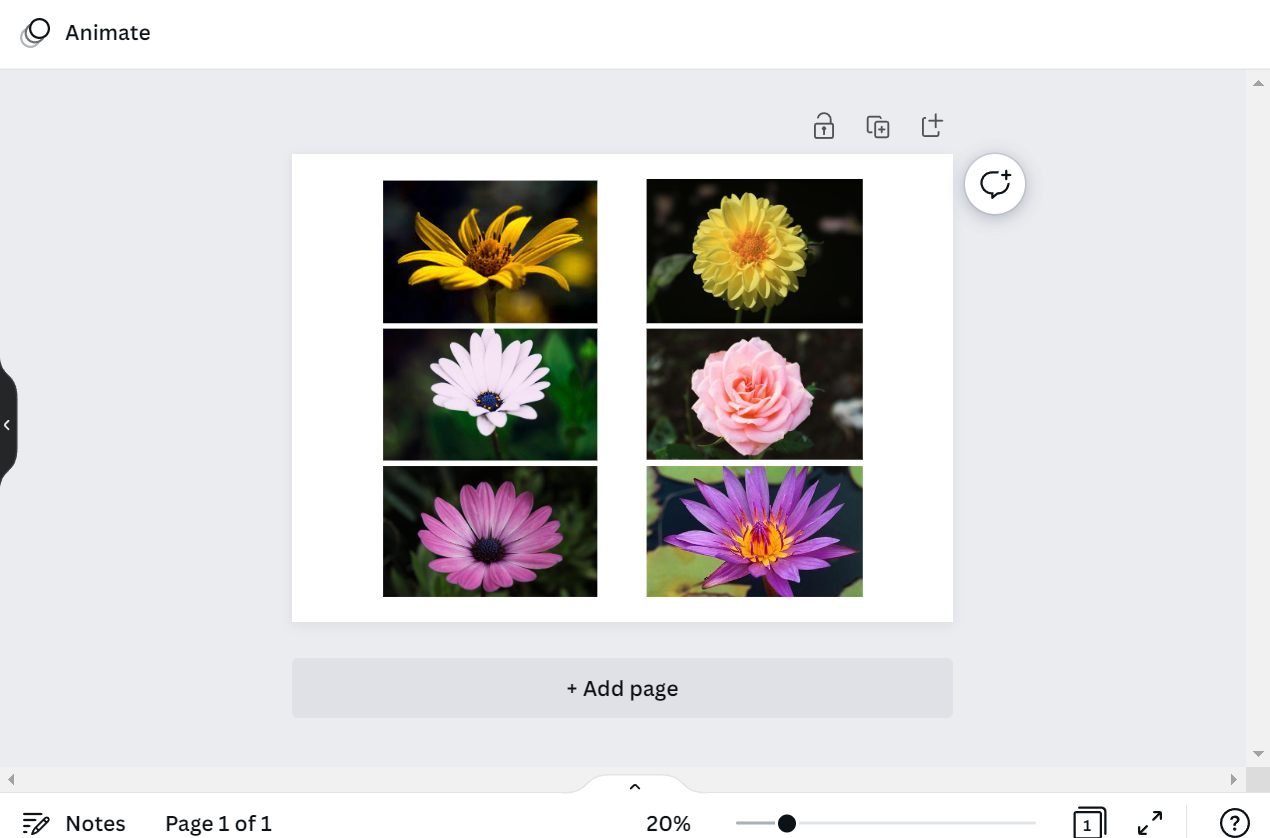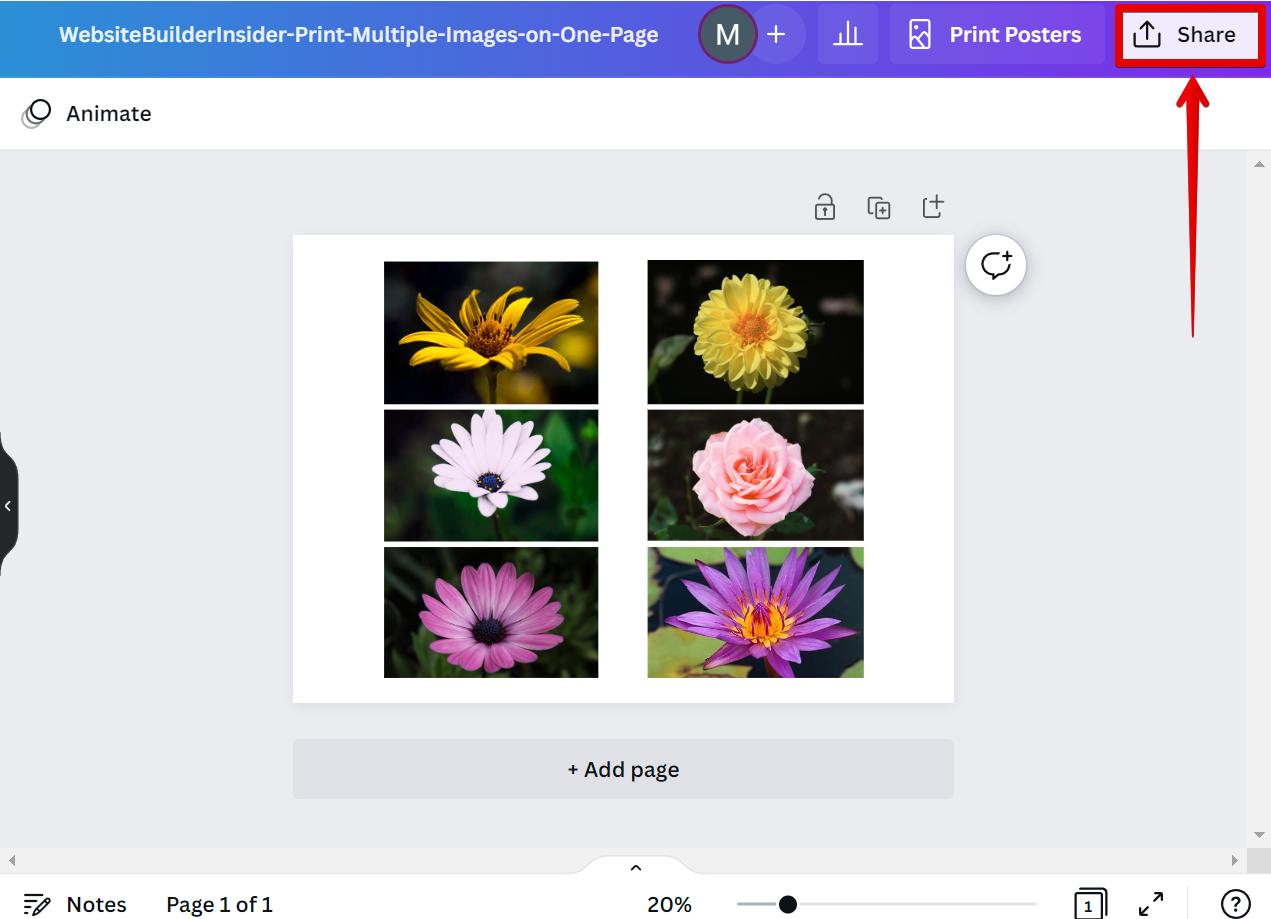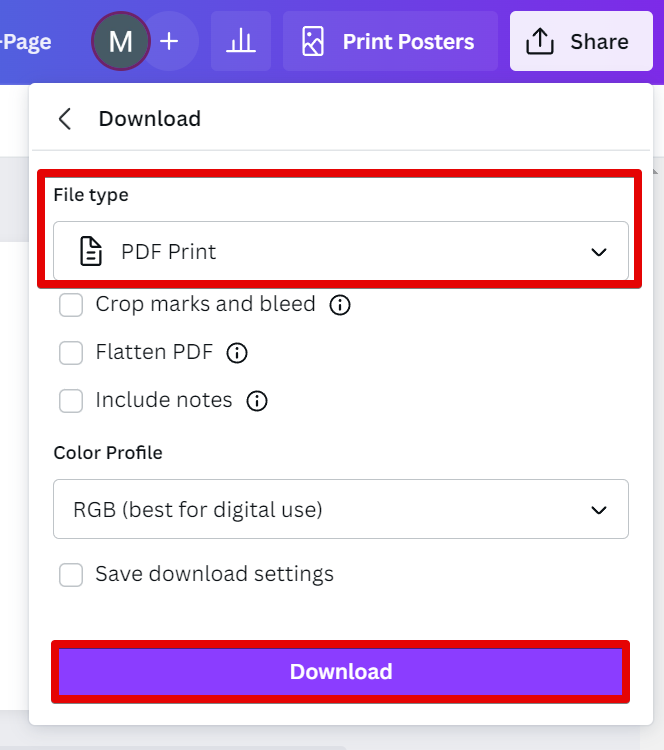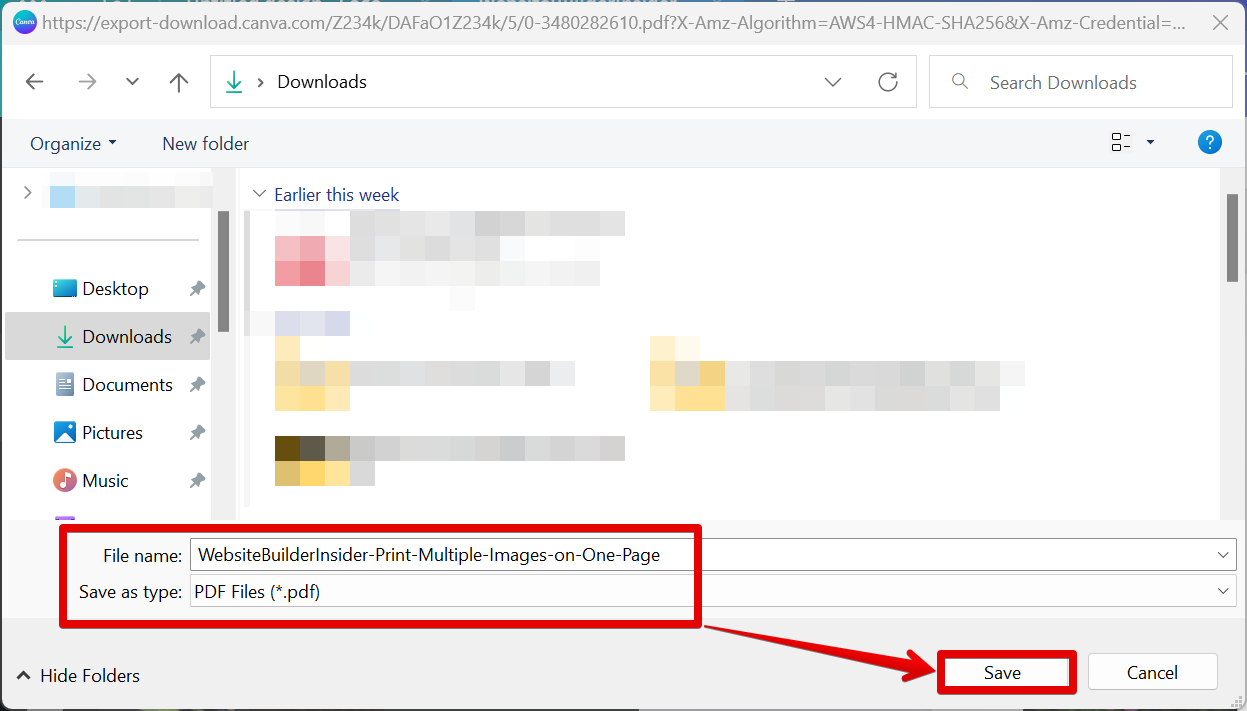Printing multiple images on one page in Canva is easy! Simply follow these steps:
1. Open Canva and create a new design.
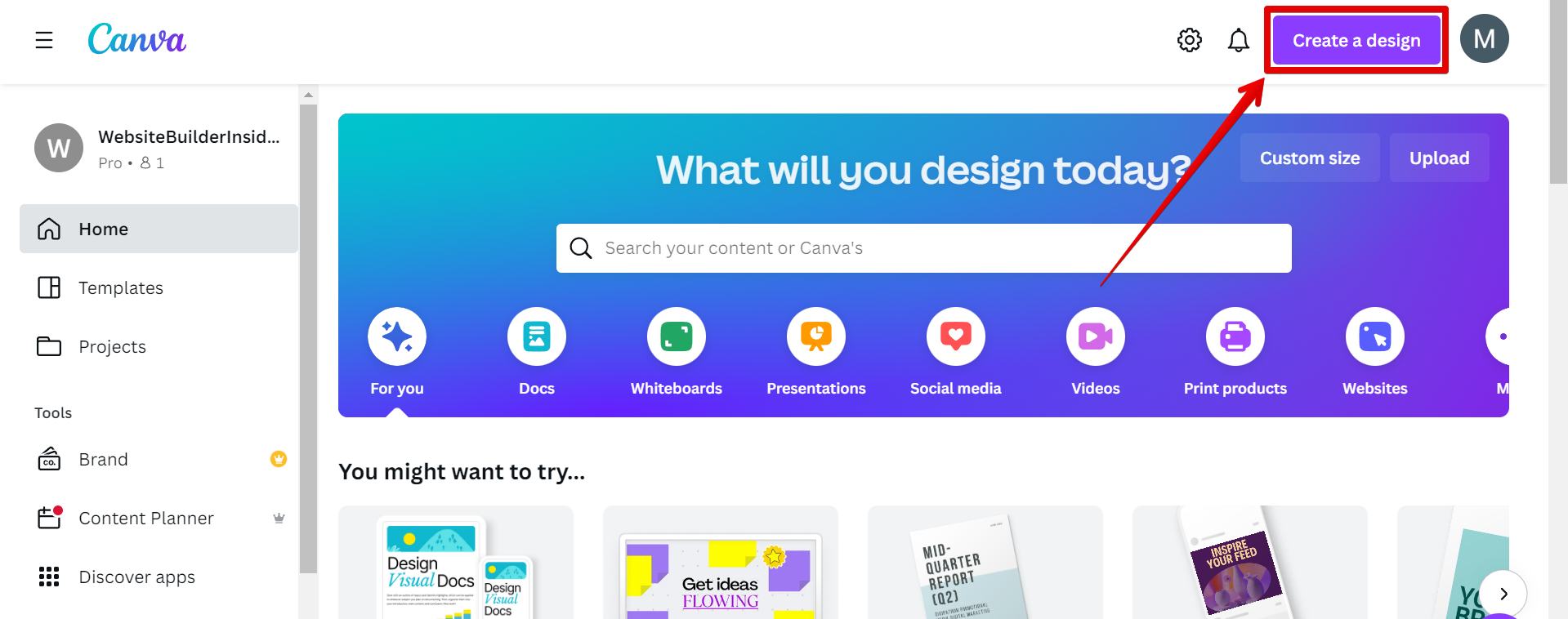
2. Select the “Uploads” tab in the left sidebar.
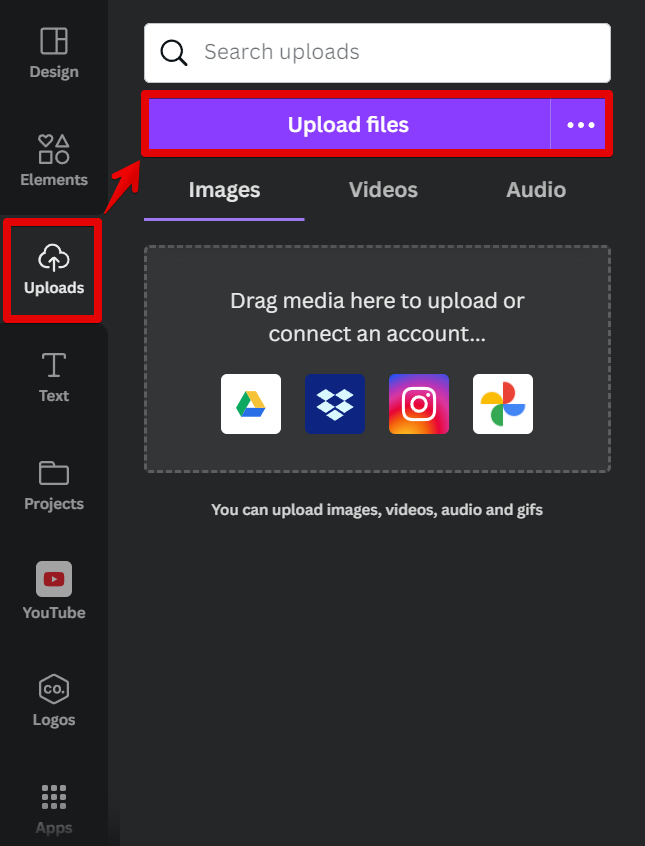
3. Select and upload the images you want to print in the Open window.
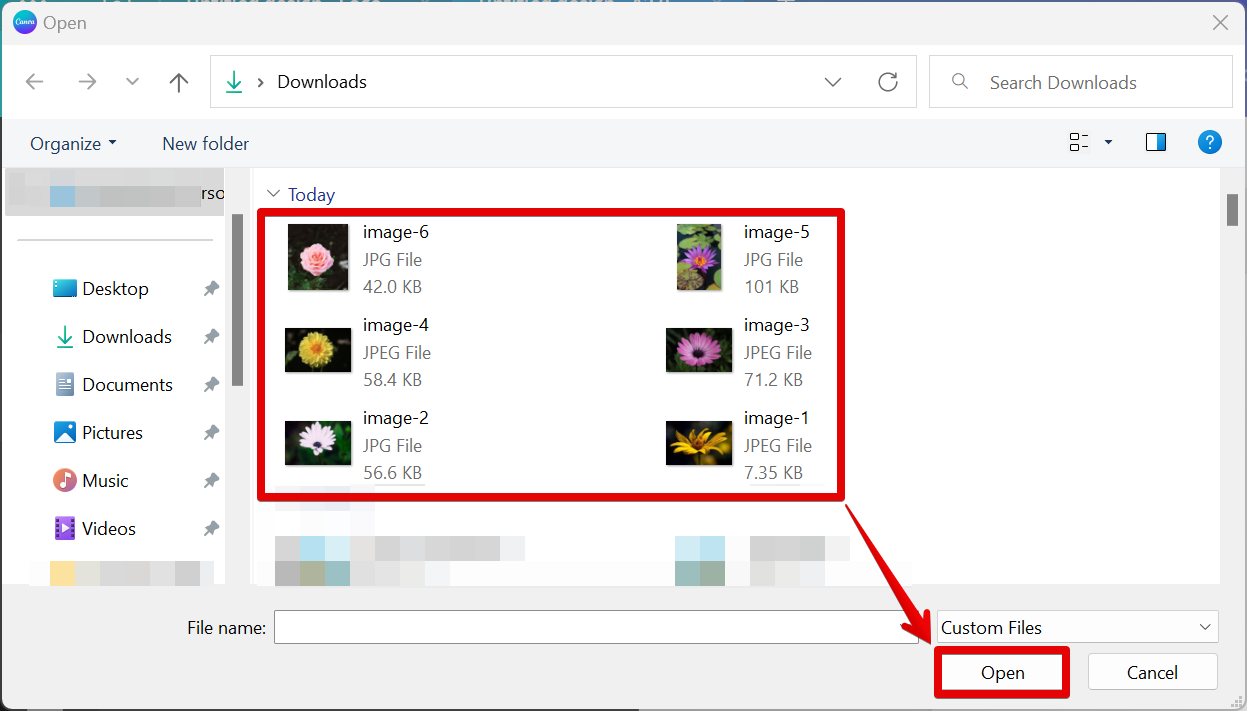
4. Drag and drop the images into your design.
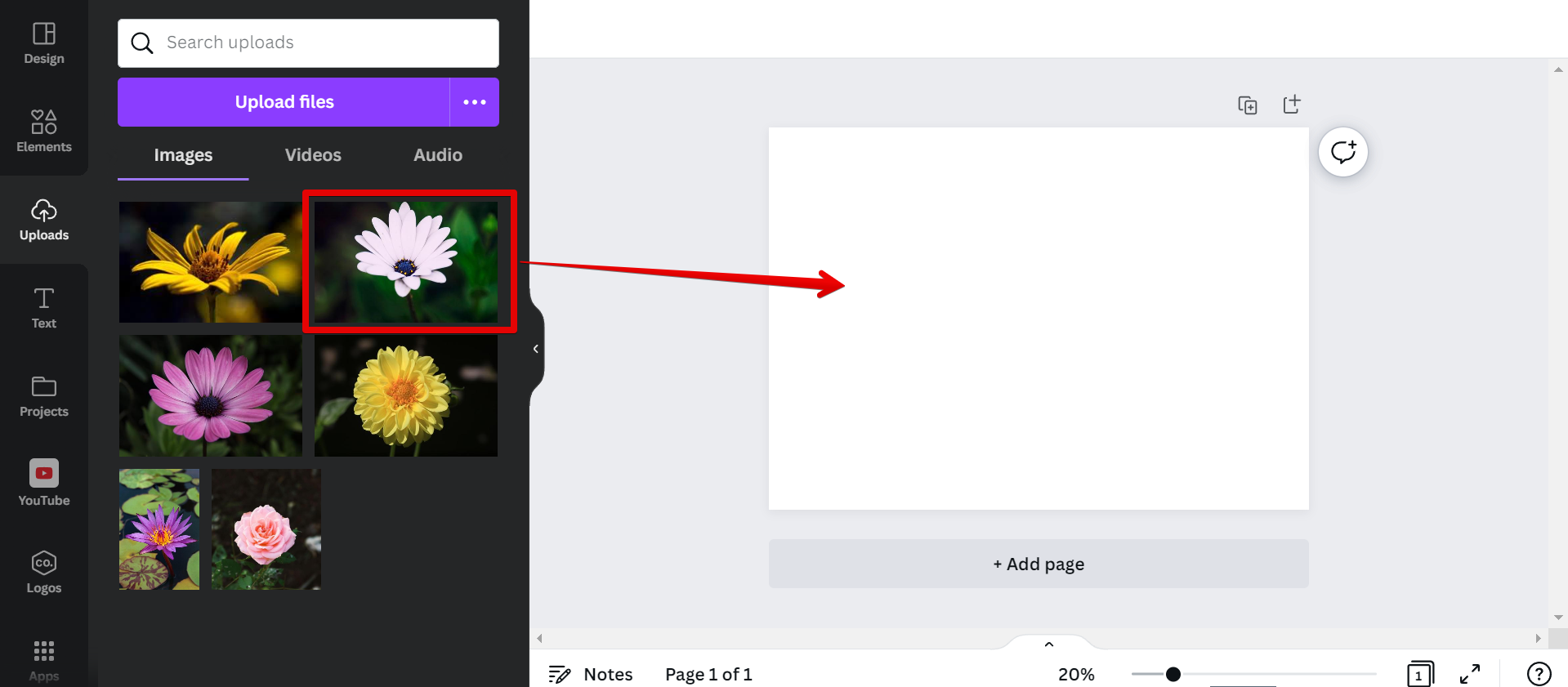
5. Resize the images as needed.
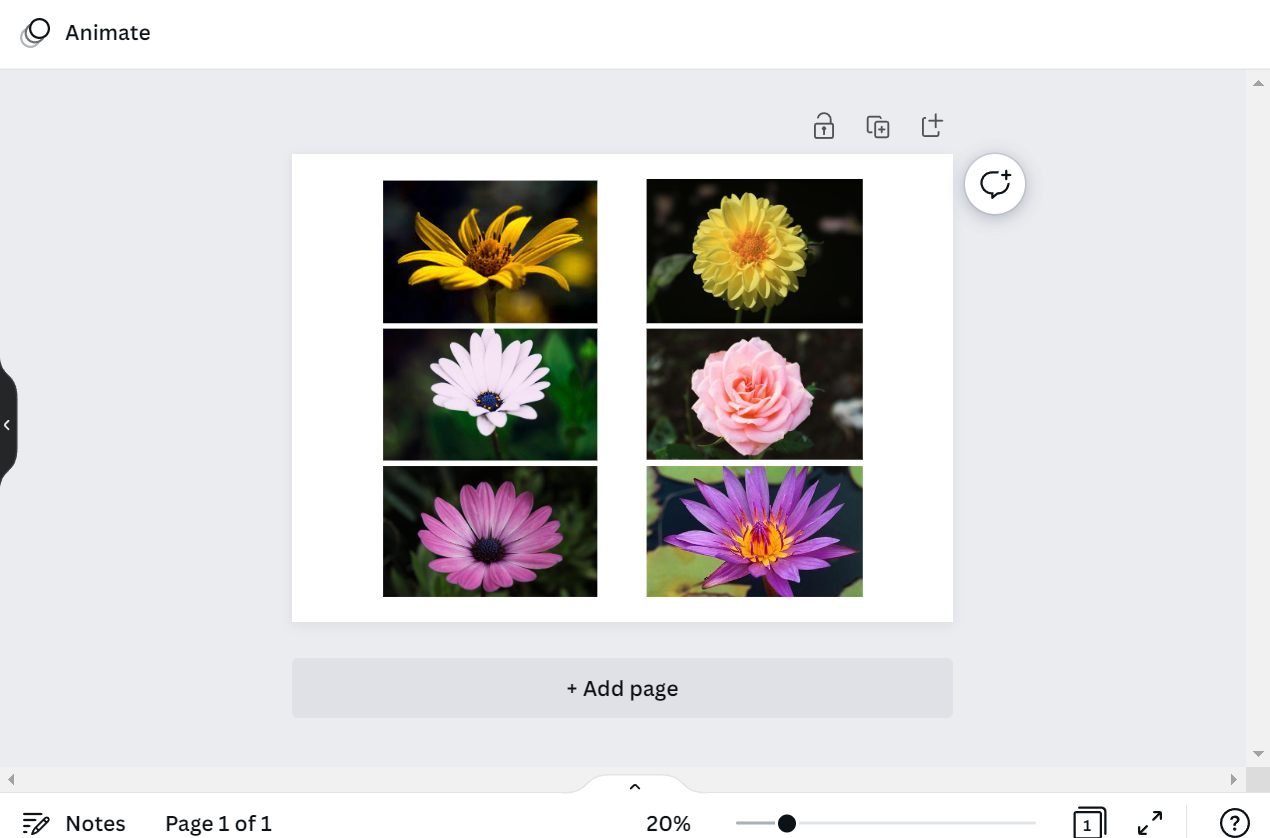
6. Click the “Share” button in the top bar
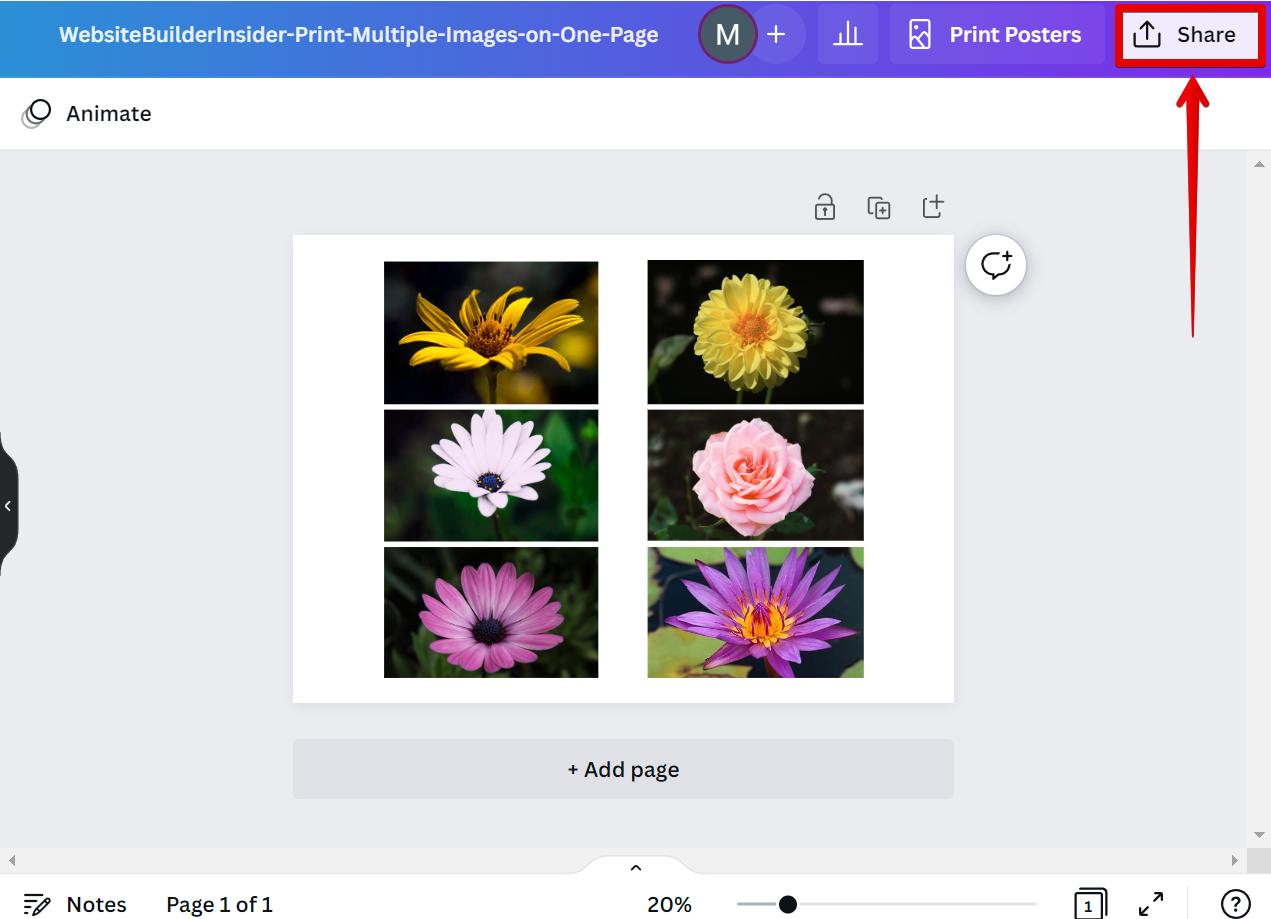
7. Choose “PDF – Print” from the drop-down menu and click on the “Download” button.
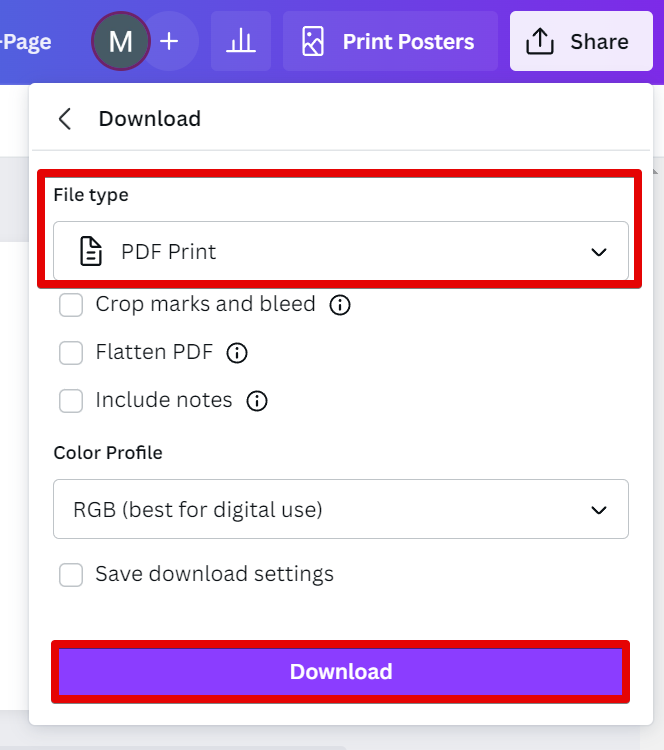
7. Save the file and print it out!
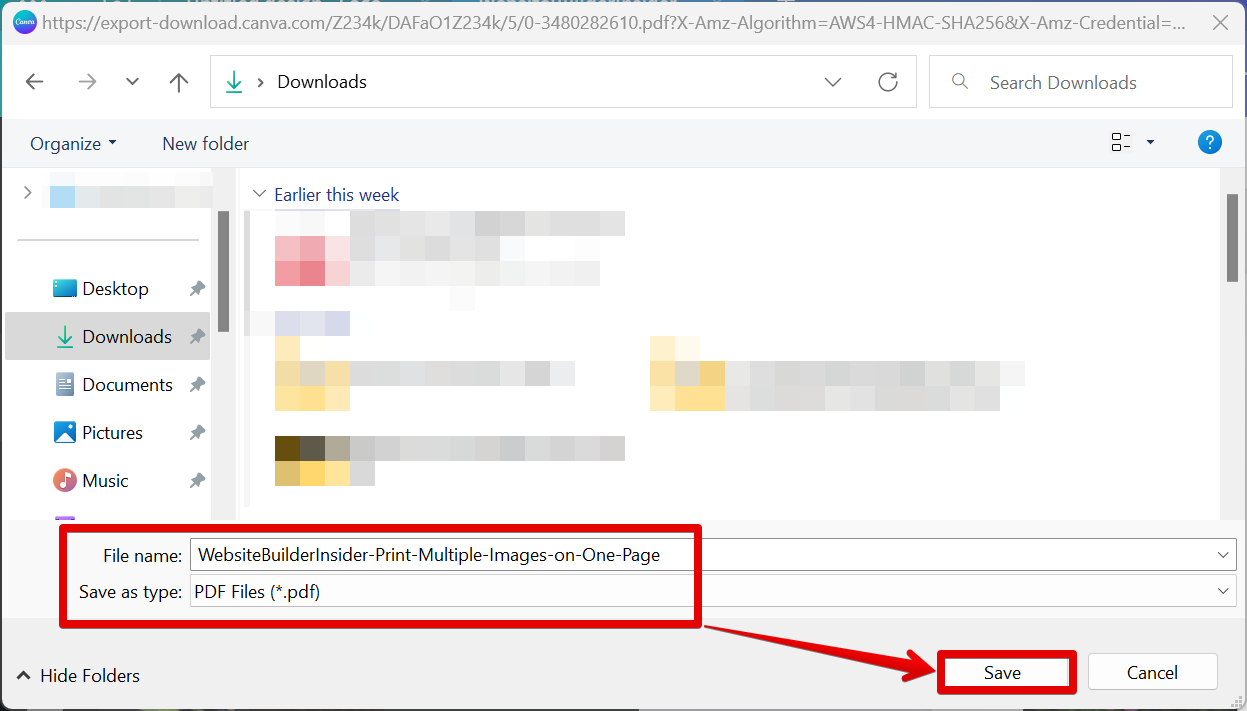
PRO TIP: If you are planning to print multiple images on one page using Canva, be aware that the quality of your prints may suffer. This is because the image resolution in Canva is only 72 DPI, which is too low for high-quality printing. To get around this, you can either export your design as a PDF (which will preserve the resolution) or use another program like Photoshop to print your design.
That’s all there is to it! With Canva, printing multiple images on one page is a breeze.
8 Related Question Answers Found
Printing multiple business cards on Canva is easy! First, select the “Create a design” option from the homepage. Next, choose the “Business card” template from the list of options.
There are a few different ways that you can print something in Canva. The first way is to use the “Print” button that is located in the top right corner of the Canva editor. This will open up a print dialog box where you can select your printer, paper size, and other options.
You can copy and paste an image in Canva using a few easy steps. First, open the document with the image that you want to copy in Canva. Next, select the image then right-click on it, and select “Copy” from the options to copy the image.
There are a few ways to edit text in a picture in Canva. One way is to use the Text tool. With the Text tool, you can click on the text that you want to edit in a picture and then start typing.
Adding multiple photos to Canva is easy! With Canva, you can upload your own images or choose from their library of over 1 million stock images. Here’s how:
1.
There are a few ways to cut out part of an image in Canva:
Using the Crop tool
To do this, Select the image and click “Crop“.Move the handles to cut out part of your image.Click “Done” if you already are satisfied with your modification.Cropping Done!What if you want more control over how to cut out parts of your image? You can try the Eraser Tool. To do this, Select the image and click “Edit image“. 2. Select Background Remover.3. Select the Erase Tool.4.
To fill your text with an image in Canva in 2024, you will need to use “Frame Elements.”
This tool allows you to place your own images inside your text. To do this, simply go to the “Elements” tab and search for “letter frames” in the search bar, and press “Enter” on your keyboard. From there, click on the “See all” button beside the “Frames” section in the search results.
Assuming you have a Canva account (if not, sign up for free here), creating a printable is easy peasy! First, log in to your account and click on the “Create a design” button. You’ll be taken to the design page, where you can choose from a variety of templates or create your own design from scratch.