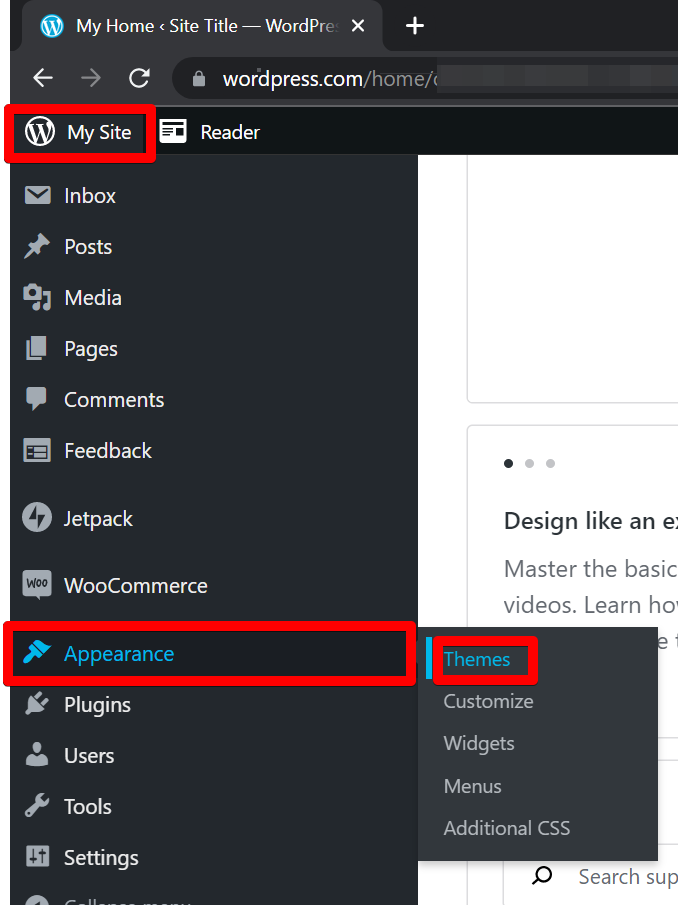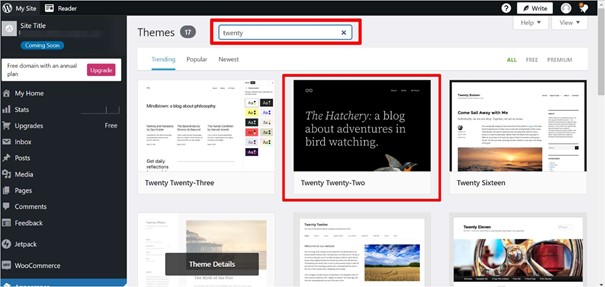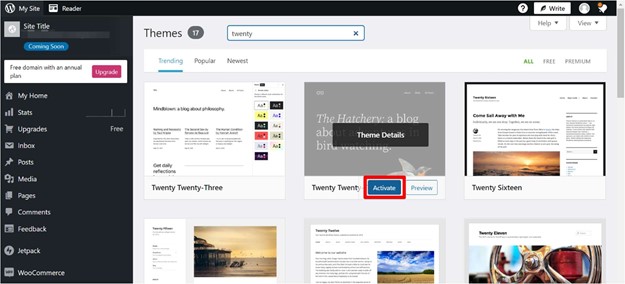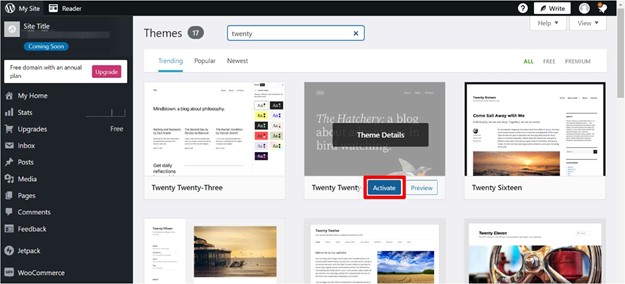How to Reset a WordPress Theme to its Default Settings
If you need to reset your WordPress theme to its default settings, there are a few steps you can take. First, go to your WordPress admin area and find the “Themes” link in the “Appearance” selection.
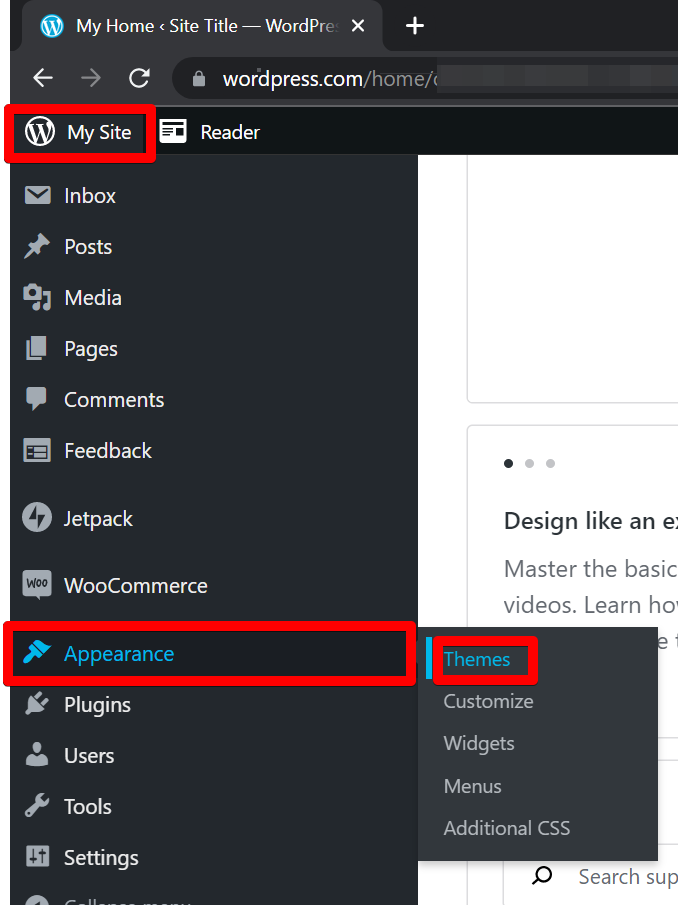
PRO TIP: If you are considering resetting your WordPress theme to default, be aware that this will completely remove all of your current theme settings and restore the theme to its original state. This cannot be undone, so be sure that you really want to do this before proceeding.
WordPress has different default themes as years go by, so your default theme will depend on the year you created your WordPress website. WordPress default theme name format is the name of the year. If you created your website in the year 2022, the default theme would be Twenty Twenty-Two.
For this tutorial, our default theme is “Twenty Twenty-Two”. Next, look for the default theme by typing the word “Twenty” into the search bar.
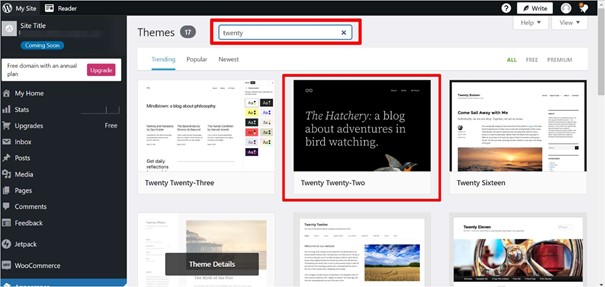
Head over to it, and click activate.
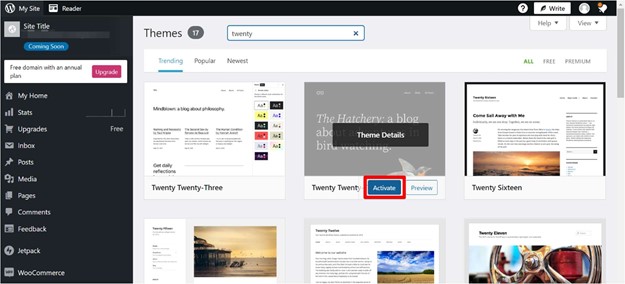
A pop-up message will appear indicating that you successfully change your theme. Click on “Edit your Site” to see the changes.
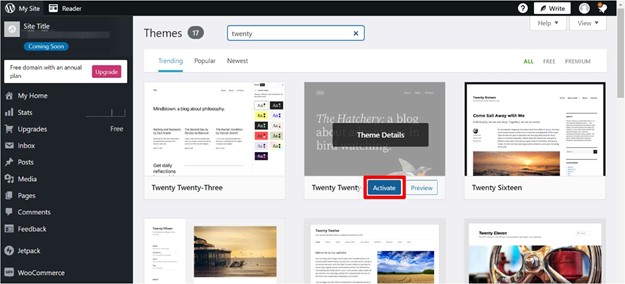
In conclusion, you can easily revert to your default WordPress theme by just searching it in the Themes selection, and clicking “Activate”. Always keep in mind that changing your current theme will completely remove all of your current theme settings and restore the theme to its original state. This cannot be undone, so be sure that you want to do this before proceeding.
8 Related Question Answers Found
WordPress is a popular content management system (CMS) used to create and manage websites. Its themes are the customized versions of the WordPress software used to create a website. A theme is a package of files that provides the look and feel of a website.
If you have forgotten your WordPress username or password, there are a few ways to get back into your account. You can try the reset password function on your WordPress account page, or you can use one of the many password recovery services available. If you have not been using your WordPress account for a while, you may also want to consider changing your username and password to make sure that no one else can access your account.
Installing a WordPress theme can be a daunting task, but it’s not as difficult as it may seem. In this article, we’ll walk you through the steps necessary to manually install a WordPress theme. First, you’ll need to find the theme you want to install.
Creating a WordPress theme from scratch can be a daunting task, but with the right tools and guidance, it’s not impossible. In this article, we’ll outline the steps you need to take to create a theme from scratch, and provide a few resources to help you along the way. The first step is to create a basic skeleton theme.
If you’re unhappy with the theme you’ve installed on your WordPress site, deleting it and starting over is an option. In this article, we’ll walk you through the steps of deleting a WordPress theme and starting over. First, log in to your WordPress site and go to the Themes screen.
If you are using a self-hosted WordPress site, the simplest way to backup your site is to use a WordPress plugin such as WPBackup or W3 Total Cache. These plugins will automatically create backUPS of your site every day, and you can also schedule automated backUPS using an automated backup service such as Crashplan. If you are using a hosted WordPress site, your host may provide a backup service.
If you have forgotten your login credentials or if your WordPress site is not working correctly, you can try to login to your account using the following steps:
1. Go to your WordPress site.
2. Click the login link in the top right corner.
3.
Creating a WordPress theme is a relatively easy process, but there are a few things to keep in mind. First, you’ll need to decide what kind of theme you want to create. There are a variety of themes available in the WordPress theme repository, including basic, premium, and custom themes.