Have you ever wondered how to wrap text in Canva? It’s actually quite easy! Here’s a quick tutorial on how to do it:
First, open up Canva and click on the “Create a design” button.
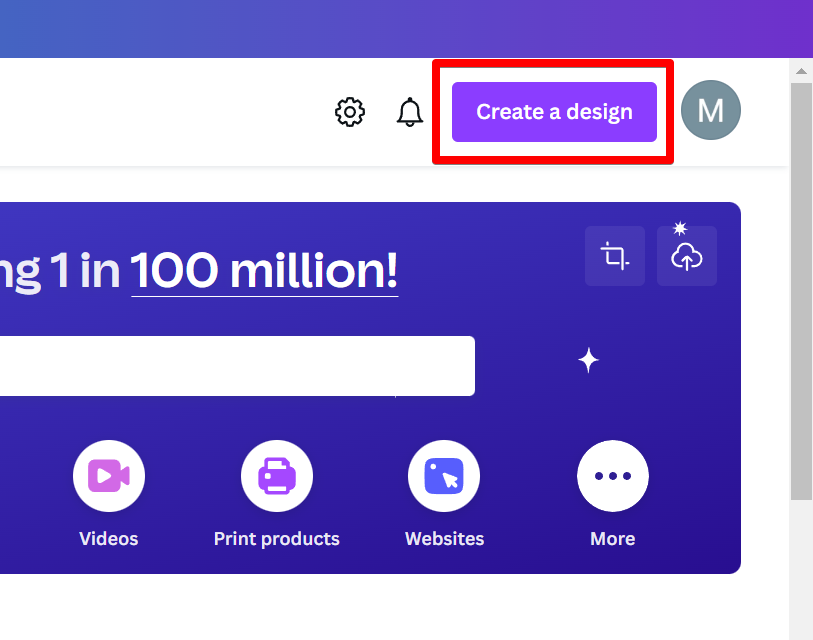
Choose a template from the drop-down menu.
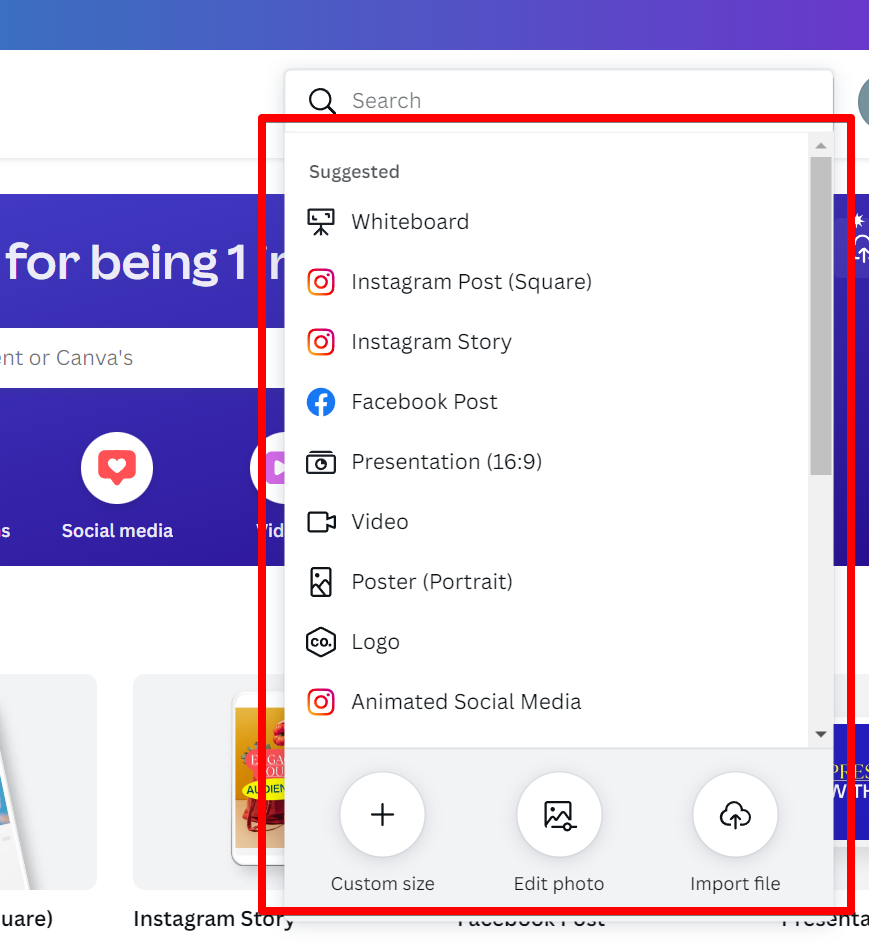
Click on the “Text” option on the left and click on the “Add a text box” button to add a text element that you want to wrap.
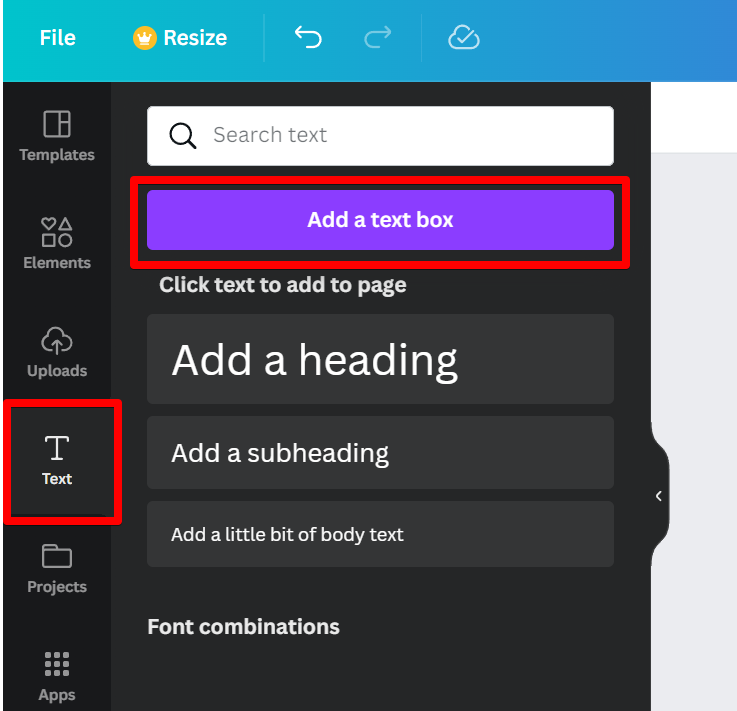
To wrap text in Canva, simply click on the text or text box you want to edit. Then, click one of the little pill handles of the text box and drag the handle to the left or right to make it smaller or bigger.

As a result, this will automatically wrap the text to fit the size of the text box.
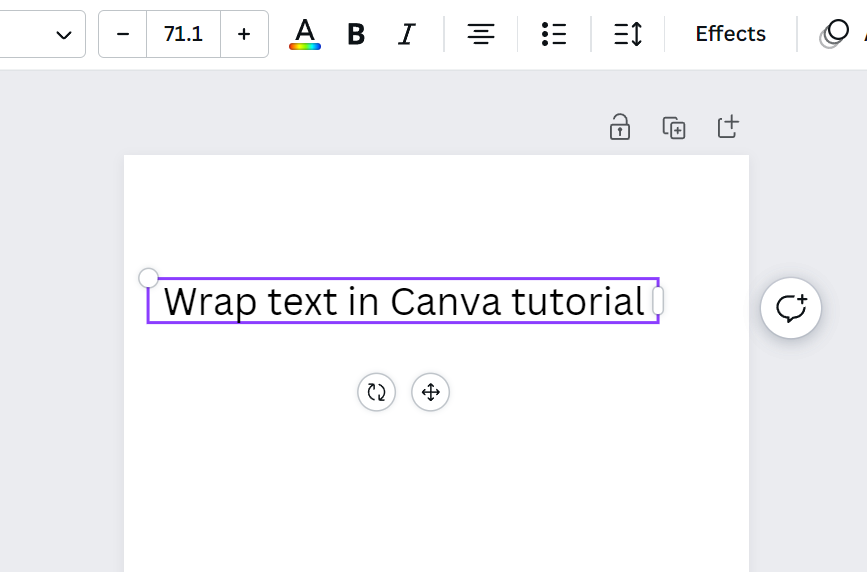
1. The text box tool is not available in all templates – if you do not see the text box tool in your template, you will not be able to add text to your design.
2. The size of your text box will determine how much text you can enter – if you need to enter more text than will fit in your current text box, you can either resize the box or create a new one.
3. Text wrapping is only available for certain fonts – not all fonts support text wrapping, so if you’re having trouble getting your text to wrap, try changing the font.
For more wrapping-style options, simply select the text box and click the three dots above it.
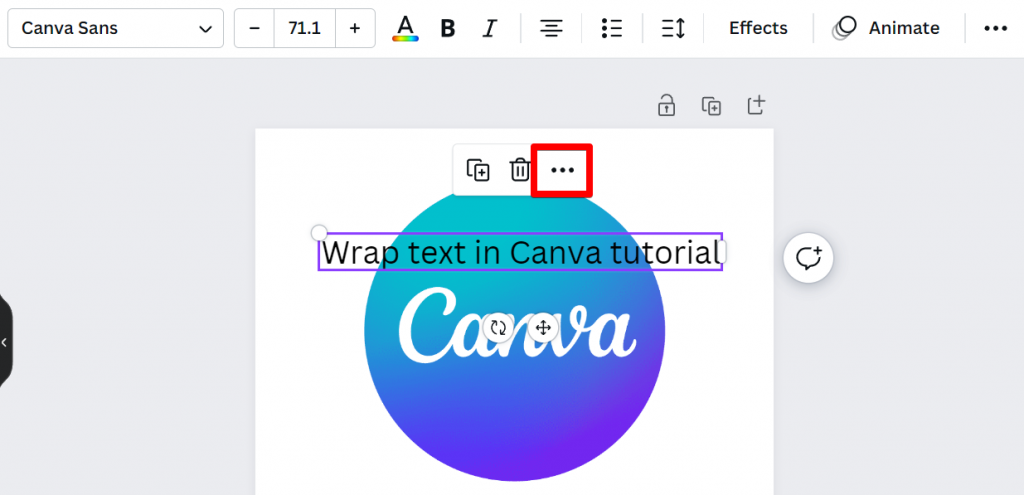
You can choose to send it to the back or to bring it in front of an element. For this example, we’ll choose to send our text to the back of the image. So, we’ll select the “Send to back” option.
Note: As you can see, you have four wrapping-style options. The use of each option will depend on the number of layers of elements in your design.
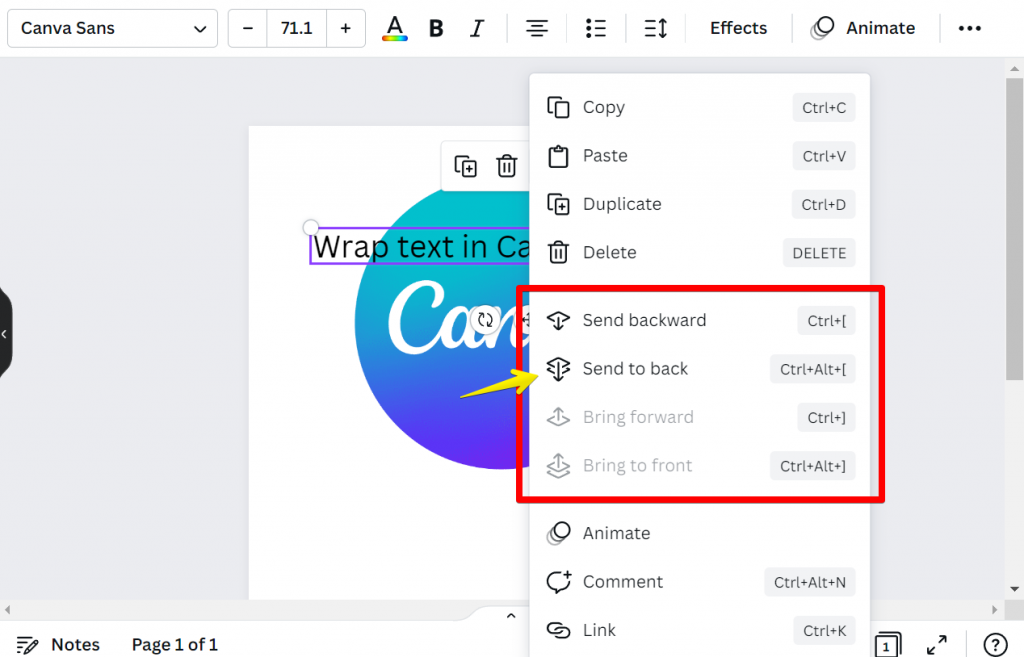
Now you can see that our text is sent behind the other element of our design!
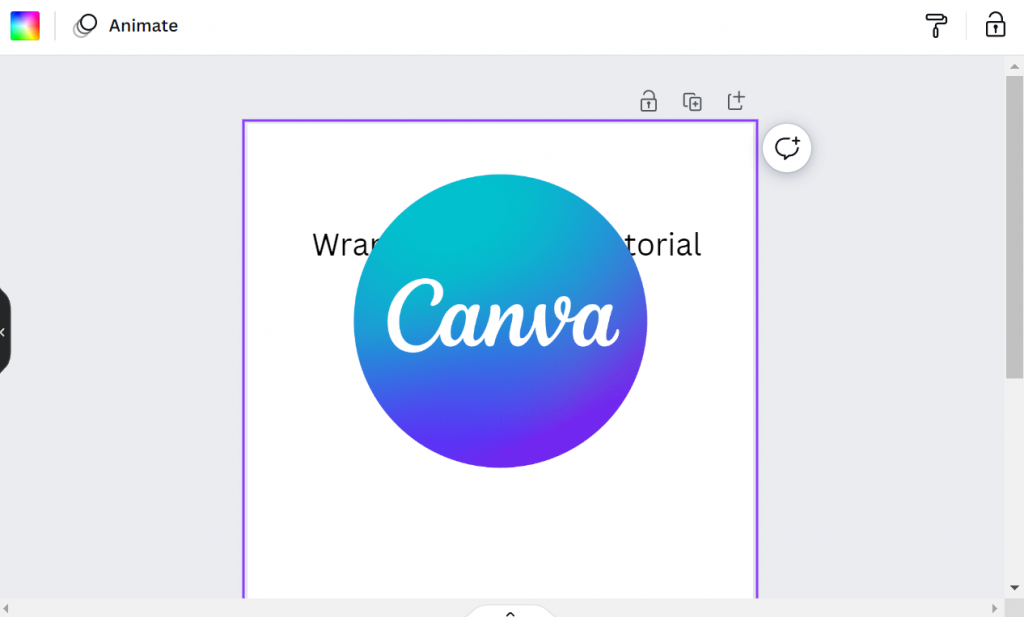
You can adjust where your text starts and ends by clicking and dragging it. And if you want to change how your text is wrapped, select the text, click the three dots above your text box again, then choose a different option.
That’s all there is to it! Wrapping text in Canva is a quick and easy way to add some interest to your designs. So next time you’re stuck for ideas, try playing around with different ways to wrap your text.