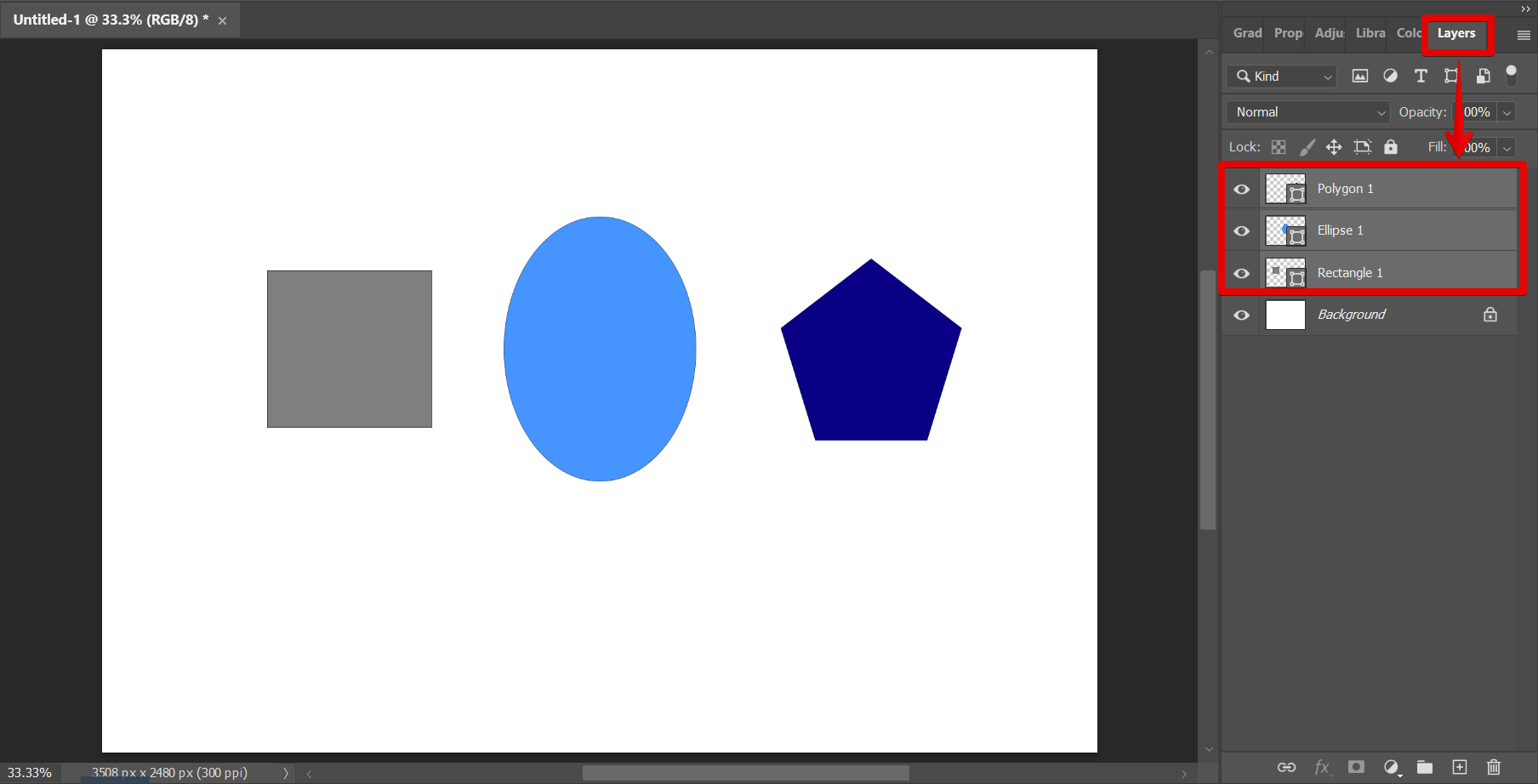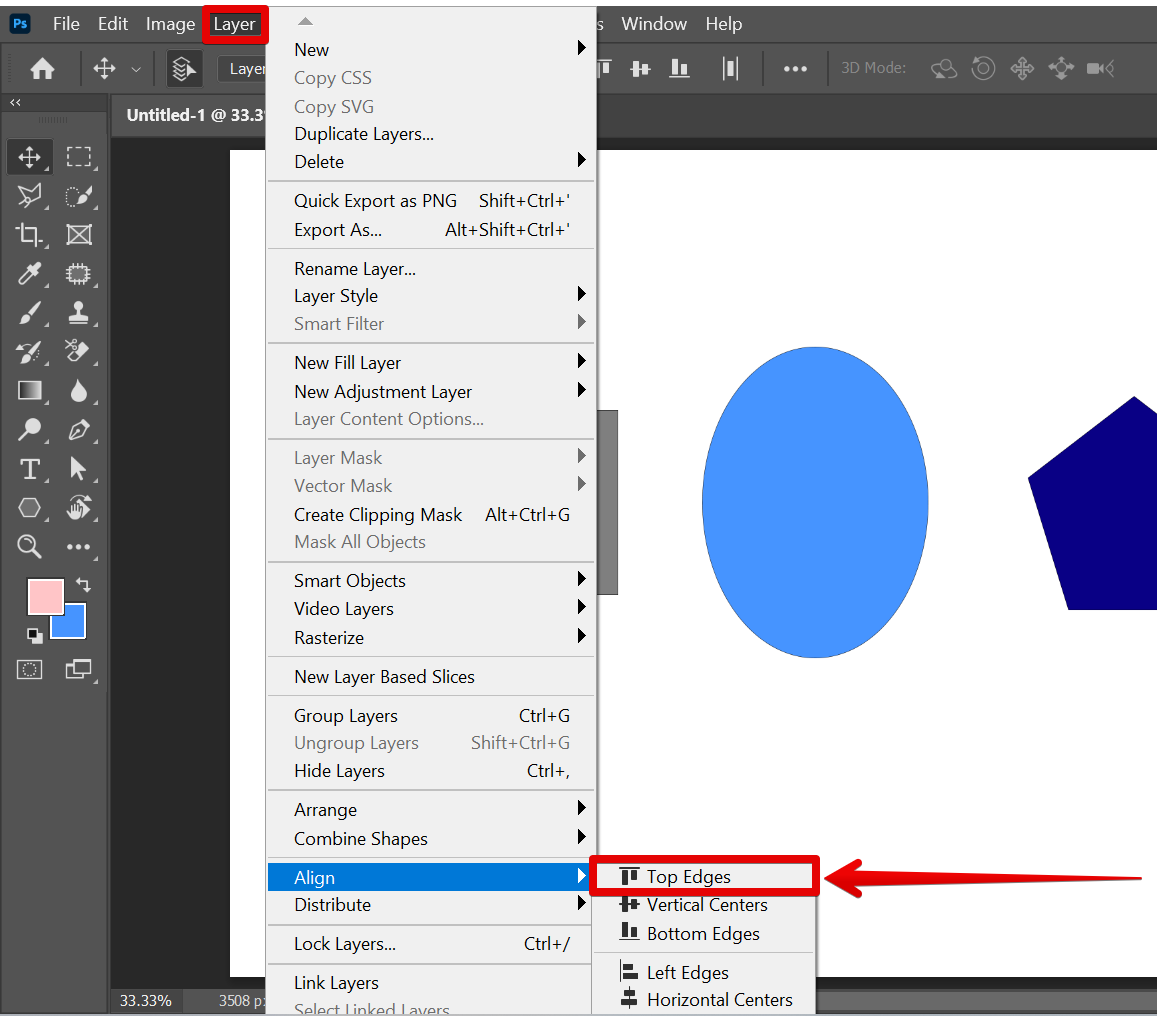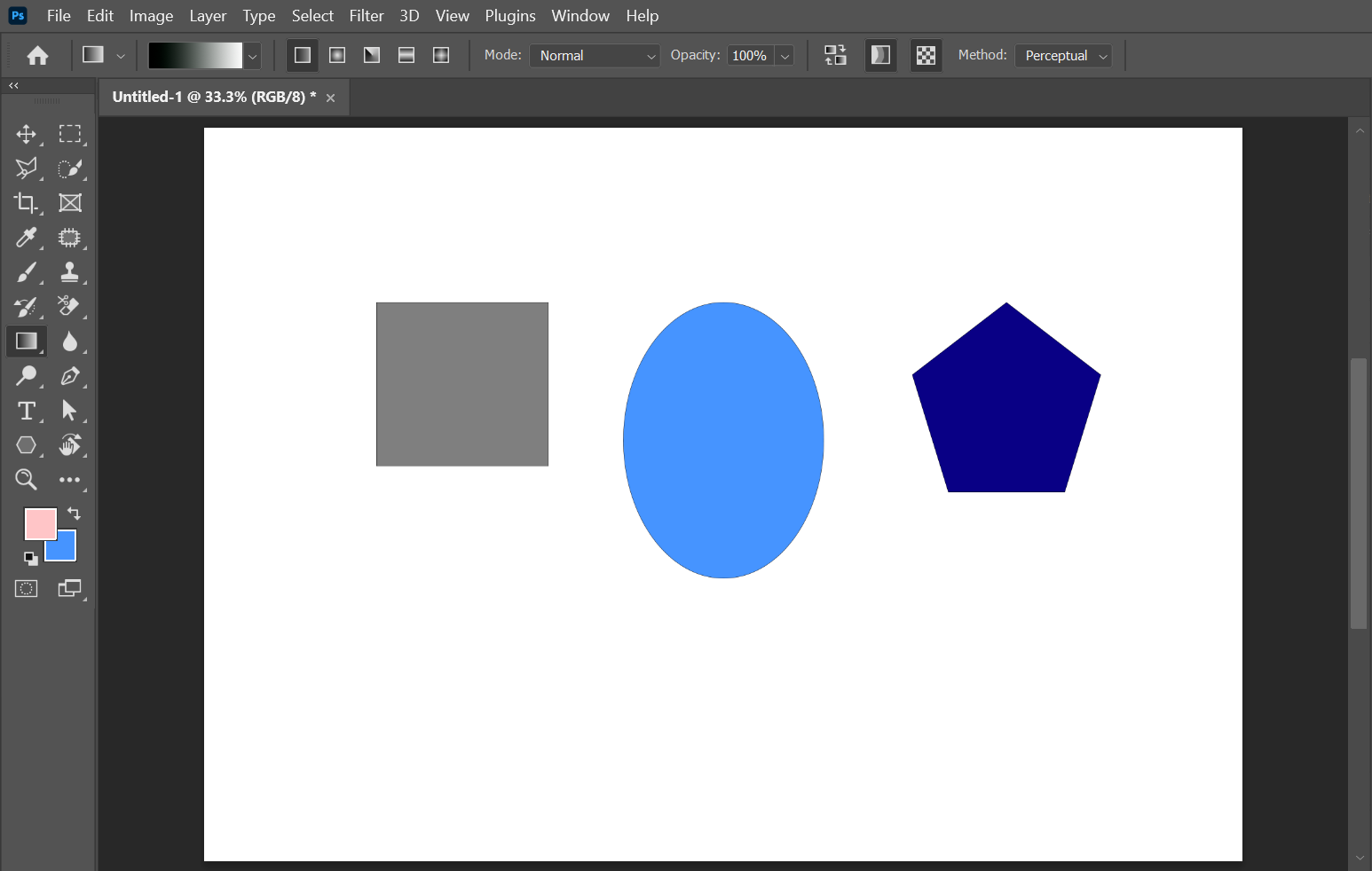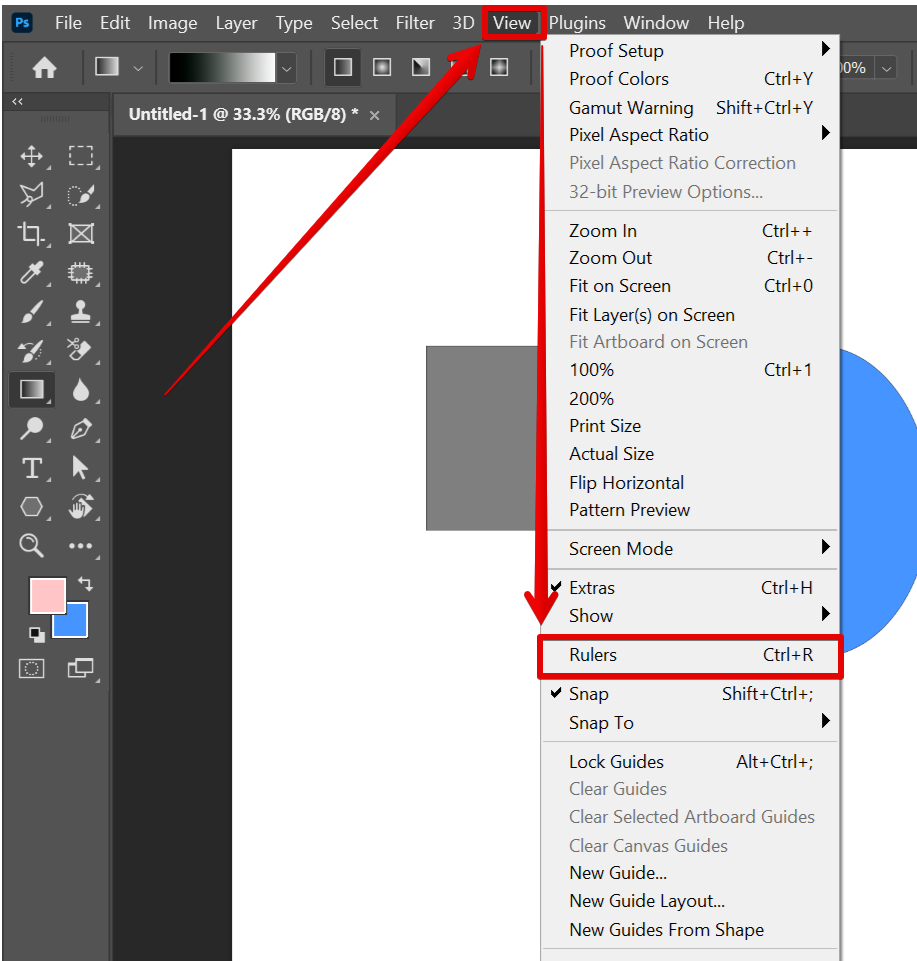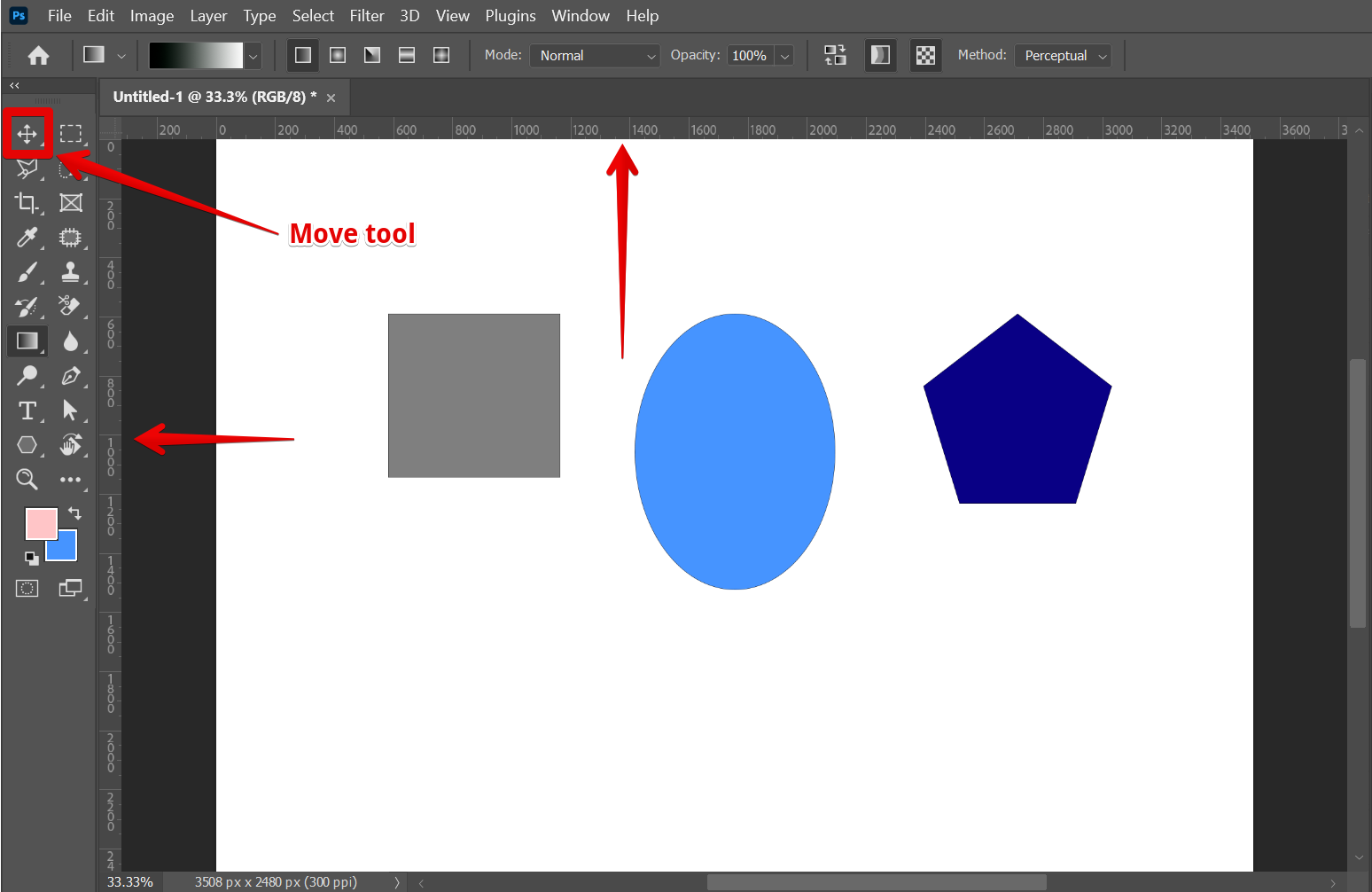In Photoshop, you can align objects in a number of ways. The most common way is to use the
Alignment options in the Layer menu.
To do this, select the object or objects you want to align in the Layers window.
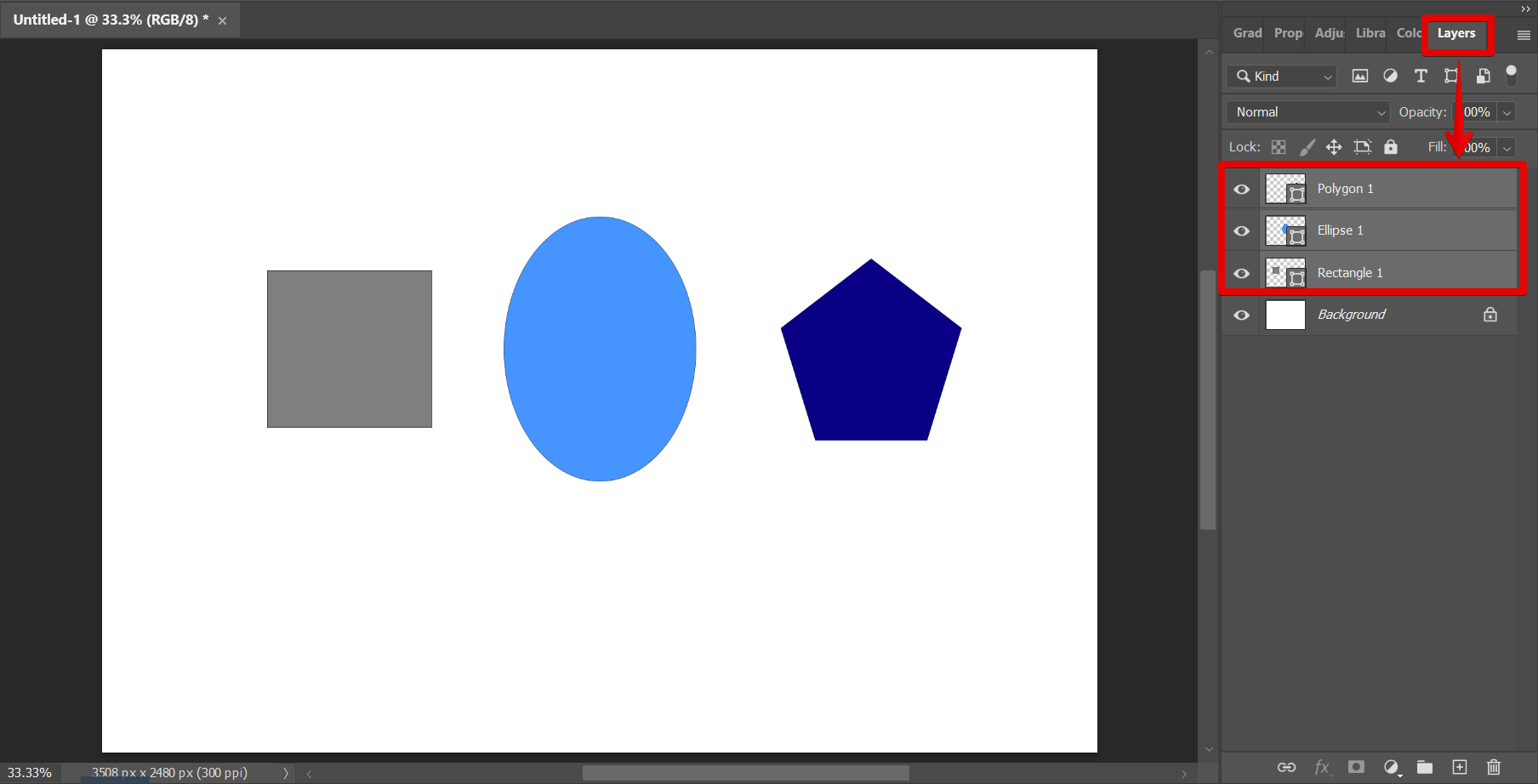
From there, go to the top menu and select Layer > Align and choose the appropriate Align option from the menu. The available alignment options are ‘Top Edges‘, ‘Vertical Centers‘, ‘Bottom Edges‘, ‘Left Edges‘, ‘Horizontal Centers‘, and ‘Right Edges‘. In this example, we will be using the ‘Top Edges’ alignment option.
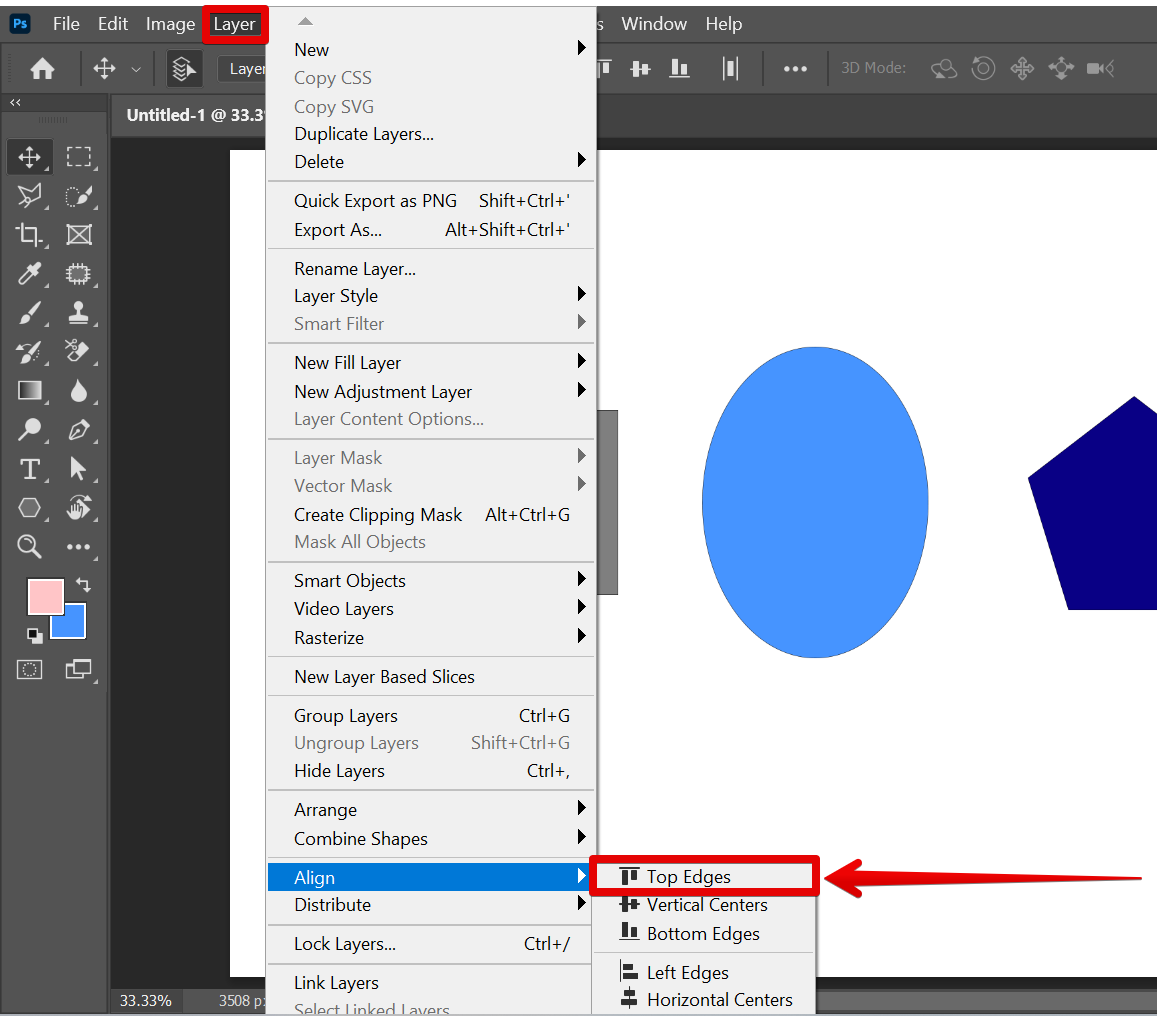
The top edges of your objects should now be aligned.
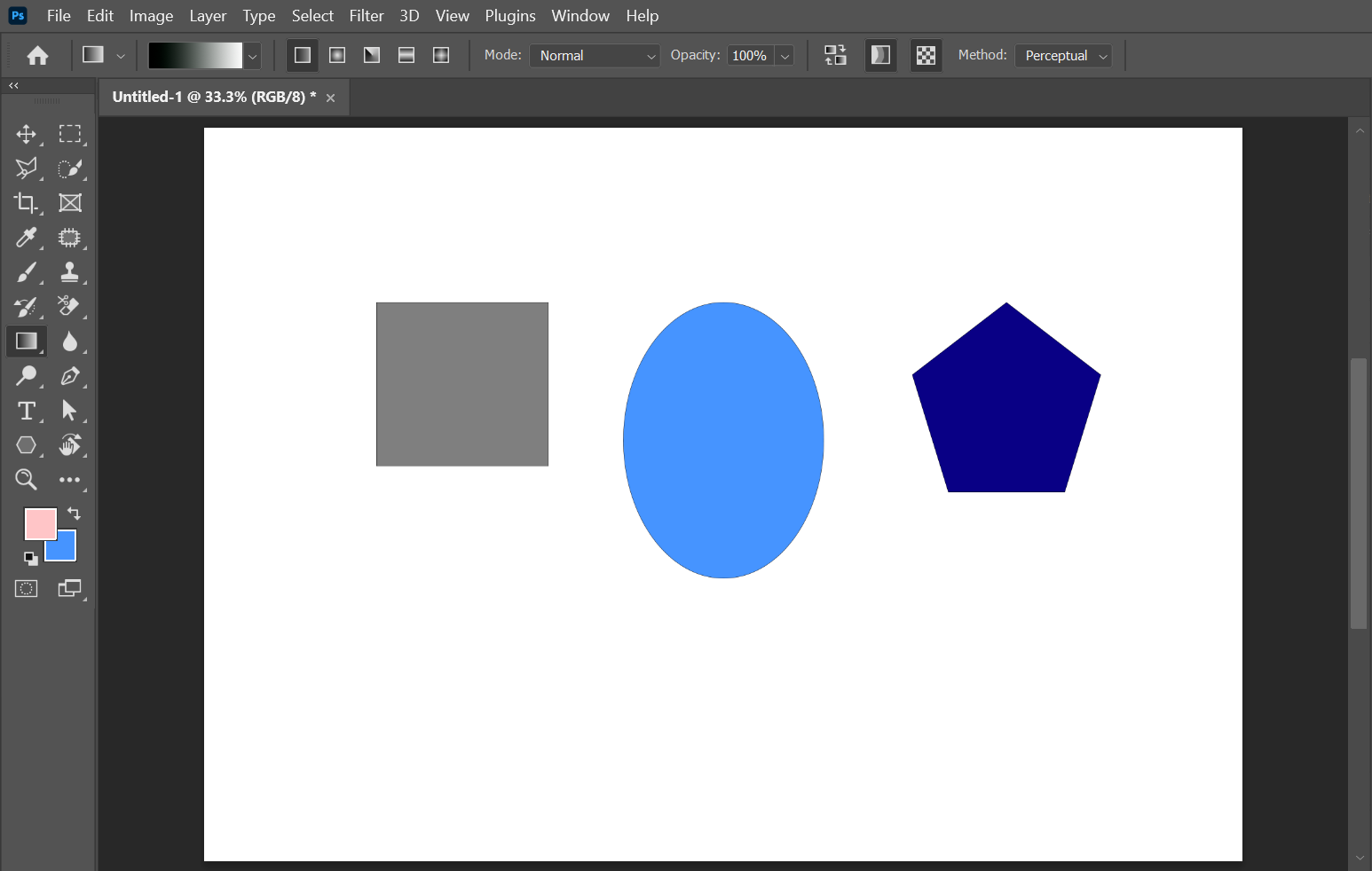
You can also use “Rulers” to align objects in Photoshop. To do this, simply go to View > Rulers to make the rulers visible in your canvas.
NOTE: You can also use the keyboard shortcut “Ctrl+R” to enable the Rulers guide.
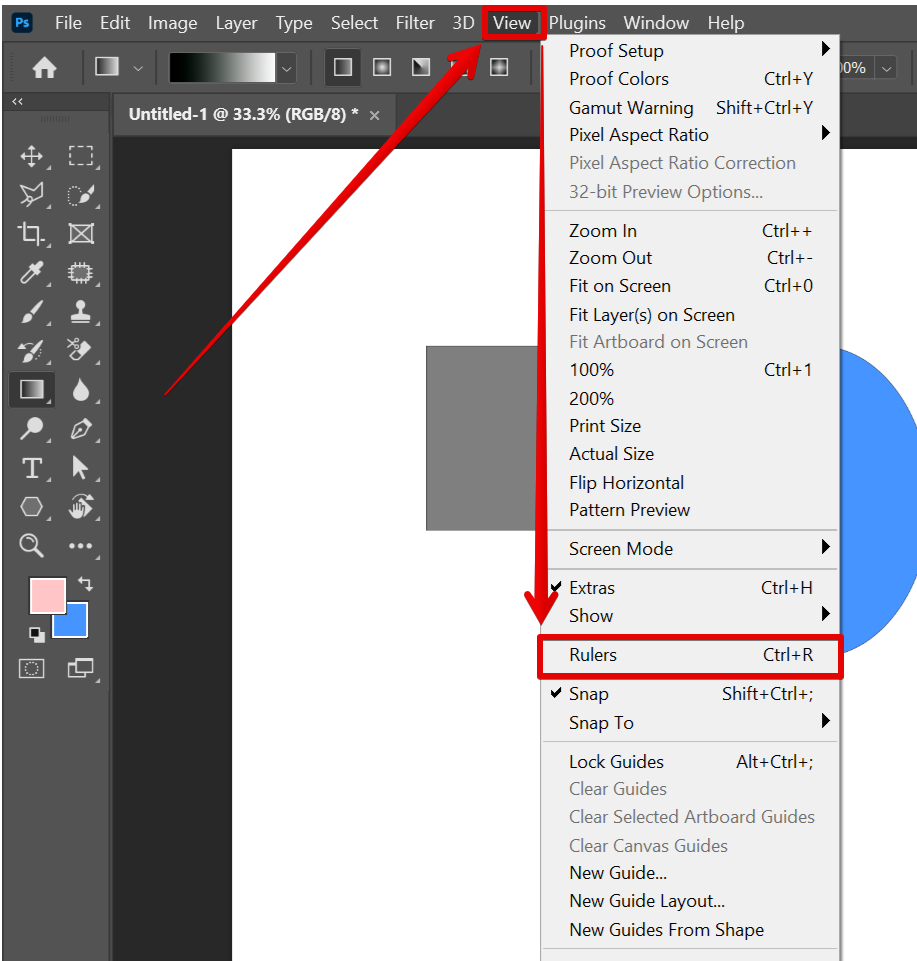
You can then position your object or objects so that they line up with the guides. You can use the Move tool to move the object or objects into place.
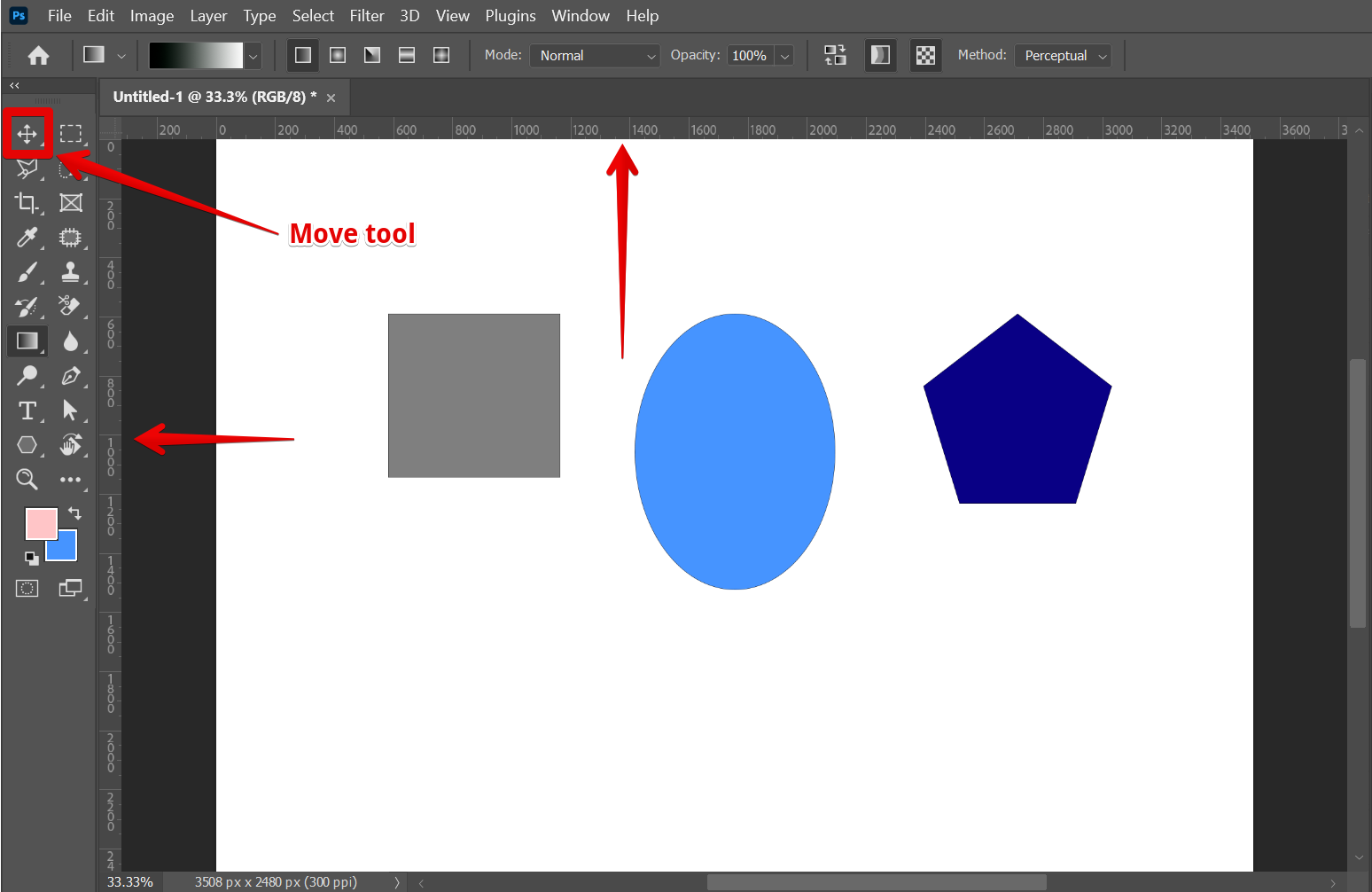
PRO TIP: Please be aware that aligning objects in Photoshop can be a complex process, depending on the objects involved. If you are not experienced in using Photoshop, we recommend seeking help from a professional before attempting to align objects.
Conclusion:
There are a few different ways that you can align objects in Photoshop. The most common way is to use the alignment options in the Layers menu, but you can also use the Rulers to guide you in positioning the objects.
7 Related Question Answers Found
Aligning objects in Photoshop is a common task that can be performed in a few different ways. The most common method is to use the alignment tools located in the toolbar. These tools allow you to align objects horizontally or vertically, as well as distribute them evenly.
There are many ways to align an image in Photoshop, but the most common and easiest way is to use the alignment tools located in the options bar. These tools allow you to align an image horizontally or vertically within the Photoshop canvas. To align an image horizontally, select the ‘Align Horizontal Centers’ tool from the options bar.
There are a few different ways to align an image in Photoshop. You can use the align options in the options bar, or you can use the align panels. You can also use the Grid or the Ruler to help you align your image.
When it comes to creating a composite image in Photoshop, one of the most important things you can do is to learn how to blend objects together. There are a number of different ways to do this, and the method you choose will depend on the image you’re working with and the effect you’re trying to achieve. In this article, we’ll take a look at four different ways to blend objects in Photoshop.
1.
There are a few ways to interlace an image in Photoshop, and the best way depends on the desired result. One way is to use the Clone Stamp tool to copy pixels from one area of the image to another, creating a checkerboard effect. Another way is to use the Screen Mode option in the Layer Styles dialog box.
There are a few different ways that you can align text in Photoshop, but the most common and easiest way is to use the alignment options in the Type tool options bar. First, select the Type tool from the toolbar (it looks like a capital T). Then, click on the location in your image where you want to add text.
To select multiple objects in Photoshop, you can use one of several selection tools. The most common selection tool is the Rectangular Marquee tool, which lets you select a rectangular area. To select multiple objects with the Rectangular Marquee tool, hold down the Shift key while you drag.