There are a few different ways that you can cut and move an object in Photoshop. One way is to use the “Quick Selection” tool.
With this tool, you can click and drag around the object that you want to move. Photoshop will automatically select the object for you.
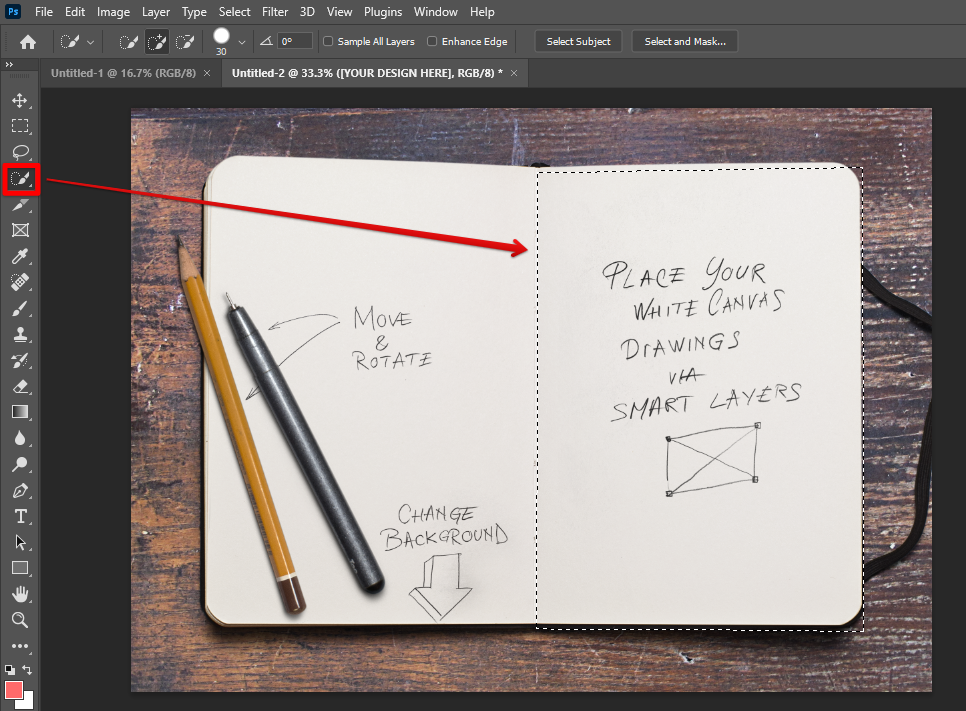
Once the object is selected, you can then use the “Move” tool to move it to a new location. To do this, simply click and drag the object to its new location. You can also use the arrow keys on your keyboard to nudge the object into place.
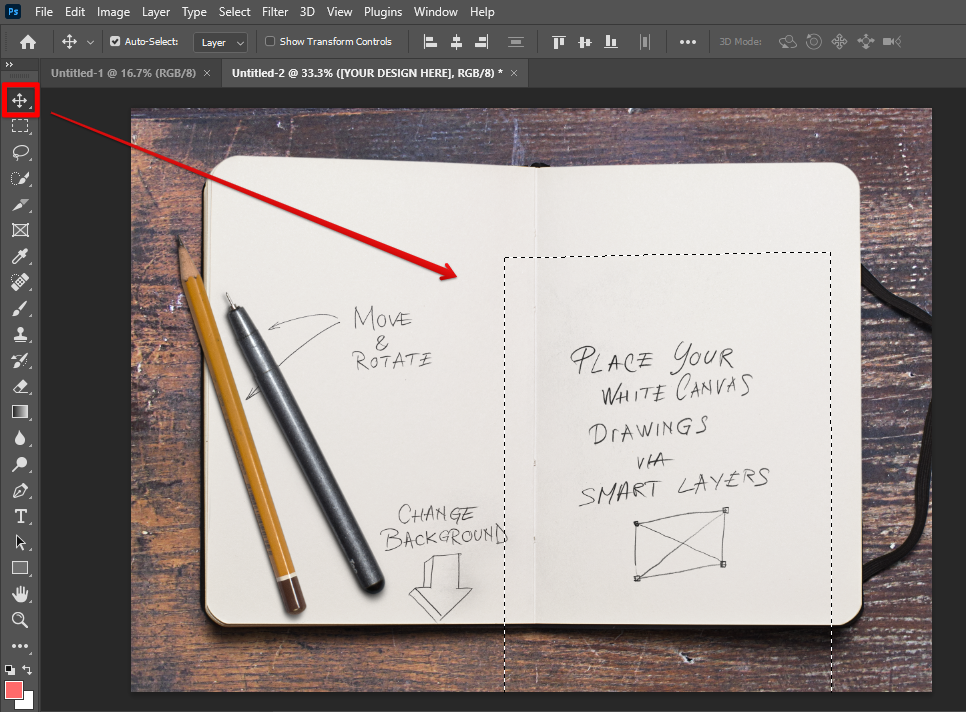
Another way to cut and move an object in Photoshop is to use the “Lasso” tool. With this tool, you can click and drag around the object to select it.
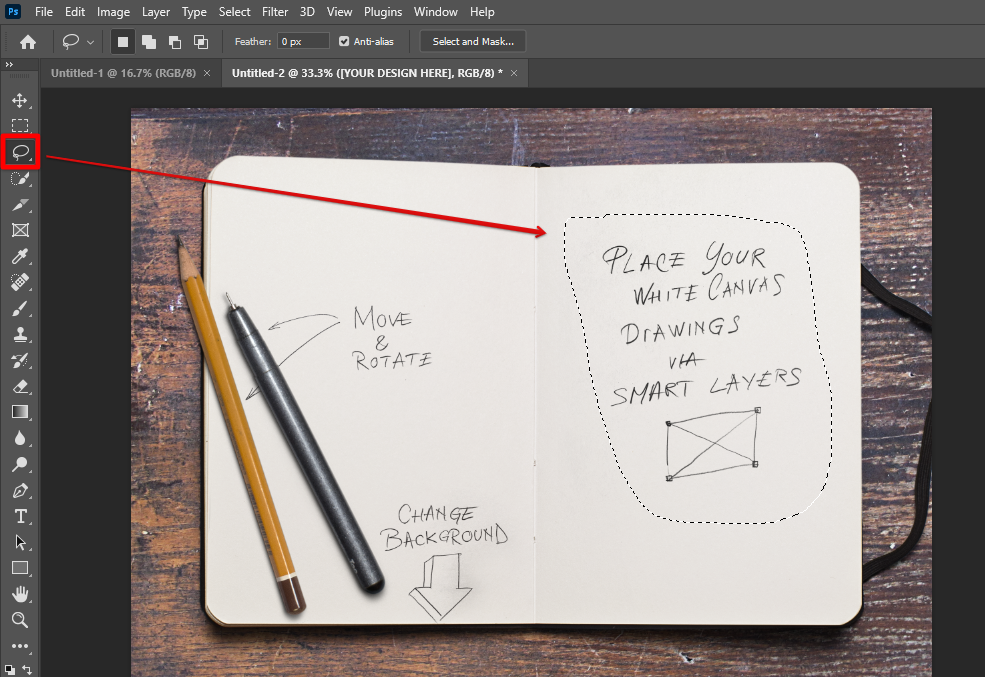
Once the object is selected, you can then use the “Move” tool to move it to a new location.

Finally, you can also use the “Pen” tool to draw a path around the object that you want to move. Then, right-click and click Make Selection.
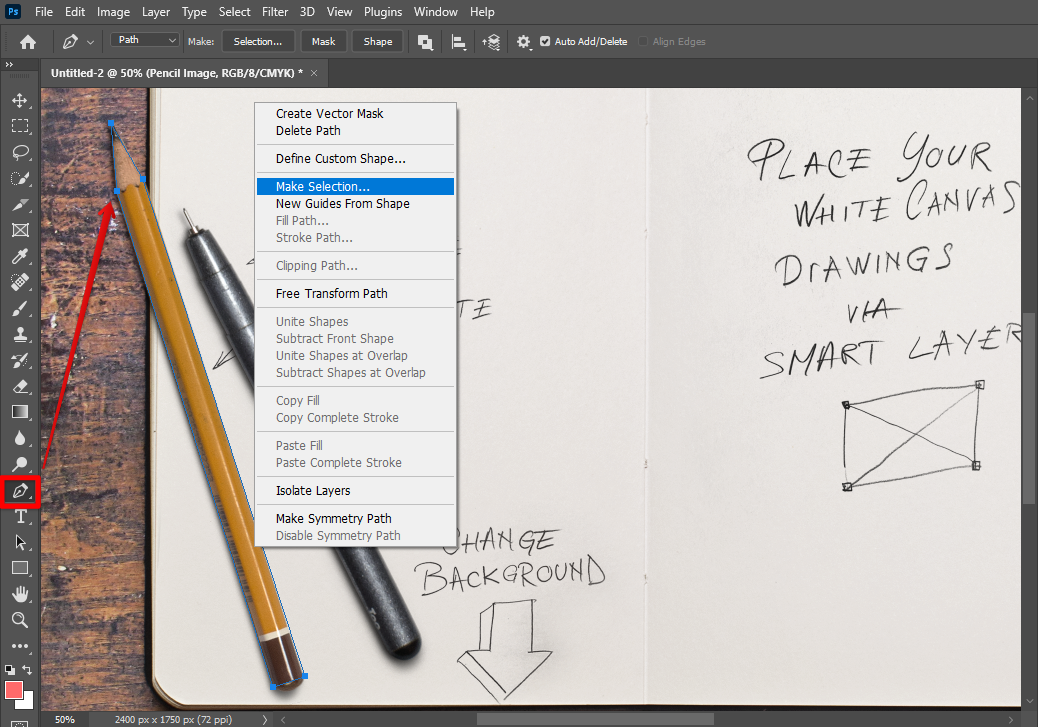
Once the path is drawn, you can then use the “Move” tool to move the object along the way. But before that, you must go to the Paths tab and click Create Layer Mask. By creating a layer mask, you can now completely move the object.
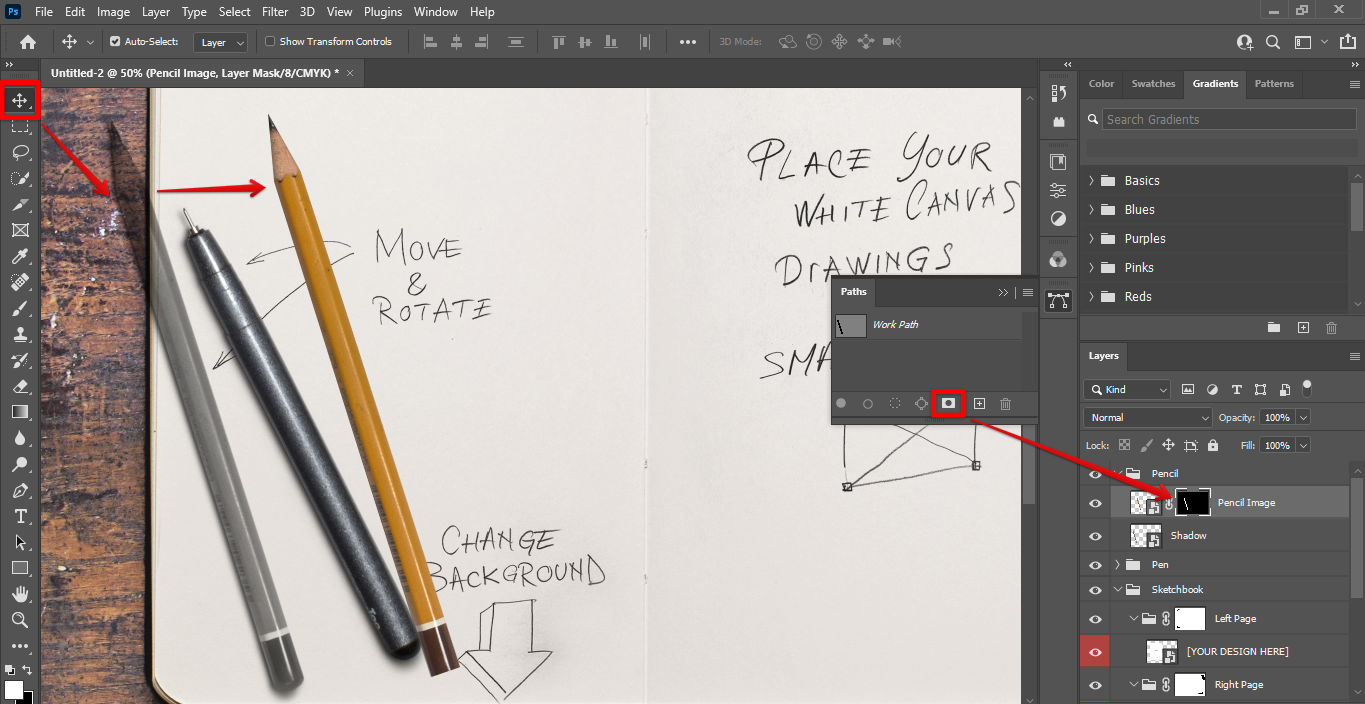
Whichever method you choose, cutting and moving objects in Photoshop is easy and straightforward. So go ahead and give it a try!