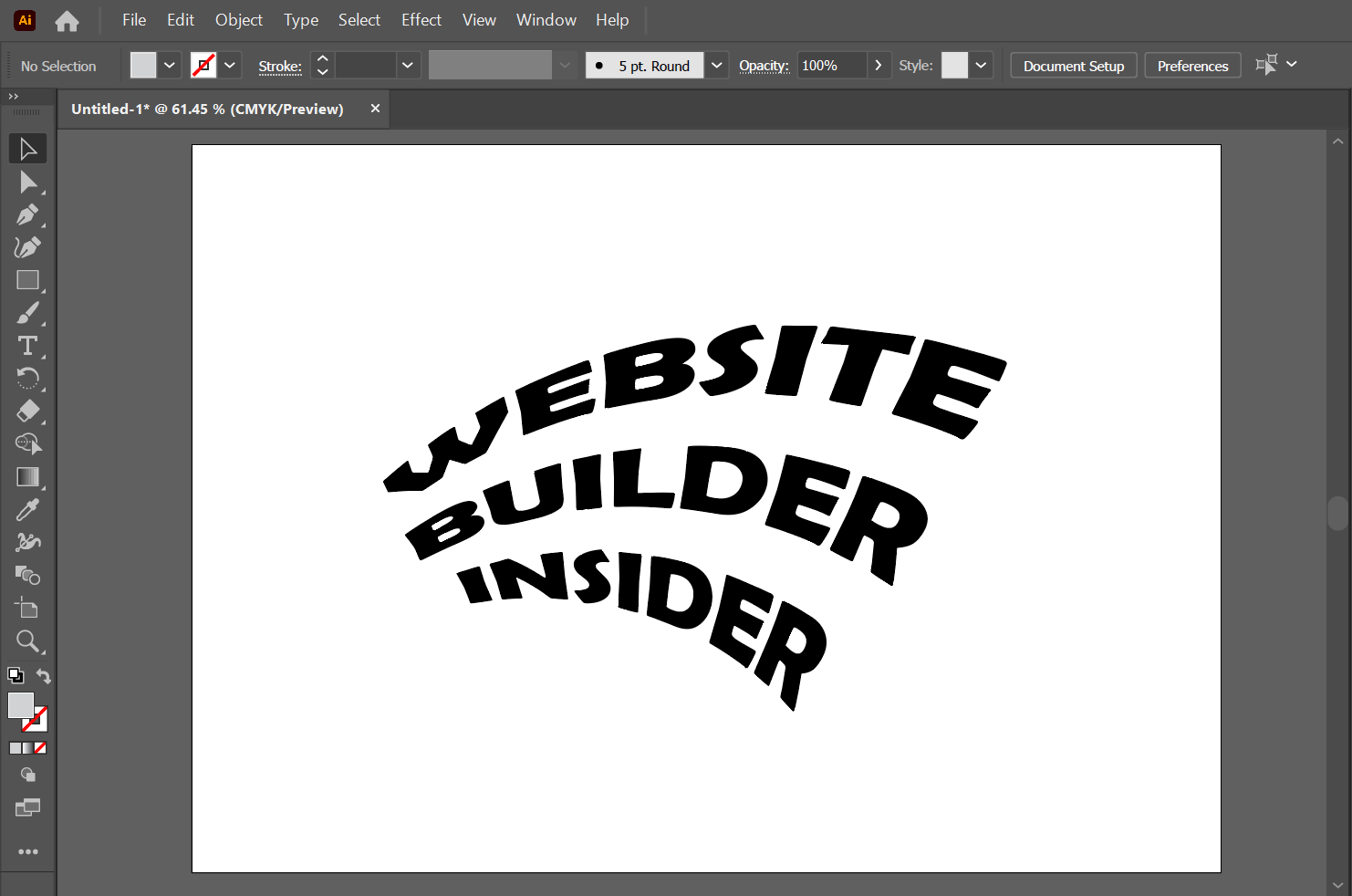There is one simple way that you can distort the text in Illustrator. That is to use the Envelope Distort tool.
You can use the Envelope Distort tool to make precise changes to letters and words or to distort the entire text object.
In general, you can use this Distort tool to change the shape, size, and location of text. You can also use the Distort tool to change the alignment, color, and stroke style of a text.
To distort your text in Adobe Illustrator, follow these steps:
1. Select the text object that you want to distort.
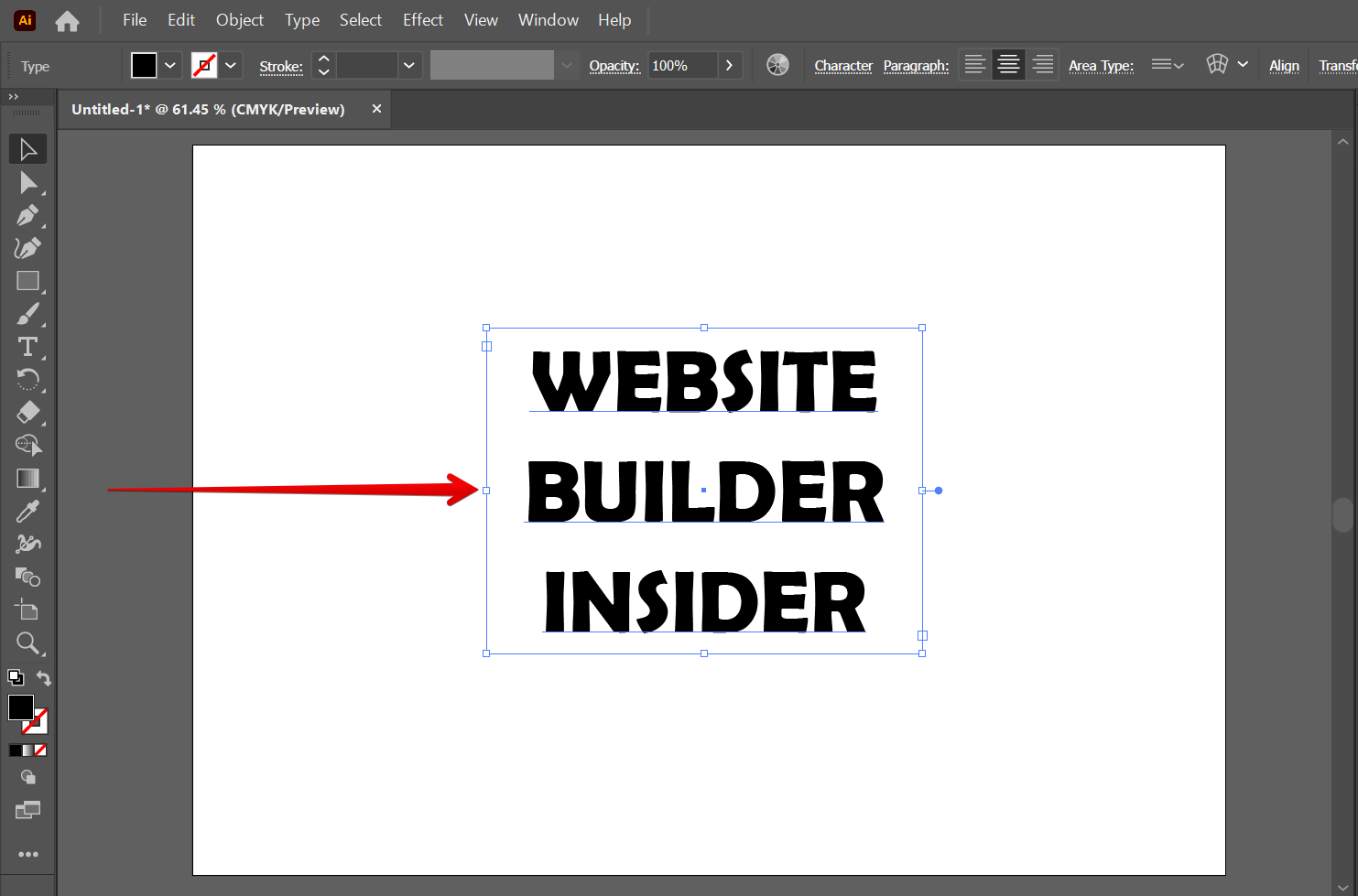
2. Go to Object > Envelope Distort > Make with Warp and this will open up the Warp Options window.
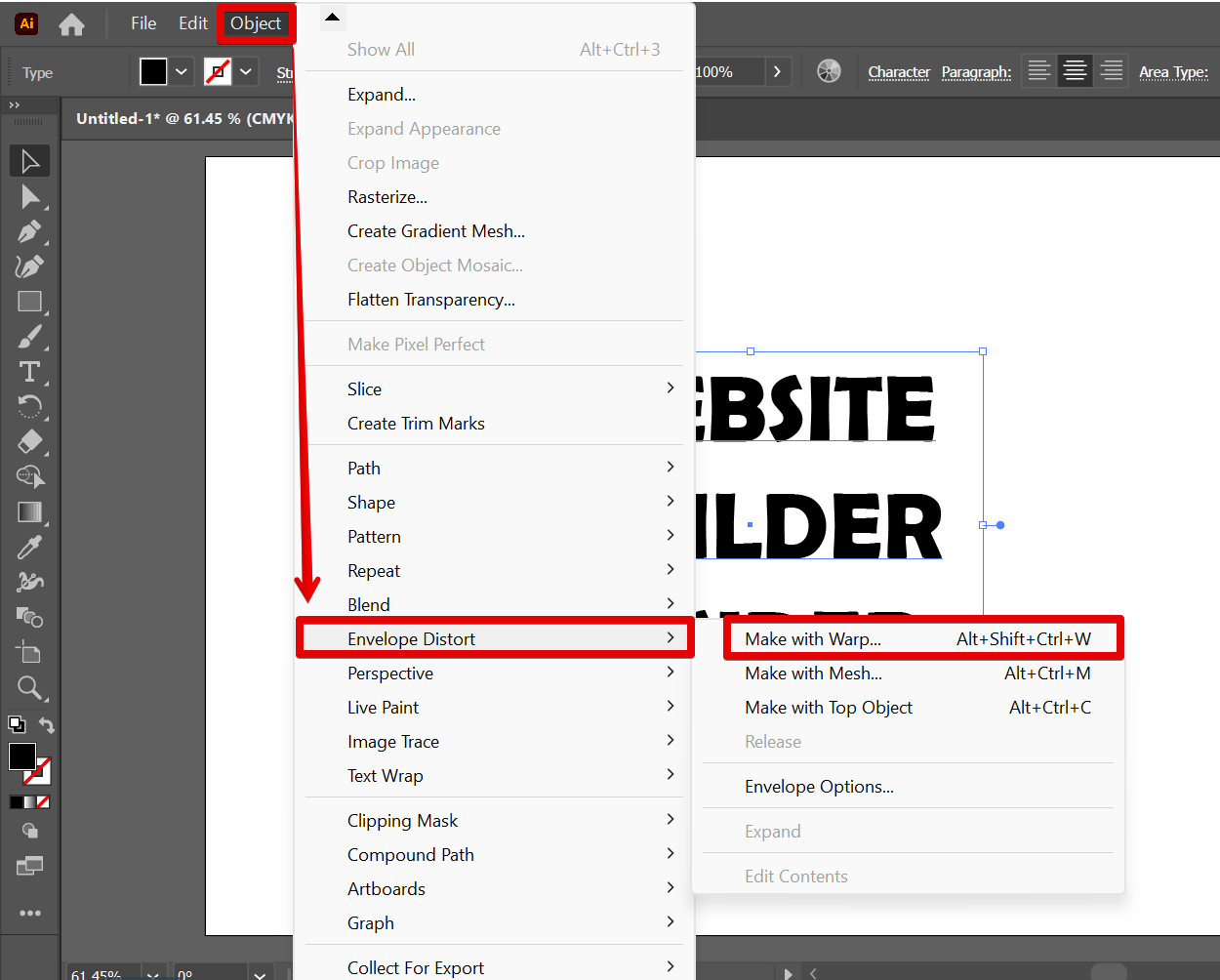
3. In the Warp Options window, you can choose one from the distorted styles drop-down menu that you want to apply to your text. You can also adjust how much you want to bend the distorted text.
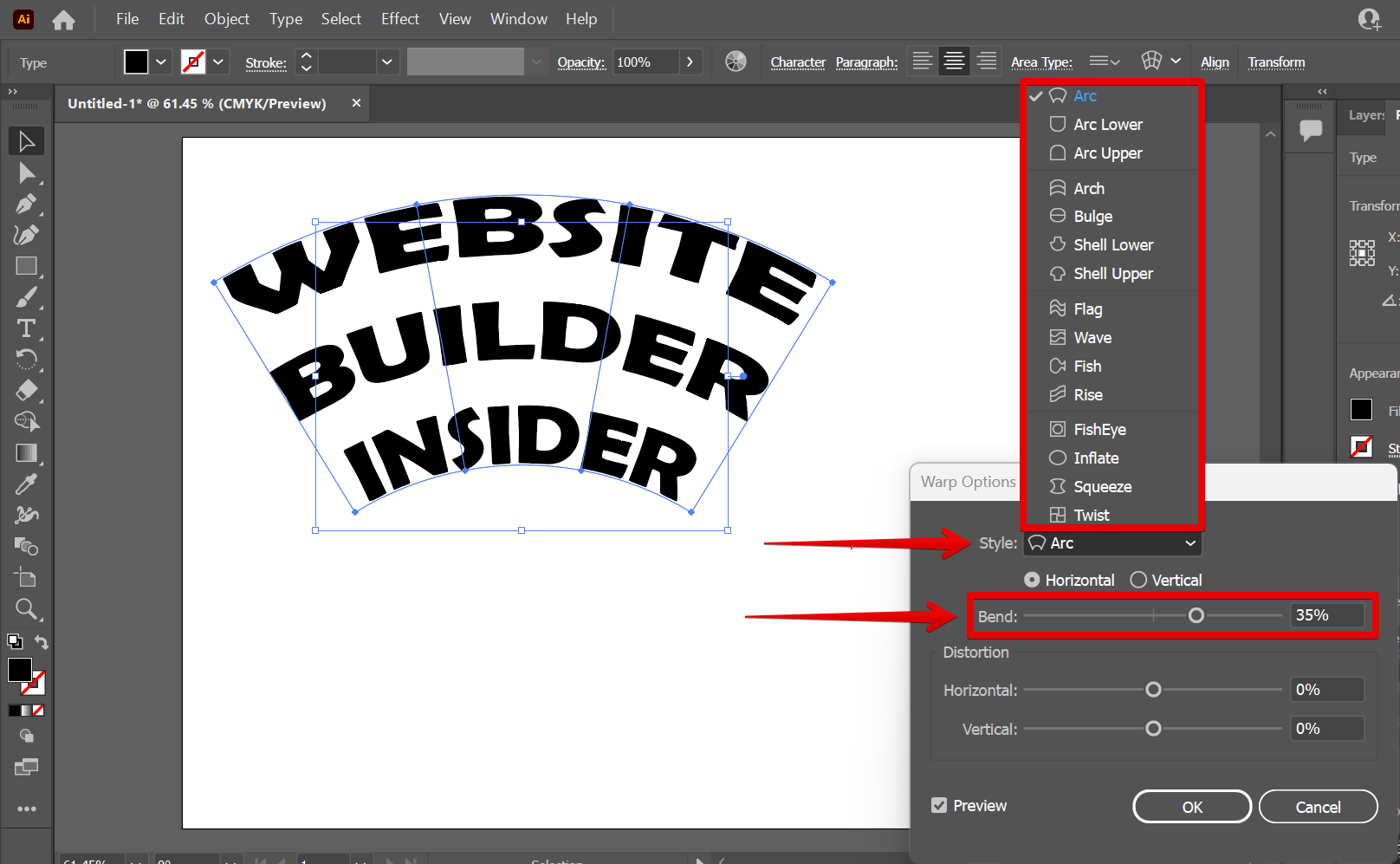
4. Another one that you may want to play with is the Distortion section where you can choose whether you want to distort your text horizontally or vertically and by how much. Once you’re satisfied with the distortion of your text, simply click on the “Ok” button.
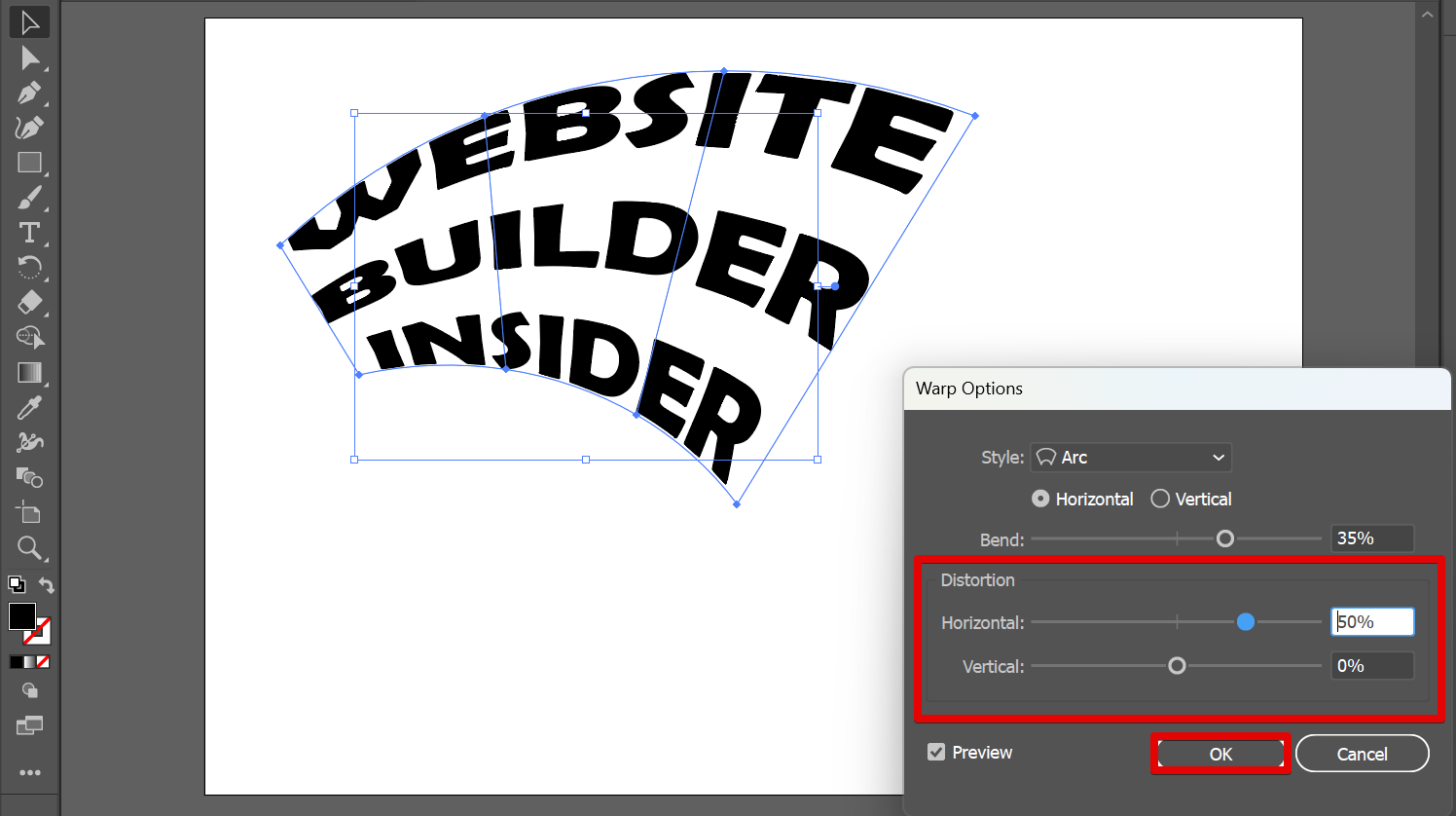
5. And there you have it! You can now freely distort your text in Illustrator.