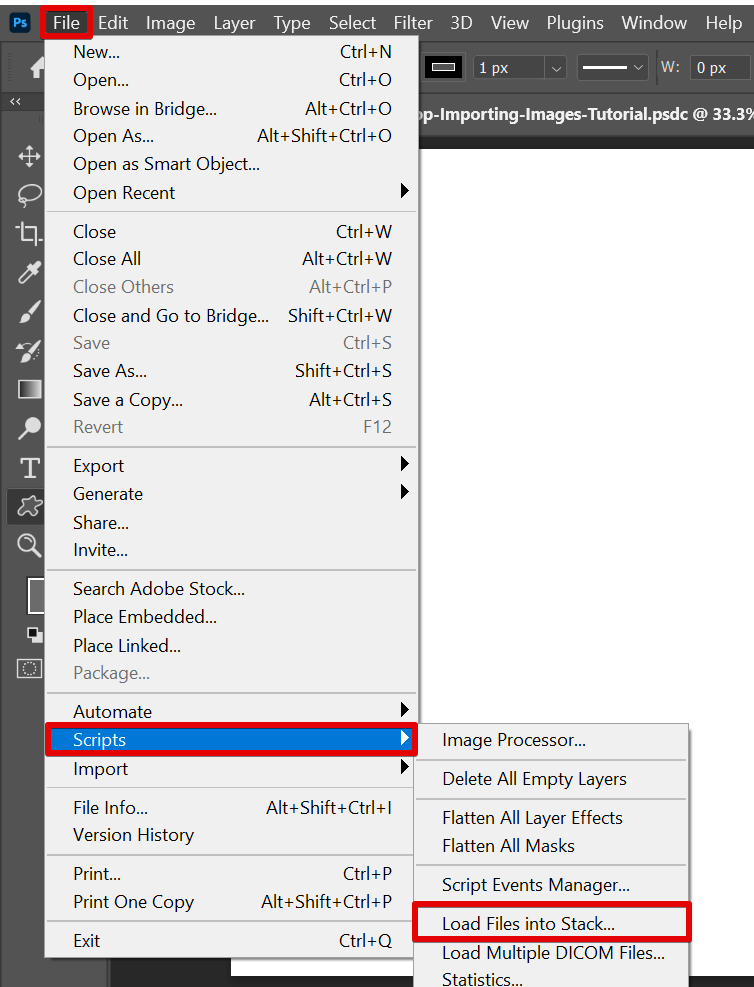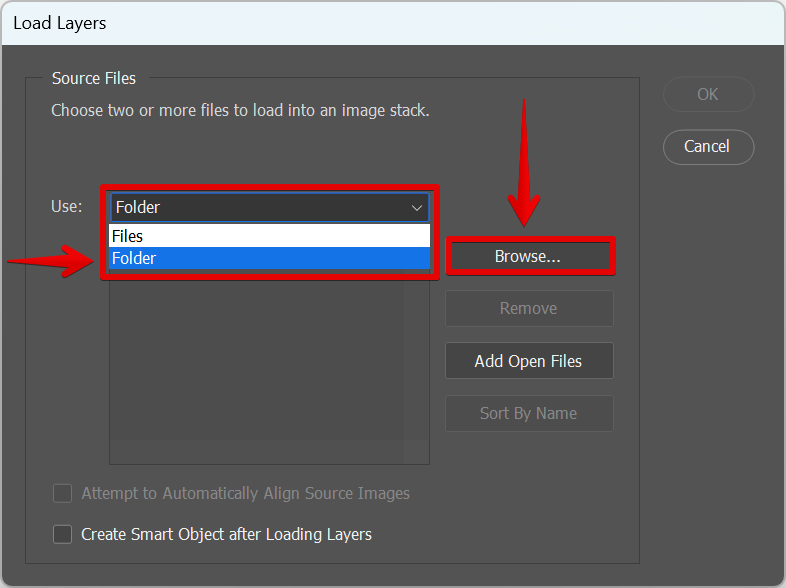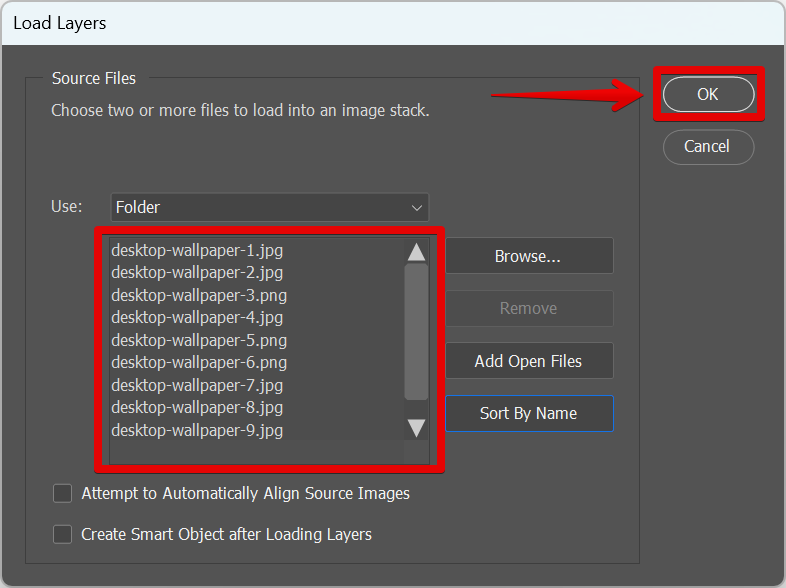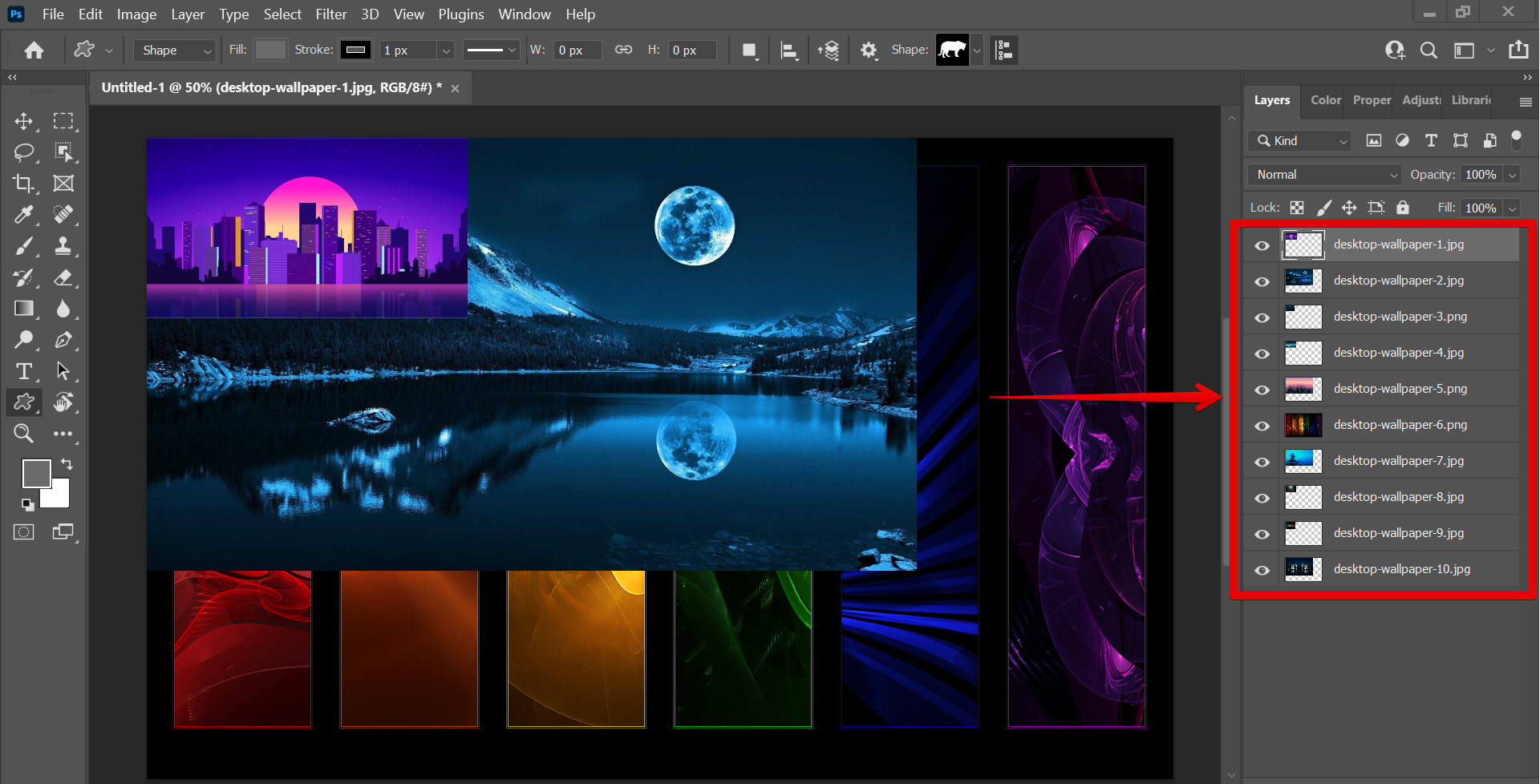There is one simple way to put multiple images into one document in Photoshop. That is to use the “Load Files into Stack” function under the “Scripts” menu.
To get started, open the program and go to the File menu. Click on the “Scripts” option from the menu and select “Load Files into Stack” from the list of options.
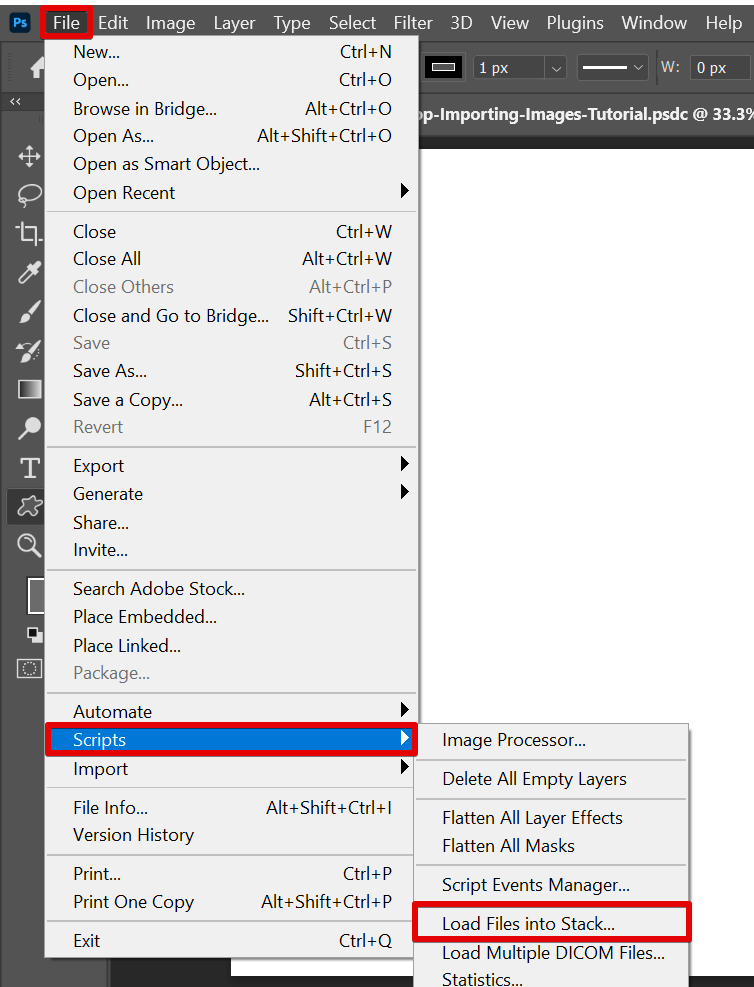
The Load Layers dialog box will then appear. You can choose whether to upload files or an entire folder. Once you’ve selected it, click on the “Browse” button and find the images you want to import.
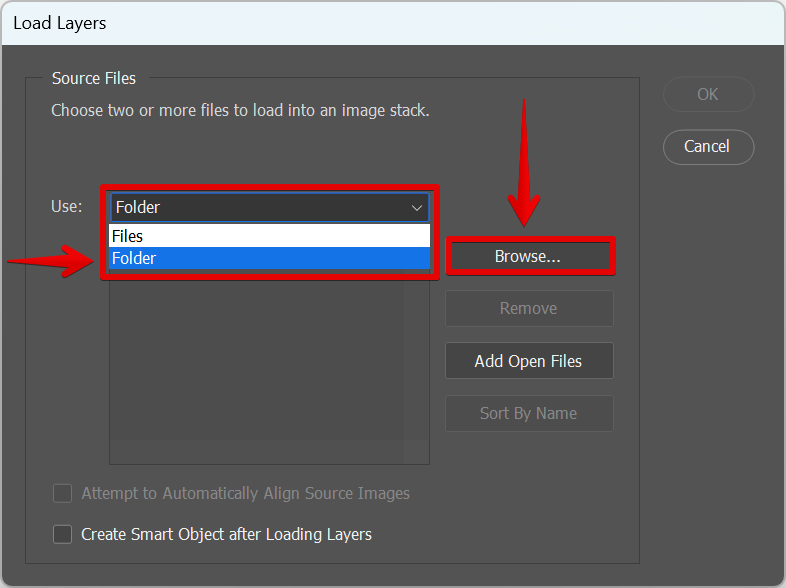
If you selected to upload files, hold down the “Ctrl” key on your keyboard and click on the images that you want to import. However, if you’ve selected the folder option, simply select the folder containing the images that you want to import. Once you have all the images selected, click on the “Ok” button.

A list of the images imported will be shown in the Load Layers window. You can still remove some of the images by selecting them and clicking on the “Remove” button. You can also sort the images by name using the “Sort By Name” button. Once you’re done, click on the “Ok” button.
NOTE: The arrangement of the image file names in the “Load Layers” window is the same as how the layers will be arranged in the canvas. You can still make changes to its arrangement once imported by clicking and dragging on the layers.
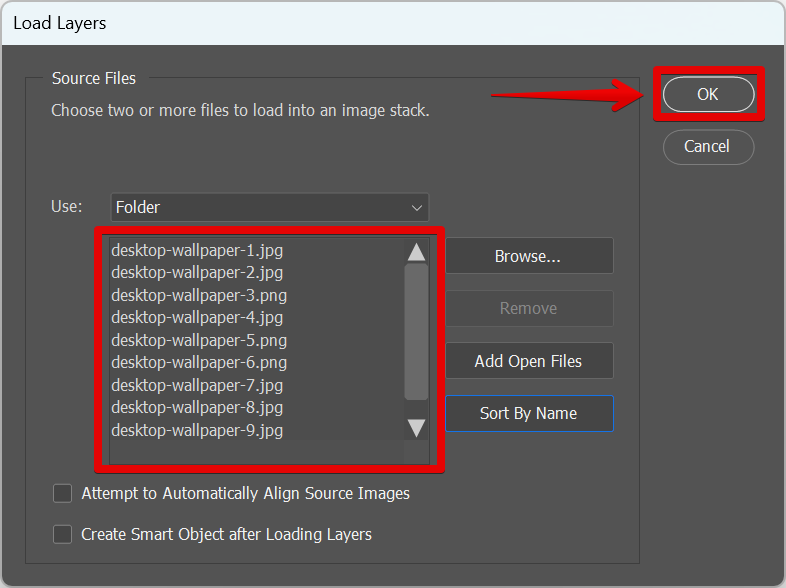
The images will now be open in Photoshop. These images will be imported as separate layers on one document.
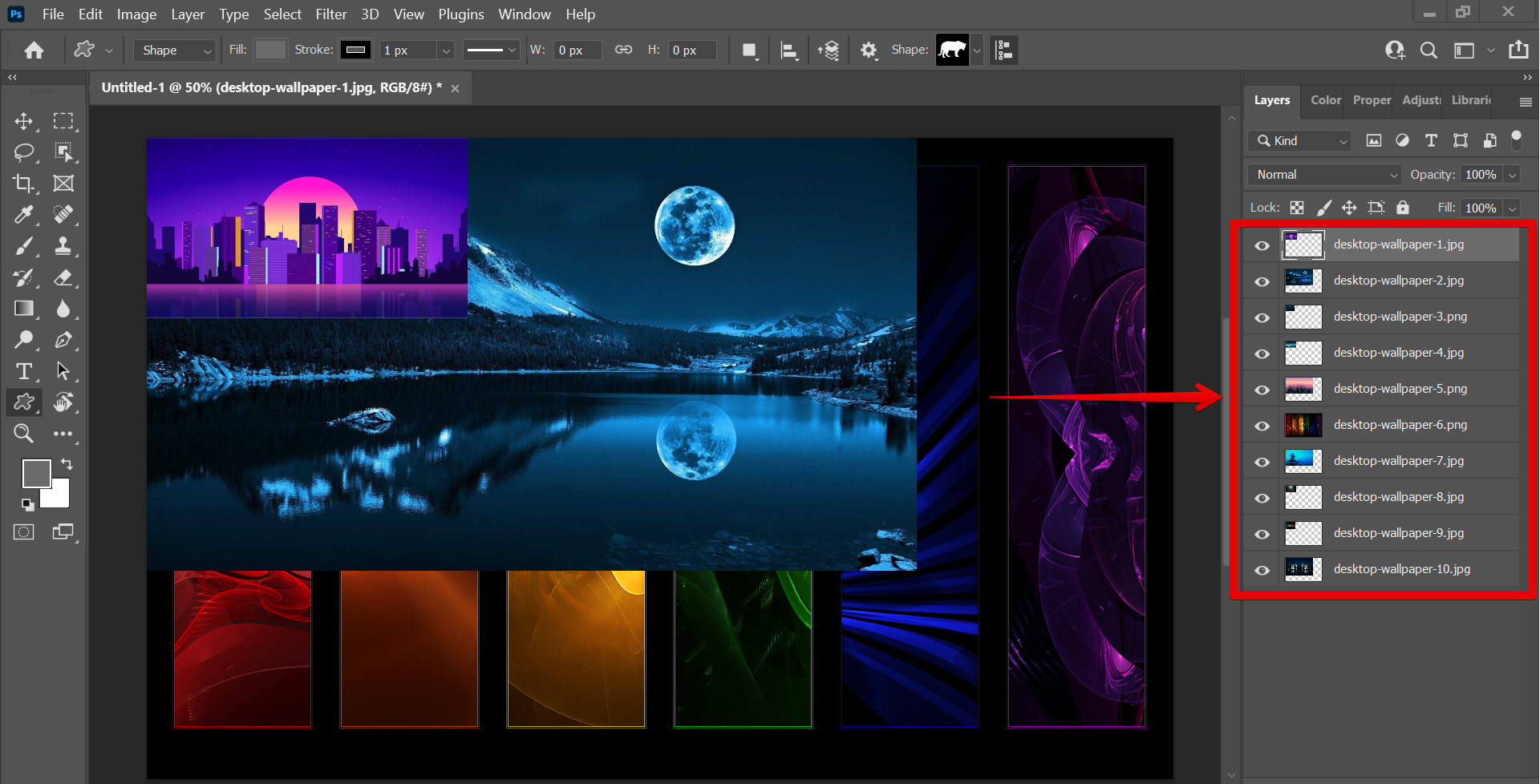
PRO TIP: If you are not careful, you can easily create a Photoshop file that is too large to email or post online. When creating a composite image in Photoshop, make sure to use the “Save for Web” feature instead of the “Save As” feature. The “Save for Web” feature will automatically reduce the file size of your image.
These are the steps put multiple images into one document in Photoshop. Experiment with different methods to find the one that works best for your project.
5 Related Question Answers Found
Adding multiple images to Photoshop is a fairly easy process. First, open up Photoshop and create a new document. Then, go to File > Place > Multiple Images.
There are a few different ways that you can go about merging two images in Photoshop. You can use the ‘Merge Visible Layers’ command, you can use a layer mask, or you can use the ‘Blend If’ option. Each method has its own advantages and disadvantages, so it’s important to choose the right one for your project.
In Photoshop, there are a few ways to quickly and easily blend two images together. In this tutorial, we will show you how they are done.
1. Blending two images using the Layer Mask Tool
One way is to use the built-in layer masking tools.
If you’ve ever wanted to combine two photos into one, whether it’s to create a composite image or to simply add someone into a photo, Photoshop makes it easy to do. In this article, we’ll show you how to merge two photos in Photoshop in just a few steps. First, open both of the images you want to combine in Photoshop.
Photoshop is a very versatile program that can be used for a wide variety of tasks, one of which is stacking multiple images. There are a few different ways to stack images in Photoshop, and the method you use will depend on the type of images you are working with and the final result you are hoping to achieve. One way to stack images in Photoshop is to use the Layer Stack command.