Have you ever wanted to turn your favorite photos into beautiful, digital art? It’s a lot easier than it sounds. With the help of Canva, you can transform your photos into works of art in no time.
Whether you’re just getting started or a tech-savvy pro, anyone can learn how to turn a photo into a drawing using Canva.
How to Transform a Photo into Drawing with Canva
Have you ever seen a photo that you thought would make an awesome drawing, but had no idea how to turn it into one? Well, now there’s a way to do it with Canva!
Here’s how it works:
1. First, upload the photo you want to turn into a drawing to Canva. You can do this by clicking the “Uploads” tab in the left-hand sidebar and then selecting the “Upload an image” option.
2. Next, click the “Effects” tab in the left-hand sidebar. This will open up a menu of different effects that you can apply to your image.
3. Scroll down until you find the “Drawing” effect and click on it.
4. You’ll then be able to adjust the strength of the effect by using the slider next to the “Drawing” heading. Dragging it to the right will make the effect stronger, while dragging it to the left will make it weaker.
5. Once you’re happy with how your image looks, click the “Apply” button in the bottom-right corner of the screen.
6. And that’s it! Your photo will now be turned into a drawing that you can download, share, or print out.

So, there you have it! With just a few simple steps, you can turn any photo into a beautiful drawing using Canva.
Understanding the Basics of Canva
Canva is an Australian graphic design platform used to create social media graphics, presentations, posters, and other visual content that help businesses stand out online. Using drag-and-drop tools and thousands of templates, it is easy for anyone—with or without design experience—to create stunning visuals in minutes.
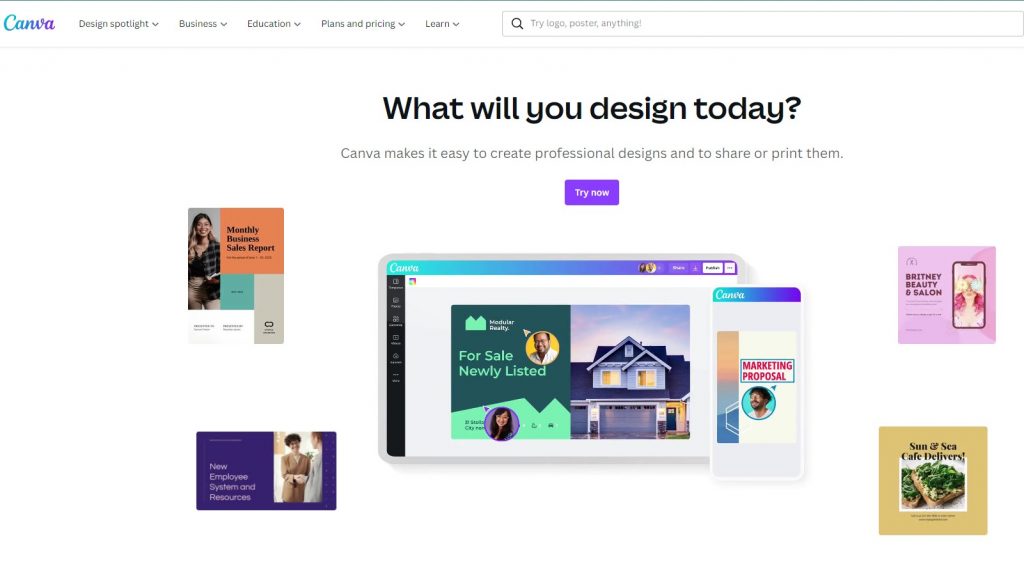
One of the most popular features of Canva is its ability to turn photos into drawings. This function can be used to create stunning visuals that can be used in blog posts, social media graphics, and more.
3 alternative softwares that converts images to drawings
There are many useful photo-to-drawing apps that may help you take an ordinary snapshot and convert it into an artistic masterpiece.
1. Prisma
Prisma was made specifically to transform photographs into works of art that resemble the work of well-known artists. As an illustration, Picasso’s and Van Gogh’s techniques can be replicated with a few mouse clicks. You’ll have no trouble getting started because of how much like Instagram the UI is.
The software provides access to a garbage filter gallery that has more than 300 different aesthetic options. You can use the Curly Hair, Daryl Feril, #GetUrban, Heisenberg, Urban, or Light Summer Reading filters to make a sketch.
This app’s biggest drawback is that it can’t save photos at a high enough resolution to print a huge photo.
2. Painnt
Check out Painnt, which includes 2000+ filters, if you require access to a large variety of tools. The more than 90 available filters will make your shot look like it was painted by a professional. For both Android and iOS, there is no offline mode available for use.
The developers’ server does the image processing. If you prefer a more or less accurate representation of your original photo in the final design, you can tweak the settings to your liking. Once you do that, you’ll have the option of saving photographs in their full resolution.
If you choose the free version, your photos will be watermarked and you will be shown advertisements. A subscription is required to gain access to all of the available effects and to remove the watermark.
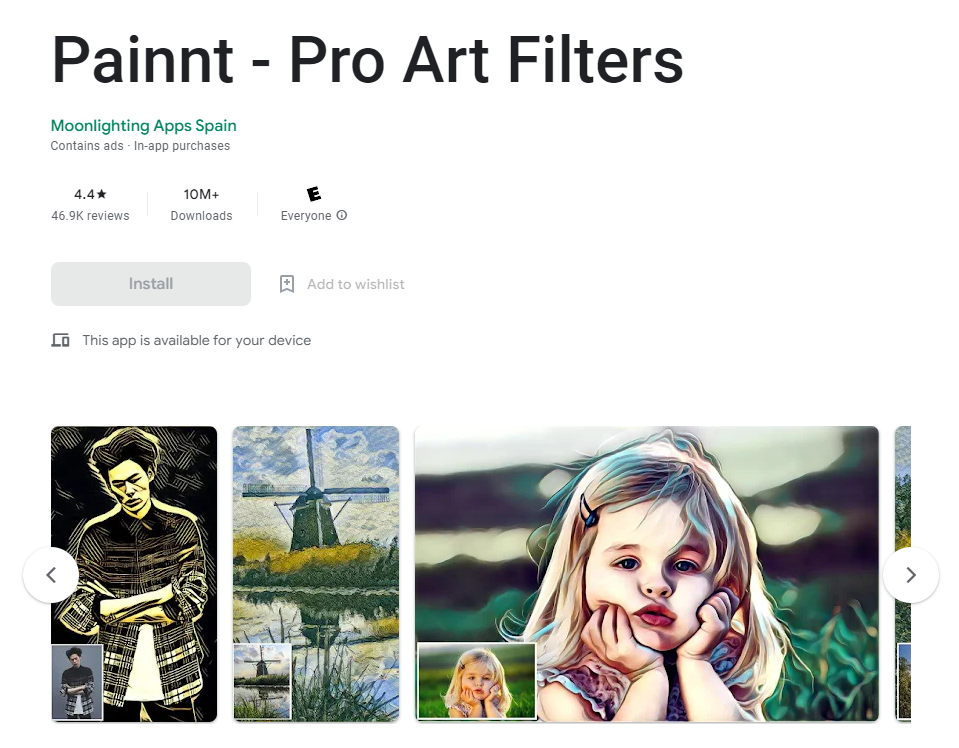
3. Photo Lab
Incredibly lifelike results can be achieved with the help of Photo Lab’s built-in sophisticated filters. The program also includes more conventional drawing implements including pencils, pens, inks, charcoal, pastels, and crayons.
Adding a border or frame to an image is another method of improving its aesthetic value. There is a montage of people’s faces that can be used. Nothing complicated here; everything is intuitive. It’s simple to use the interface and transform a photo into a sketch.
Additional image altering options are available within the application. They let you change the hue, saturation, and sharpness of an image, as well as crop and rotate it.
Installing the free version will include some advertisements. You can avoid them by upgrading to a premium plan, though.
Conclusion
Turning an image into a drawing using Canva is incredibly easy and convenient! With just a few clicks, anyone can transform their photos into unique works of art that can be shared with friends and family members online or printed out for display in their homes or offices!
Whether you’re looking for something fun and creative to do during quarantine or want to add some personal flair to marketing materials for your business, Canva’s photo-to-drawing feature is here to help!
Try it out today!