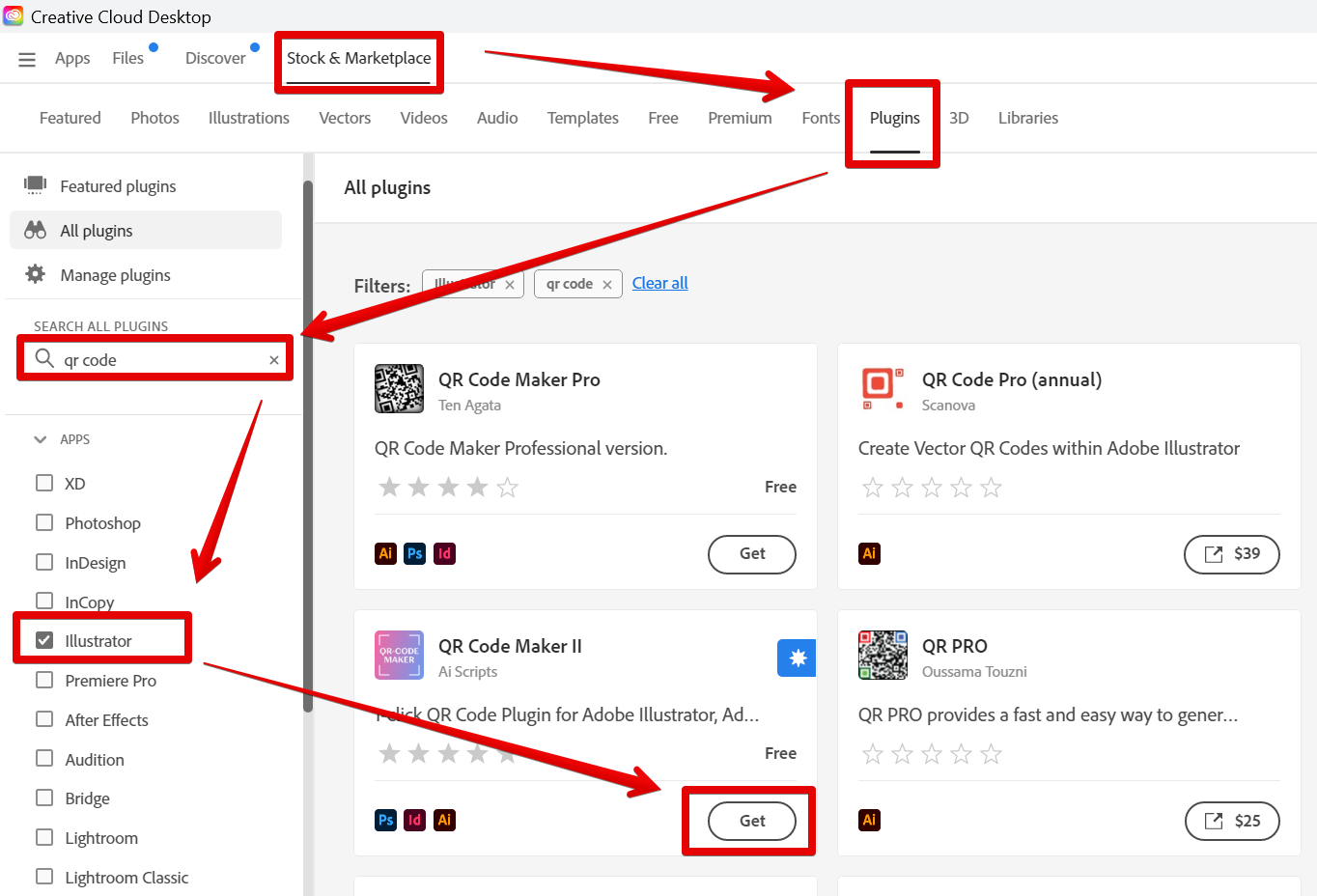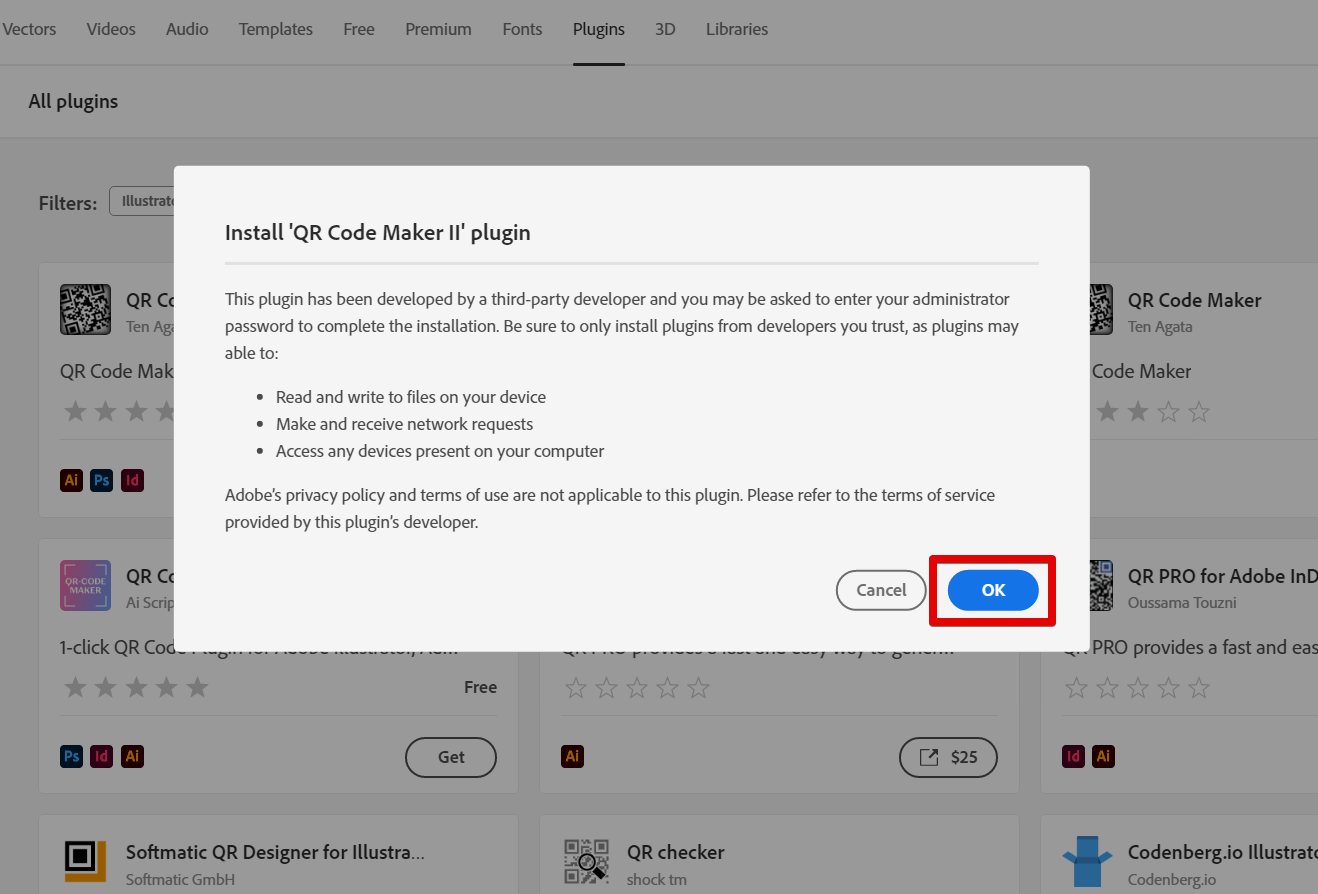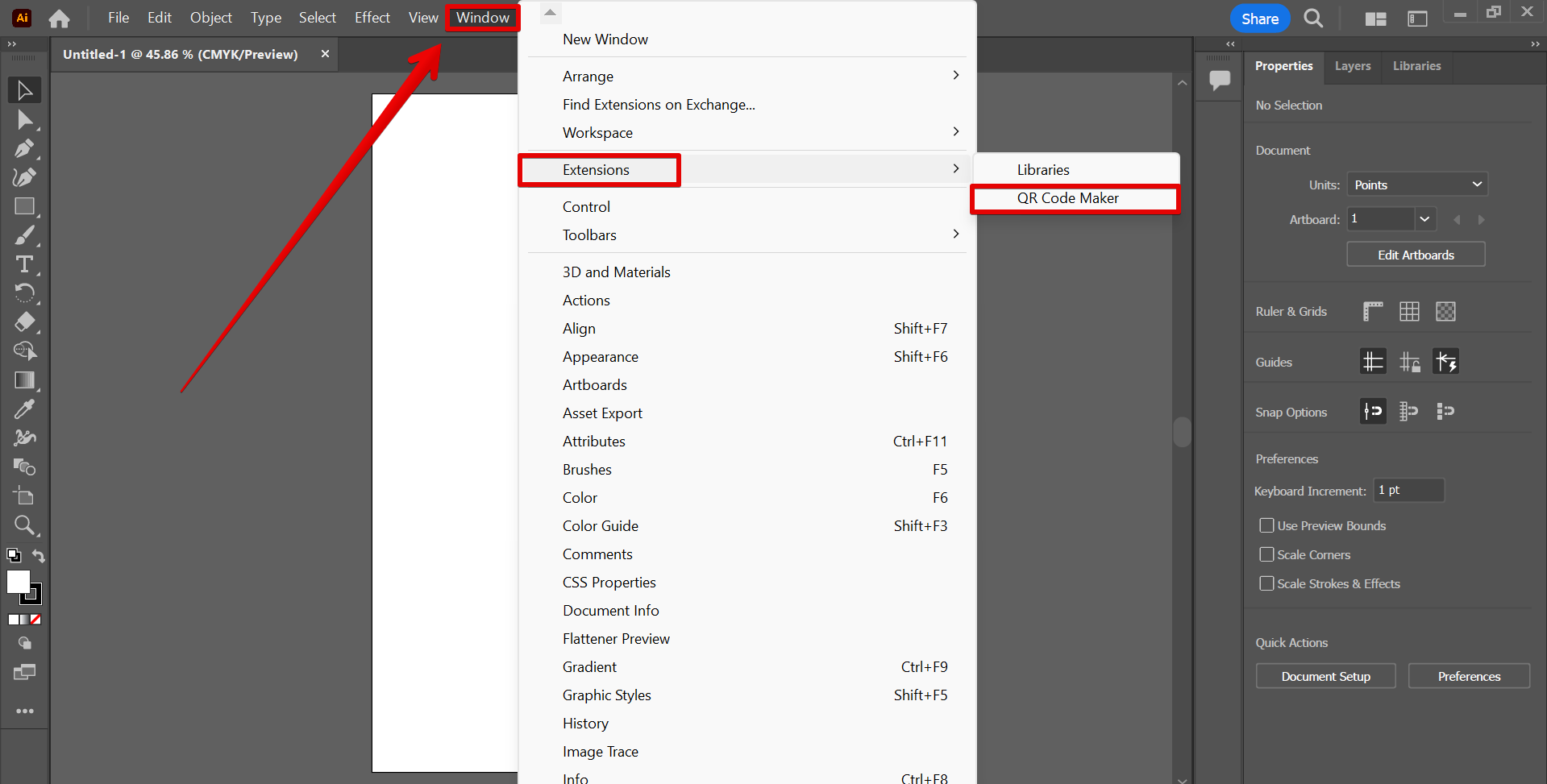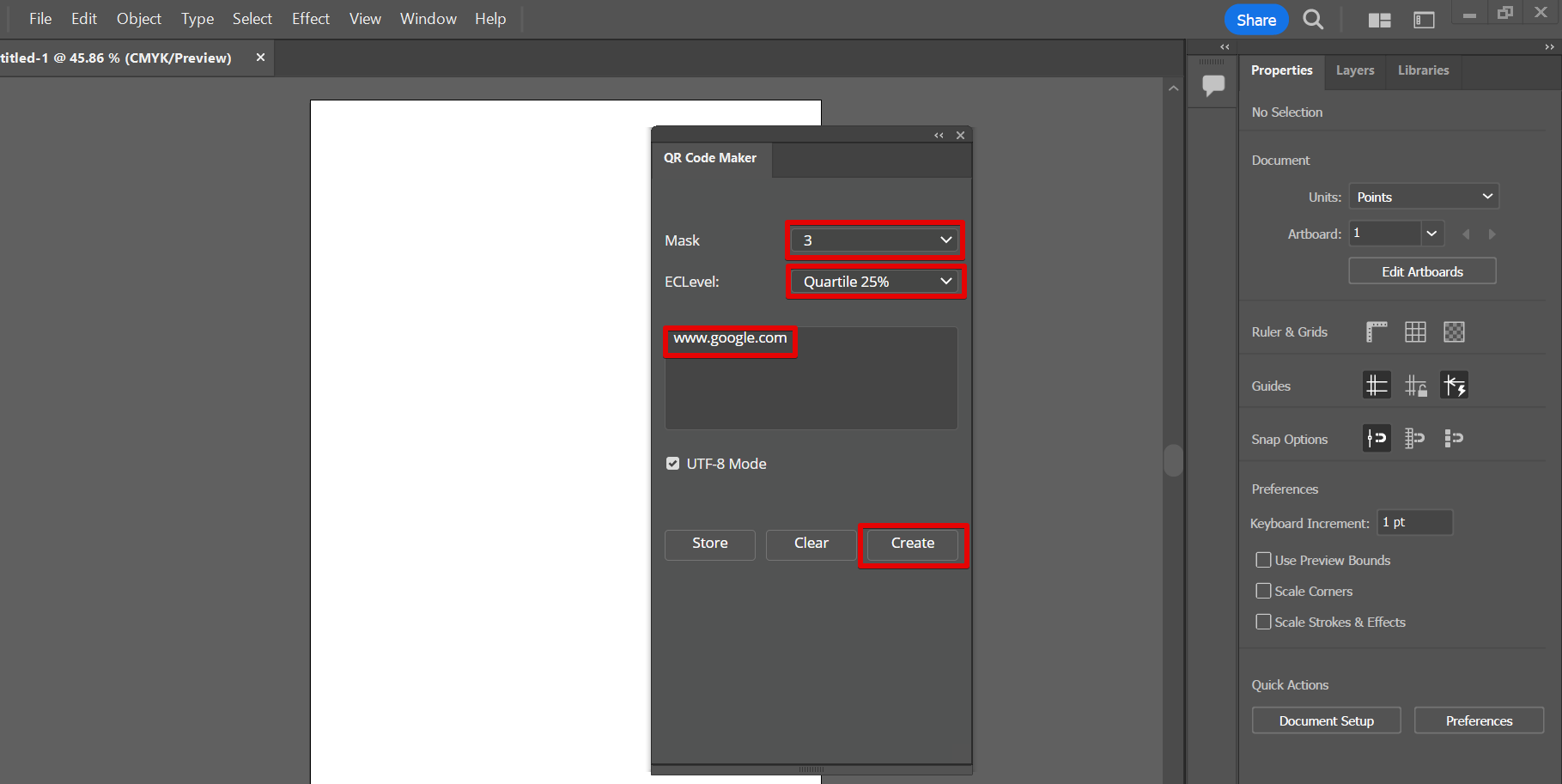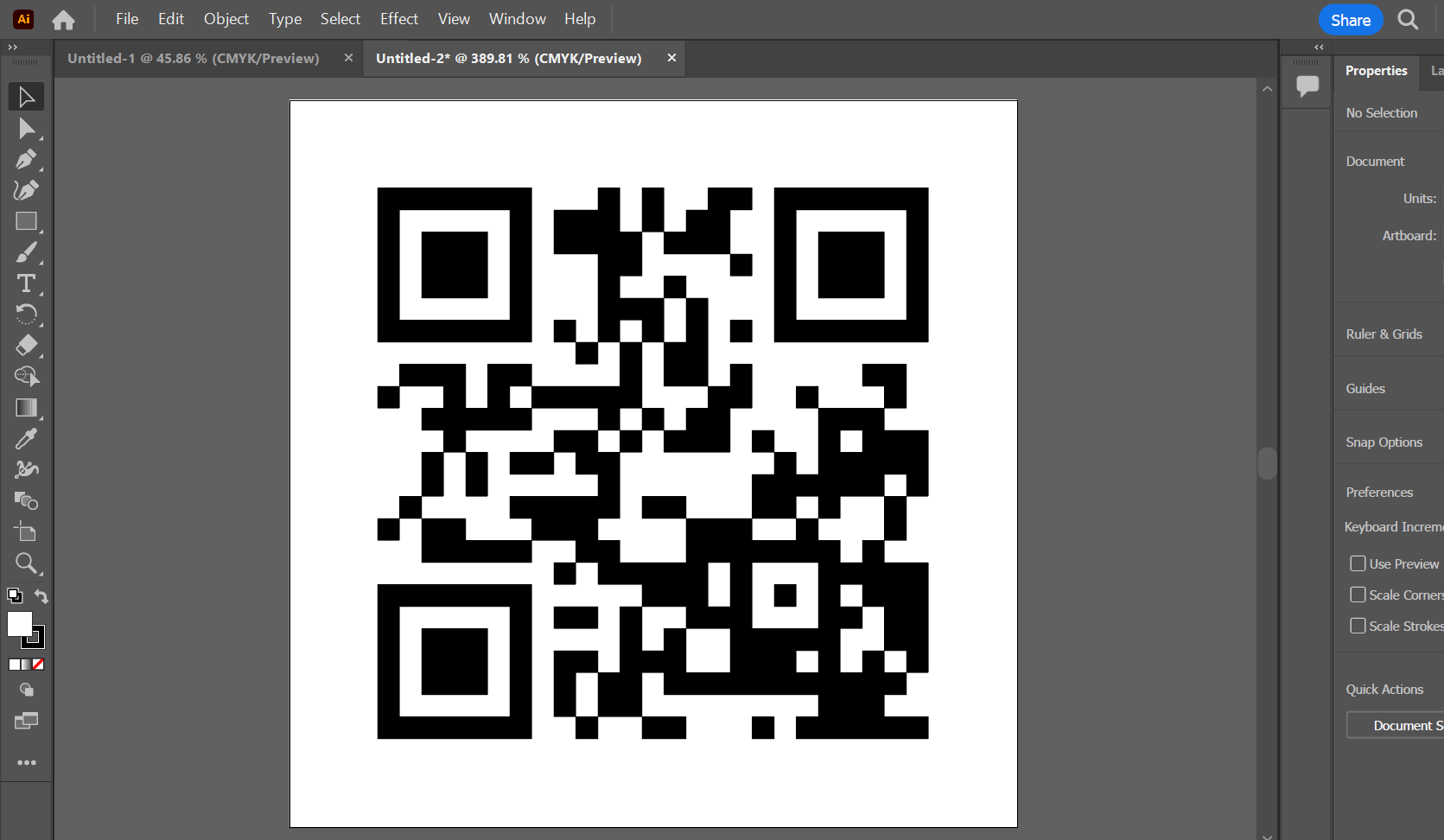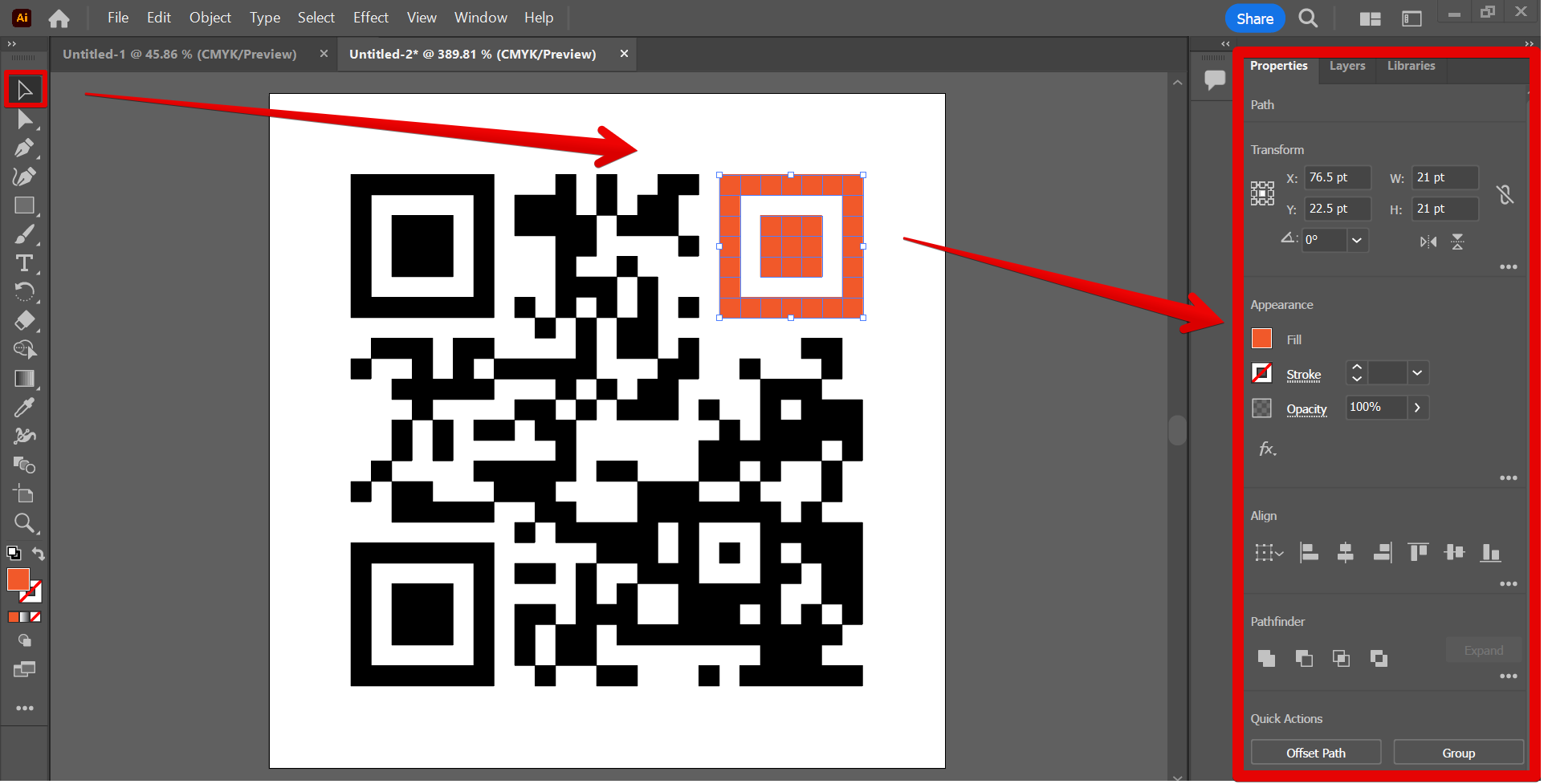In this tutorial, we will show you how to create a QR code in Adobe Illustrator. Note that a QR code generator is currently not available in Adobe Illustrator so you have to install a plug-in.
First, start by downloading a QR code generator from the plug-ins available in Adobe Creative Cloud. To do this, go to Stock & Marketplace > Plugins. Type ‘qr code’ in the search bar and tick on ‘Illustrator’, then press ‘Enter’. From there, choose one from the search results of available plug-ins.
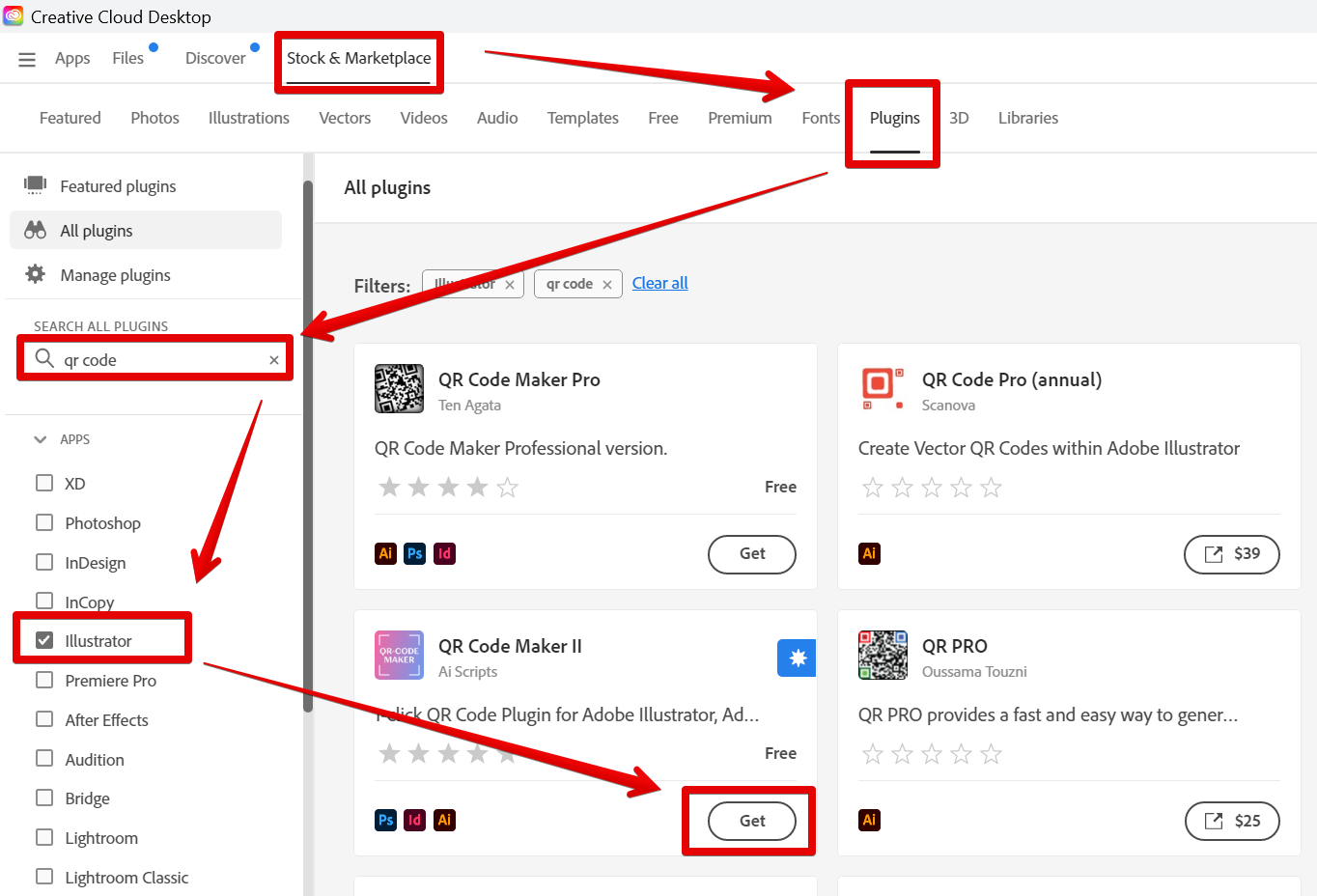
To install, click on the ‘OK’ button in the pop-up window.
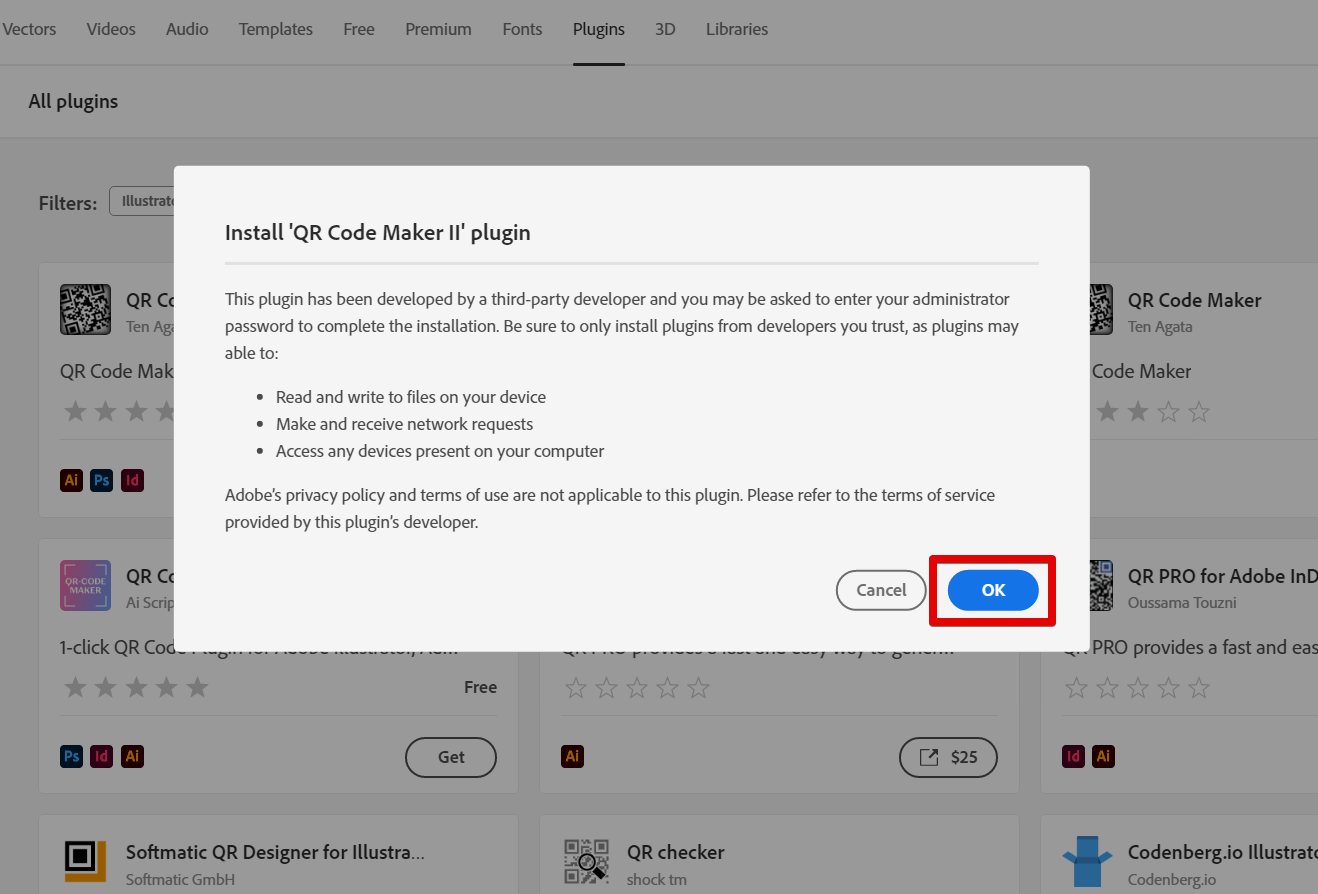
Once done installing the plug-in, go to Illustrator. Next, insert a QR code into the canvas using the QR Code Maker plug-in that we installed earlier. To do this, go to the Window > Extensions and select “QR Code Maker”.
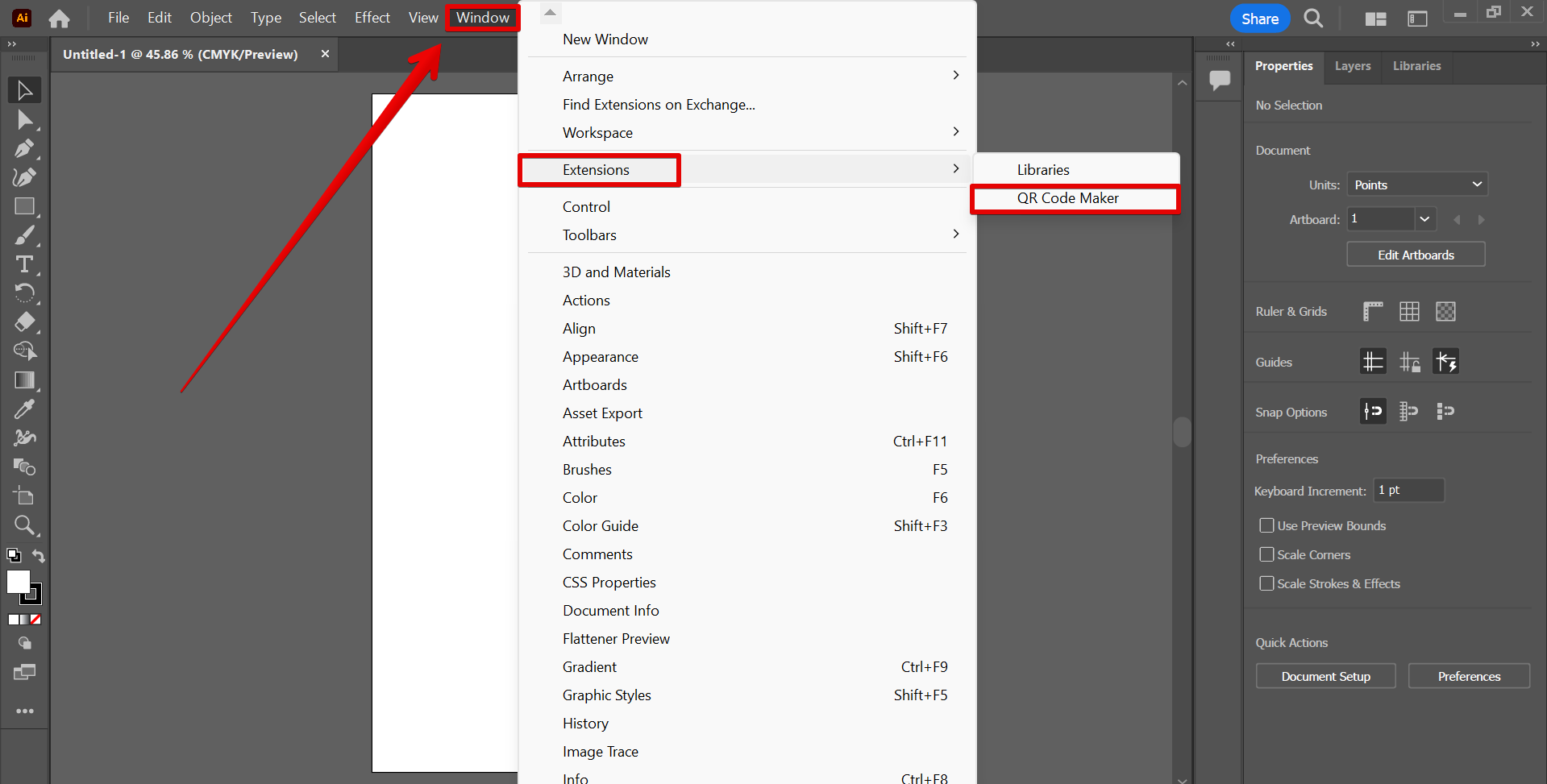
A pop-up window will appear where you can set up your QR code. Here you can type in the text box whatever content you want to show when your QR code is scanned. Once done with the settings, click on the “Create” button.
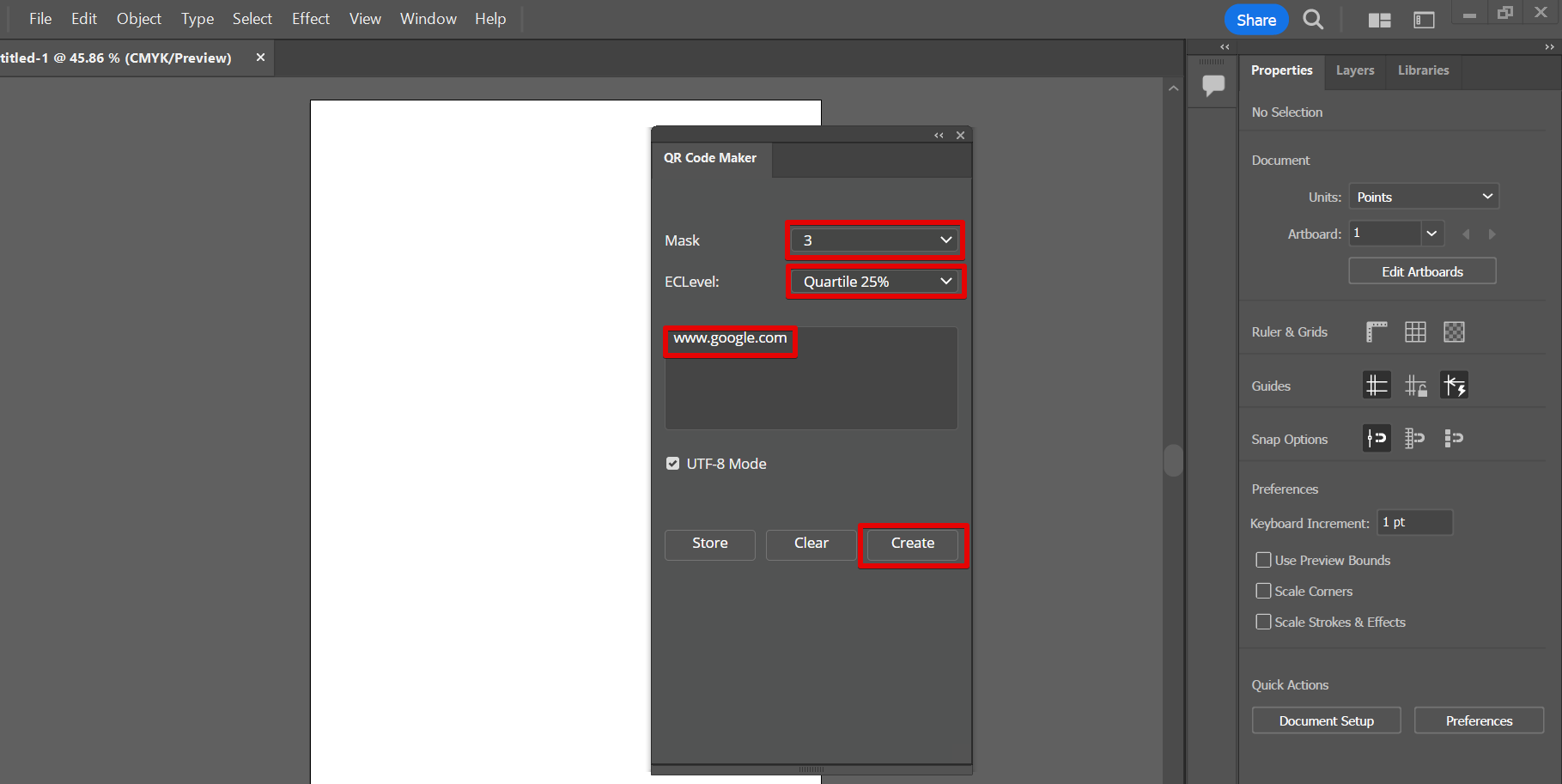
Now you have generated a QR code in Illustrator!
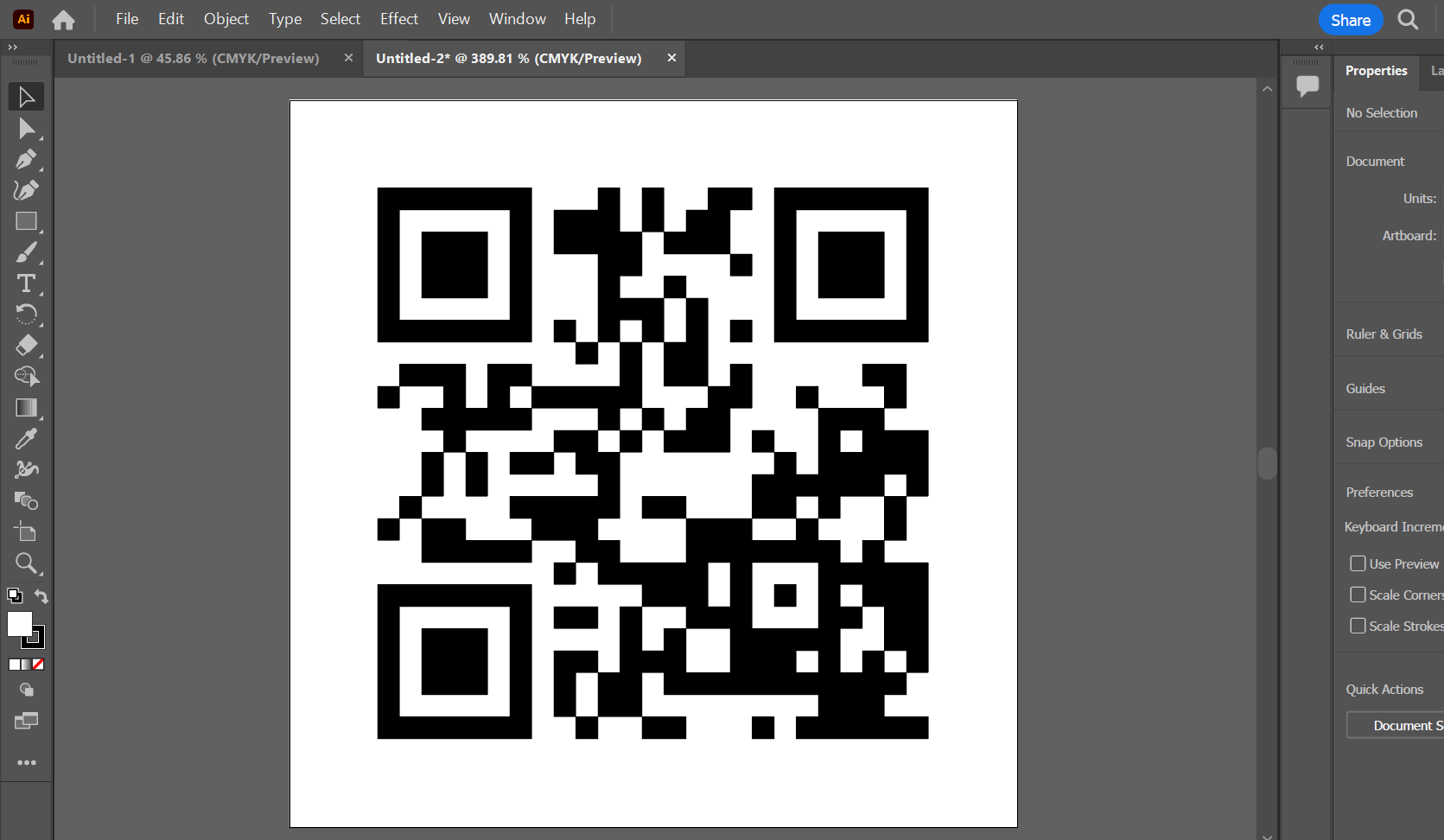
PRO TIP: There is no built-in QR code generator in Adobe Illustrator. However, there are many free QR code generator plug-ins available in Adobe Creative Cloud that you can download.
Lastly, you can design your QR code using the “Properties” section on the right side of the screen. To do this, use the ‘Selection Tool’ (V) and select the part of your QR code that you want to design. Next, click on the Fill option on the right and select your preferred color.
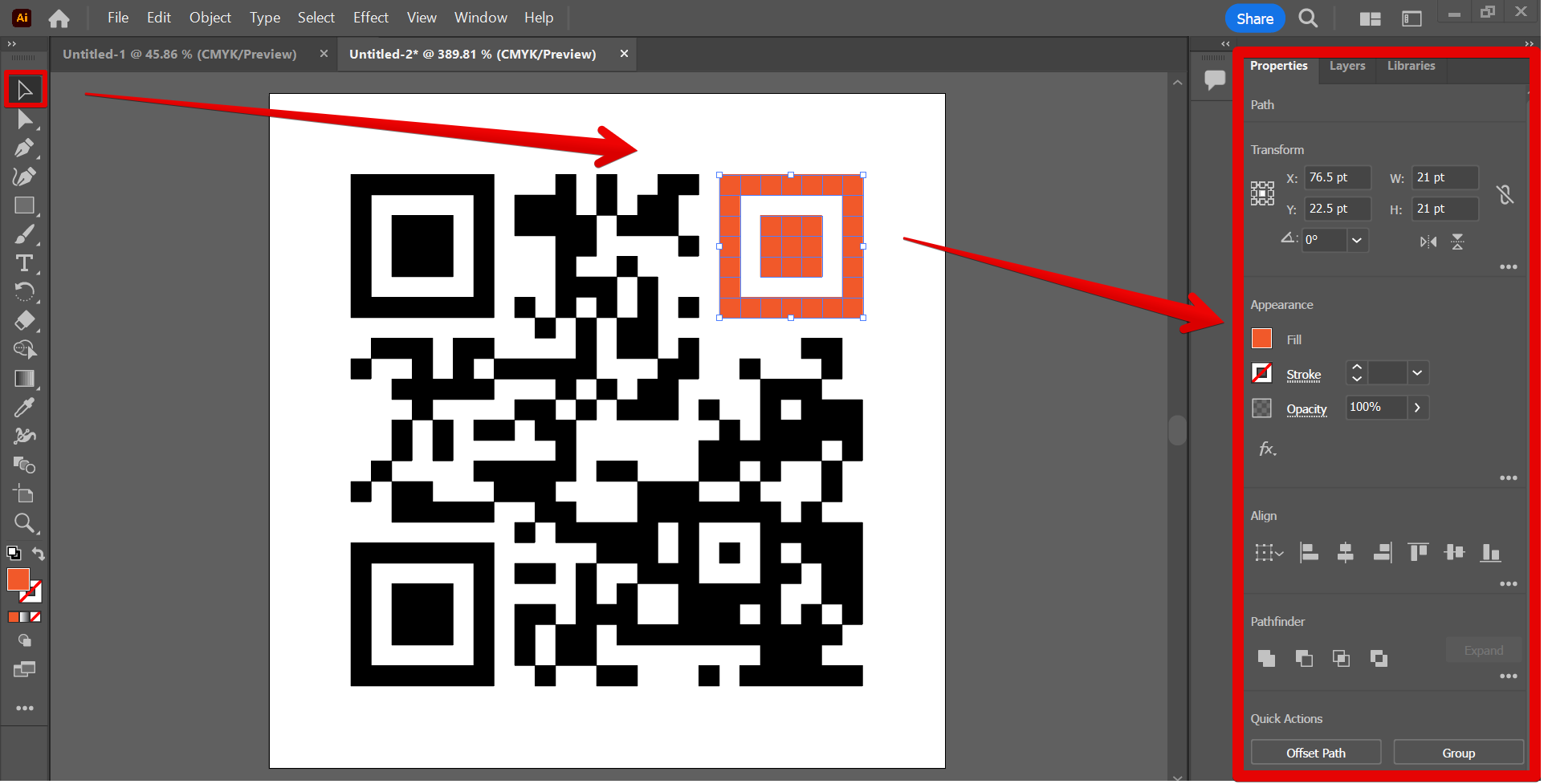
In conclusion, you can generate and design a QR code in Illustrator by first installing a plug-in. Use the QR code plug-in and fix the settings of the QR Code you want to include in your design. From there, you can also choose to fill your QR code with colors for better results!
9 Related Question Answers Found
In Illustrator, alignment is a critical aspect to consider when designing a layout or poster. Alignment can be adjusted in either the rulers or the Align panel. The following tips will help you fix alignment in Illustrator:
1.
There is no tool in Illustrator that duplicates objects perfectly. However, there are some features and techniques that can help you create a near-perfect clone. One method is to use the Transform tool to move the object you want to clone around the Canvas.
Making a 3D ribbon in Illustrator is relatively easy. First, create a basic shape for the ribbon. For this tutorial, we will use a simple rectangle.
In Illustrator, the slice tool allows you to create a selection of objects by cutting them along a path. The following steps will provide you with an overview of how to use the slice tool:
1. Select the objects you wish to include in your selection.
2.
In Illustrator, it is possible to divide a circle into six equal parts by using the Rectangle Tool (M), the Ellipse Tool (L), and the Direct Selection Tool (A). The steps are as follows:
1. With the Rectangle Tool (M), draw a rectangular shape inside the circle.
Halftone printing is a printing process that creates a relief image by distributing ink dots over a surface at different densities. In the 1800s, halftone printing was used to create images for newspapers and magazines. Today, halftone printing is used to create textures, logos, and icons.
Illustrator is a great tool for creating camouflage patterns. There are a few steps that you need to follow in order to create a camouflage pattern in Illustrator.
1. Start by creating a new document in Illustrator.
2.
Making a playing card in Illustrator is a fairly simple process. First, open up Illustrator and create a new document. Next, select the Playing Card tool from the Illustrator toolbar.
There is no specific blend tool in Illustrator, but you can use the Blend Tool (Window > Blend) to create blurred effects. To create a smooth blend, start by making your layers transparent. Then, drag the blend tool over the top of your layers.