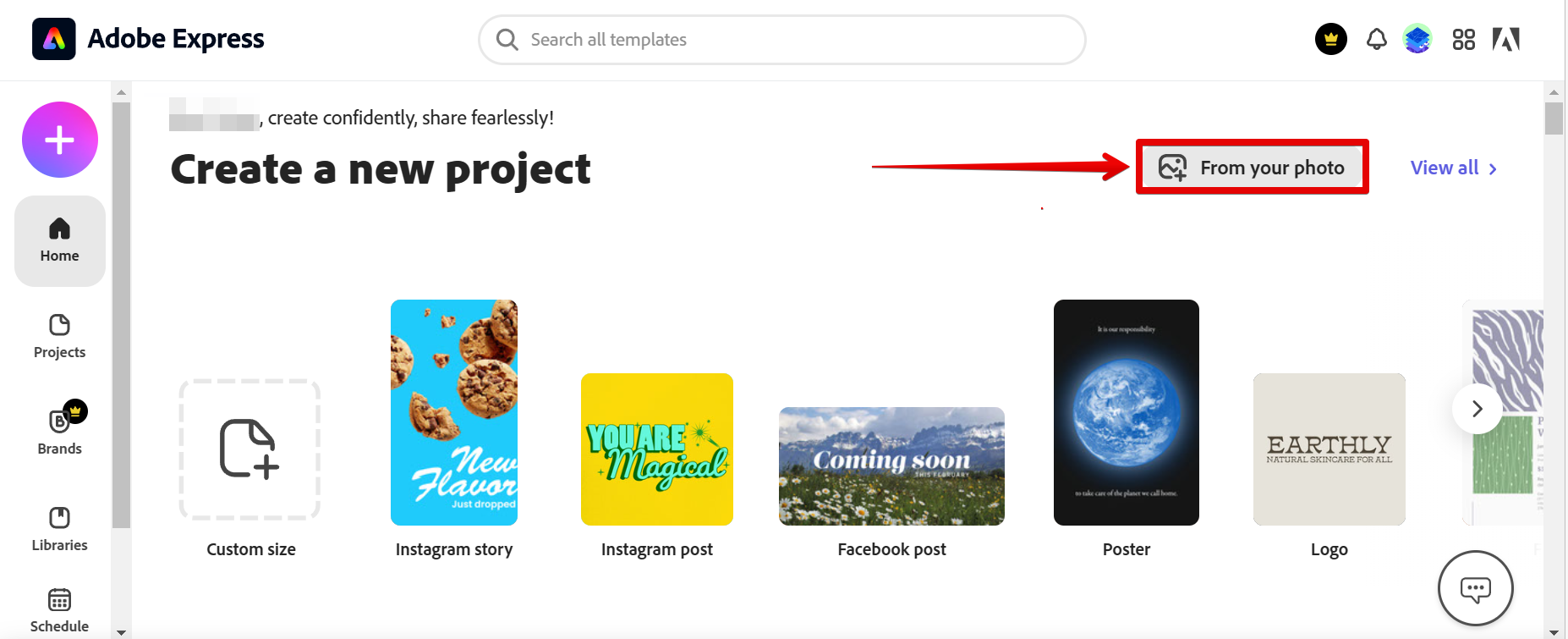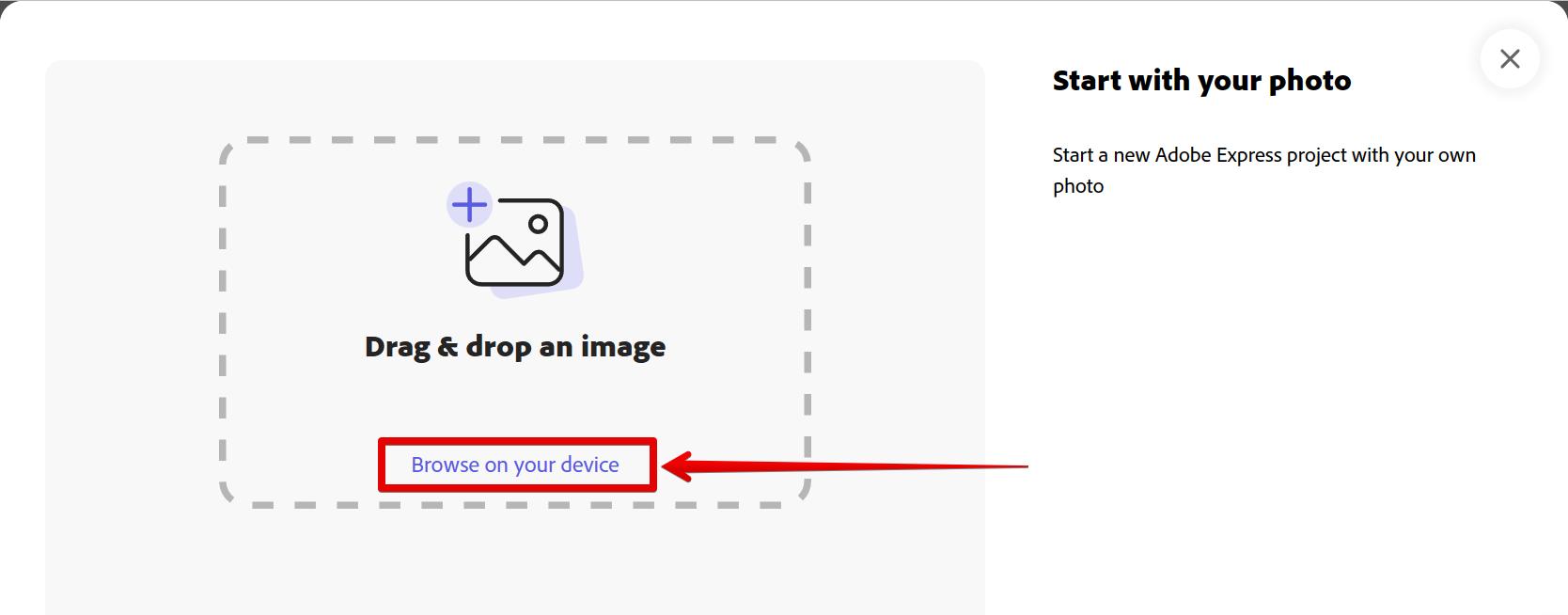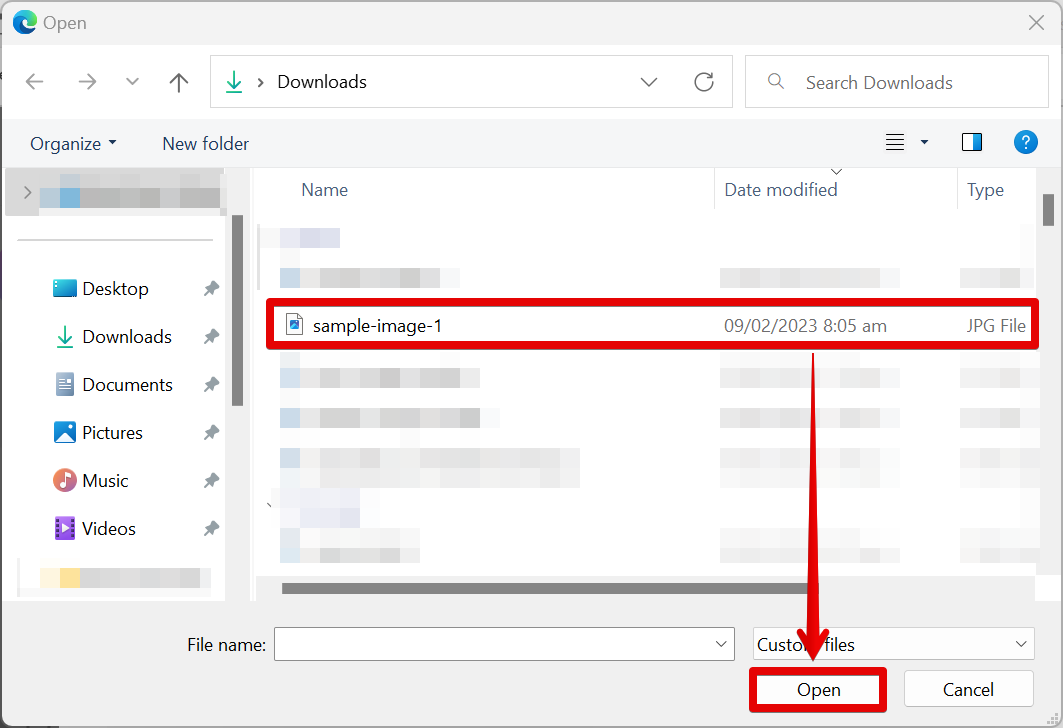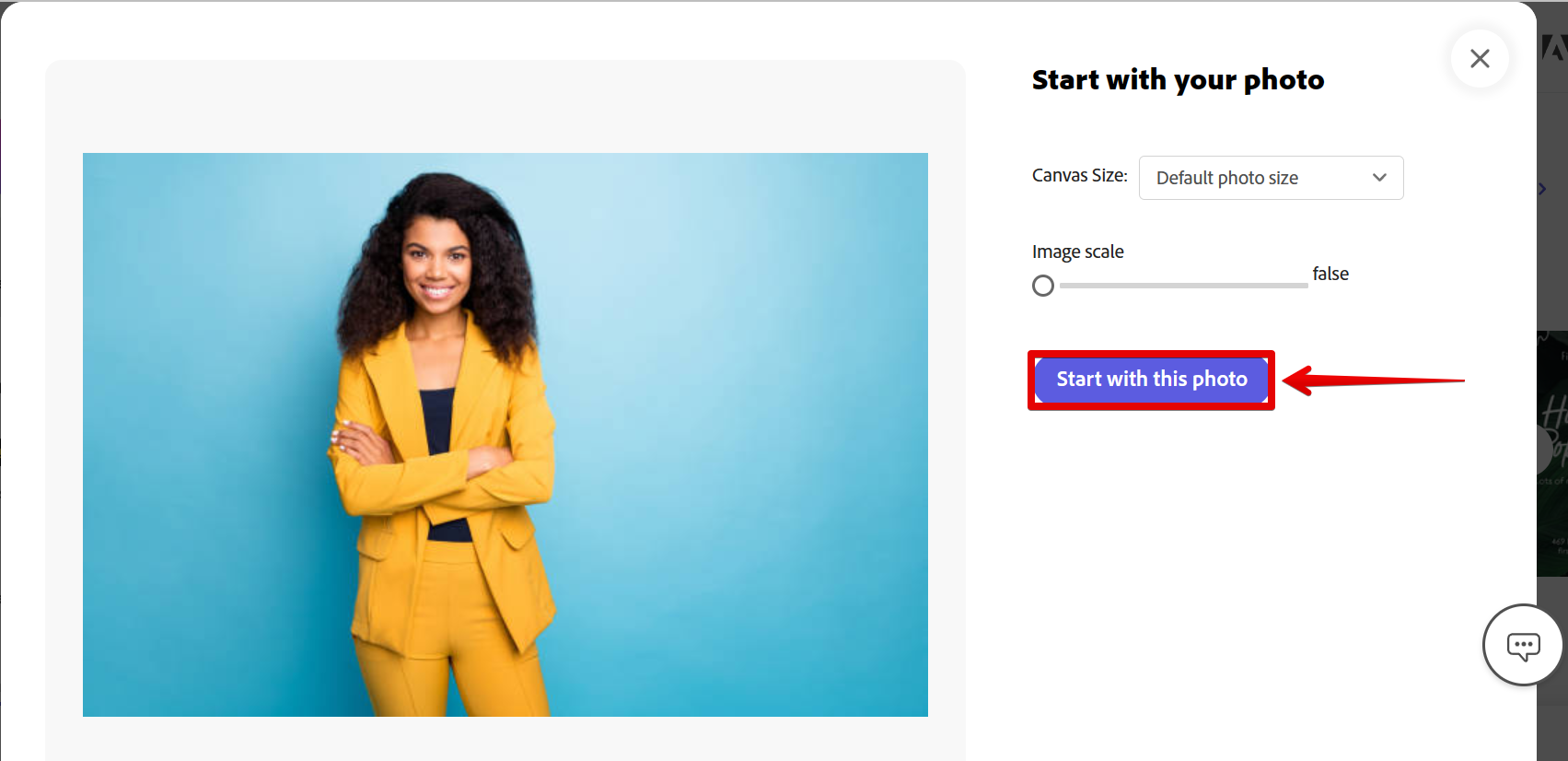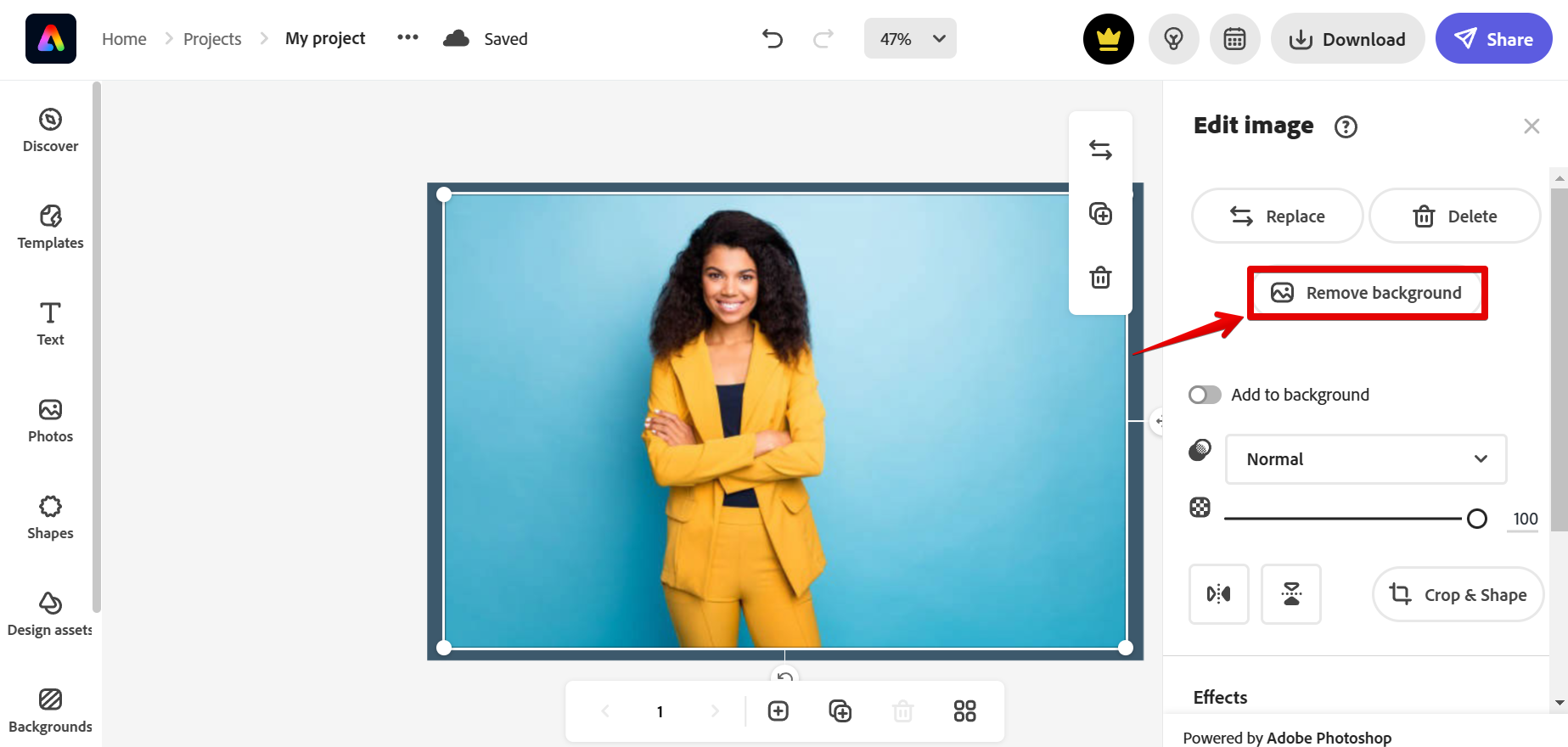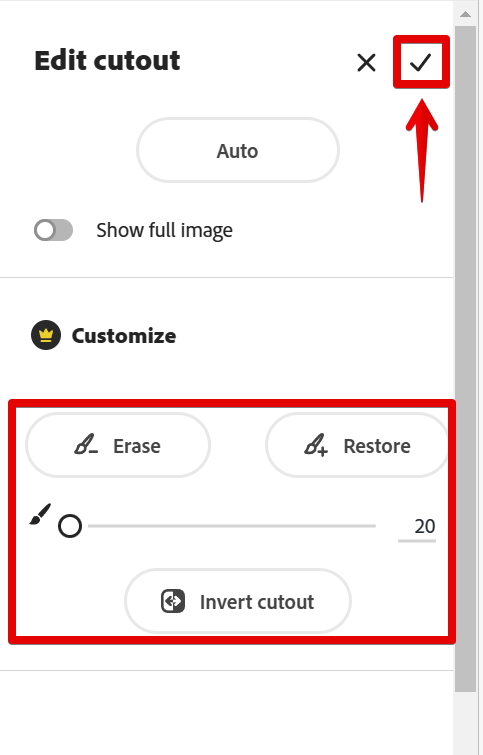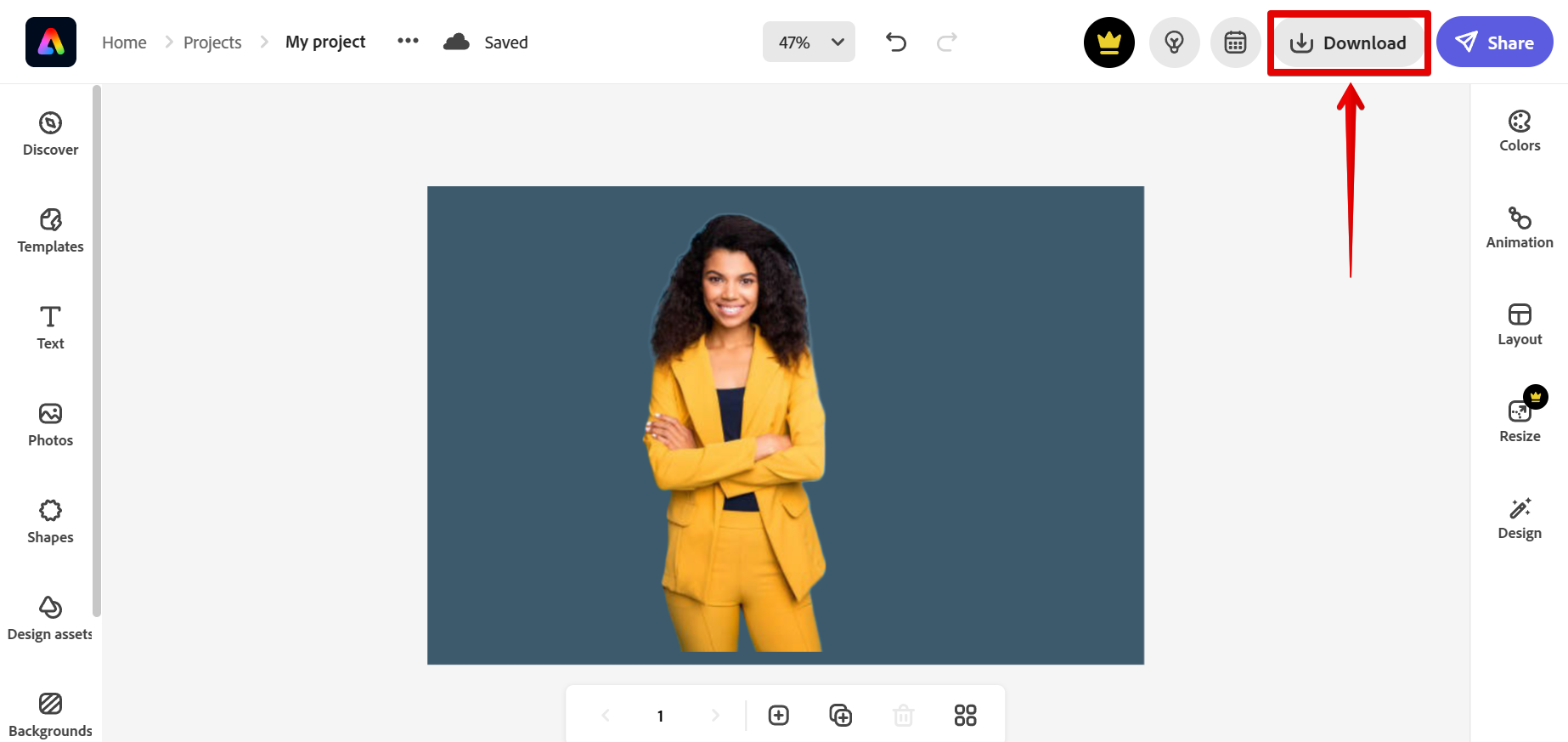Yes, you can remove the background of an image but, in Adobe Express, not Photoshop Express. Unfortunately, the Photoshop Express web application is no longer available so we will be using Adobe Express instead in this tutorial.
To do this, open Adobe Express and select the “From your photo” button.
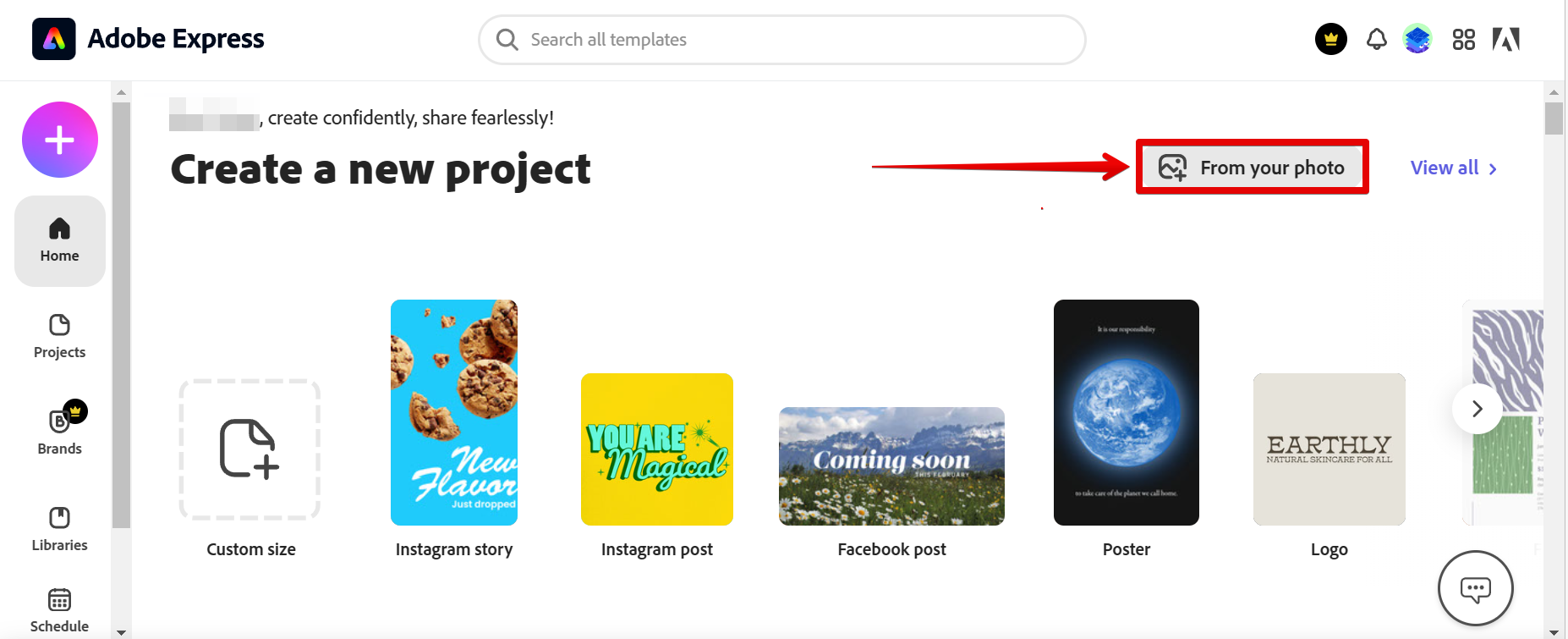
In the new window that will appear, select the “Browse on your device” link.
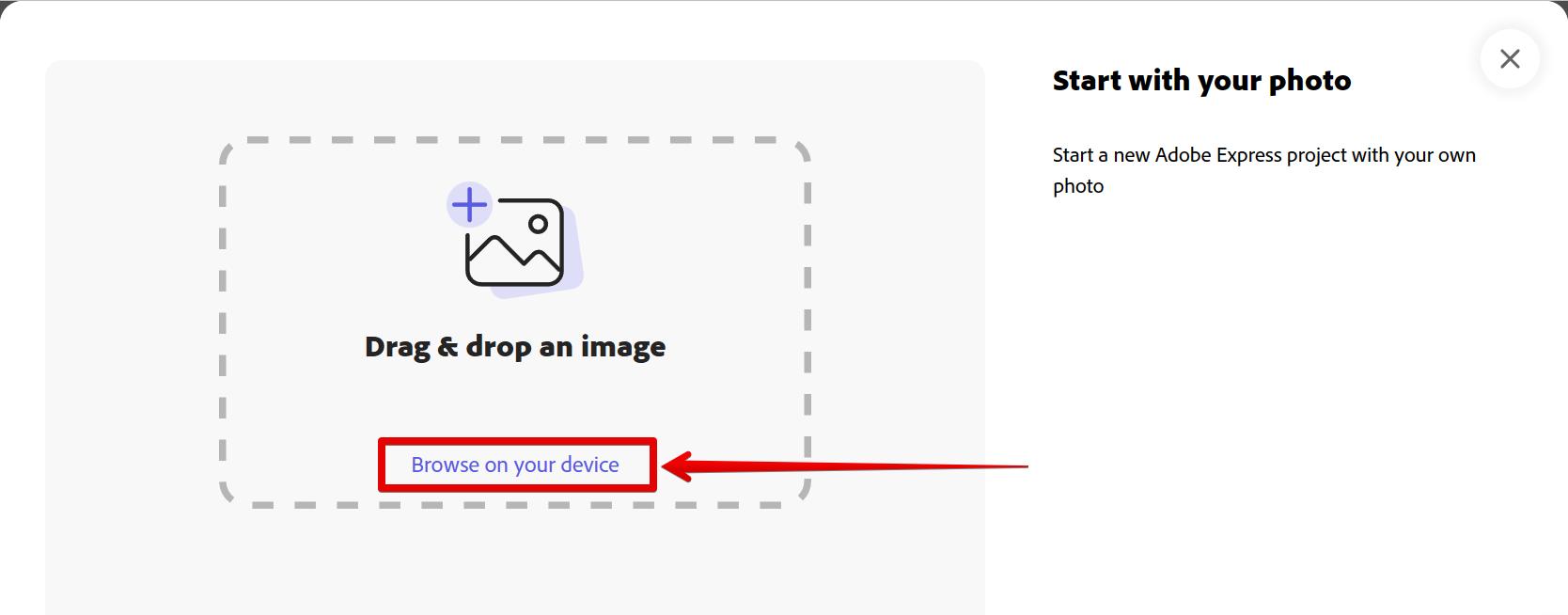
In the Open window, select the image that you want to upload in Adobe Express, then click on the “Open” button.
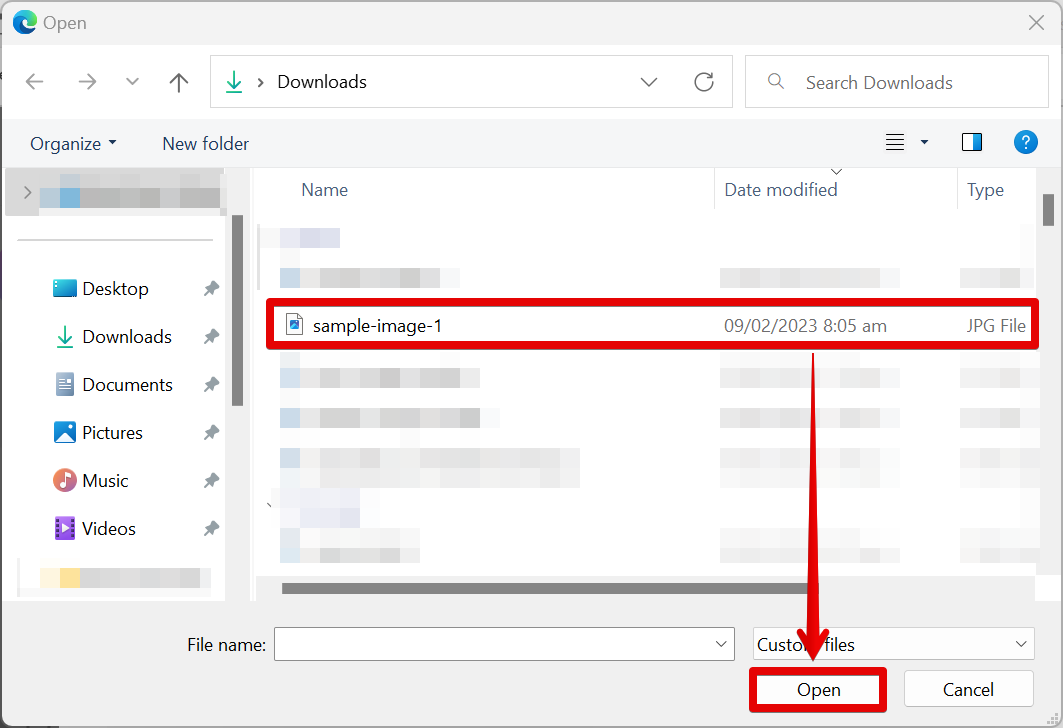
Select the “Start with this photo” button to upload it in Adobe Express.
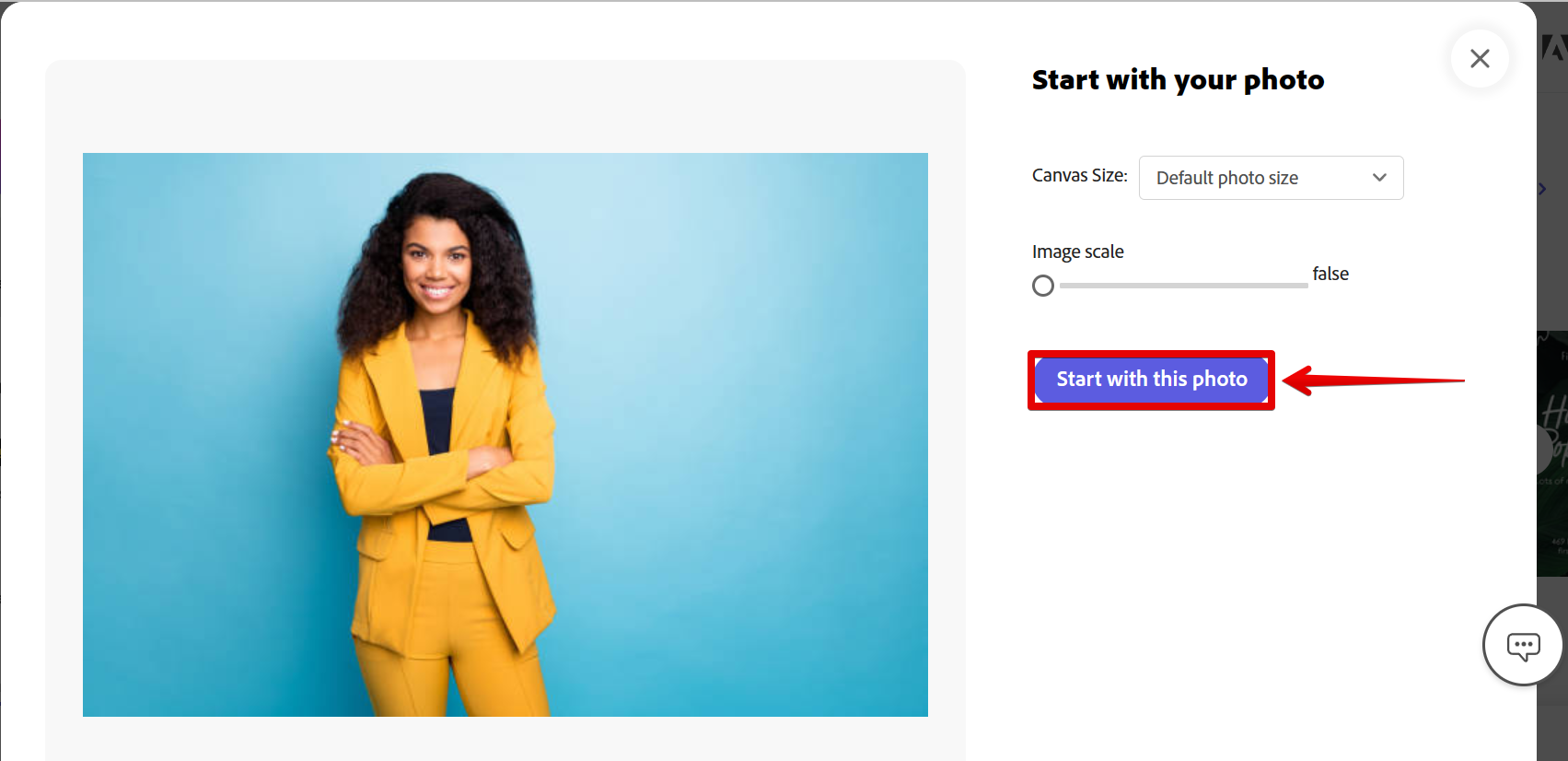
Once the photo is uploaded in Adobe Express, select it, and in the “Edit image” menu that will appear, click on the “Remove Background” button.
NOTE: The “Remove Background” functionality will automatically select the pixels to remove based on color similarity.
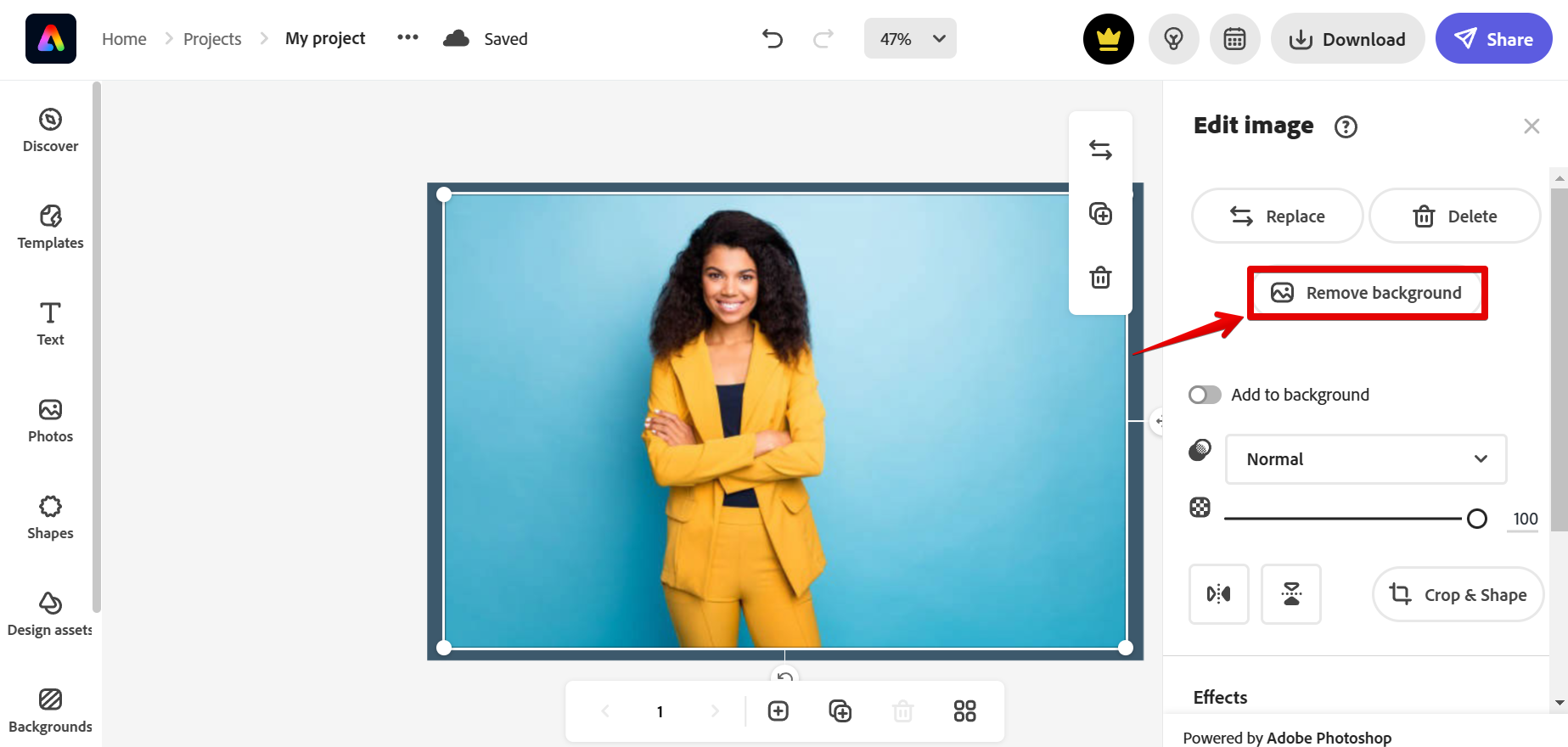
Adobe Express will then ask you to confirm the changes made. You can also use the Customize section to adjust the background removal of your image. Once done, click on the check icon at the top-right corner.
NOTE: The Customize section is currently only available for those who availed of the Premium version of Adobe Express.
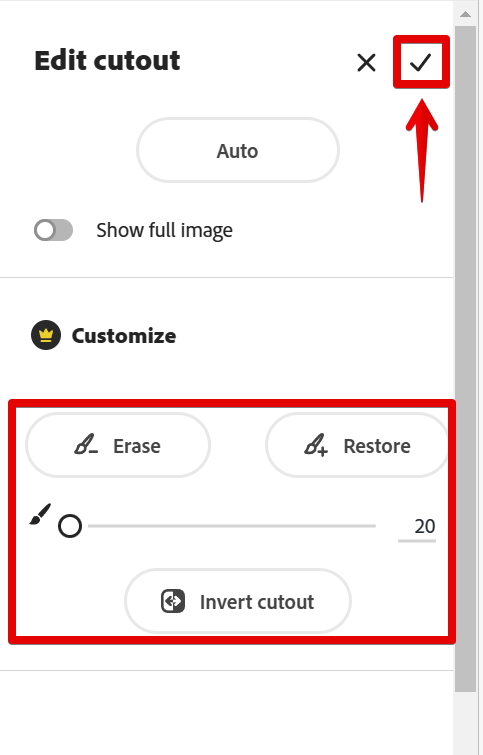
And there you have it! When you’re happy with the results, simply click on the “Download” button to download your design.
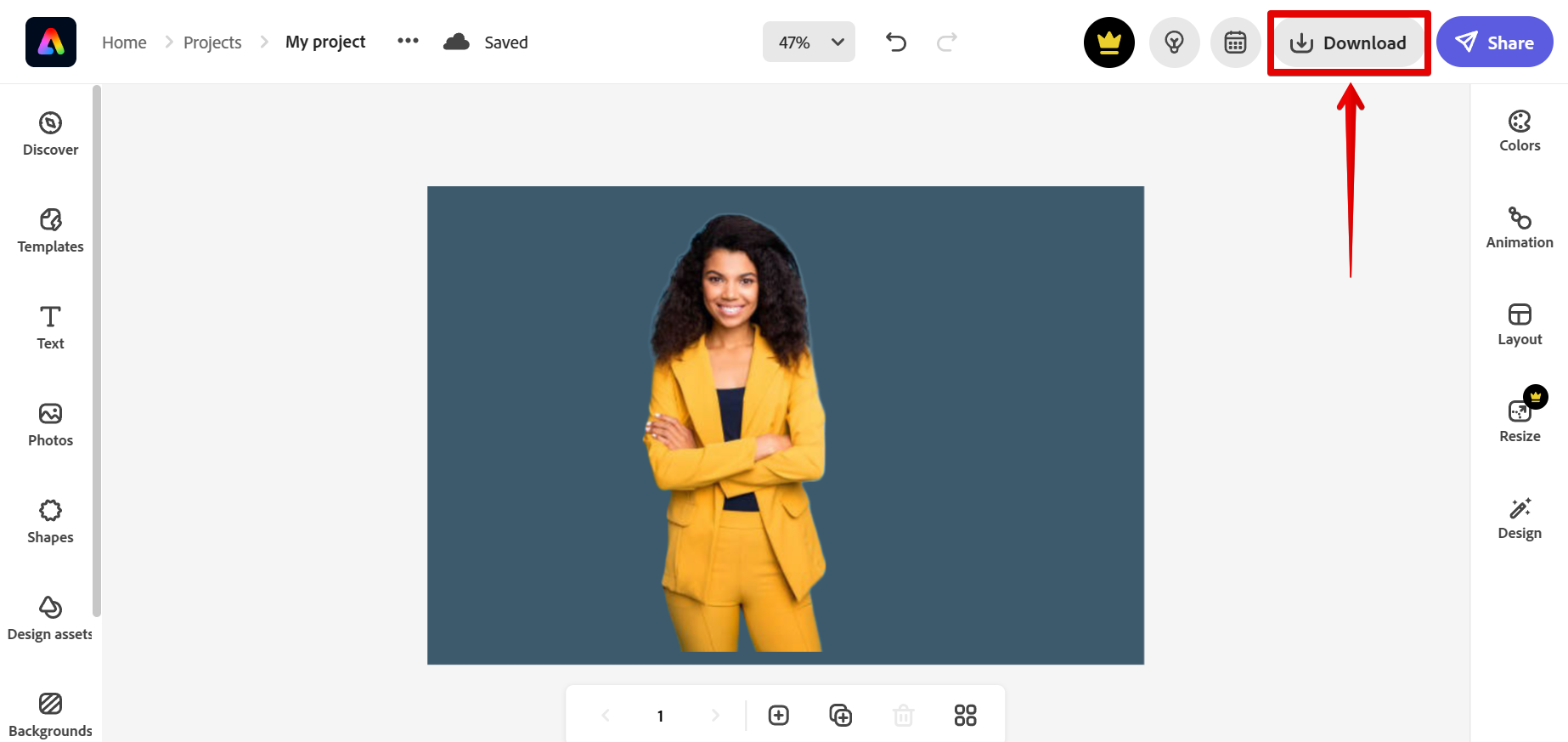
PRO TIP: The Background Remover tool in Adobe Express may not be safe to use if you are not familiar with the application. This tool can be hard to navigate if you are dealing with complex photos. It is recommended to seek the assistance of a professional graphic designer when using this tool.
Can You Remove Background in Photoshop Express?
Yes, you can remove the background of an image but, in Adobe Express, not Photoshop Express. To do this, simply upload your image to Adobe Express, select it then click on the “Remove Background” button. Once finished customizing the background removal of your image, confirm your changes by clicking on the check icon. And that’s it!
7 Related Question Answers Found
Adobe Photoshop is a raster graphics editor developed and published by Adobe Inc. for Windows and macOS. It was originally created in 1988 by Thomas and John Knoll.
When it comes to photo editing, one of the most common questions is whether or not you can remove the background in Photoshop App. The answer is yes, but it’s not always as simple as it sounds. There are a few different ways to remove the background in Photoshop, and which one you use will depend on the image itself and what you want to do with it afterwards.
There are a few different ways that you can change the background in Photoshop Express App. One way is to use the ‘Background’ layer. To do this, simply select the ‘Background’ layer in the ‘Layers’ panel and then click on the ‘Edit’ button in the top toolbar.
If you’re a fan of Adobe Photoshop but don’t like the subscription model, you may be pleased to know that the company offers a free mobile app called Photoshop Express. The app is available for both iOS and Android devices. While Photoshop Express doesn’t have all of the features of the full Photoshop program, it’s still a powerful image editor.
When it comes to editing images, there are a lot of different things that you can do in Photoshop. One of the most common things that people want to do is remove the background from an image. This can be a tricky process, but it is possible to do if you know what you are doing.
Photoshop is a widely used image editing software that allows users to manipulate photos in a variety of ways. One popular editing technique is removing the background from an image. This can be done with the help of the “Background Eraser Tool”.
There are a few ways to remove the background of an image in Photoshop. One way is to use the Quick Selection Tool. With the Quick Selection Tool active, click and drag over the area of the image you want to keep.