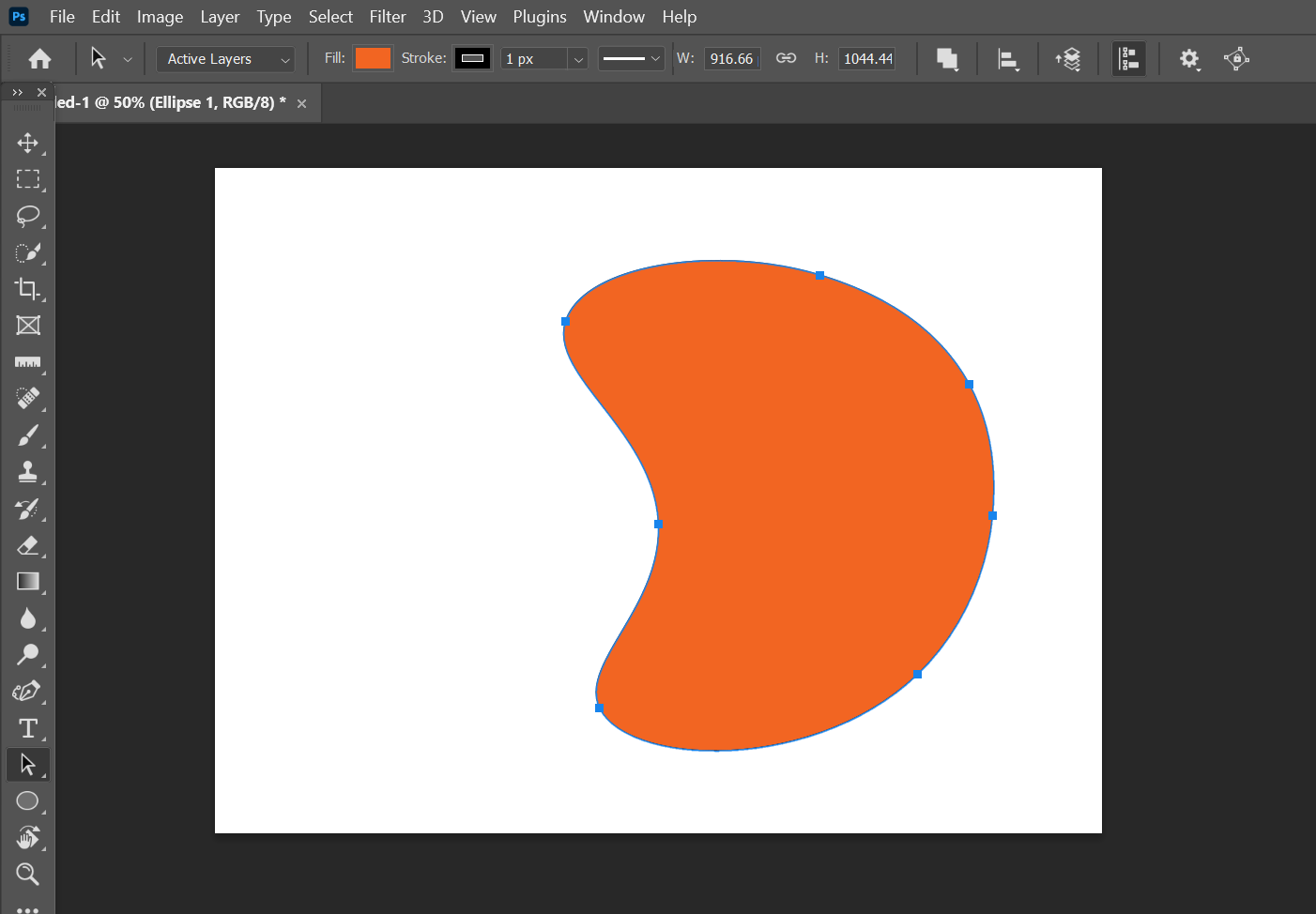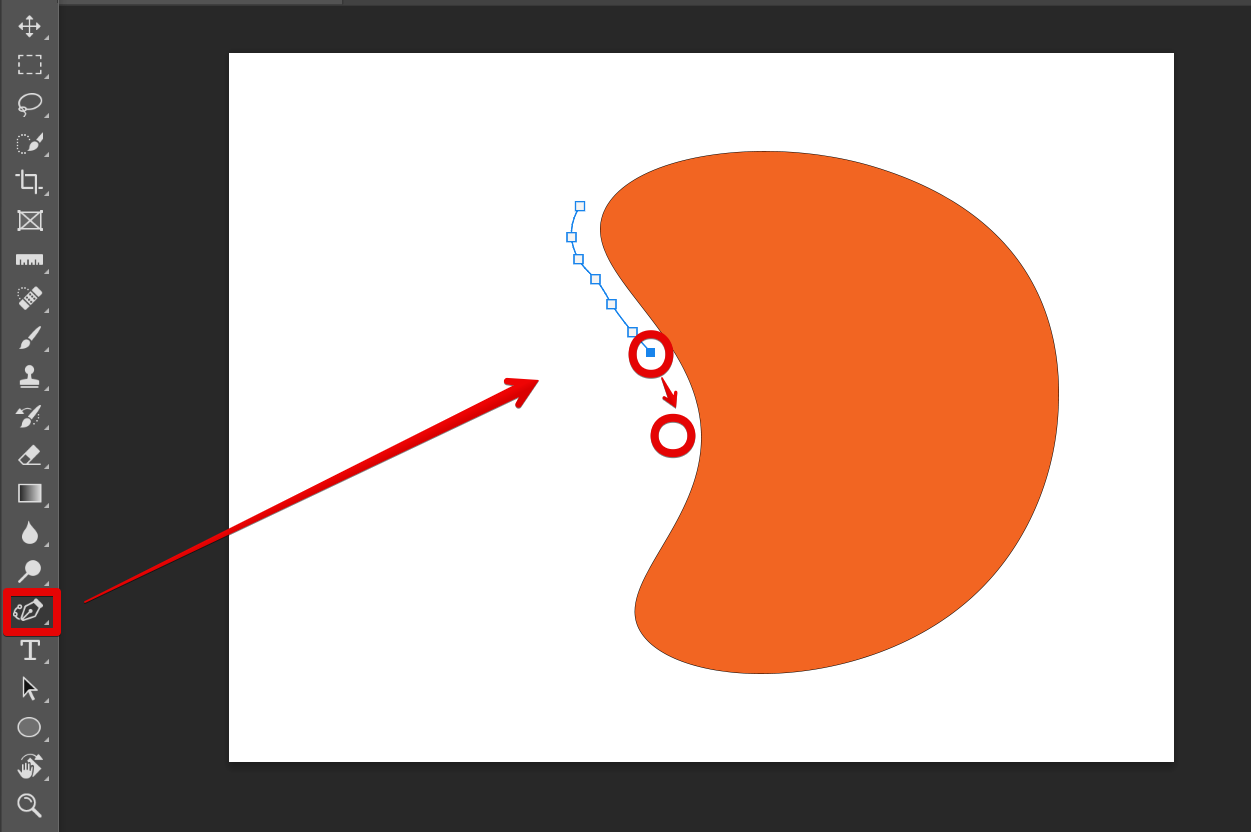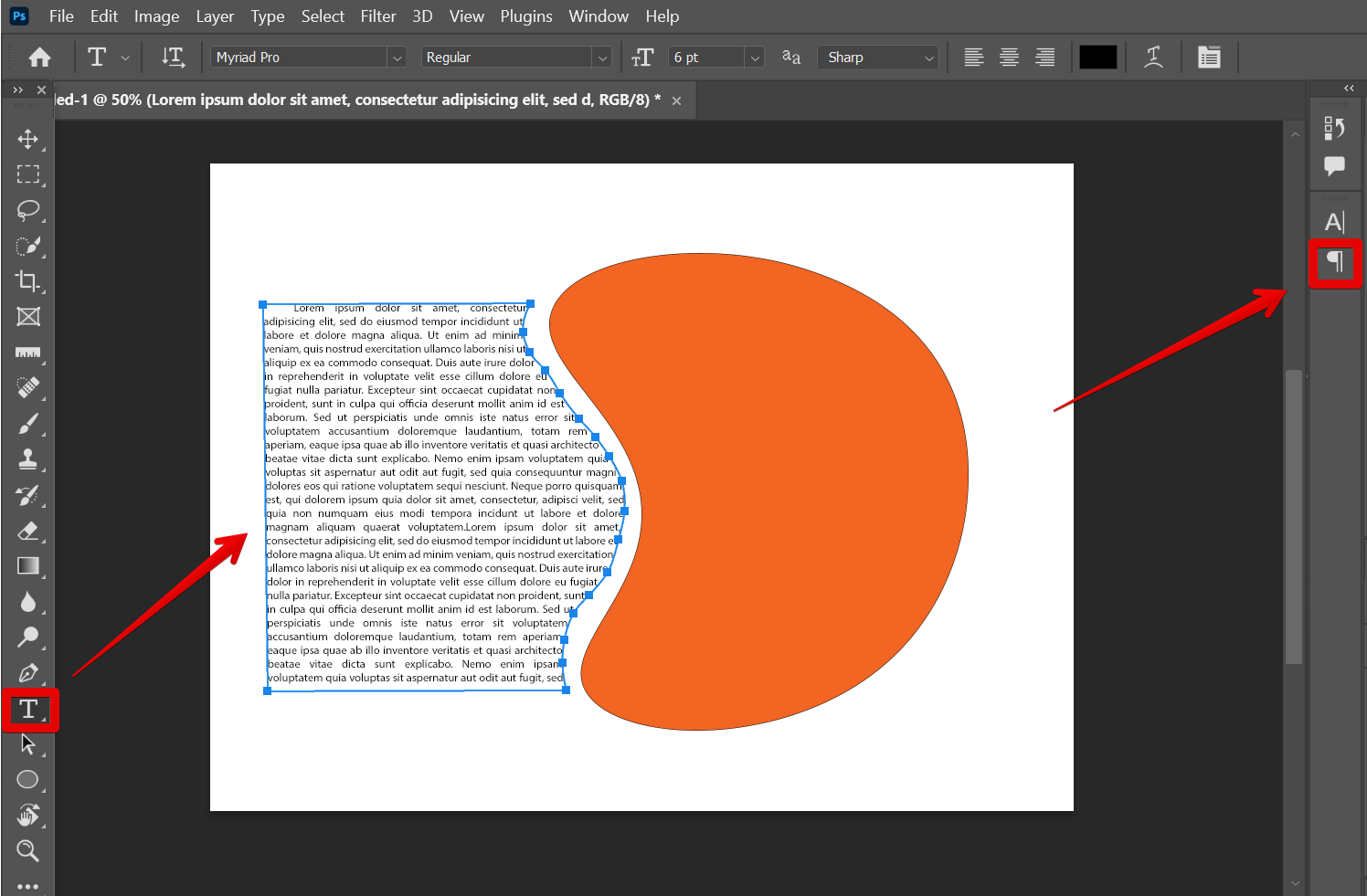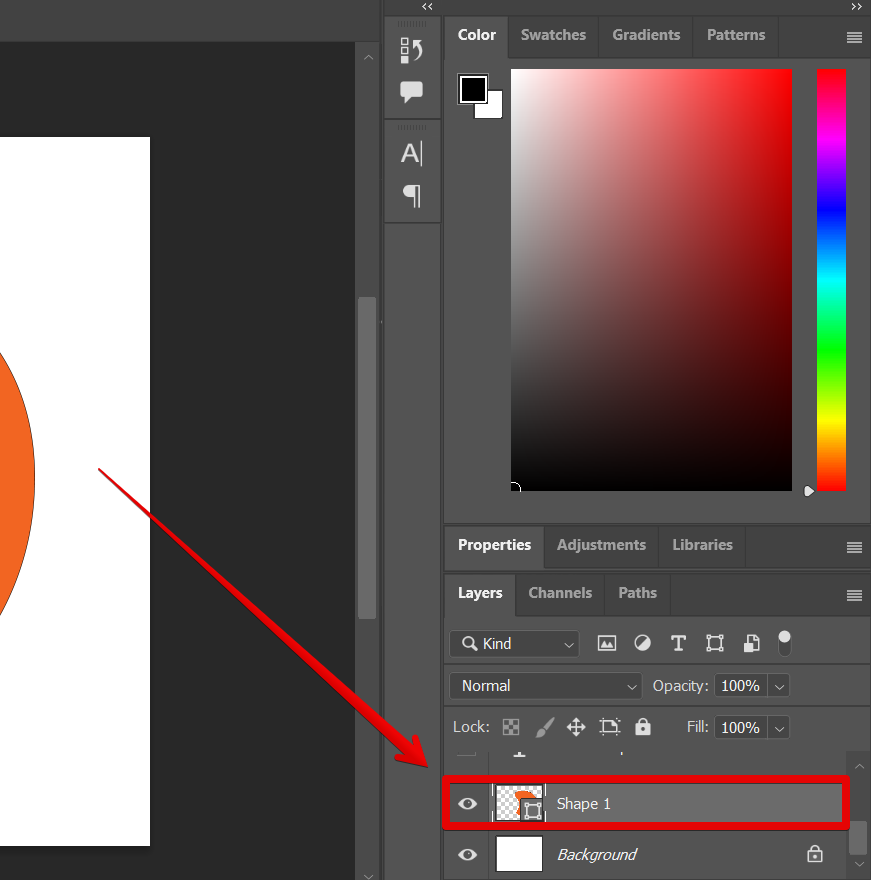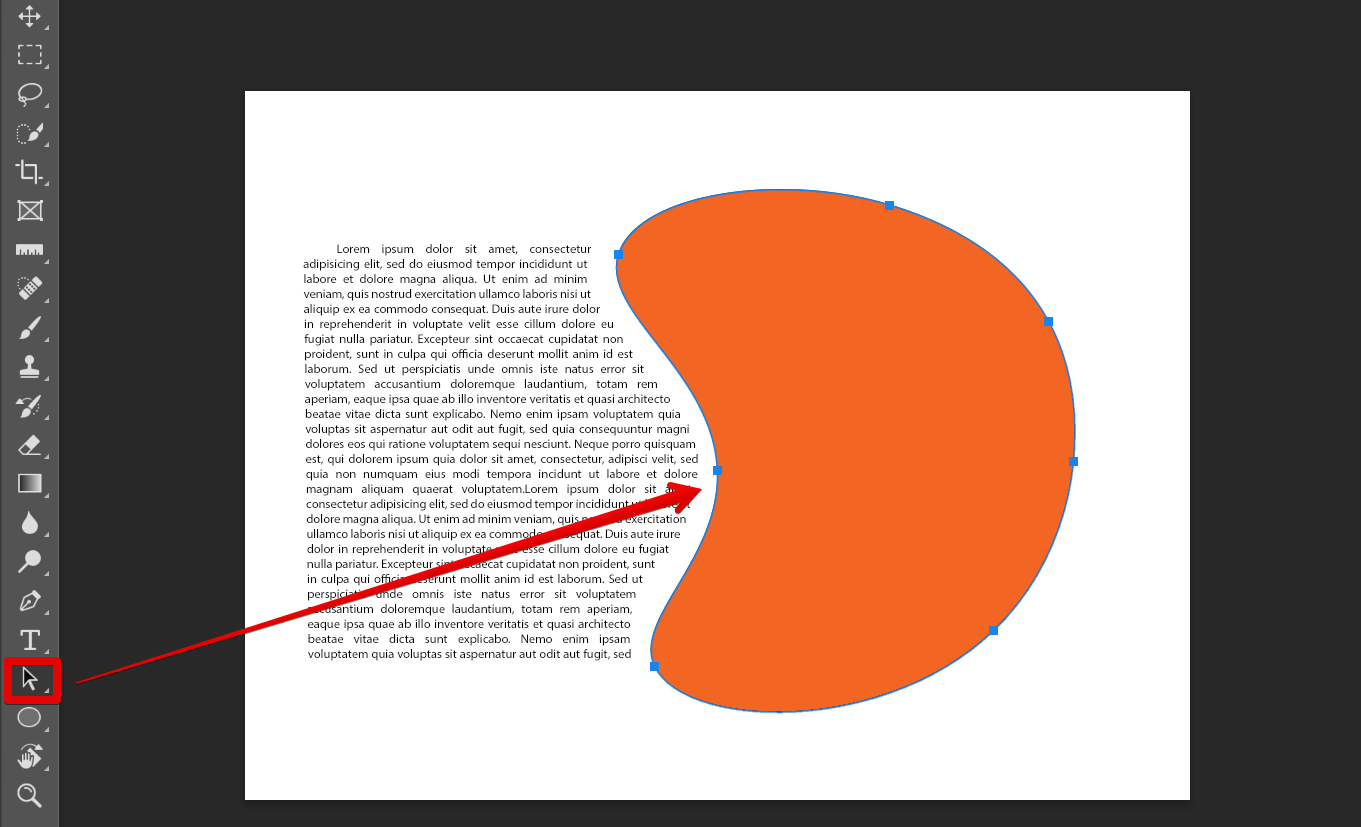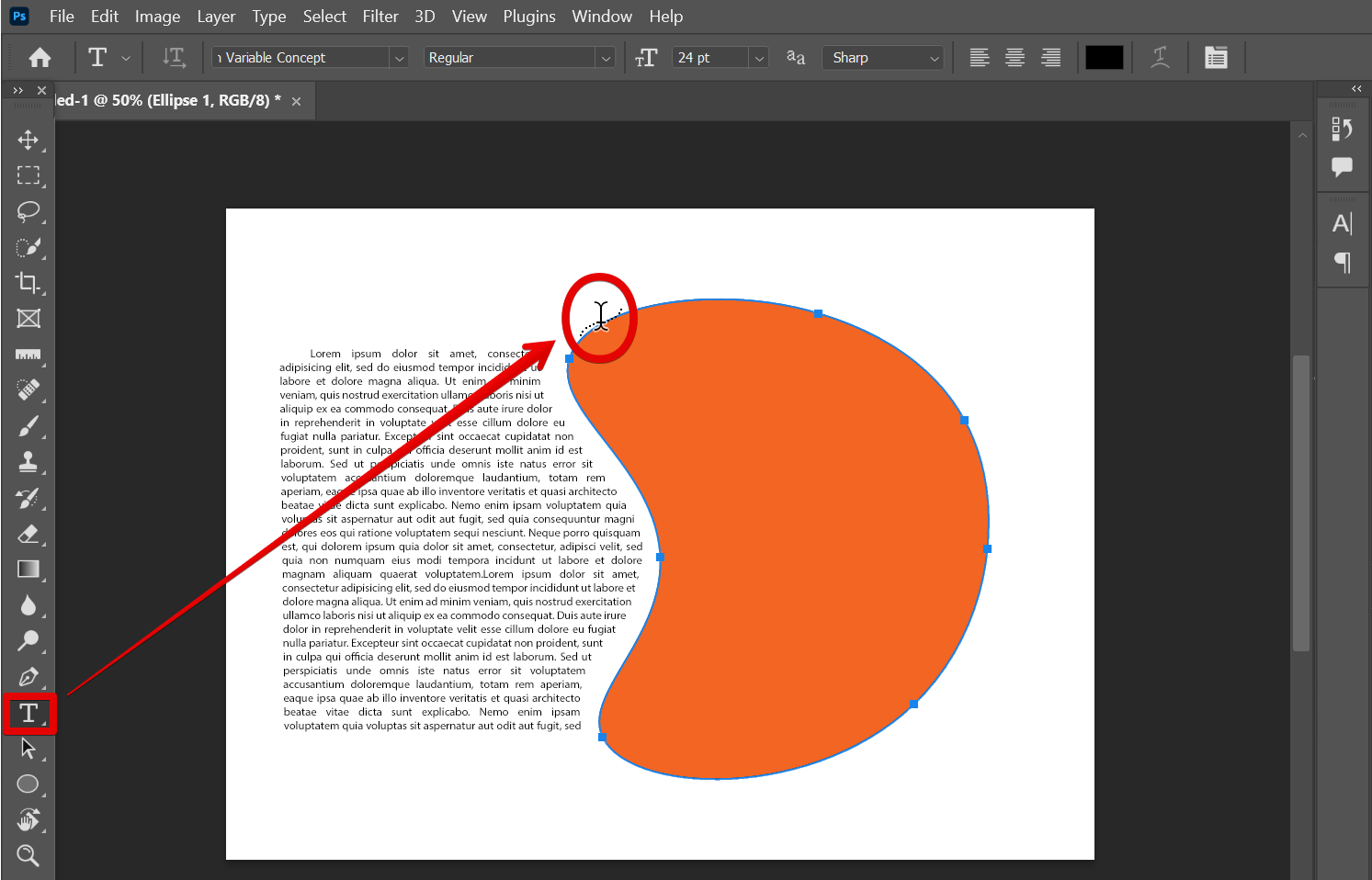Yes, you can wrap text in Photoshop. There are several ways to do this, but the most common is to use the ‘Pen Tool’.
In this example, we will try to wrap a paragraph text on the left side of this irregular-shaped element.
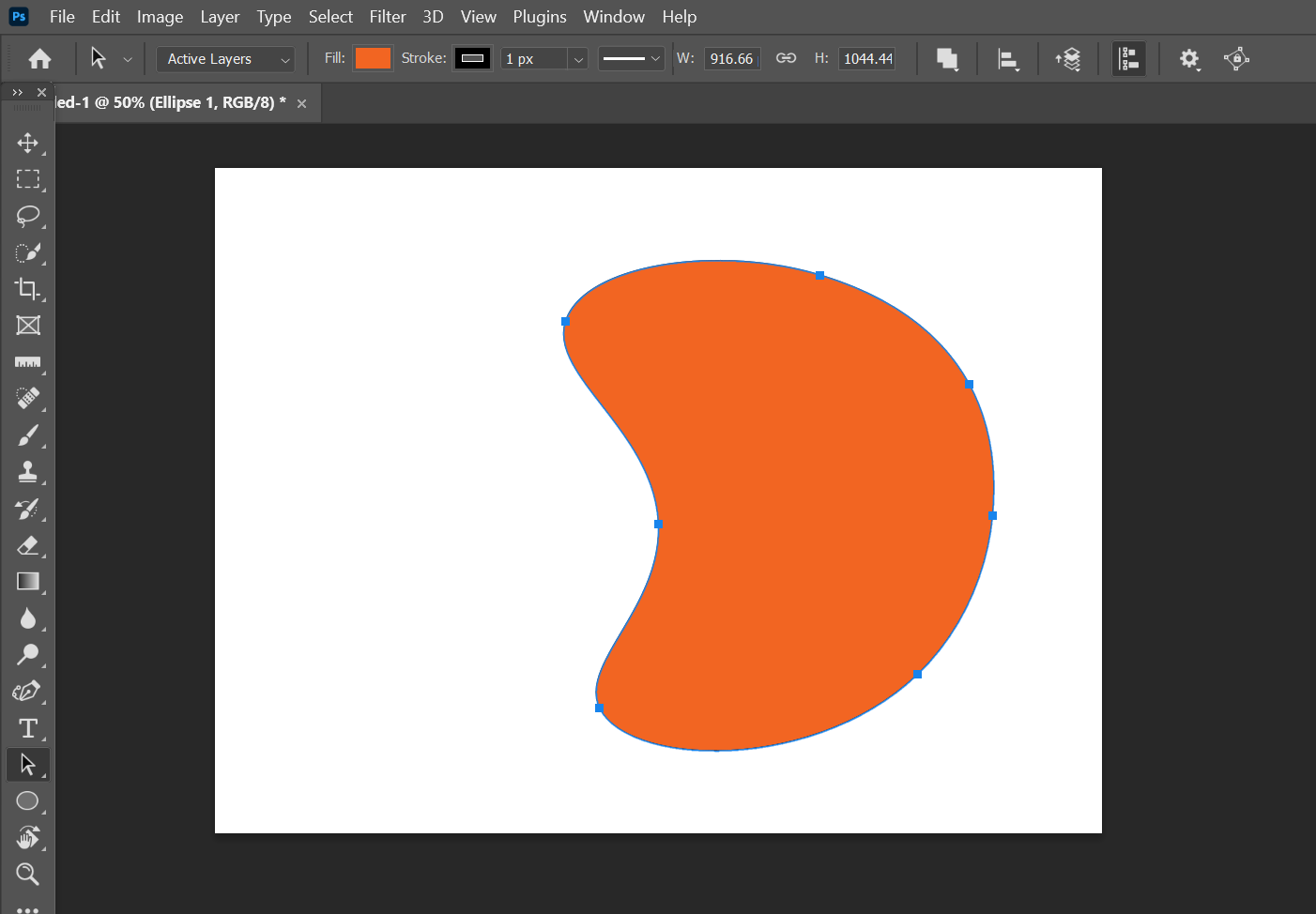
The Pen Tool can be found in the toolbar on the left, or by pressing ‘P’ on your keyboard. Once you have selected the tool, simply click around the edges of the shape and enclose it to create a close path where your paragraph will be placed.
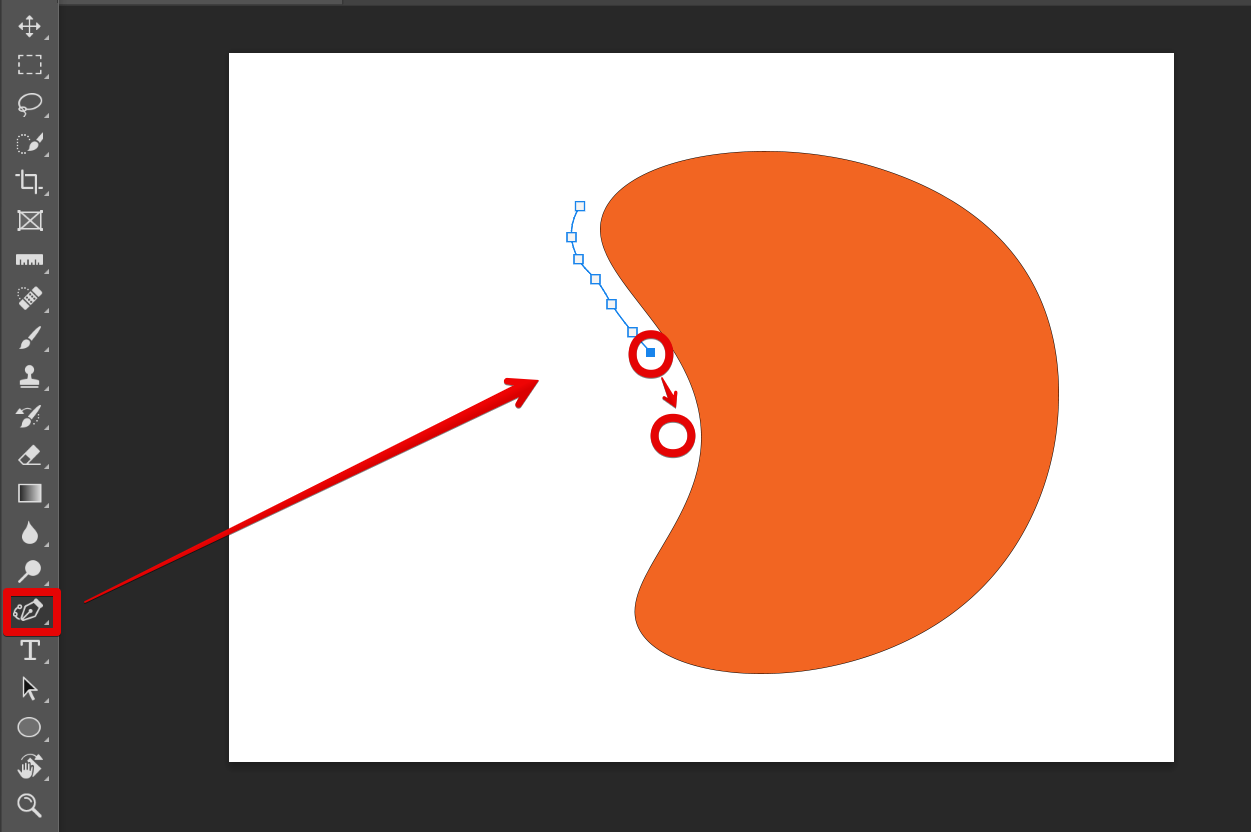
After creating the close path, select the ‘Horizontal Type Tool’ from the left menu. Click inside the path, then type or paste your paragraph text into the path and it will automatically wrap around the side of the shape. You can fix the alignment of your paragraph using the ‘Paragraph’ option on the right menu.
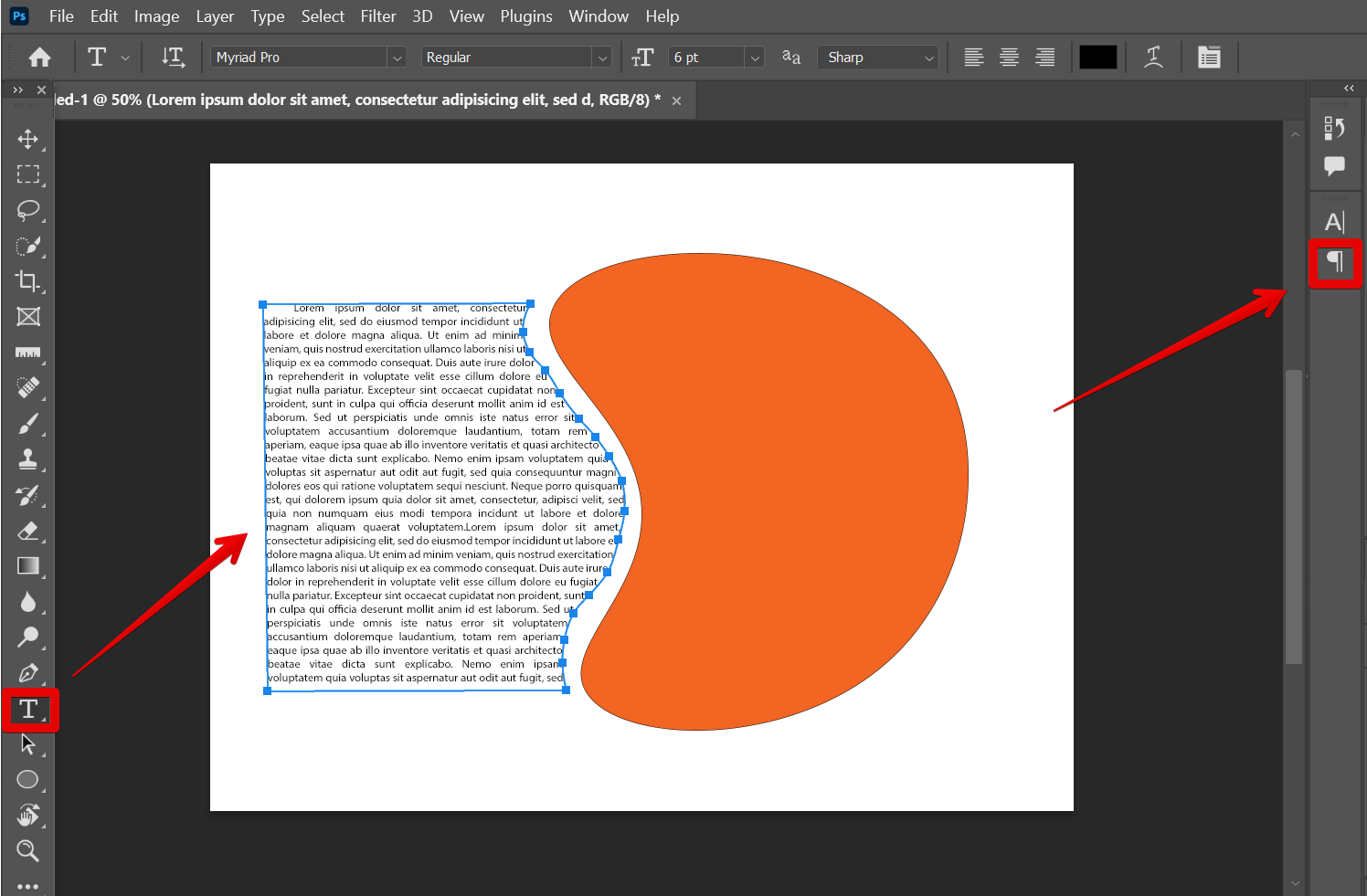
Another way is to wrap your text around an element. In this example, the shape is already a path and we will try to wrap our text around it. The first thing to do is to select the layer that you want to wrap your text around.
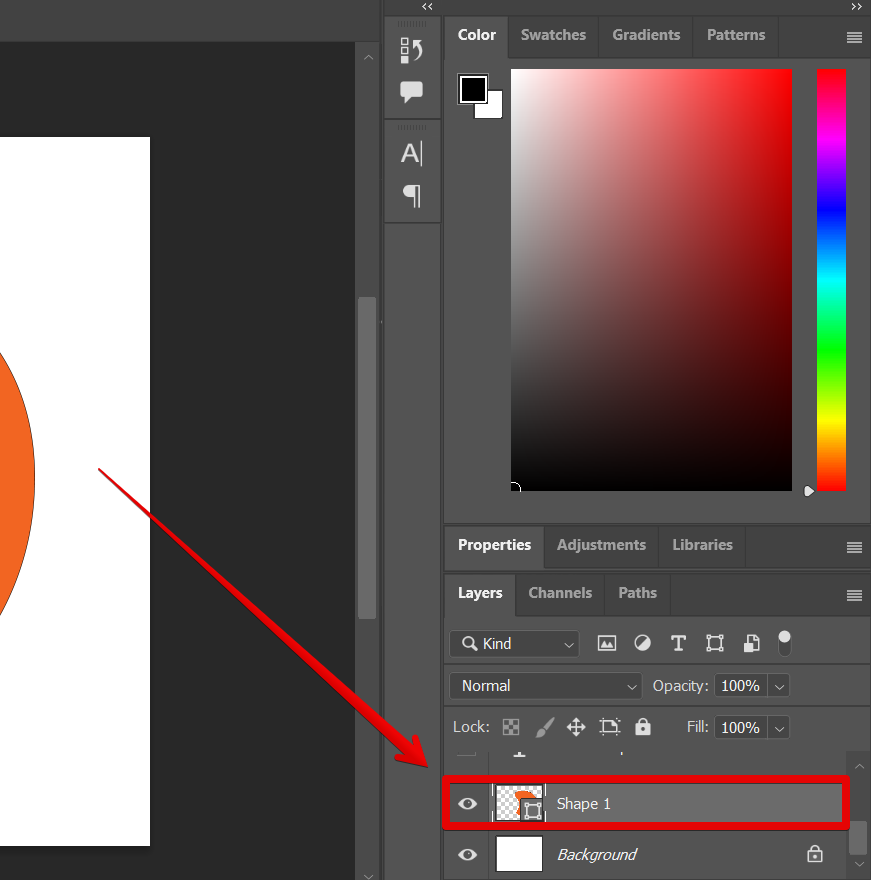
Next is to select the ‘Path Selection Tool’ from the toolbar on the left, then click on the path to select it.
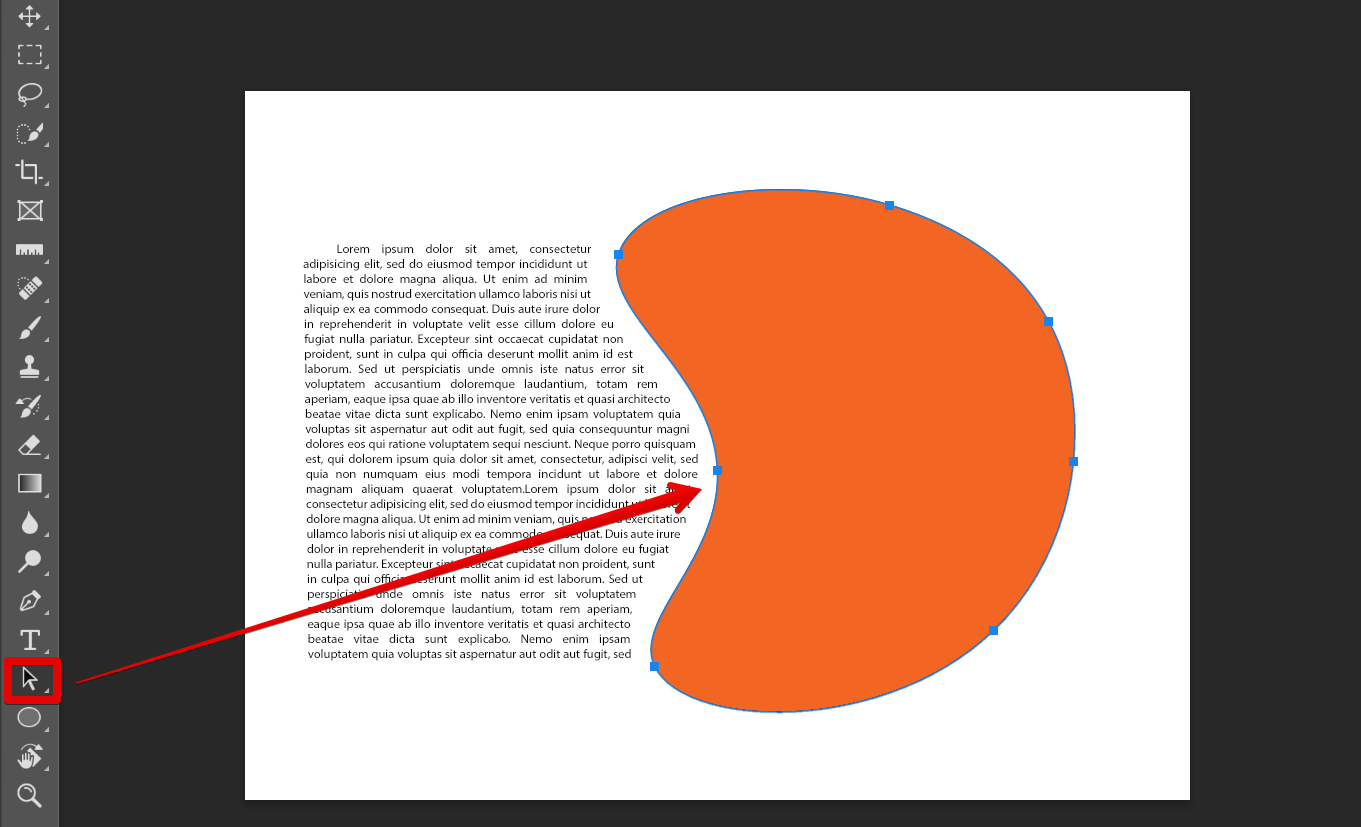
To add your text, click on the ‘Horizontal Type Tool’ from the toolbar and hover over the edge of the path and click on it once your cursor has a curve on it.
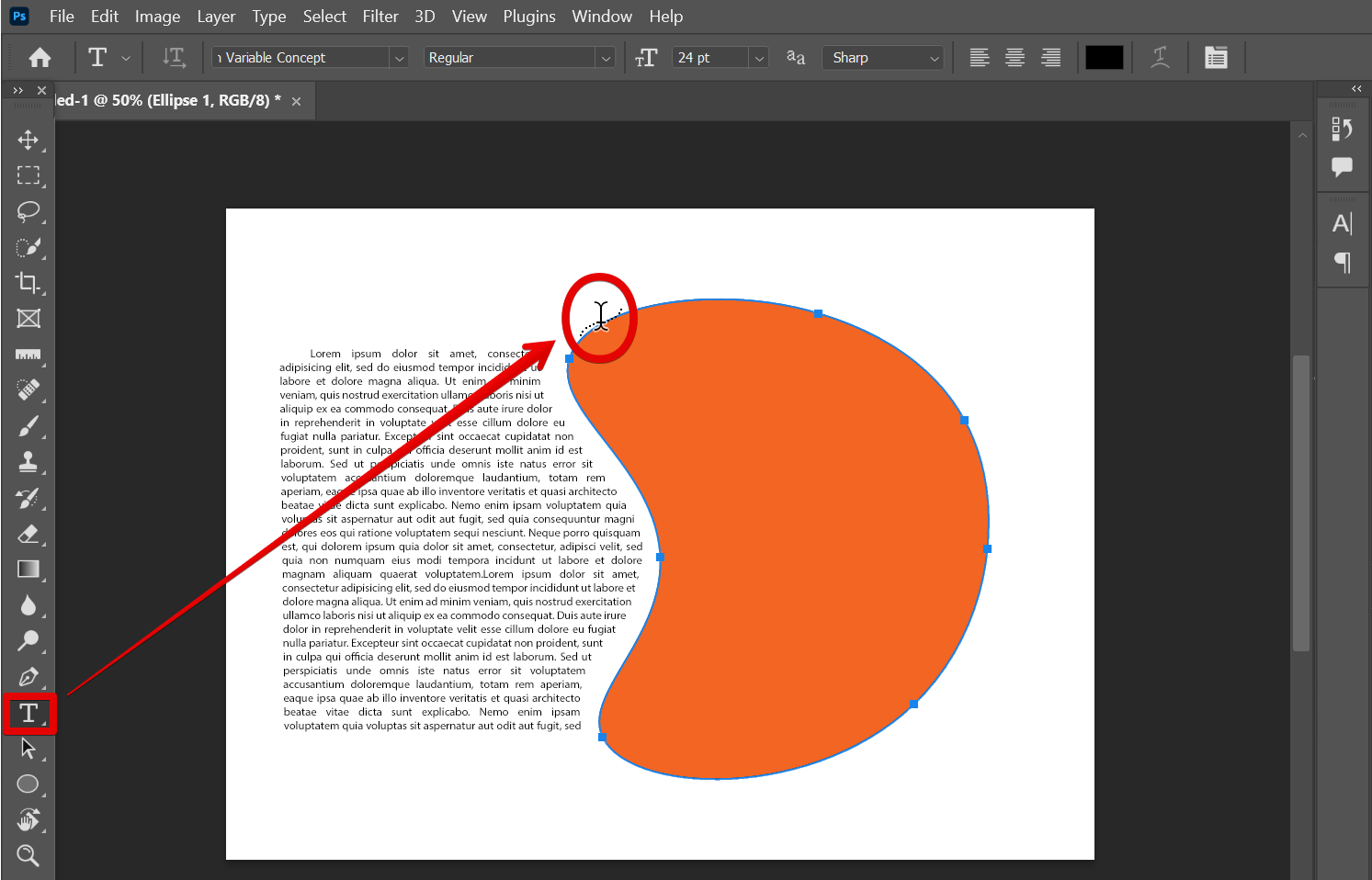
PRO TIP: Please be aware that wrapping text in Photoshop can be a tricky process, and there are a few things you need to know before attempting it. First, you need to make sure your text layer is selected. Then, go to the ‘Path Selection Tool’ to select your path and add text using the ‘Horizontal Type Tool’. Be sure to experiment with the different settings until you find one that works best for your project.
Conclusion:
So, there you have it! You now know how to wrap text in Photoshop.
With this powerful tool at your disposal, you can create all kinds of amazing effects in your designs. So go ahead and experiment with different ways of wrapping text around objects – you might be surprised at what you come up with!
9 Related Question Answers Found
Whether you’re a web designer, graphic artist, or just someone who likes to play around with images, you’ve probably used Adobe Photoshop before. Photoshop is a great program for manipulating images and creating graphics, but one thing it’s not so good at is text wrapping. If you’ve ever tried to wrap text around an image in Photoshop, you know that it can be a bit of a pain.
Arcing text is a great way to add an extra level of interest to your designs, and it’s relatively easy to do in Photoshop. There are a few different methods you can use to create the arc, but we’ll be using the Warp Text tool for this tutorial. First, open up your image in Photoshop.
Yes, you can warp text in Photoshop. There are a few different ways to do it, but the most common is to use the “Warp Text” tool. This tool is located in the “Type” menu, and it allows you to change the shape of your text.
Photoshop is a powerful tool that can be used to manipulate text in many different ways. With Photoshop, you can change the font, color, size, and even the spacing of your text. You can also add special effects to your text, such as drop shadows or glows.
As a general rule, wrapping text around images is best done using HTML and CSS. However, there are some circumstances where you might need to use Photoshop to wrap text around an image. For example, you might need to add text to an image that doesn’t have enough space for traditional HTML/CSS text wrapping.
Text editing in Photoshop is a common task that many users need to perform. There are a few different ways that you can type text in Photoshop, and each has its own benefits and drawbacks. In this article, we’ll discuss the different methods of typing text in Photoshop, and help you decide which one is best for your needs.
Yes, you can outline text in Photoshop by using the ‘Stroke’ layer style. To do this, simply select the text layer you want to outline in the Layers panel, then click on the ‘fx’ icon at the bottom of the panel. From the list of layer styles that appears, select ‘Stroke’.
Text can be styled in HTML using the < p >,< b > and < u > tags. The
tag defines a paragraph, the < b > tag defines bold text, and the < u > tag defines underlined text. To style text in Photoshop, you can use the “Text” tool to create new text layers, or select an existing text layer and click the “Text” button in the “Layers” panel.
There are many ways to warp text in Photoshop, but perhaps the simplest is to use the Warp Text tool. To do this, select the Warp Text tool from the Tools palette, then click and drag on the text to warp it. You can also use the Transform tool to warp text, but this is a more complex process.