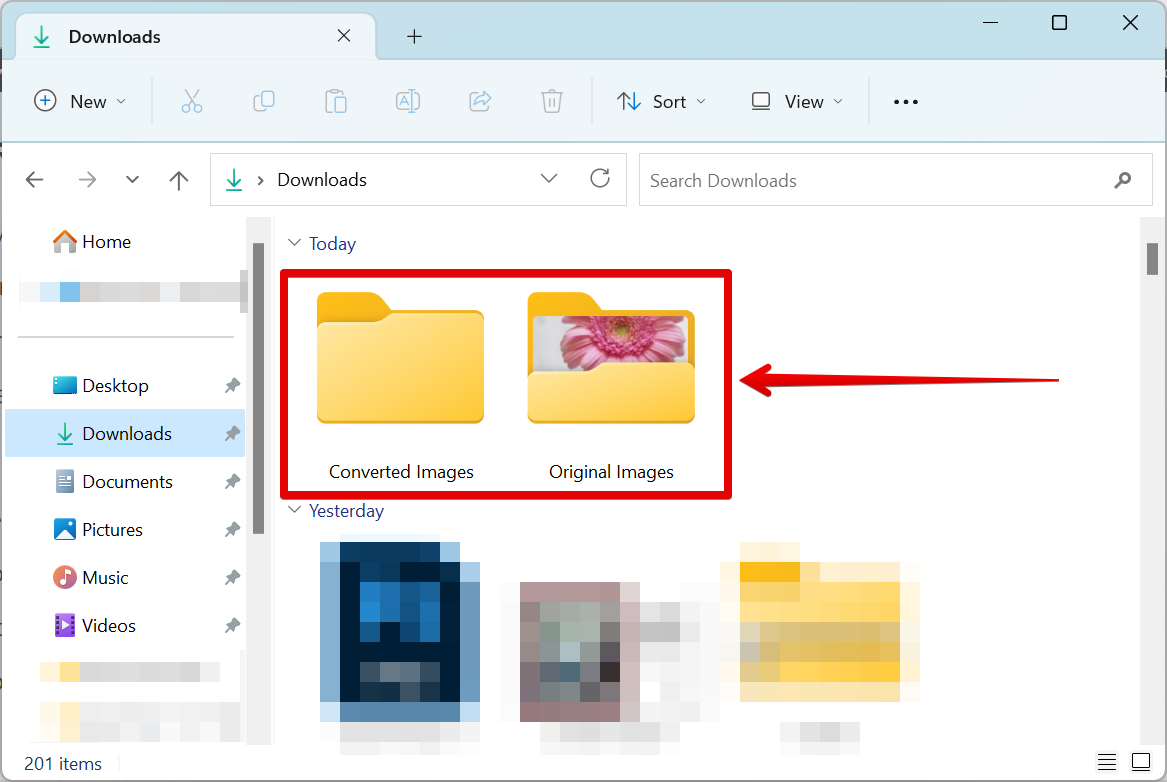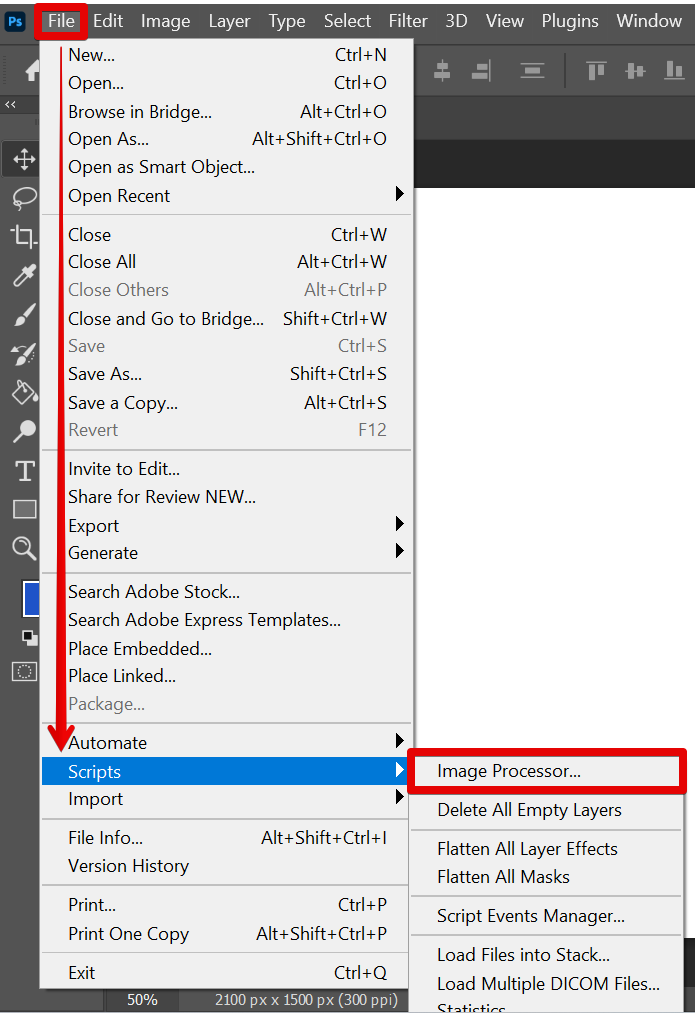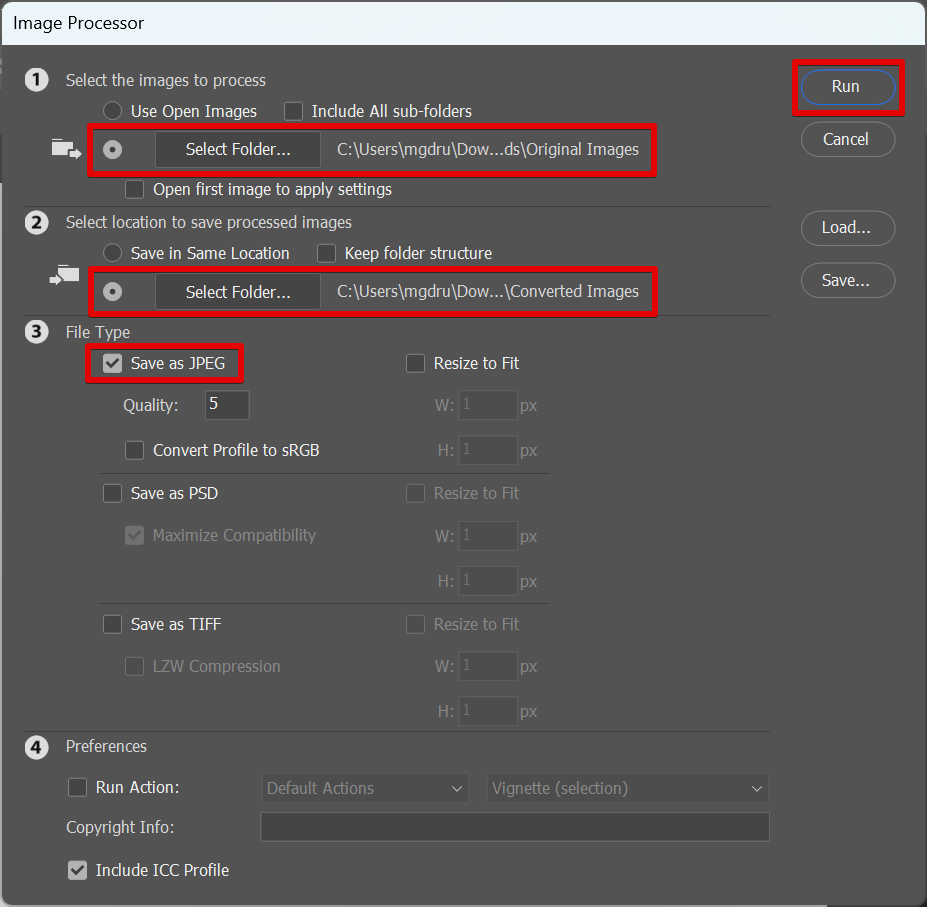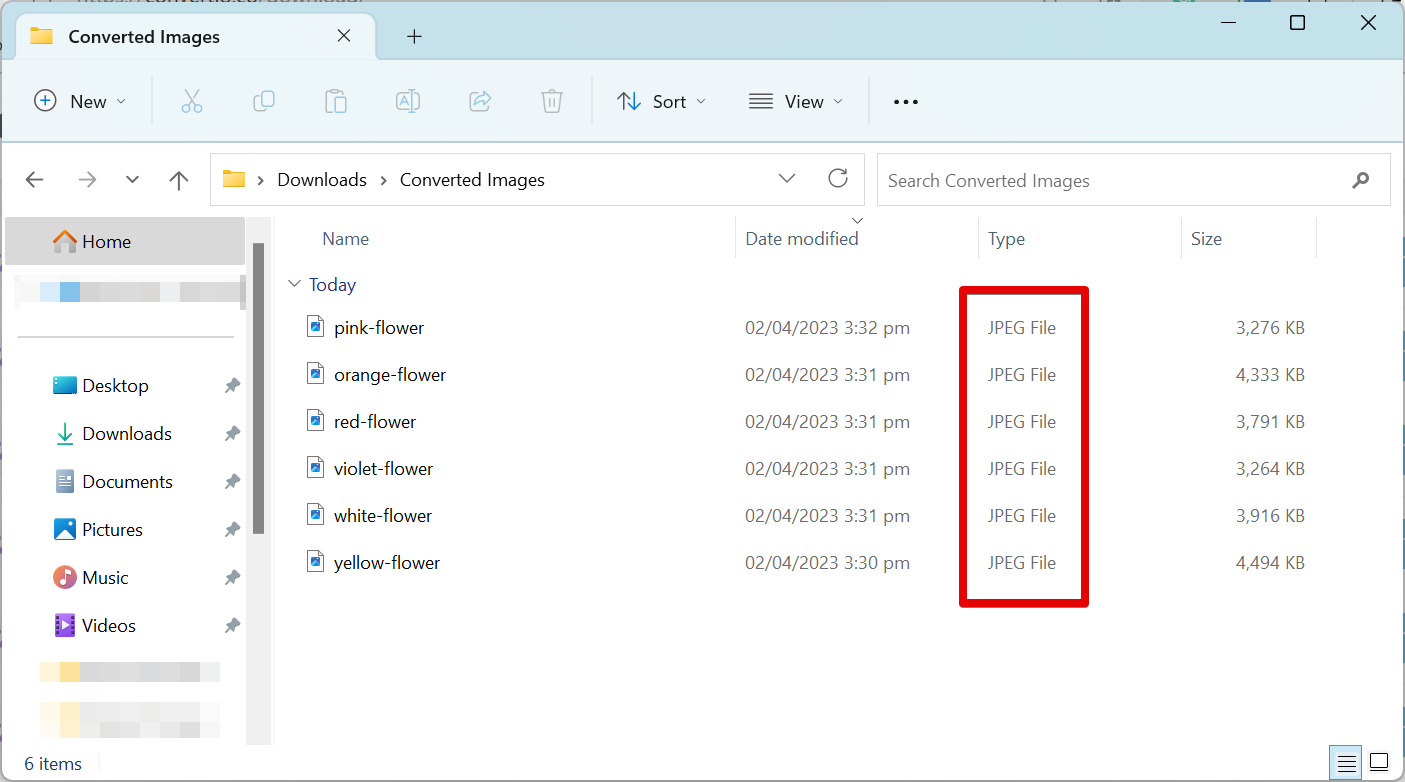Batch saving as JPEG in Photoshop is a process where you can save multiple images as JPEG files in a single operation. This can be useful when you need to save multiple images in a format that is compatible with many devices and platforms. To batch save as JPEG in Photoshop, follow these steps:
1. Create two folders. One that contains the images to be converted and another one that will contain the converted JPEG images.
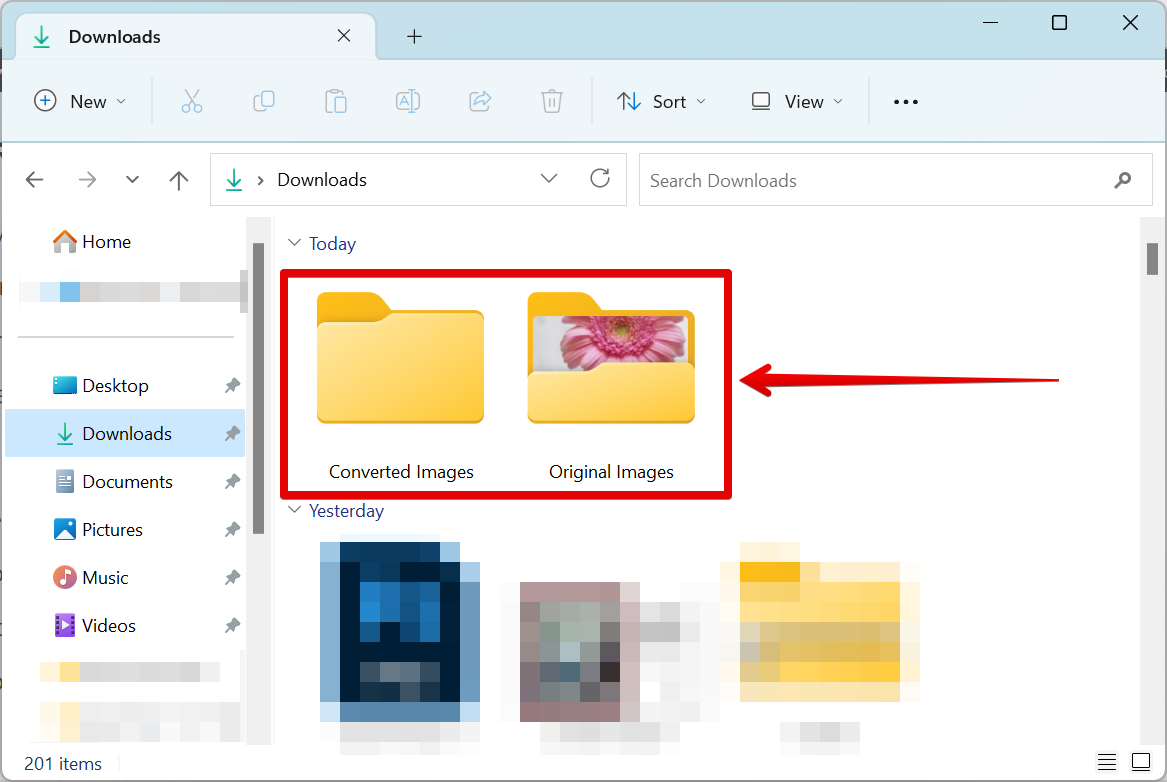
2. Select ‘File > Scripts > Image Processor‘ from the menu bar.
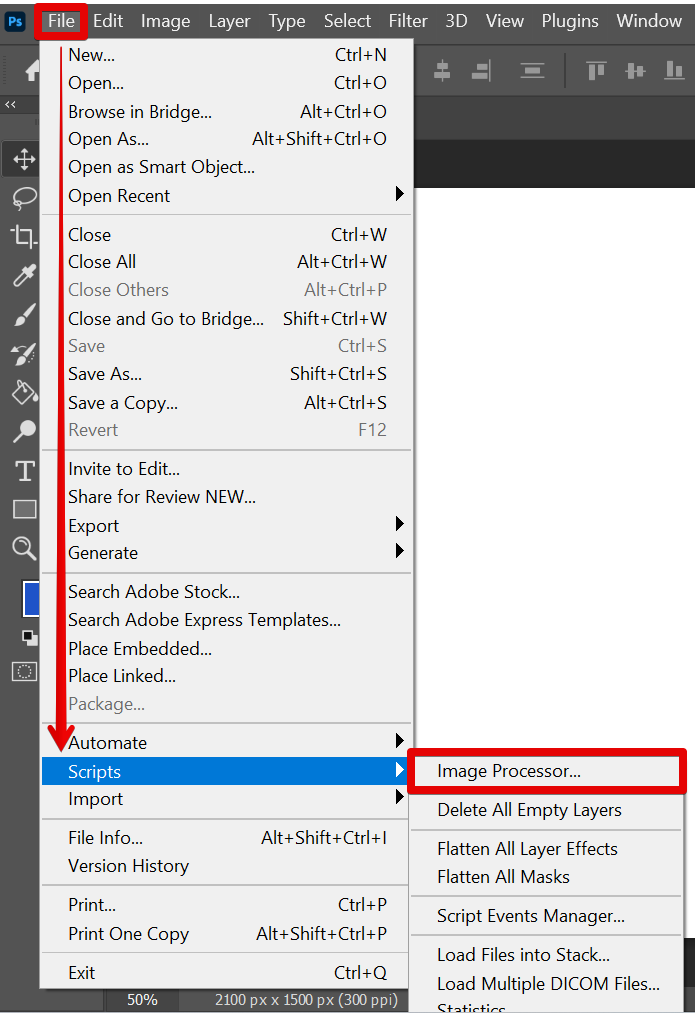
3. In the ‘Image Processor‘ dialog box, select the location where you want to get the images from and the location where to save the JPEG files. In the File Type section, tick the checkbox beside the “Save as JPEG” option, then click on the “Run” button to start the process.
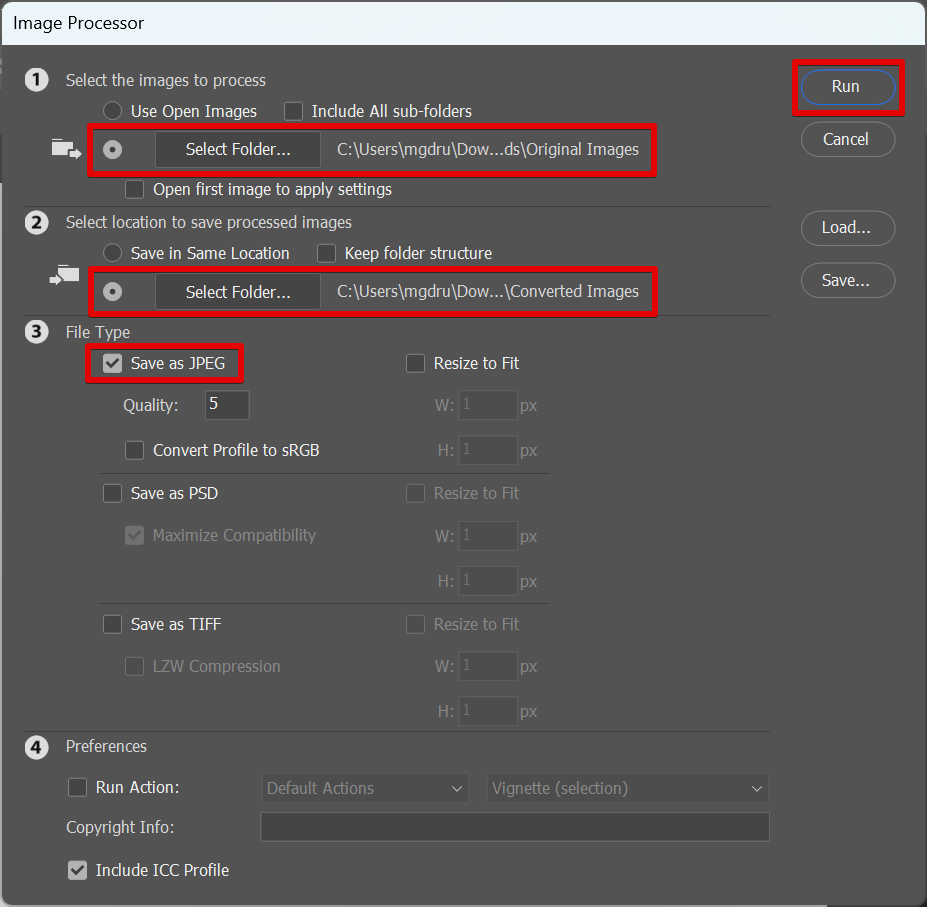
PRO TIP: When batch saving as JPEG in Photoshop, it is important to remember to change the file format for each image in the sequence. Otherwise, the images will not save correctly and may appear corrupted.
4. Wait for the process to finish. Photoshop will now save all of the open images as JPEG files in the location you specified in Step 3.
NOTE: In some cases, the operating system or software you are using may also display the file format as “JPG” instead of “JPEG” due to its default settings or file associations. Either way, they are in the same file format with the only difference being the number of characters used in the file extension.
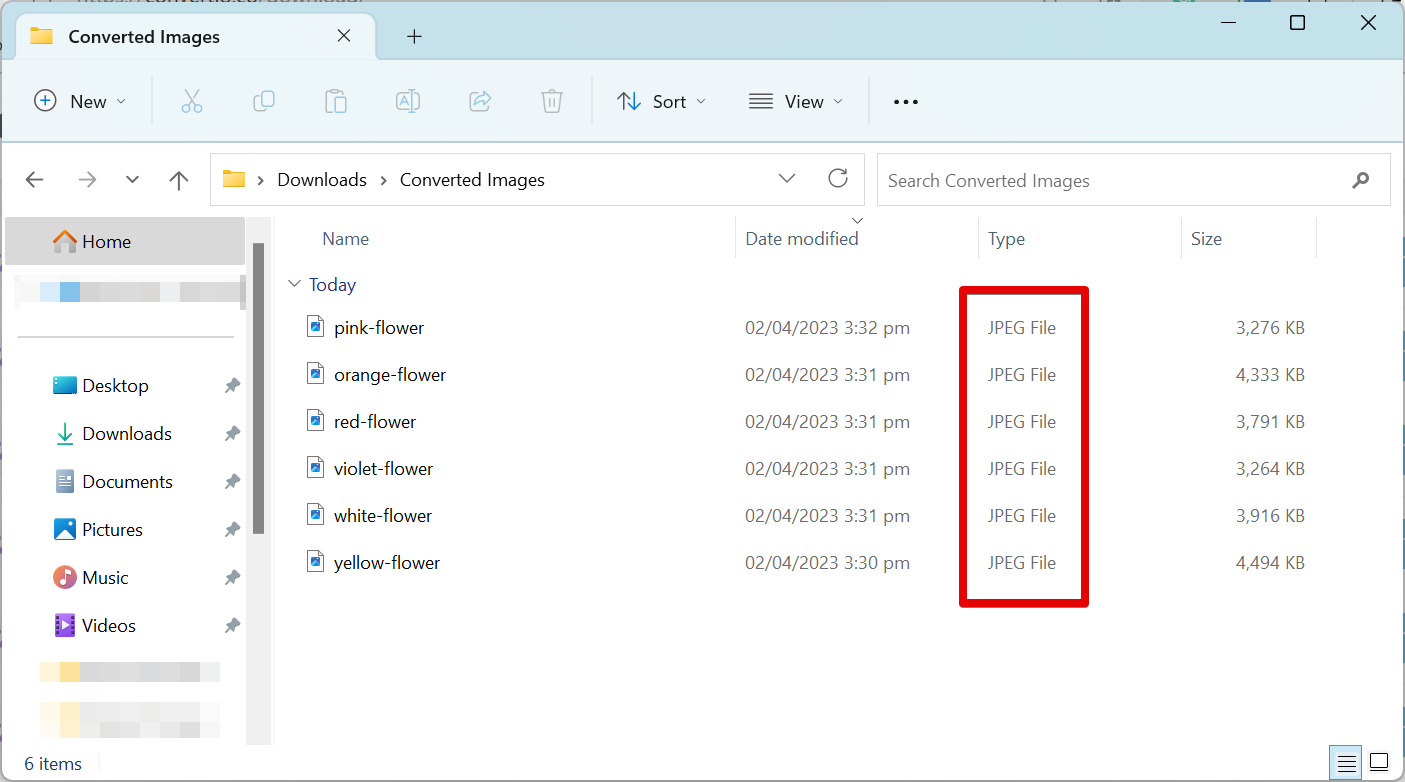
6 Related Question Answers Found
There are many reasons why you might want to batch convert RAW files to JPEG. Perhaps you need to share your photos with someone who doesn’t have a RAW file viewer, or maybe you want to make a backup of your photos in a more widely-compatible format. Whatever the reason, Photoshop makes it easy to convert multiple RAW files to JPEGs in just a few steps.
When it comes to saving photos for online use or for printing, JPEGs are the most common file format. But what is a JPEG, and how do you save a high quality JPEG in Photoshop? JPEG is an acronym for Joint Photographic Experts Group, and is a compression format used mainly for photographs.
The JPEG format options in Photoshop are numerous and can be quite confusing to those new to the program. This article will explain the different JPEG format options and when to use each one. JPEG
The JPEG format is the most popular format for photos on the internet.
JPEG files are a type of image file that are often used for web graphics. They are also sometimes used for digital photos. Photoshop is a program that can be used to open and edit JPEG files, as well as many other types of image files.
As digital cameras continue to grow in popularity, the question of how to edit JPEG files in Photoshop is becoming increasingly common. Adobe Photoshop is the industry-leading image editing software, and it offers a wide range of tools for manipulating digital images. However, because JPEG is a lossy compression format, it is not possible to edit a JPEG file without some loss of quality.
There are a few different ways to edit a JPEG in Photoshop. One way is to open the image in Photoshop and then go to the ‘Image’ menu at the top of the screen. From there, select ‘Adjustments’ and then ‘Levels.’
This will bring up a levels dialogue box.