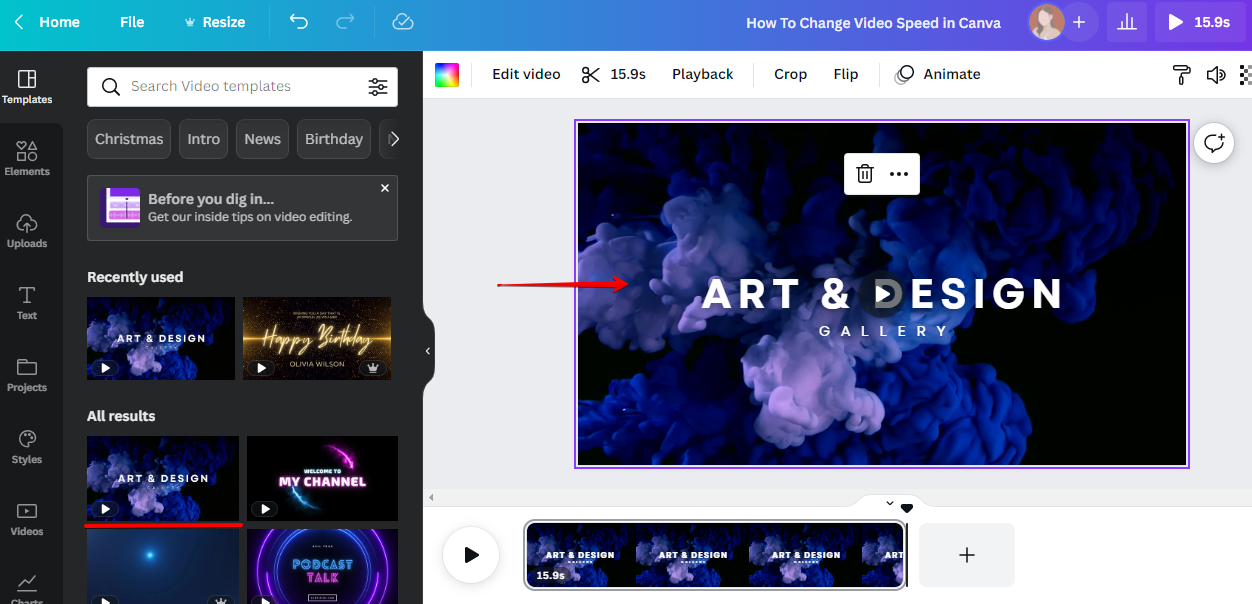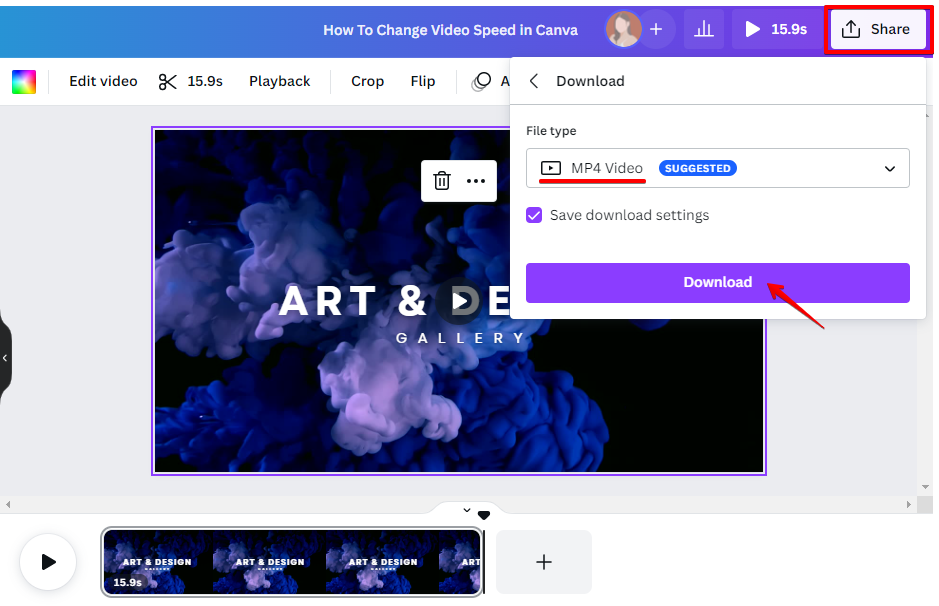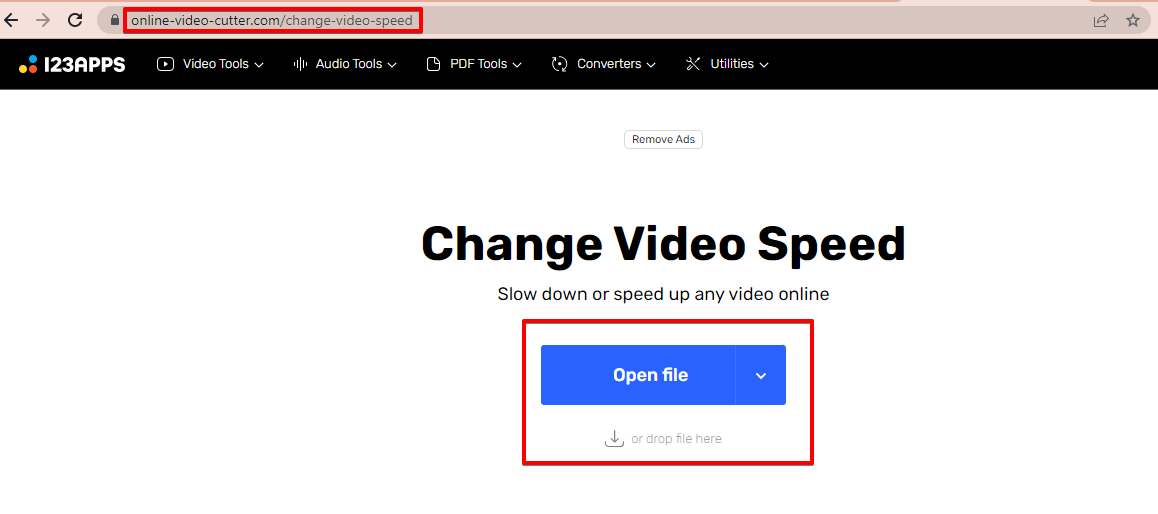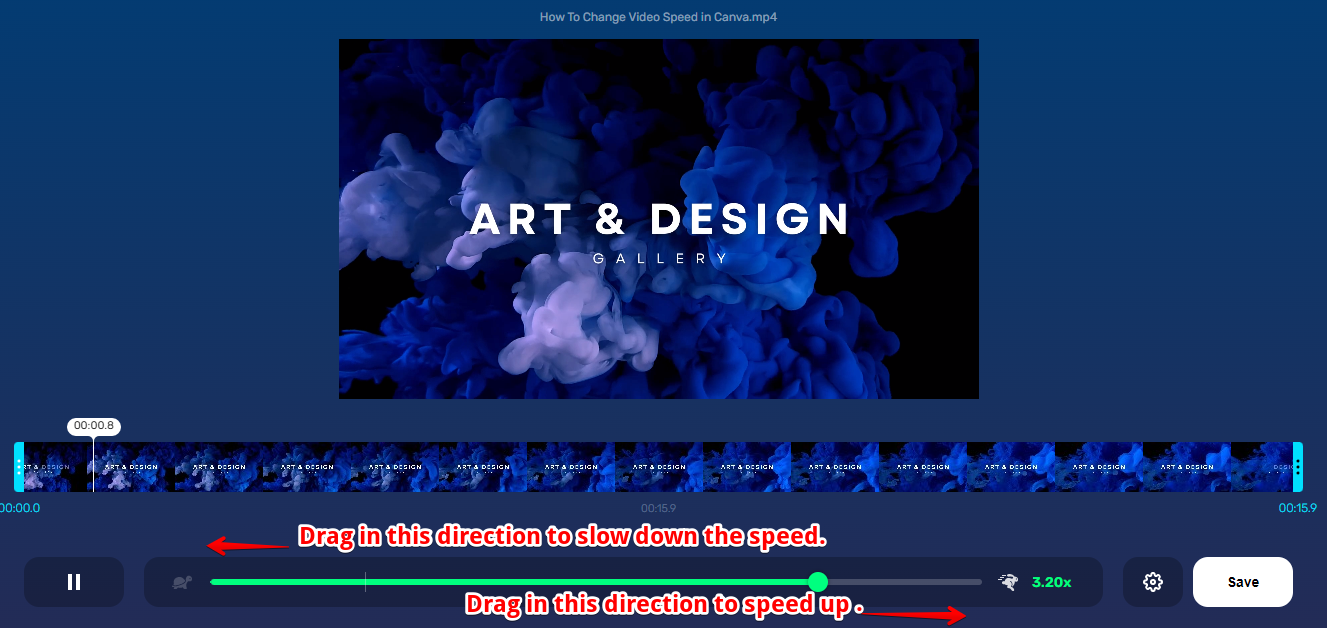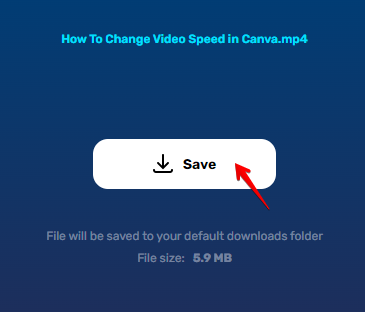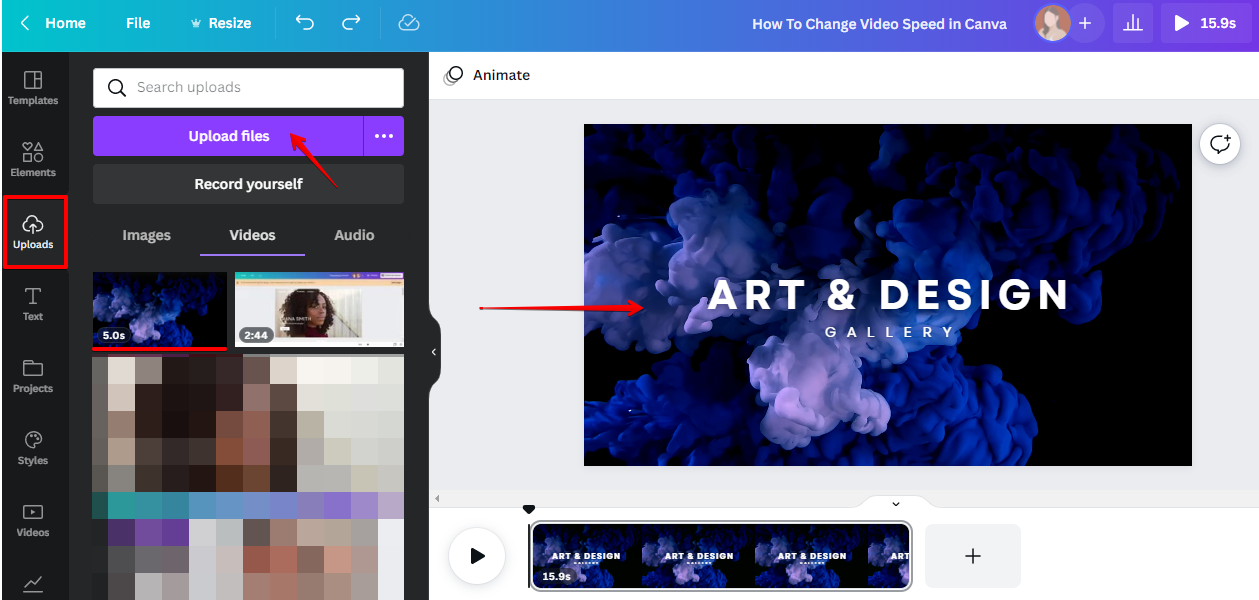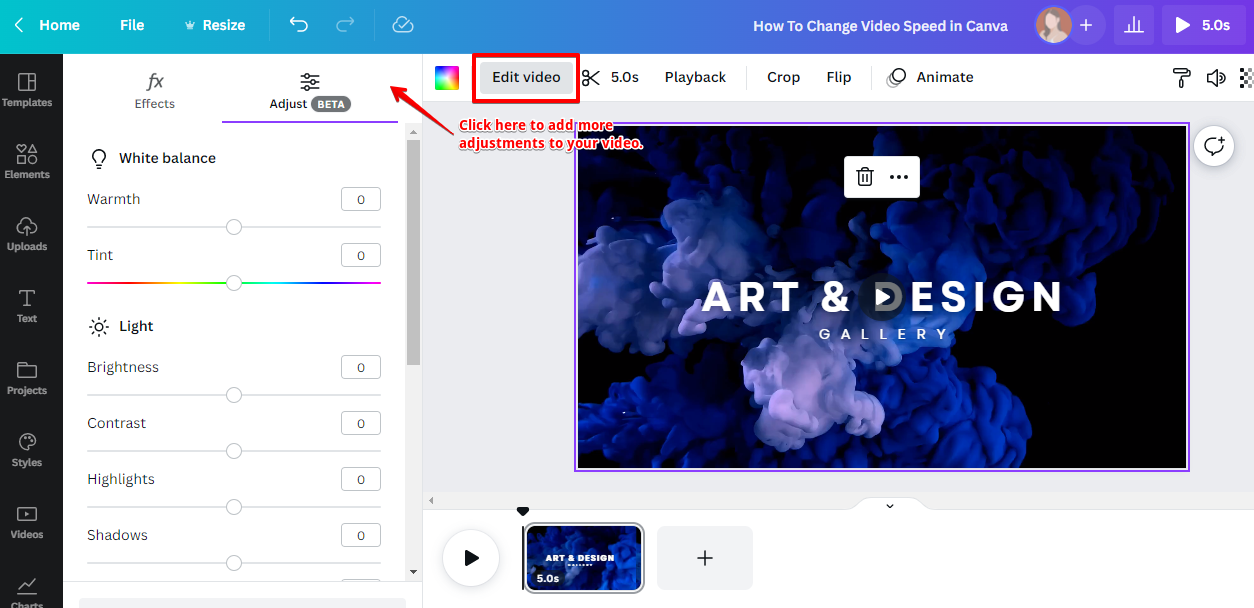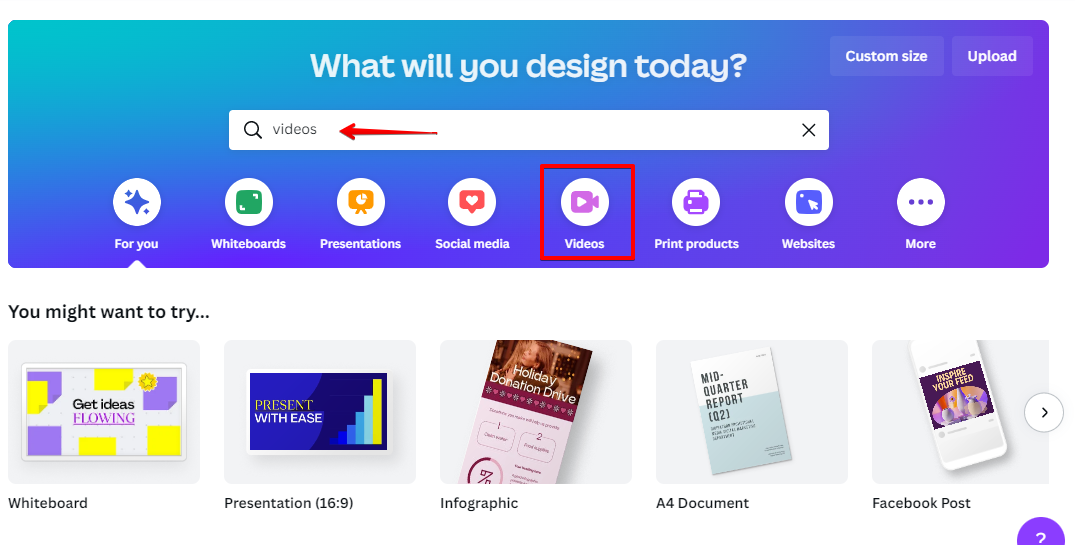There are many reasons you might want to change the speed of a video. Maybe you want to make a slow-motion effect, or speed up a boring section. Either way, it’s easy to do it in Canva.
To change the speed of your video, first, open the editor and upload your video. Then, click on the video layer and select the “Speed” option from the toolbar. You can also opt to use Canva’s free stock videos and templates that can be accessed in the tab menu. Then, drag the video of your choice to your canvas for editing.
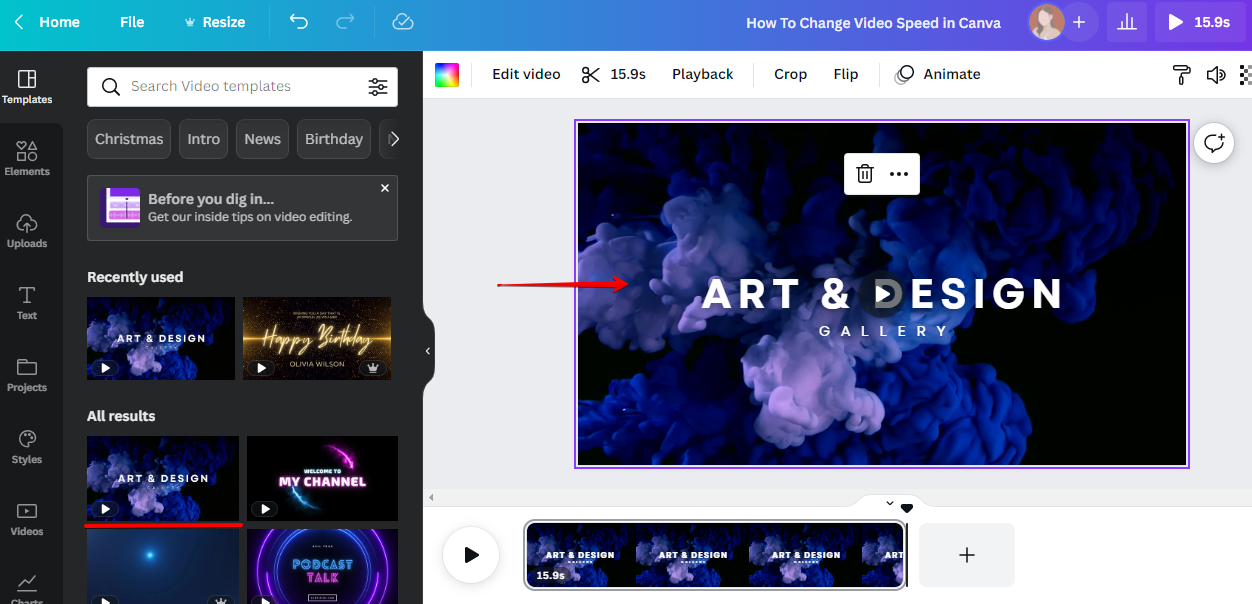
Alternatively, you can download the video first and use a third-party website to adjust the speed of your video if you didn’t see the “Speed” option from the Canva toolbar. Click the Share button, and make sure the format is MP4 Video before clicking “Download”.
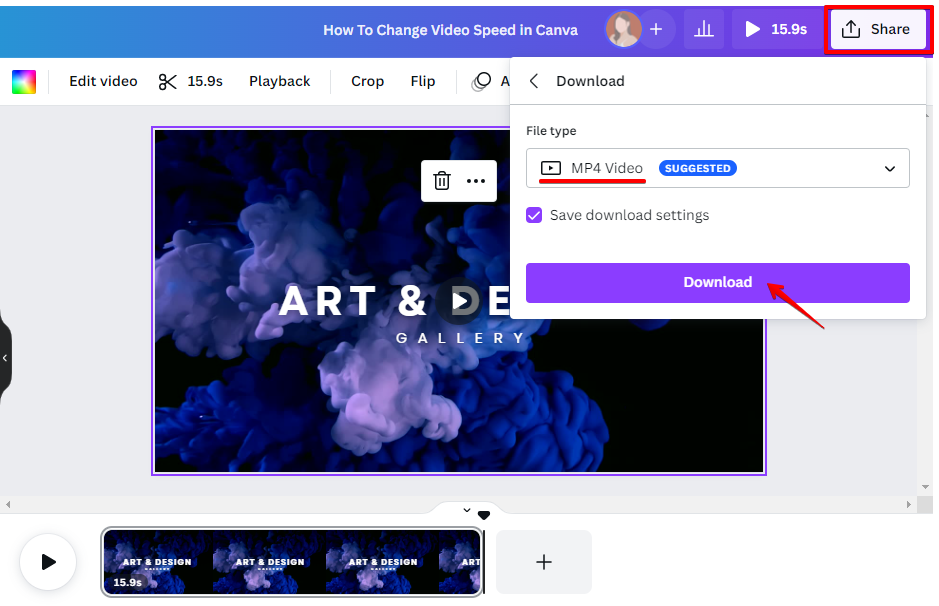
Then, proceed to the third-party website of your choice or the site indicated in the image below. Click “Open file” or drop the video file you downloaded from Canva.
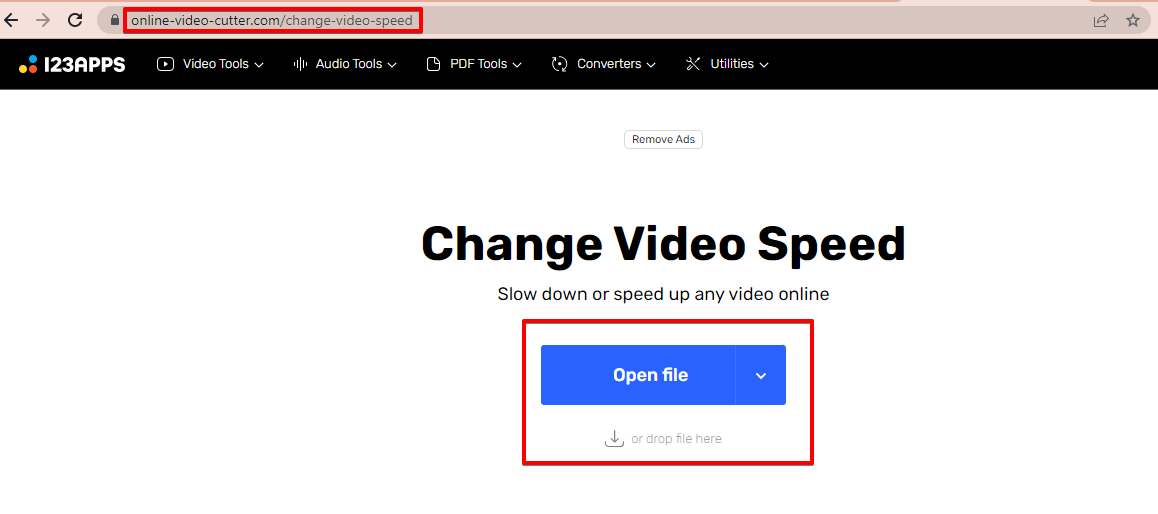
A new window will open, allowing you to select the new speed of your video. You can choose to make your video faster or slower, and even reverse the direction. Drag to the left if you want to slow down the speed of your video. Otherwise, drag to the right to speed up.
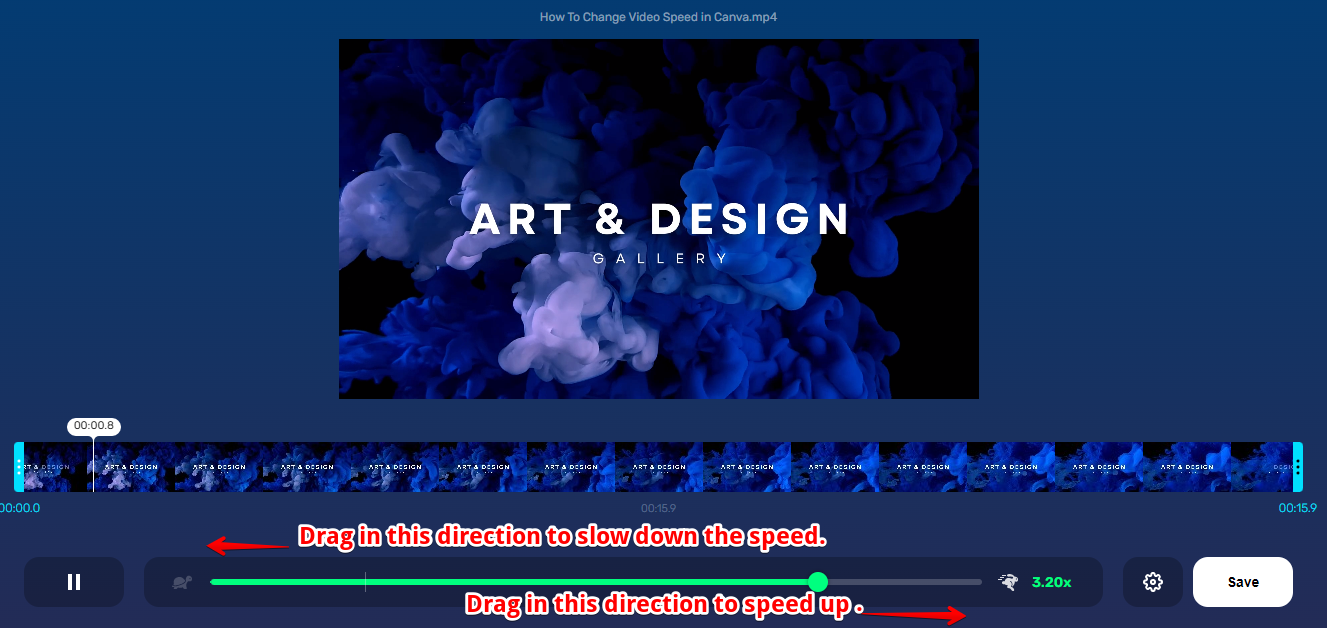
Click Save to download once you’re satisfied with the result.
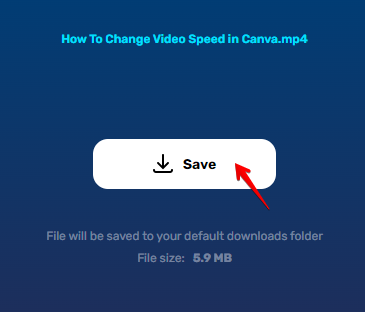
Now, go back to Canva, proceed to the Uploads tab, and click “Upload files” to import the recently downloaded video. Once done, it will appear under the “Videos” category and there you can see the changes you made in comparison to the current video in your canvas.
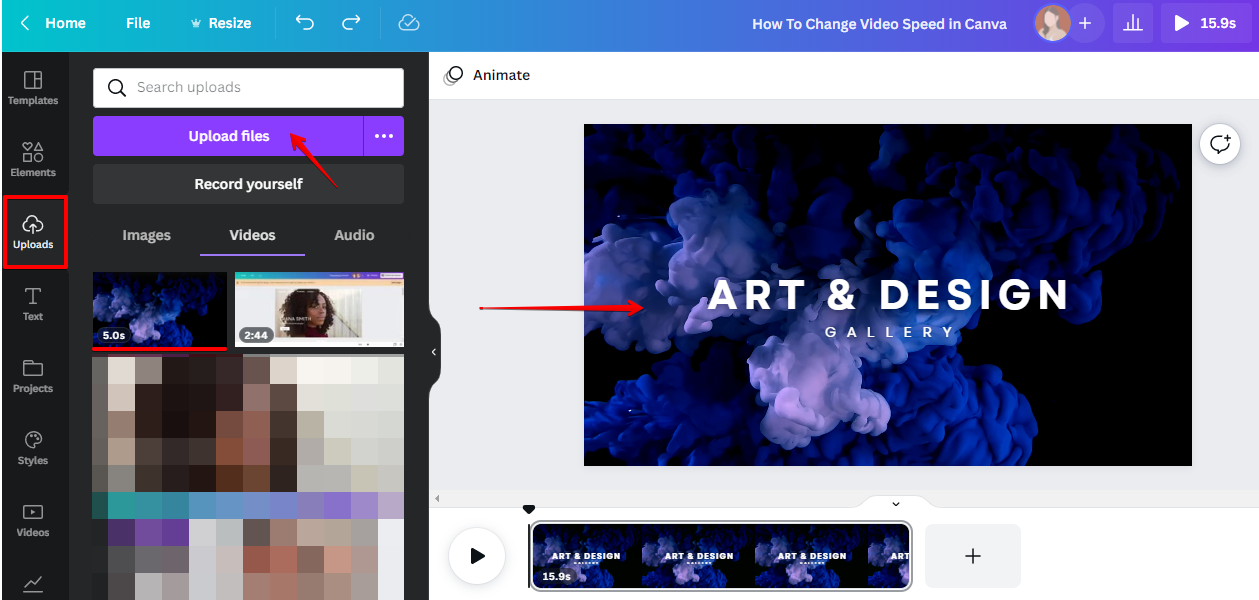
Drag your latest uploaded video to your canvas and click play to preview the result. You have the option to add more changes to your video through the “Edit video” tab and click “Effects” or “Adjust” to add more adjustments to your video.
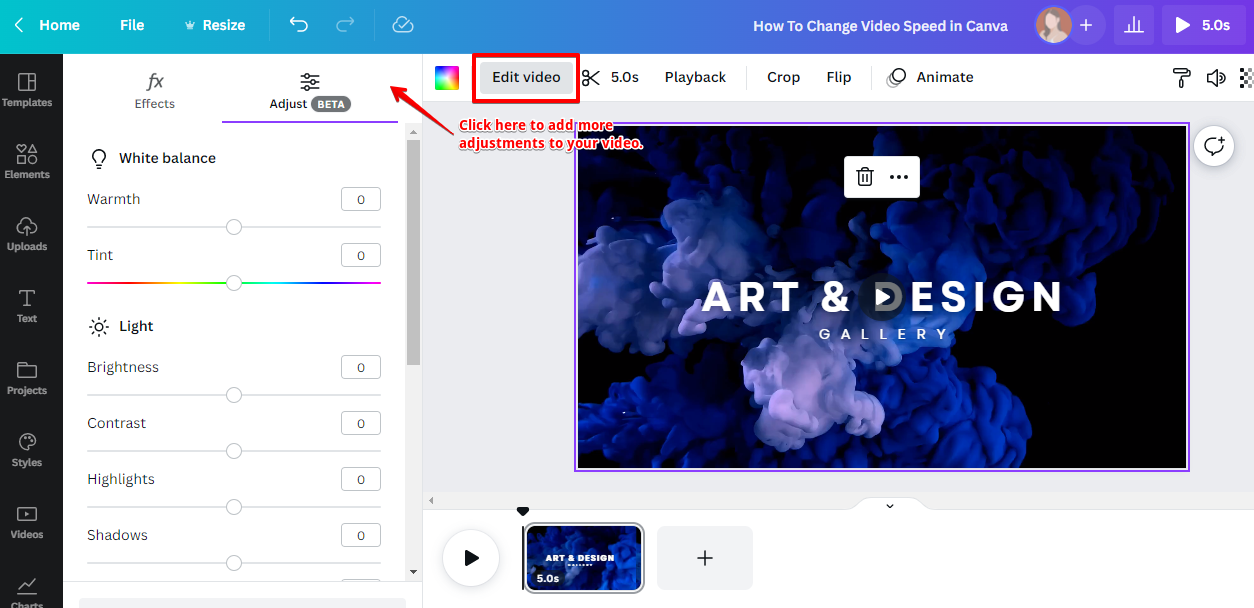
Once you’re happy with your new speed, simply click “Apply” and your video will be updated. That’s all there is to it! Now you know how to change the speed of a video in Canva.
There are many reasons you might want to change the speed of a video.
PRO TIP: Canva is a great way to change the speed of your video, but there are a few things you should know before you start. First, make sure you have the latest version of Canva installed. Next, select the video you want to speed up or slow down. Finally, choose the speed you want from the drop-down menu. You can also use the slider to adjust the speed.
To change the speed of your video, first, open the editor and upload your video. You can start by clicking the “Videos” icon or type in videos on the search bar of your Canva Dashboard. Then follow the process mentioned above.
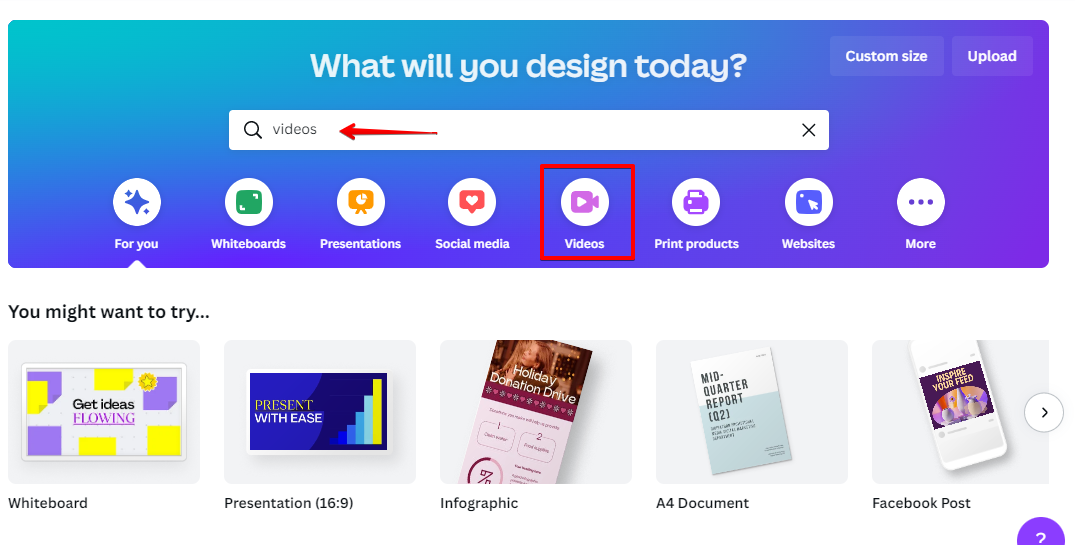
Once you’re happy with your new speed, simply click “Apply” and your video will be updated.
9 Related Question Answers Found
As the name suggests, Canva is a free online design platform that’s beloved by users for its simple and intuitive drag-and-drop interface. You can create designs for social media, marketing materials, presentations, and more on Canva—all without any design experience. And since Canva integrates with many different online tools and services, it’s easy to share your designs or embed them on your website or blog.
There are a few ways that you can increase the video duration in Canva. One way is to simply increase the length of your video. To do this, go to the “File” menu and select “Export.”
Next, select “Change video length.” You will be able to enter the new desired length of your video.
Are you looking to add some flair and motion to your Canva project? Animation is a great way to make your content stand out, but if the speed of your animation isn’t quite right, it can distract from the overall effect. Luckily, there is a way to adjust the animation speed in Canva!
There are a few different ways that you can change the speed of an animation in Canva. One way is to use the Animation Speed slider that is located in the top left corner of the interface. You can also use the keyframe animation tool to create custom speed changes.
As a business owner, you’re always looking for ways to save time and increase efficiency. Canva is a great way to create professional designs without having to hire a designer. But what if you need to change the time on your Canva video?
You may have noticed that some videos on Canva are low resolution, while others are high resolution. There are a few factors that contribute to this. The first is the file size of the video.
Are you using Canva to create videos for your business? If so, you may be wondering how you can make the process go faster. Here are some tips:
First, consider using Canva Pro.
To change the audio length in Canva, first open the Audio tab on the left-hand side of the screen. Then, click on the track you want to edit. A pop-up window will appear where you can adjust the start and end times of the track.
As much as we love Canva, there are some things that it just doesn’t do as well as other design platforms. One of those things is video editing. You can’t edit the length of your videos in Canva, which can be frustrating if you want to create a video that’s a specific length for social media or another platform.