Figma is a vector-based design tool that is gaining popularity in the world of web and app design. One of its main benefits is that it allows designers to create responsive designs that can be used on different screen sizes. Figma also has an impressive set of features that make it a powerful tool for designing user interfaces.
One of the most useful features of Figma is the ability to create forms. Forms are a great way to collect data from users and can be used in a variety of ways. In this article, we will show you how to create a form in Figma.
There are two ways to create a form in Figma: using the Forms Plugin or by adding fields manually.
To use the Forms Plugin, select the Resources tab from the top menu. Then, search for the “Forms” plugin and run it. This will open the Forms Plugin window.
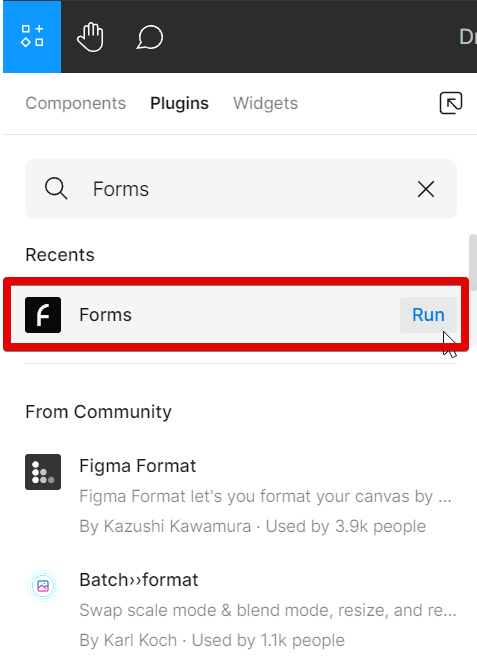
In the Forms Plugin, you can add various fields to your form, such as text boxes, checkboxes, radio buttons, etc. To add a field, simply click on the field type and drag it into your form.
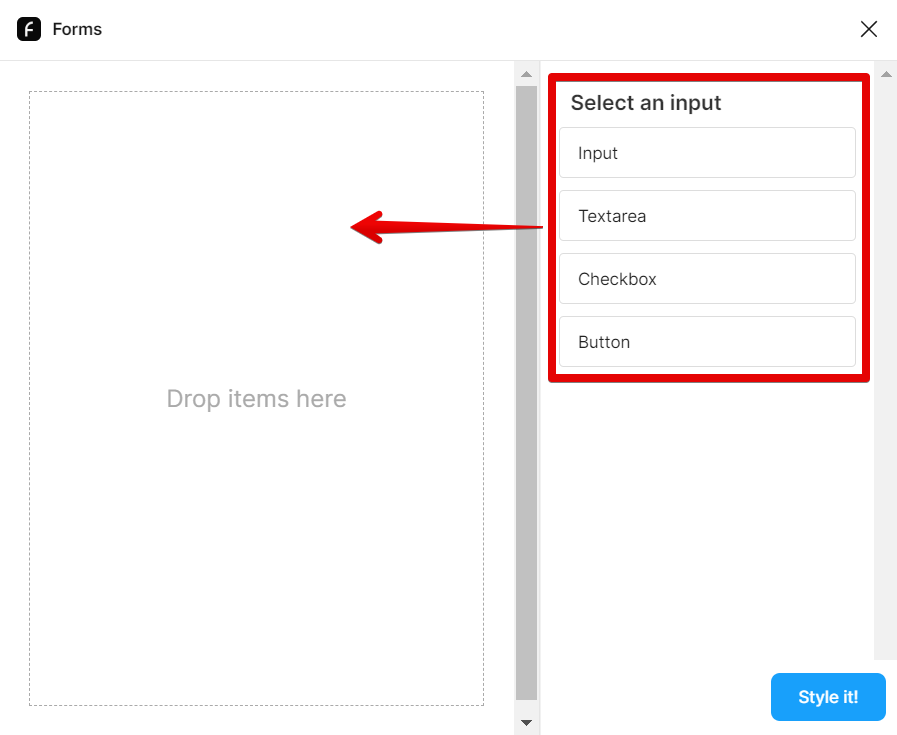
You can then configure the field name by typing it in the respective fields in the left panel. Once done, click on the “Style it!” button.
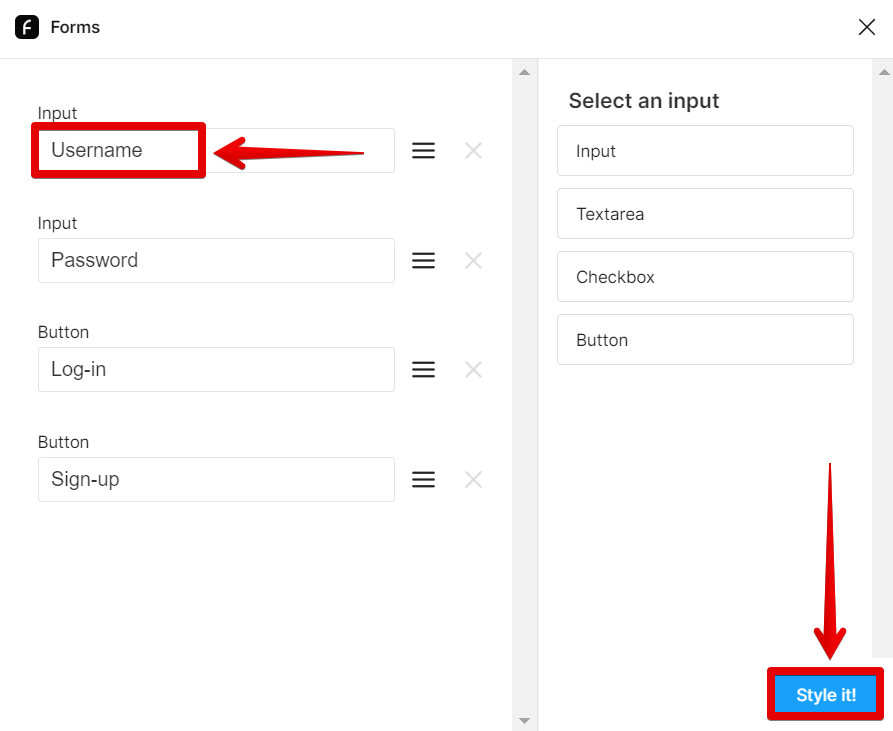
Once you have added all the fields you need, you can style them in the Forms plugin. Once done, click on the “Add to page” button. This will add the form fields and buttons you selected to your design canvas in Figma.
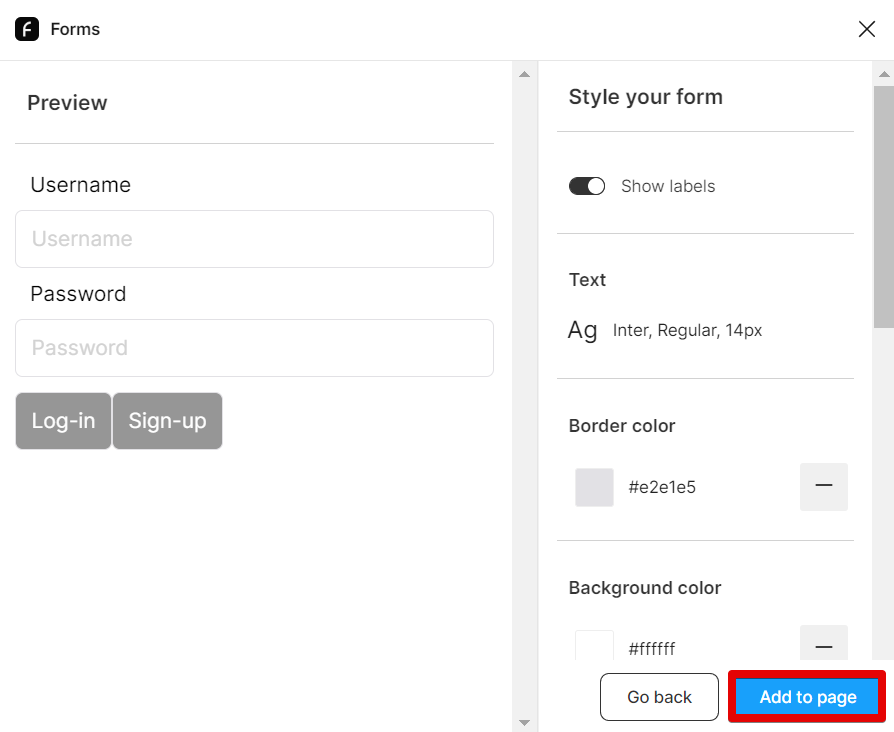
In the design canvas, you can place the fields and buttons created using the Forms plugin in your Form Frame and resize or rearrange them according to your preference.
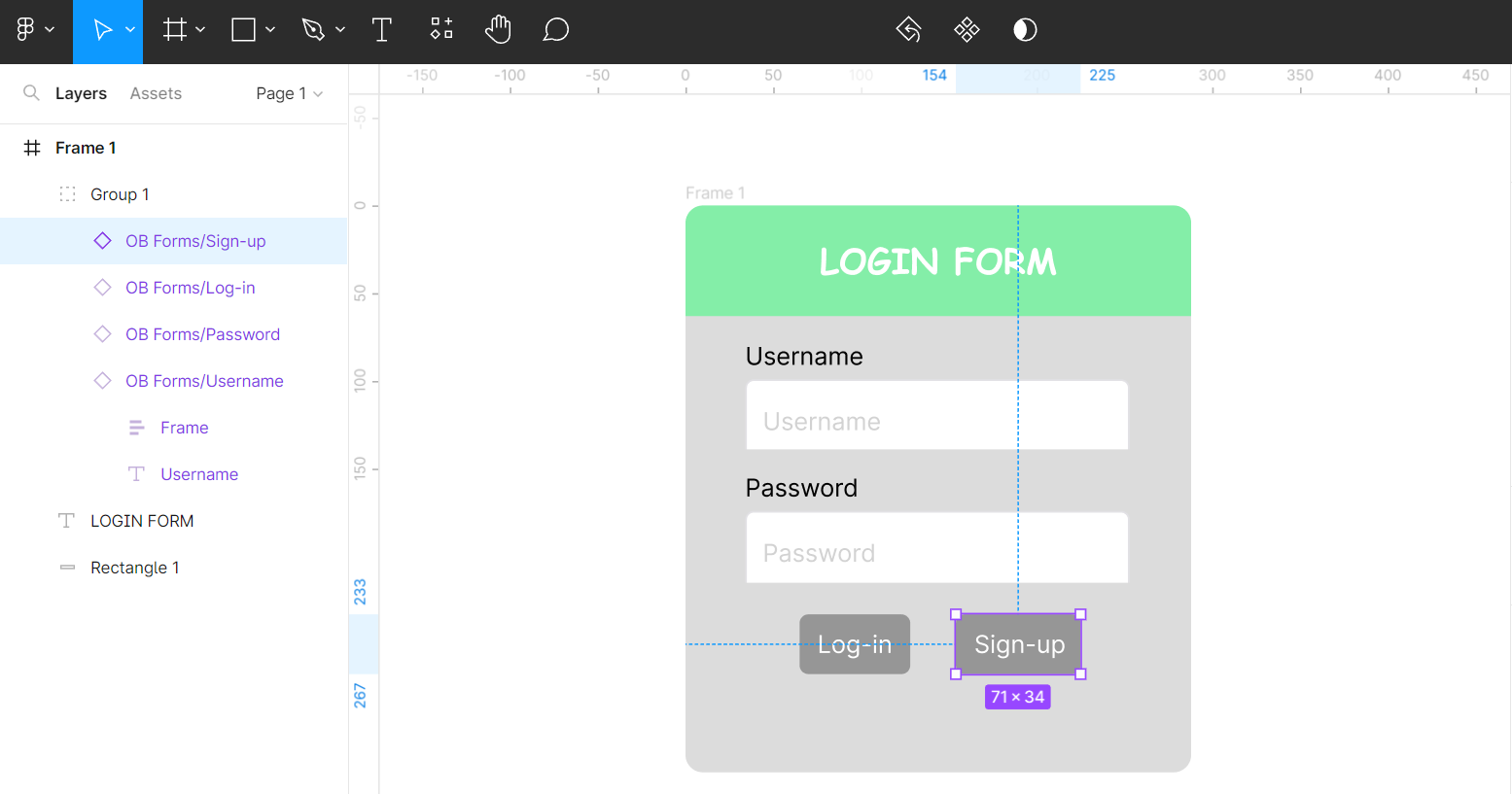
If you want to add fields manually, you can do so by selecting a Shape Tool from the top menu and adding the shape that will serve as a new field to your Form. This will insert a new field into your form.
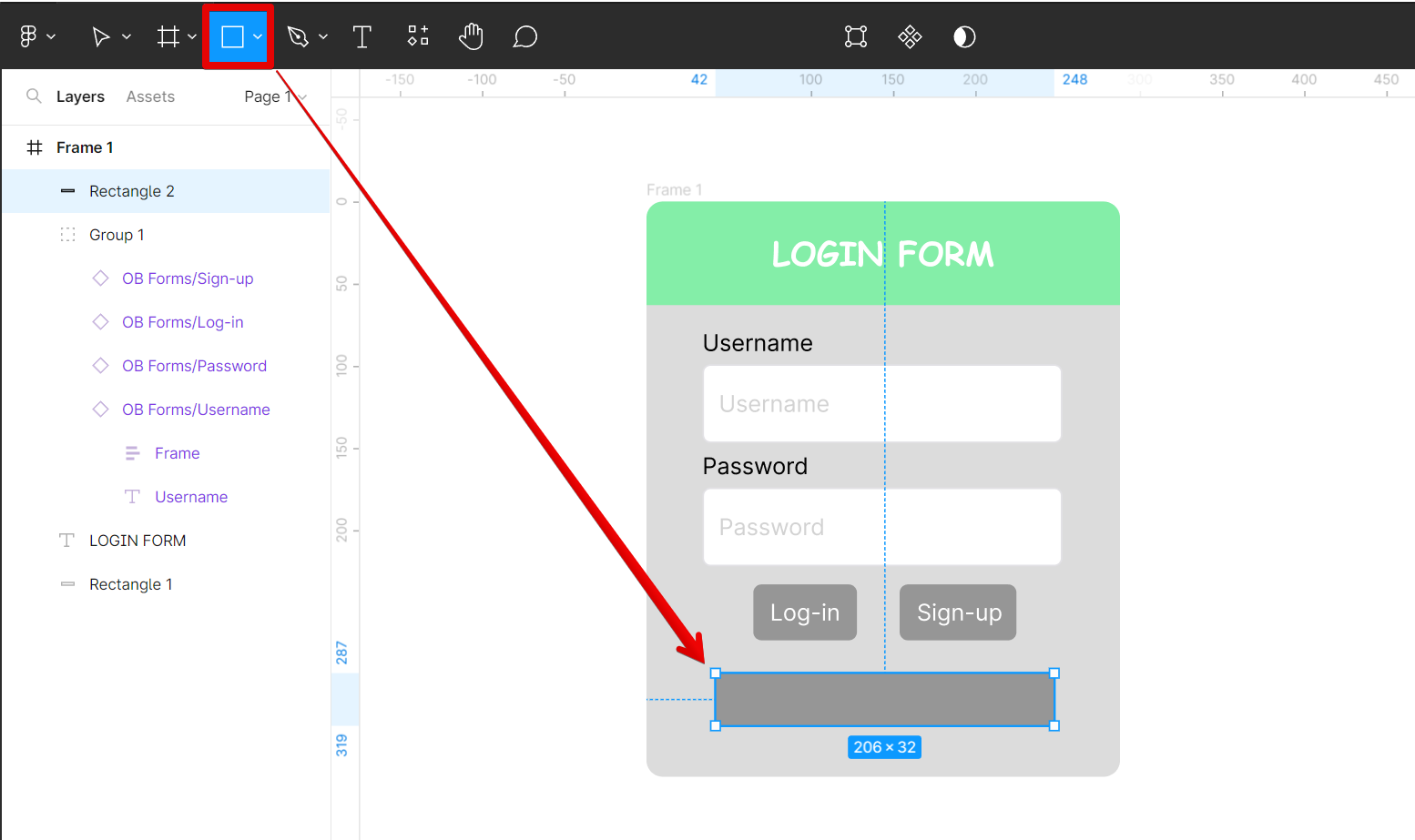
You can then configure this field by setting its properties in the right panel. You can style it by selecting the Design tab from the right panel. Here, you can change the colors, typography, and other style properties of your form.

Creating a form in Figma is easy and there are two ways to do it – using the Forms Plugin or by adding fields manually.
To summarize, here are the procedures for how you can create forms in Figma:
To use the Forms Plugin:
1) Go to the Resources window and run the Forms Plugin.
2) In the Forms Plugin window, select the type of fields and buttons that you want to add to your form.
3) Add a label for each field and button. Click on the “Style it!” button.
4) Style your form fields and buttons, and click on the “Add to page” button.
5) Place the fields and buttons created from the Forms plugin into your Form Frame. You can resize or rearrange them to your preference.
To add fields or buttons manually:
1) Select a Shape Tool from the top menu to manually add fields and buttons.
2) You can resize these fields and buttons to your preference.
To style your form:
1) Select the Design tab from the right panel.
2) Change colors, typography, and other style properties of the form.
If you want to learn more about Figma, be sure to check out our other articles on this topic!