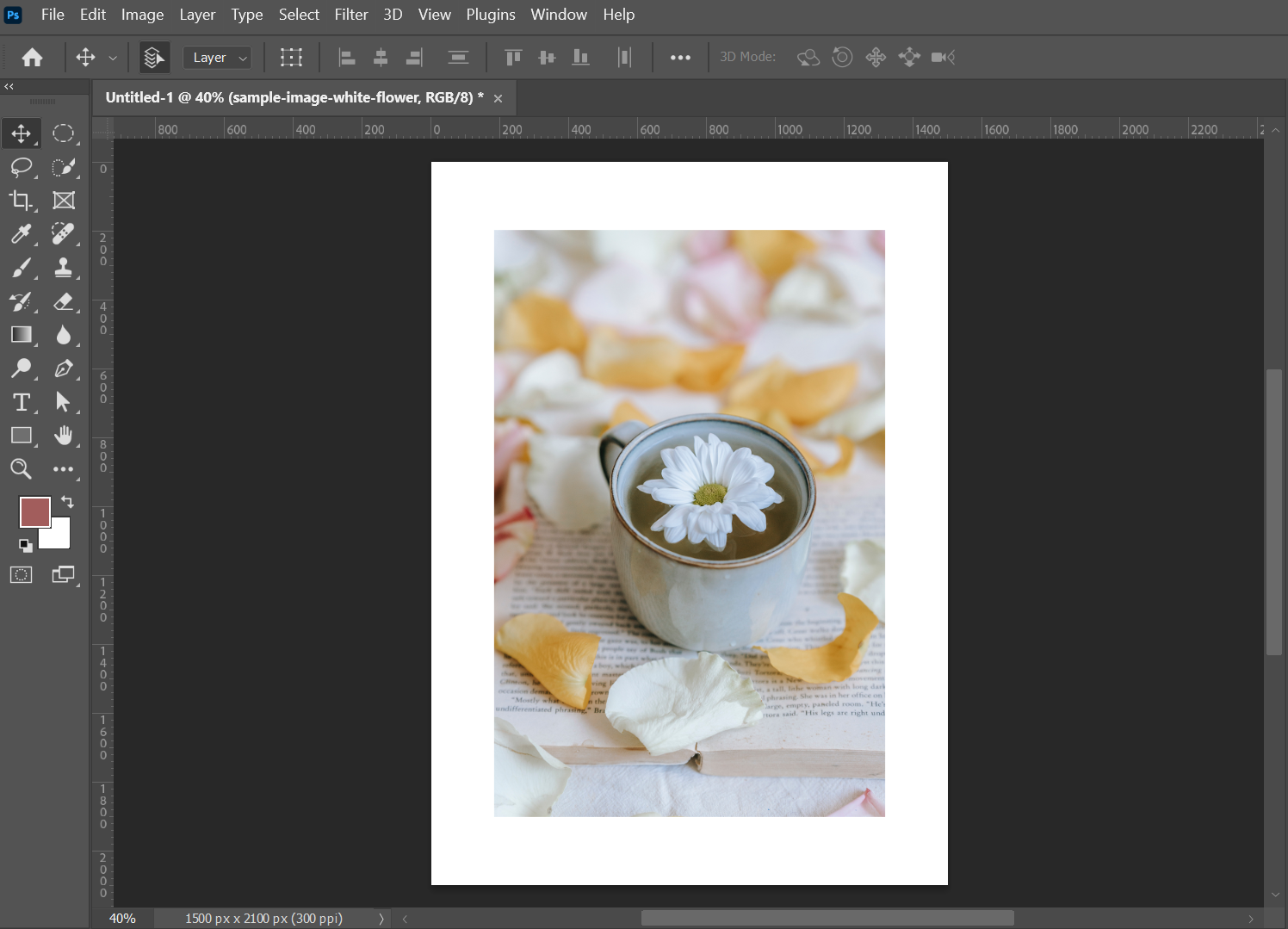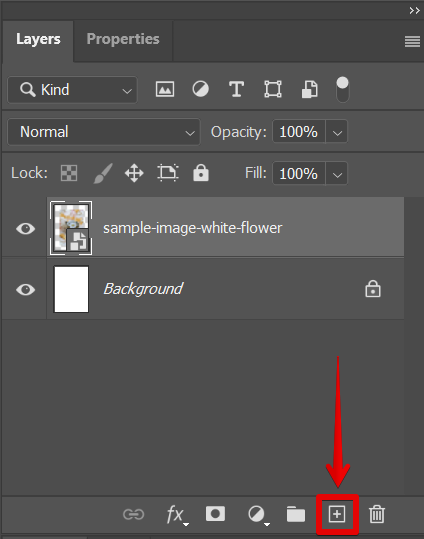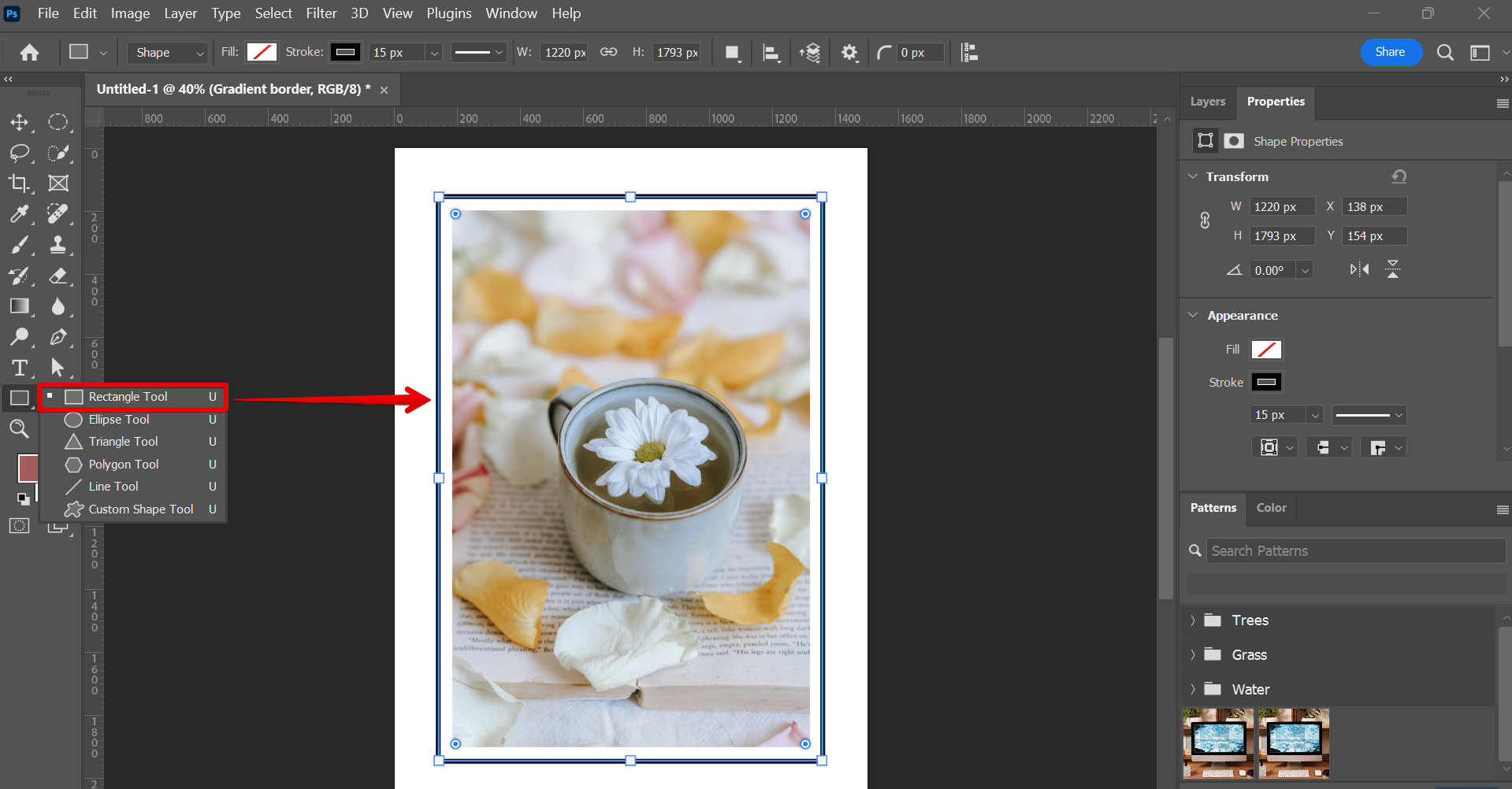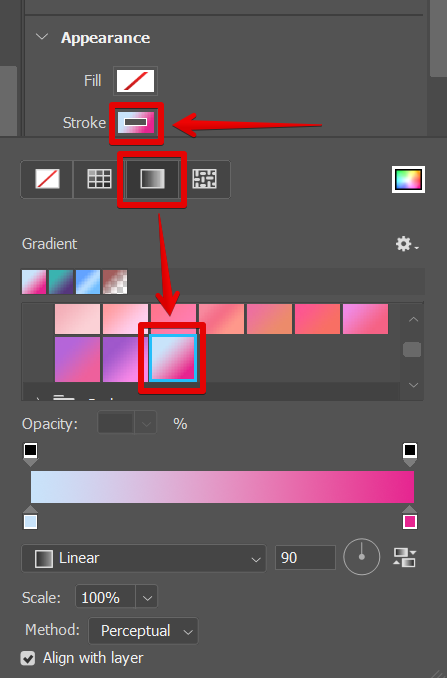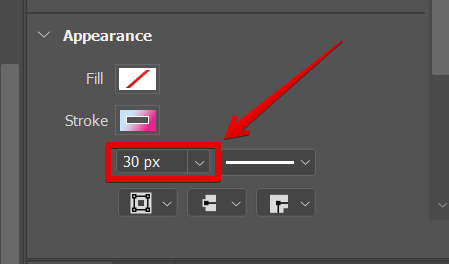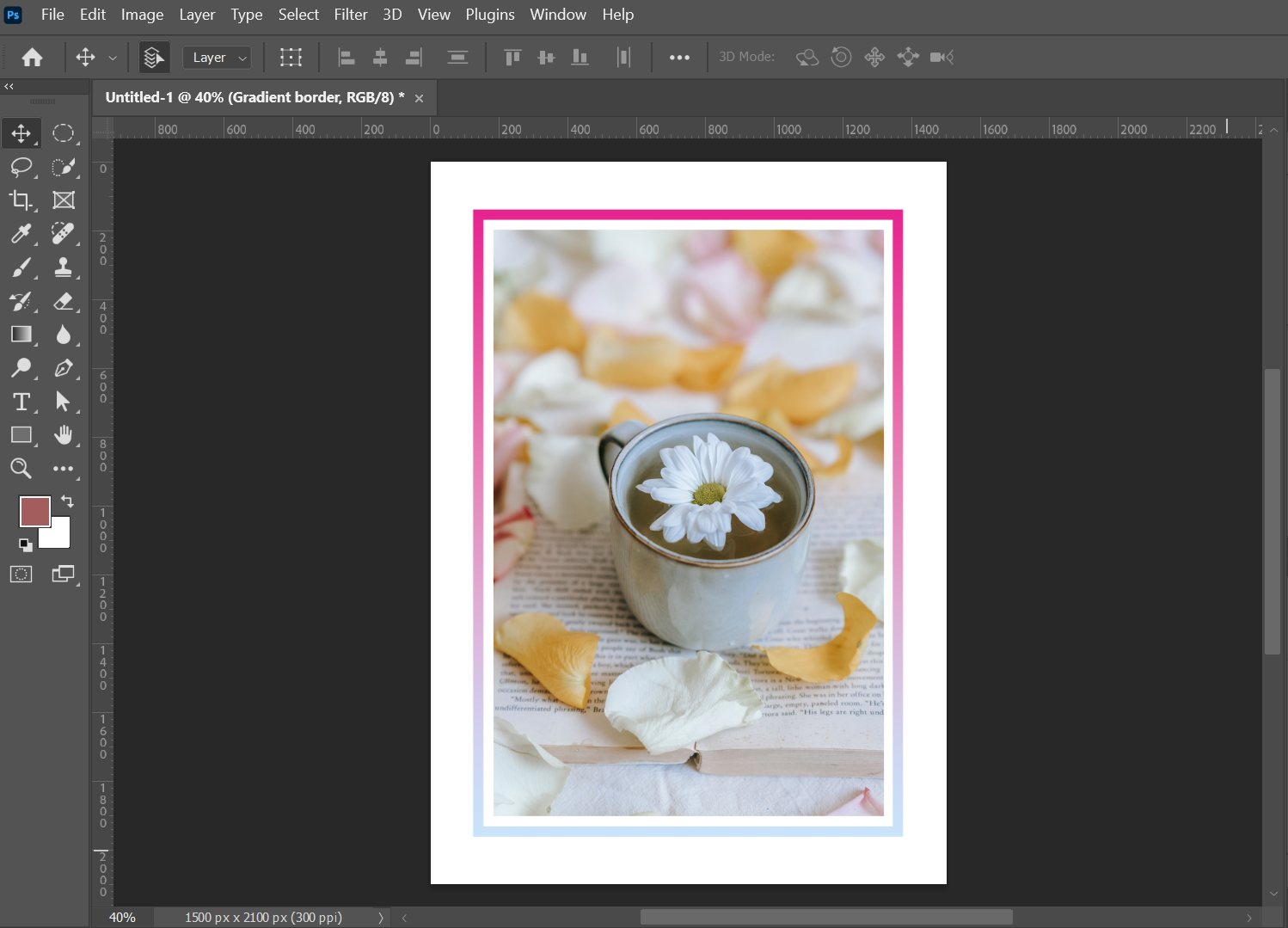A gradient border is a great way to add interest and depth to your photos in Photoshop. Here’s how to create one:
1. Open the image you want to add a gradient border to in Photoshop.
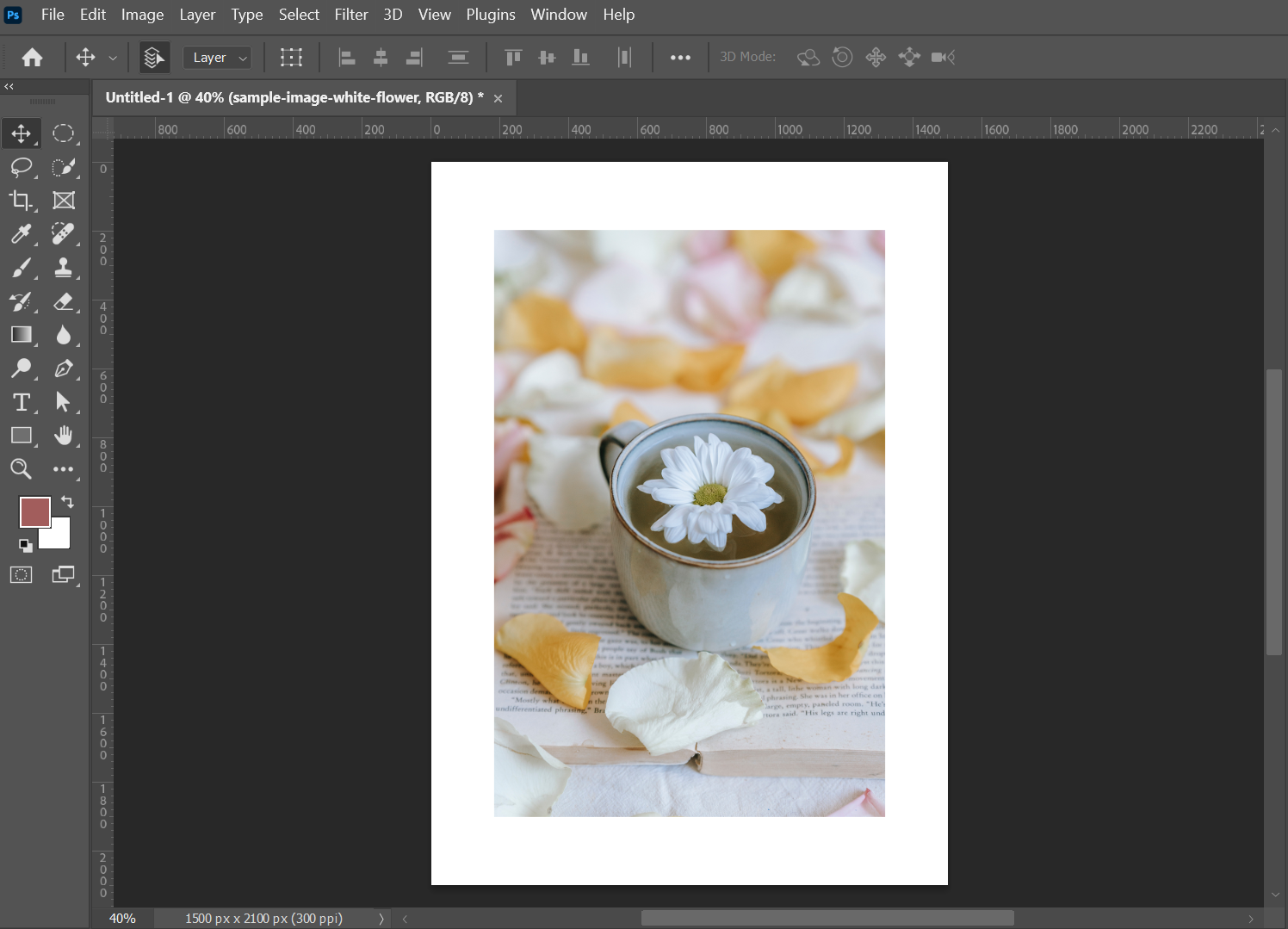
2. Open the “Layers” panel and create a new layer by clicking on the “New Layer” icon at the bottom of the Layers panel.
NOTE: You can name the layer “Gradient Border.”
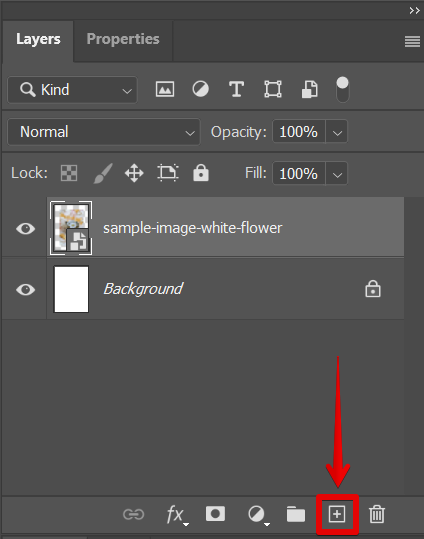
3. Select the “Rectangle Tool” from the toolbar on the left side of the screen. Draw a rectangle around the edges of the image, leaving a small space between the image and the rectangle.
NOTE: Make sure that the color fill of the rectangle is disabled. You can do this by going to the Fill section in the Properties window and selecting the “No color” option.
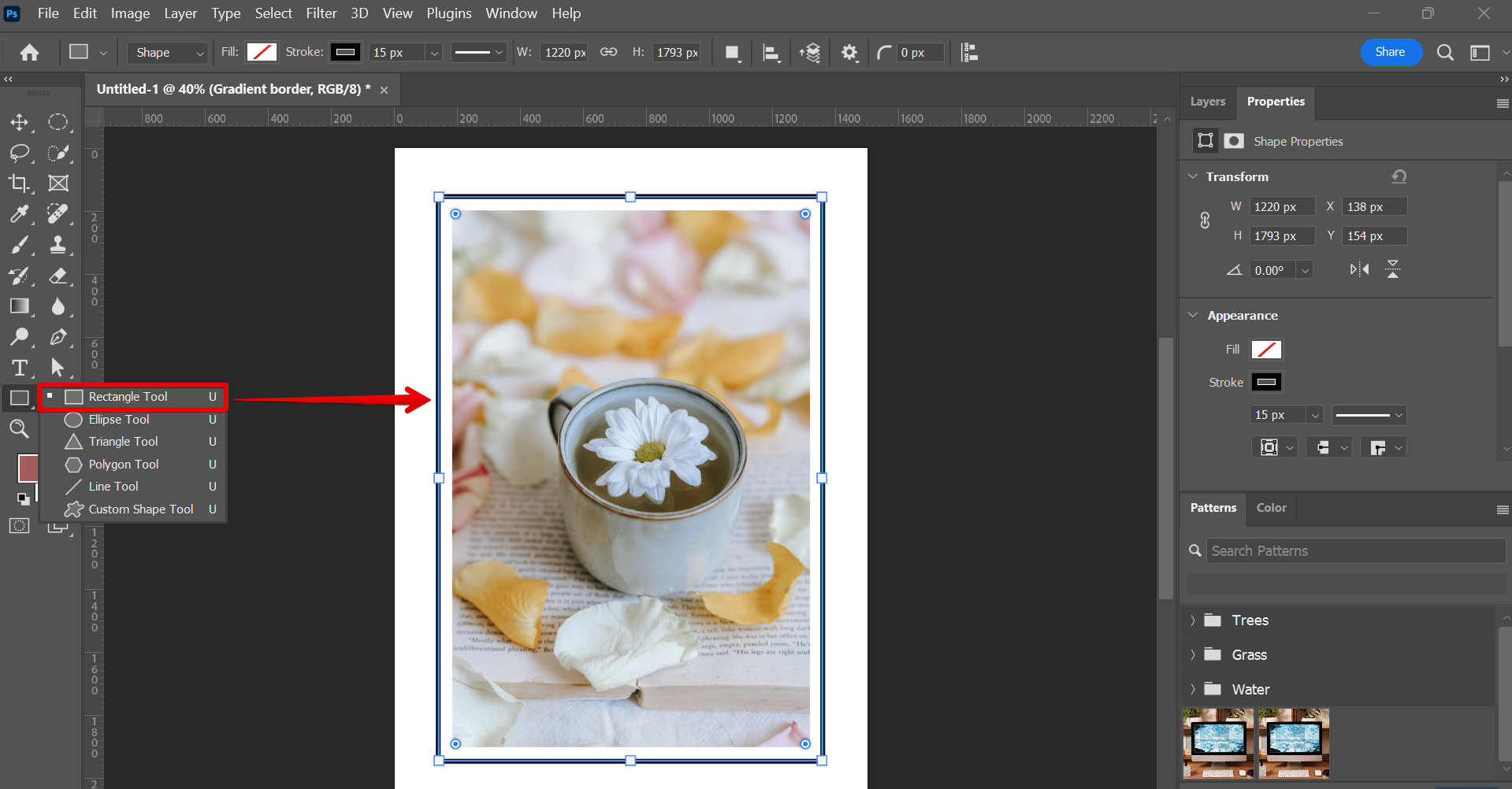
4. Go to the Properties window, and under the Appearance section, click on the color box beside the Stroke option to open the stroke color settings. Select the “Gradient” option from there and choose your preferred color gradient.
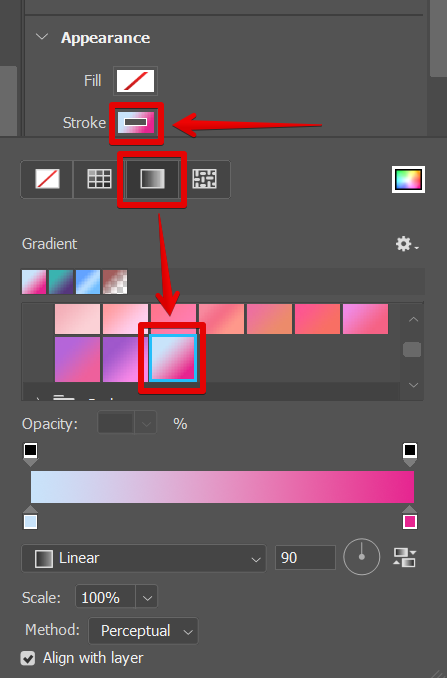
PRO TIP: When creating a gradient border in Photoshop, make sure that the colors you choose for your gradient complement the colors in your image. You want your gradient border to enhance your image, not to be a distraction from it. So, take some time to experiment with different color combinations until you find the perfect gradient that works for your design.
5. Finally, adjust the width of your gradient border.
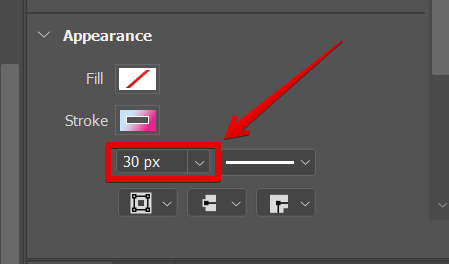
6. And that’s it! You now have a beautiful gradient border around your image. Once you’re happy with your gradient border, save your image.
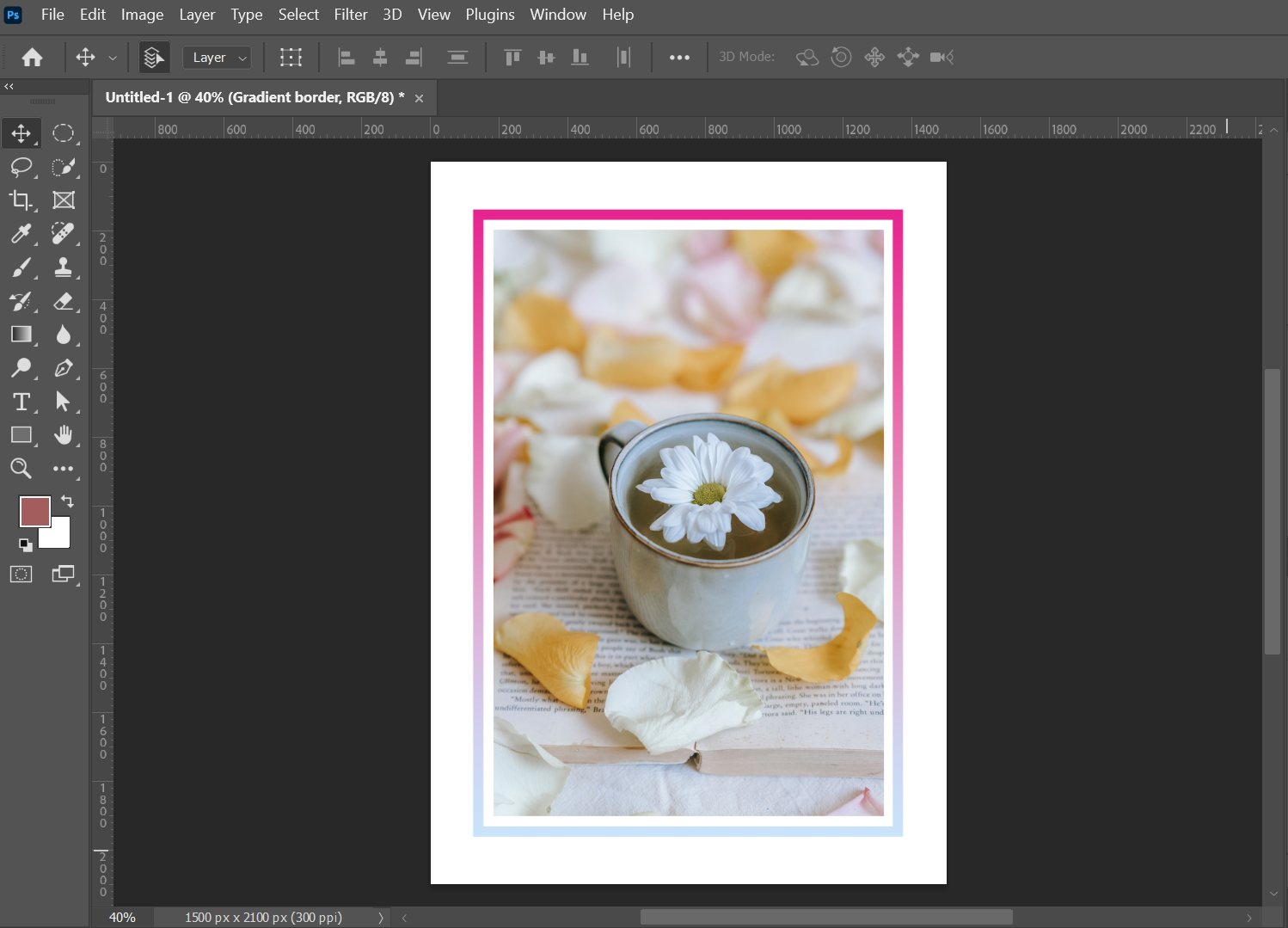
Conclusion:
Creating a gradient border in Photoshop is a quick and easy way to add interest and depth to your photos. By using the Fill and Stroke commands and selecting a gradient, you can create a variety of different effects that perfectly complements your work. Experiment with different gradients and settings to find the perfect look for your image.
10 Related Question Answers Found
A gradient background in Photoshop is created by using the ‘Gradient Tool‘. To make a gradient background, first, create a new layer. Then, select the ‘Gradient Tool‘ from the toolbar.
Gradients are one of the most popular effects in Photoshop. They can add a lot of depth and dimension to your images, and are a great way to create a more unified look across your work. In this tutorial, we’ll show you how to create a beautiful gradient in Photoshop.
When you want to add your own personal touch to a project, creating a custom gradient is a great way to do it. Photoshop makes it easy to create gradients, and with a little practice, you can create some truly stunning effects. Here’s how to create a custom gradient in Photoshop:
Open Photoshop and create a new document.
A gradient map is a great way to add a bit of color to your otherwise dull and lifeless photos. Photoshop makes it easy to create gradient maps, and in this tutorial, we’ll show you how! First, open your image in Photoshop.
There are many ways to create a gradient in Photoshop. The easiest way is to use the Gradient Tool. With the Gradient Tool selected, click and drag on your image to create a gradient.
There are a few ways to make an image a gradient in Photoshop. One way is to use the Gradient tool. With the Gradient tool selected, click and drag on the image where you want the gradient to appear.
gradient tool is a powerful tool for creating linear and nonlinear colors in Photoshop. A gradient can be created by using the gradient tool to create a series of colors, or by manually editing colors in a gradient layer. To create a gradient, first select the gradient tool from the tools panel.
If you’re a Photoshop user, you may have noticed that the gradient tool isn’t working correctly. The problem is that the gradient tool is using the wrong colors. To fix this, you need to change the colors in the gradient tool’s color picker.
In Photoshop, there are two types of gradients: layer and solid. Layer gradients are applied to a layer and can be edited just like any other layer effect. Solid gradients, on the other hand, are part of the image’s pixels and cannot be edited after they’re applied.
Photoshop’s gradient tool can be used to create a variety of different effects. For example, you can use it to create a background that fades from one color to another, or to add a vignette effect to an image. To use the gradient tool, first select it from the toolbar.