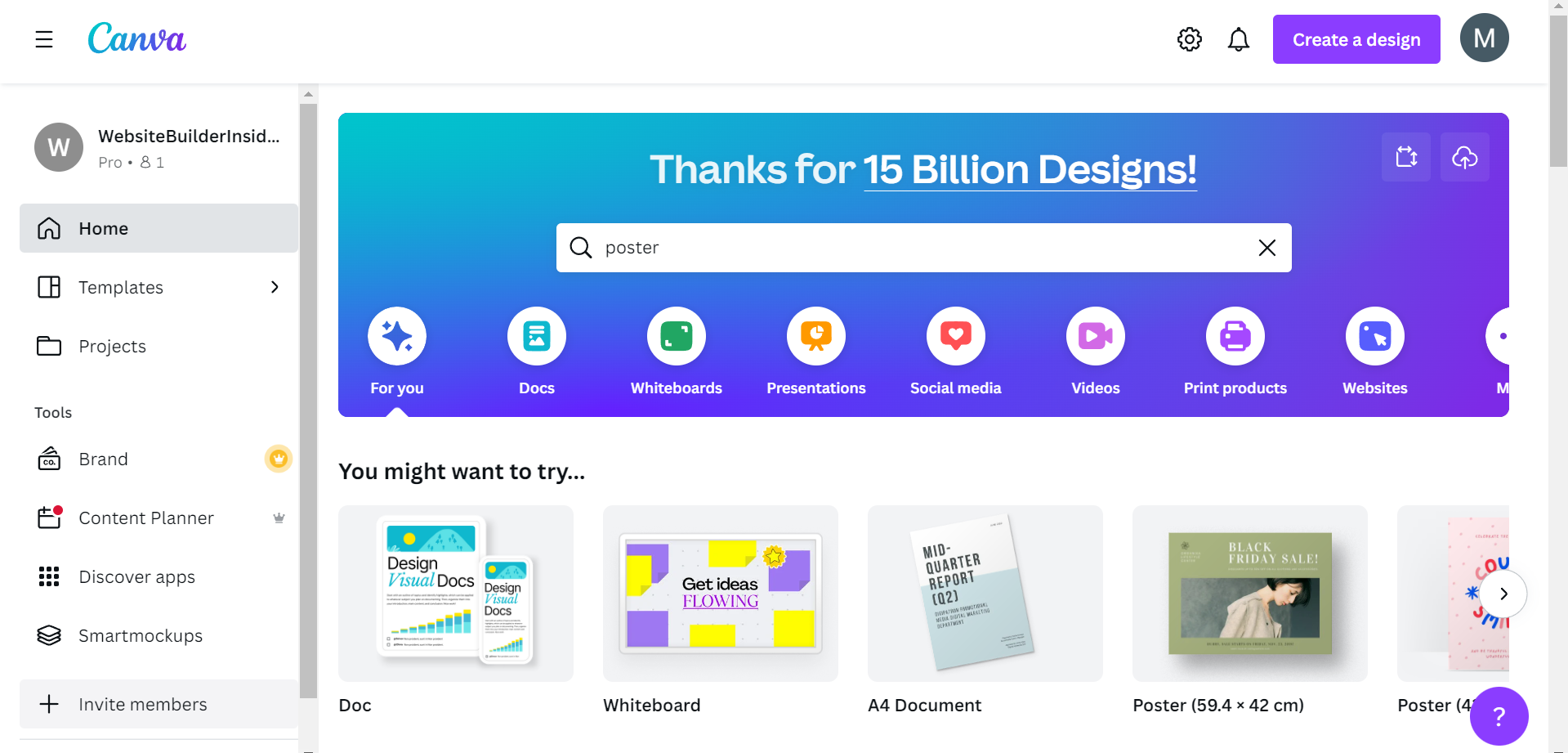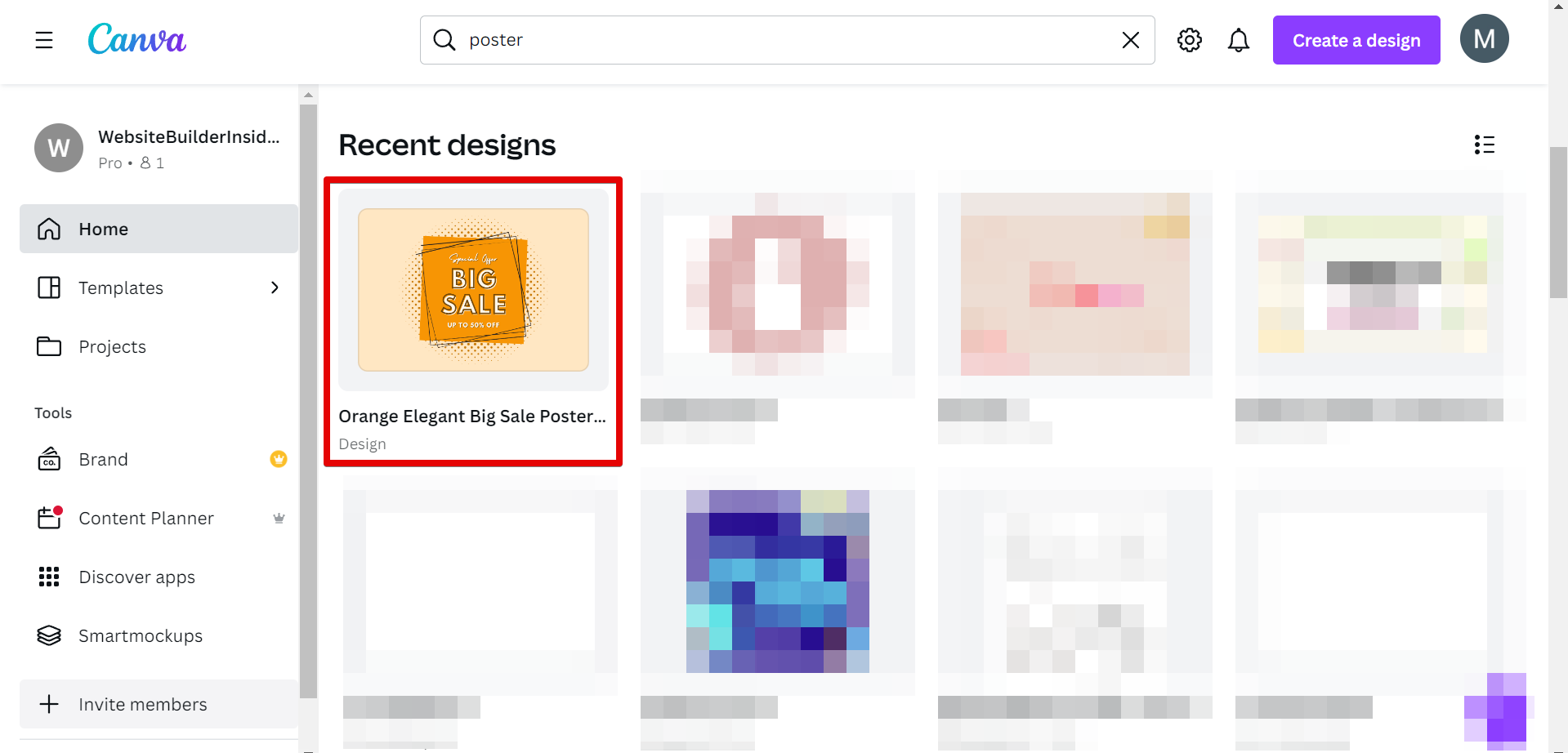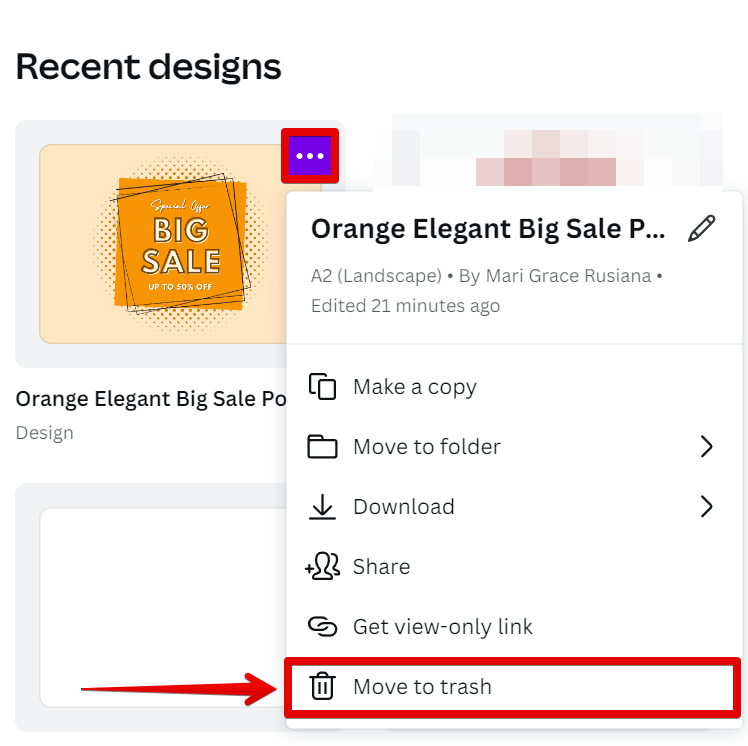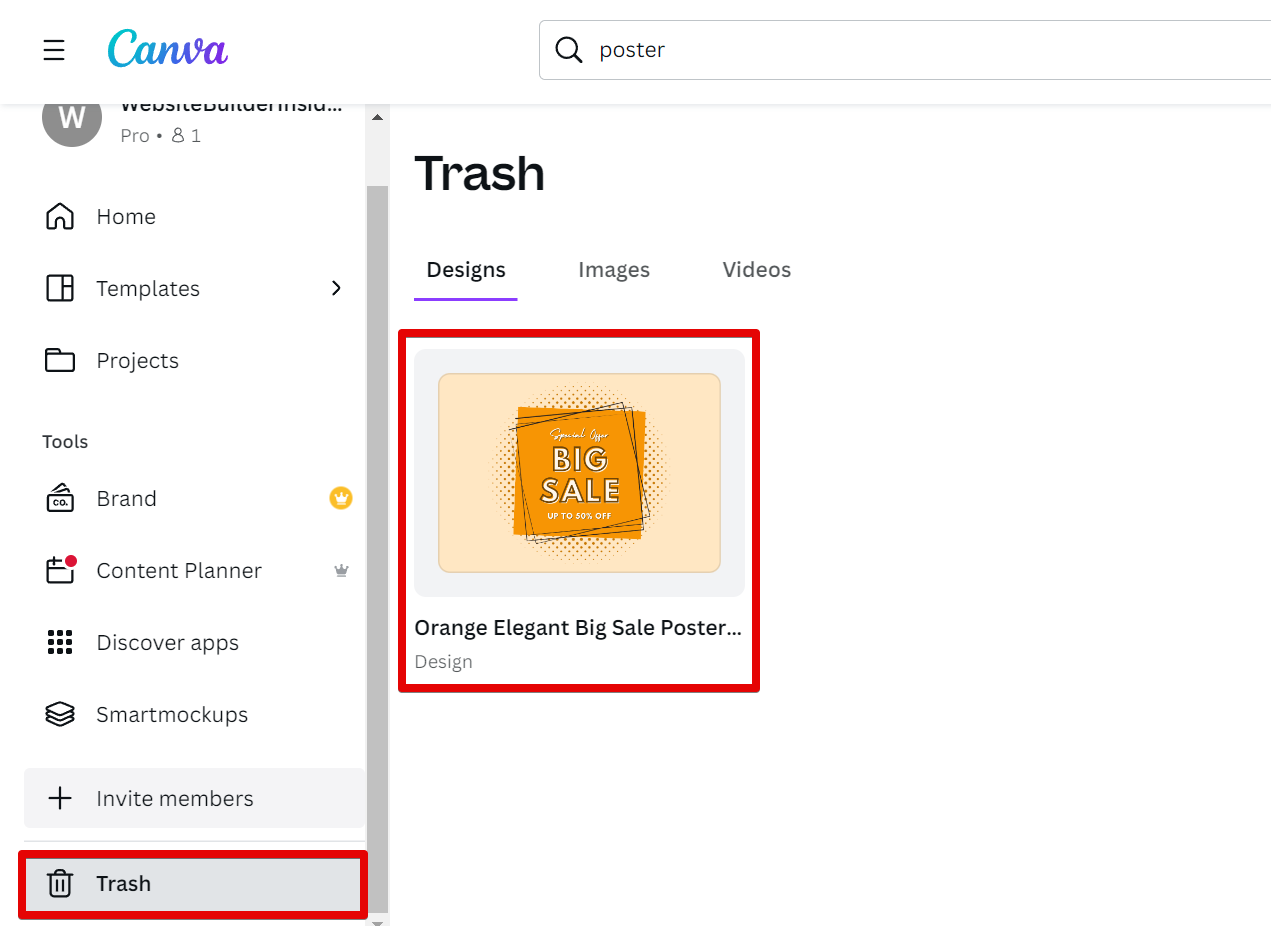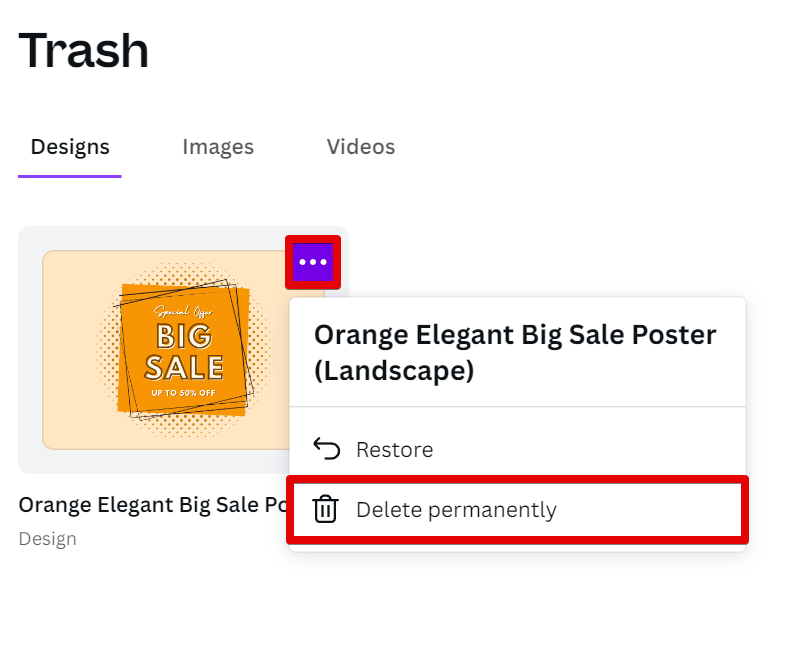There are a few different ways that you can delete a shared design in Canva.
The first way is to simply move the shared design to the trash. To do this, first, open your Canva application.
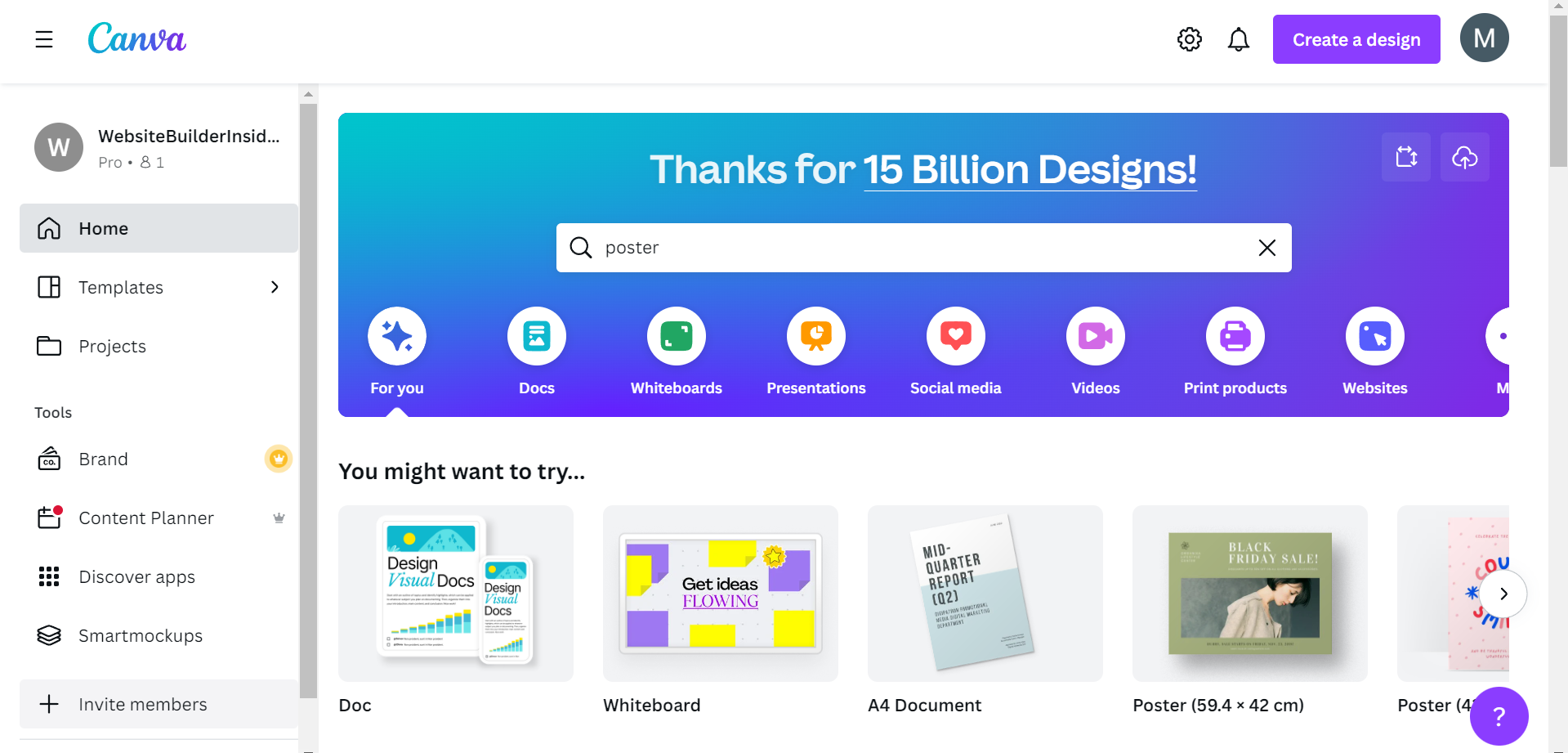
Then go to the “Recent Designs” section and browse for the shared design that you want to delete.
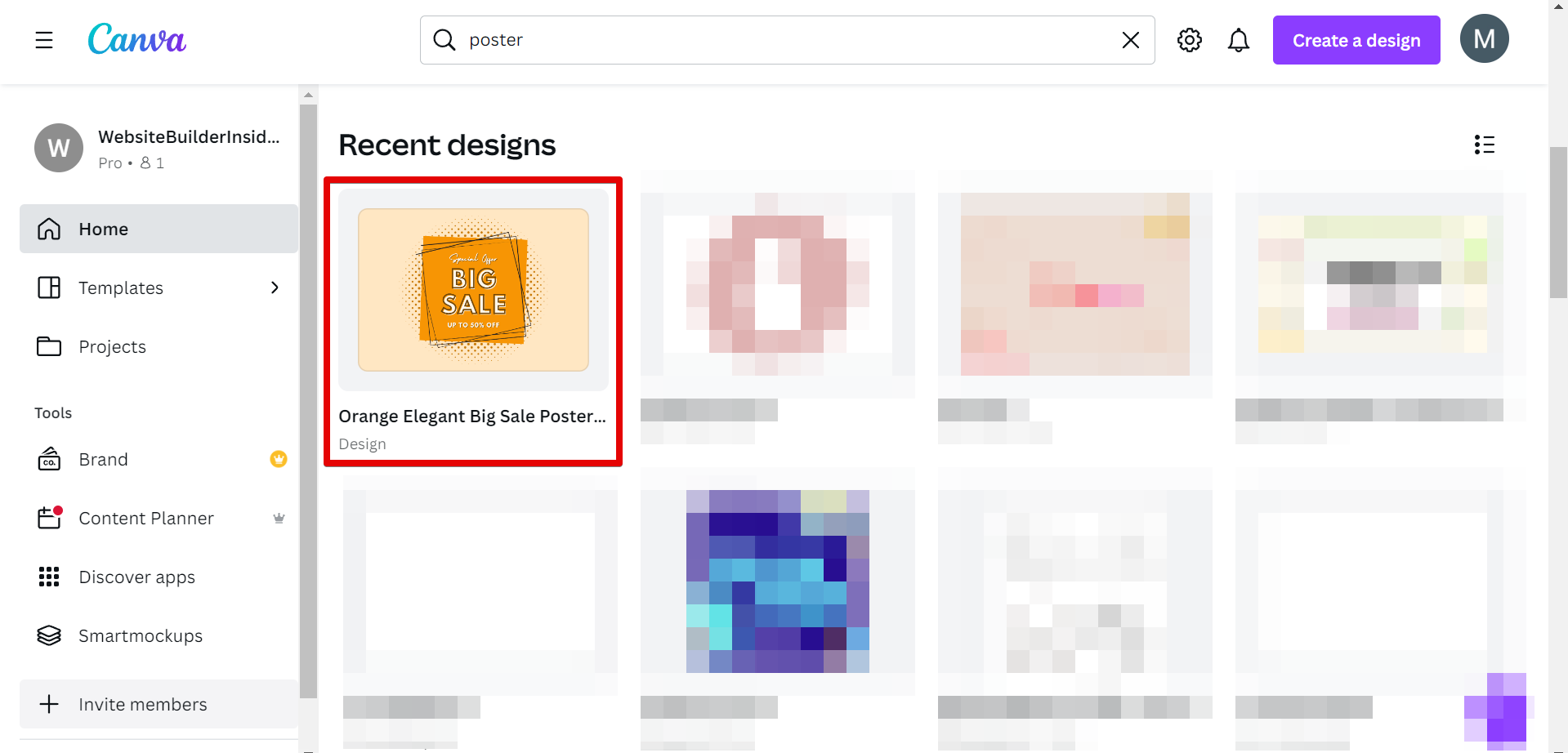
Click on the three dots icon in the upper-right corner of the shared design, and in the menu that will appear, select the “Move to trash” option.
NOTE: The “Move to trash” option will temporarily delete your shared design and move it to the “Trash” folder.
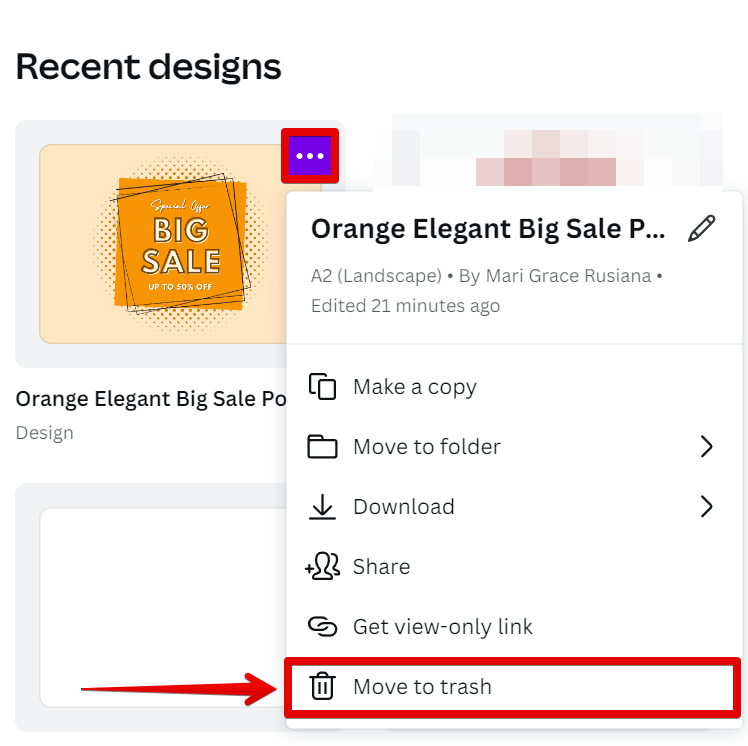
Another way to delete a shared design is to delete it permanently. To do this, simply go to the left menu of the Dashboard and select “Trash” from the options. This will lead you to the Trash folder where all temporarily deleted files go.
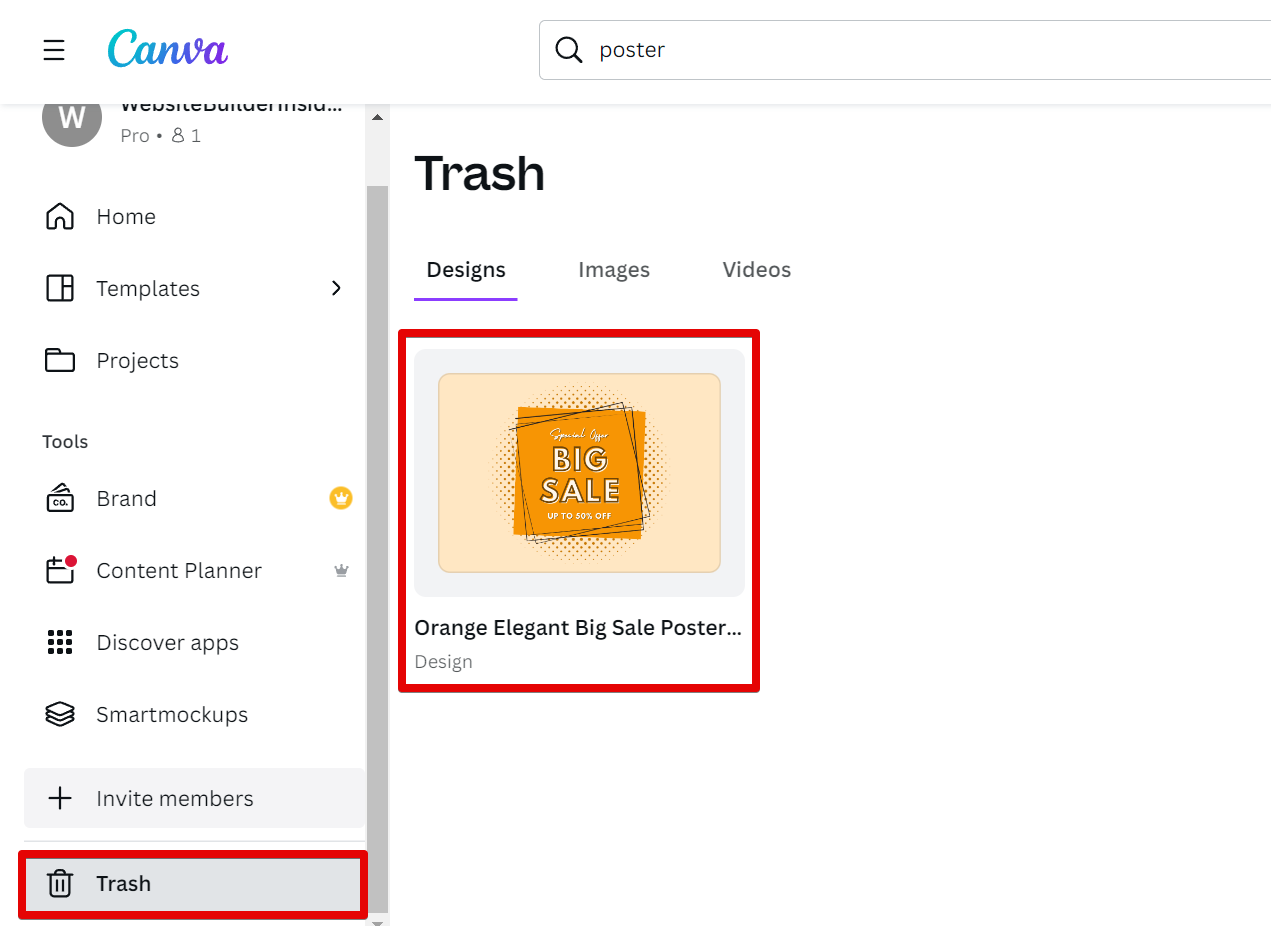
From there, select the shared design that you want to delete permanently and click on the three dots icon to open up more options. In the menu that will appear, select the “Delete permanently” option.
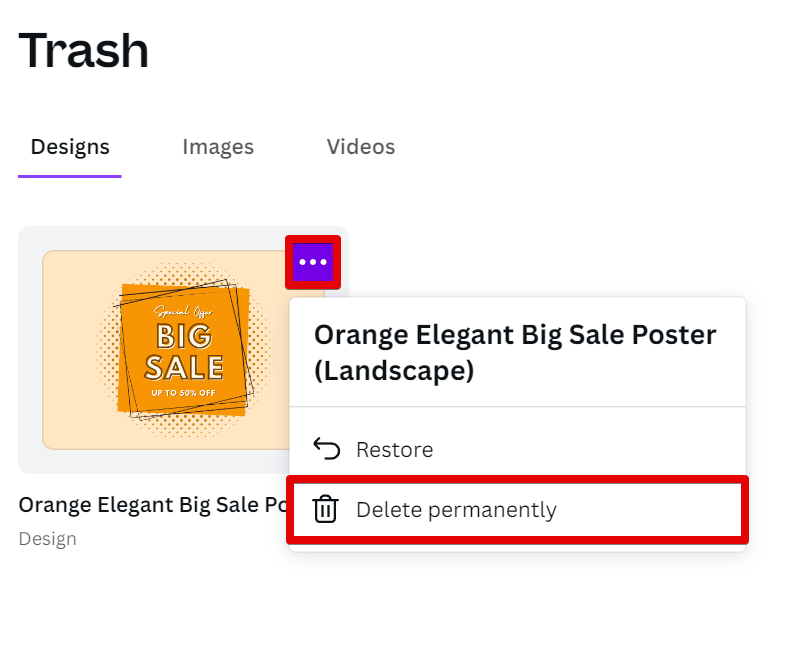
PRO TIP: If you delete a design that you have shared with others, they will no longer be able to access it. Make sure you really want to delete the design before you do so.
If you have any further questions about deleting shared designs in Canva, we recommend that you contact our support team for more help.
9 Related Question Answers Found
There are a few reasons you might want to delete a team on Canva:
Maybe you created a team by accident. Maybe you’re no longer working with the people on your team. Or maybe you just don’t need the team anymore.
You may have created a Canva account to design posters for an upcoming event or to make a presentation for work. But what if you no longer need that account? You can delete your Canva account at any time by following these steps:
First, log in to your Canva account.
If you’re no longer using a team on Canva, you may want to delete it. Deleting a team will remove all team members and their access to any designs that are stored in the team library. If you need to remove someone from your team but want to keep the team itself, you can deactivate the person instead.
There are a few reasons you might want to remove yourself from a team on Canva. Maybe you’re no longer working with that team, or maybe you just want to declutter your workspace. Whatever the reason, removing yourself from a team is easy to do.
There are a few different ways that you can remove the background of a design in Canva. One way is to use the Background Eraser tool. This tool will allow you to erase the background of your design and replace it with a solid color, transparent background, or even a new image.
Assuming you would like to cancel your Canva Free Trial:
First, you will want to log into your Canva account. Once you are logged in, you will want to click on the “More” tab located in the upper-right hand corner of the screen. After clicking on the “More” tab, a drop-down menu will appear.
If you’re not satisfied with Canva, or if you find that you don’t need the features of a paid account, you can cancel your free trial at any time. Here’s how:
Log in to your Canva account and click on the Account tab in the top-right corner. Under Subscription, click on Cancel free trial.
It’s easy to delete a class in Canva! Simply follow the steps below:
1. Log in to your Canva account.
If you’re not happy with Canva, cancelling your account is easy. Here’s how:
First, log in to your account. Then, click on the Settings tab in the top right-hand corner.