In the Illustrator interface, the toolbar is positioned at the left corner and contains a range of buttons and tools essential for working within the program. However, there are occasions when the toolbar may vanish, and restoring it isn’t always straightforward.
Thankfully, there are several methods to retrieve the toolbar in Illustrator.
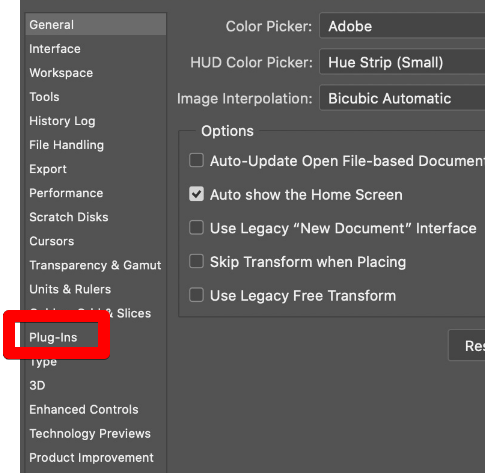
Once you’ve enabled neural filters, you can access them by going to Filter > Neural Filters. There are a variety of different neural filters to choose from, each with its own unique effect.
To style text using neural filters, simply select the text layer you want to style in the Layers panel. Then, go to Filter > Neural Filters and choose the desired filter.
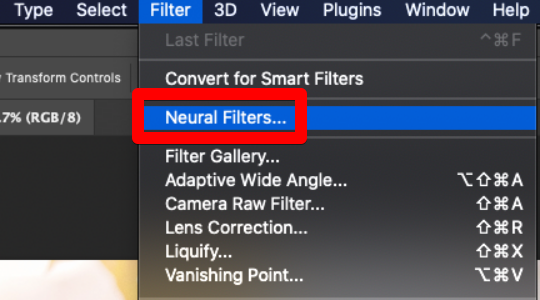
Neural filters are a great way to add realistic effects to your text. With just a few clicks, you can transform your text into something truly unique!
Neural Filters: An Overview
Neural Filters is a new workspace in Photoshop that houses a collection of filters that, according to machine learning technology provided by Adobe Sensei, drastically simplify complex operations down to just a few clicks. In a matter of seconds, you may try out several generative filters that won’t destroy your original file type and see what kind of creative possibilities arise.
With Neural filters, you can create new, relevant pixels that were not present in the original image with the help of Neural Filters to make your photos look even better.
Subcategories of Neural Filters
Photoshop’s Neural Filters may be broken down into three distinct groups:
- Featured: These filters have been made public. The results of these filters are of the highest quality and conform to all applicable laws and standards for protecting individual privacy and ensuring diversity. To use a featured neural filter, go to Filter > Neural Filters > All Filters > Featured.
- Beta: These filters are currently in beta testing. Improvements are continually being made to the machine learning models and procedures. If you want to experiment with these filters, feel free to do so, but keep in mind that the results may surprise you. Select a filter from the Filter menu, then go to Neural Filters, then All Filters, then Beta.
- Wait List filters: Filters that aren’t now accessible but could be in the near future. Select any name from the Wait List under Filter > Neural Filters > Explore New Content.
Photoshop’s neural filters come in types of variety
In addition to the aforementioned options, the following filters are also available:
Super zoom
By zooming in, cropping, and letting Photoshop do its magic, you may magnify a selected area of an image while maintaining a high level of clarity and quality with the help of Super Zoom. Everything is depicted in a single panel.
Super Zoom is only one of many Neural Filters powered by Adobe Sensei AI in Photoshop.
A few adjustments can be made here to boost the clarity of your incredibly zoomed-in picture.
- To make the image crisper all around, activate the Enhance Image Details setting.
- To eliminate JPEG compression artifacts, activate Remove JPG Artifacts. When saving as a JPEG, details are lost and artifacts become more noticeable at high zoom levels. To ensure no additional detail is lost, toggle this feature on and off.
- Using the slider, Noise Reduction can clean up an otherwise noisy photo. This is useful since noise becomes more noticeable at higher magnification levels.
- As magnification is increased, the Sharpen slider can be used to maintain sharp focus. If the image is already blurry or unsharp, though, it won’t help. By using the feature, Photoshop will improve the facial features of any person it recognizes in the photo.
JPEG artifacts removal
The quality of images is sacrificed in favor of smaller file sizes when using the JPG format. Lossy compression, as used by JPG, is the polar opposite of loss-less compression. A lossy compression method is one in which some image quality is sacrificed in order to get a smaller file size.
The quality of a JPG image decreases each time it is saved. A JPG artifact is a blurry or distorted part of a picture that was left over from the compression process. The results of compressing files are these.
How do you spot JPG artifacts? Discoloration, blurriness, loss of focus or sharpness, picture splitting, etc. will be more apparent in the clear section of an image, such as clear water or sky. As a result of these artifacts, the aesthetic value of your photos suffers.
Just a reminder:
PEG Artifact Removal is useful, but I usually avoid using it unless absolutely necessary. The filter won’t be able to fix everything if the image is extremely compressed, and it can actually make things worse if the image isn’t compressed enough.
When tested on a picture that had been saved over and over again, the artifacts became less noticeable, but the larger ones were mistaken for being part of the original image, and when tested on an image that had been saved from the RAW file at the highest compression setting, the artifacts became more noticeable than the JPEG itself.
Conclusion
You can use artificial intelligence (AI) to modify photos with Photoshop’s Neural Filters. Filters serve several purposes. They are similar, however, in that they allow you to alter more than just the image itself. You have the ability to modify an image by including pixels or color data that wasn’t there before.
To determine which changes to make, the filters consult an AI. This means that a complex effect can be made with just a single or double click. The look can be edited even further using the included editing panels.
To put it simply, certain tools perform admirably. There are others, but their effects are unpredictable, especially if they are still in beta testing. It’s well worth your time to try out different filters, as most of them are quick and easy to apply.
Perhaps even two of the Photoshop Neural Filters will become indispensable to your routine.