There are a few ways to export HTML from Canva.
The first way is to use the “File” menu:
Go to File > Export > Export As HTML. This will open up a dialog box with your HTML code.
You can then copy and paste this code into your text editor of choice.
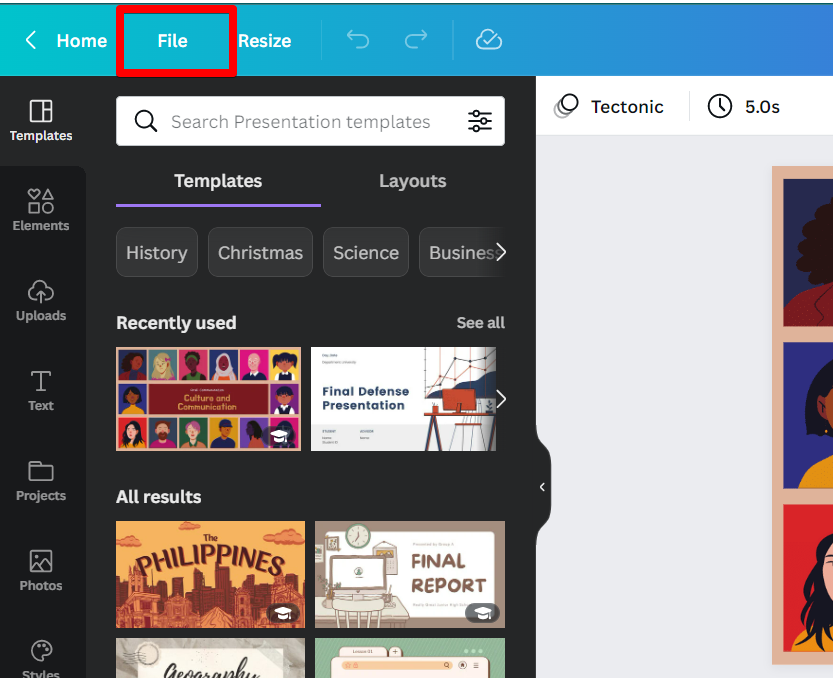
Another way to export HTML is to use the “Share” button.
Go to Share > Embed > Copy Code.
This will also give you the HTML code for your design, which you can then paste into your text editor.
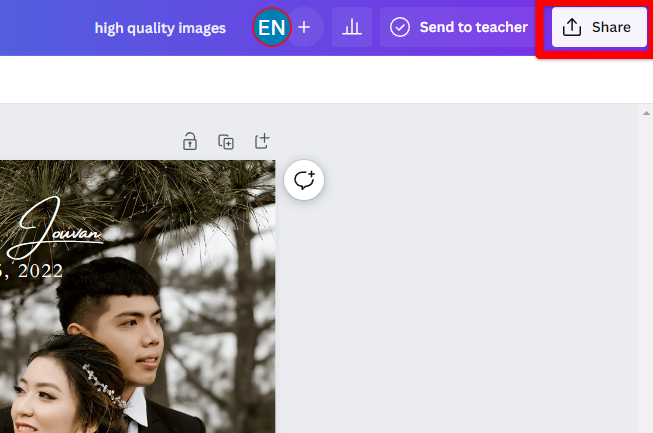
You may see 3 dots beside the word “More” somewhere at the bottom of the pop-up window.
If you click this, you’ll be redirected to a new page with even more choices.
Next, click the icon that resembles a forward slash between the larger and smaller signs (/>). Underneath the button, the word “Embed” should appear.

When you click this, you’ll be taken to a page where you can copy the HTML embed code or the ‘Smart embed link,’ depending on your needs.
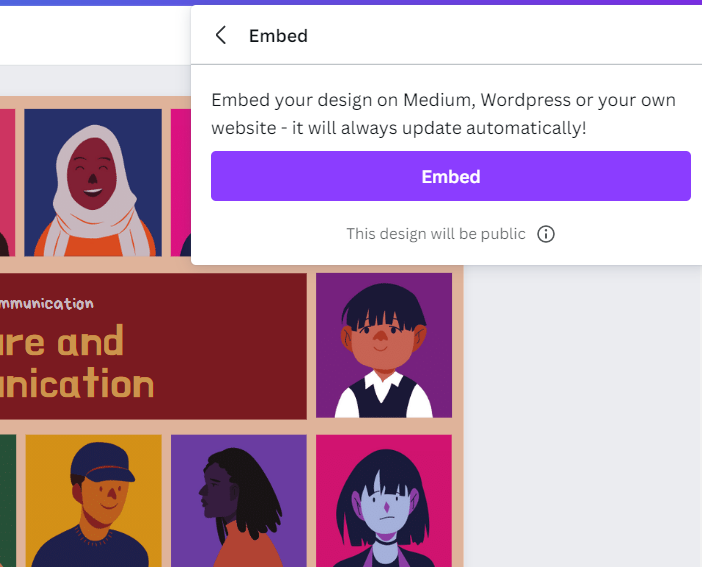
Just grab the code as well as paste it into your own website or blog.
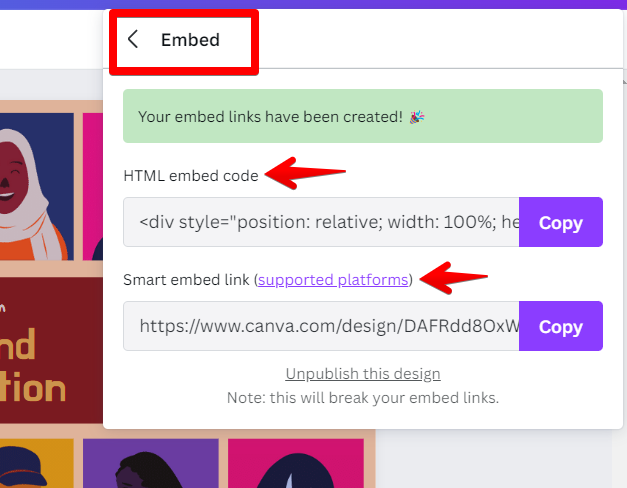
Not only will you be able to show off your design to the world, but any time you make alterations, your website will be updated automatically.
What is HTML and Why the need for HTML Canva designs?
Hypertext Markup Language (HTML) is a textual method for describing the structure of content within an HTML file. This code instructs a web browser on how to render the page’s text, images, and other media.
All major desktop and mobile web browsers generally adhere to HTML because it is a formal recommendation of the World Wide Web Consortium (W3C). The computer and the web server can tell that a file is written in HTML because it follows a certain set of rules for the file’s syntax and its name.
A user can write and style a simple webpage by implementing these HTML conventions to a text file in pretty much any text editor and then uploading it to the internet.
Including a document type declaration at the start of the text file is the most fundamental of HTML conventions. Since this section explicitly tells a computer that the file in question is an HTML file, it must always be included at the very beginning of the document.
This is the standard format for a document’s header: !DOCTYPE html>.
A web presence is usually the reason an HTML file is required for a design. Integrating your design into a website is a fast and easy way to make it accessible via search engines. To accomplish this, an HTML embed code via the ‘Share’ button can be generated (follow the instructions above).
Converting Canva PDF to HTML
When it comes to sharing your designs online, having an HTML file version of them gives you more options to increase the number of people who see what you have to say online, whether it’s on social media, in a newsletter, or on your own website, you should use an HTML file.
As a frequent user of design-centric platforms like Canva or Placeit, you may have noticed that the option to download a project as an HTML file isn’t exactly obvious. Even though Canva has made it easier to collaborate on designs online, there are still times when a straightforward file download is the best option.
Download your design file in a different format before converting it to an HMTL file. To share your design, go to the page where you’re editing it and click the share button in the top right. Pick “PDF Print” from the pull-down menu, then “Download,” to get started.
Conclusion
Exporting HTML from Canva is a simple process that can be done in a few different ways. You can either use the “File” menu or the “Share” button to get the HTML code for your design. Once you have this code, you can style it using various tags and CSS styles.