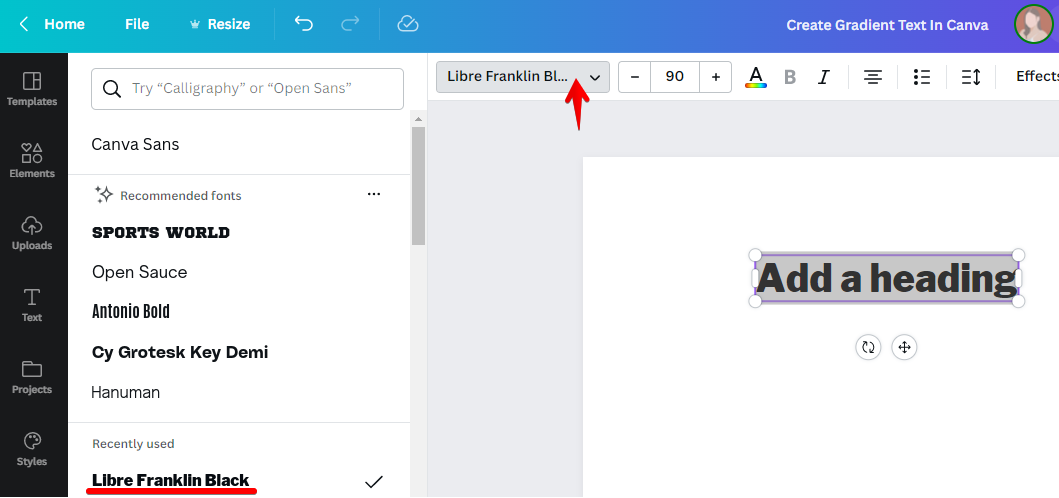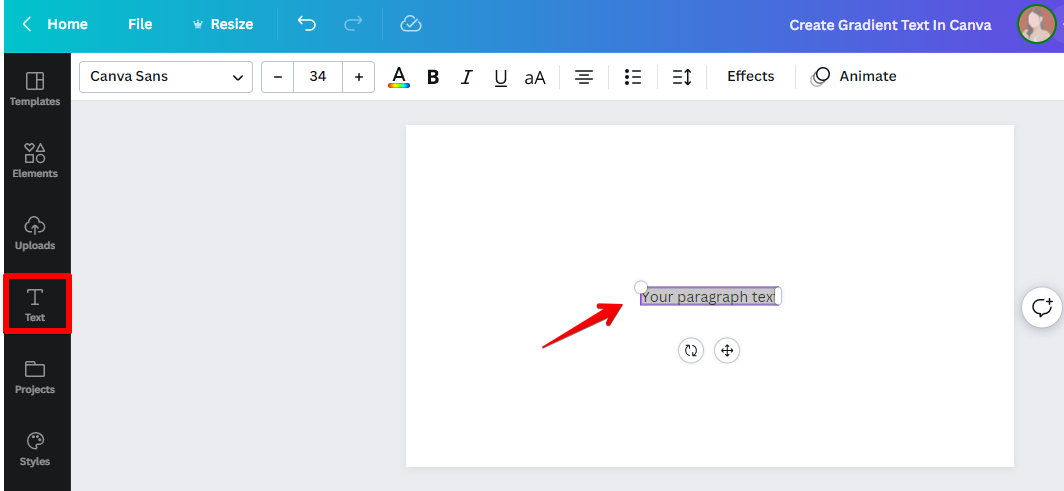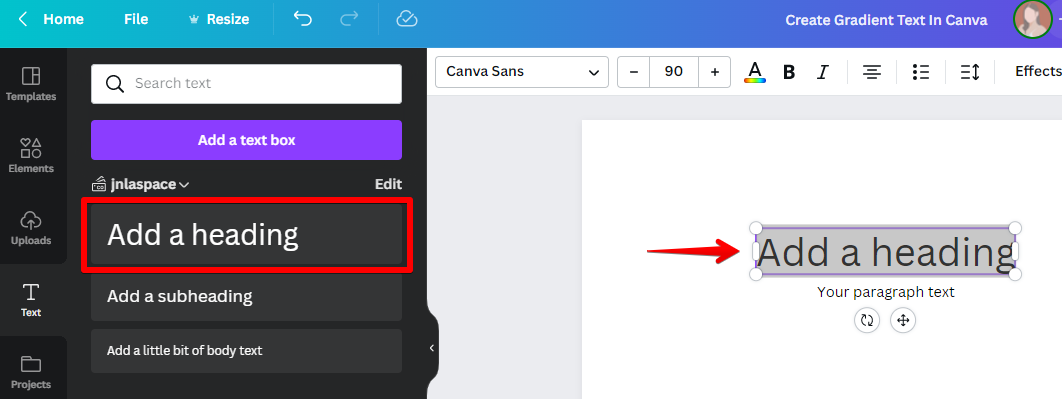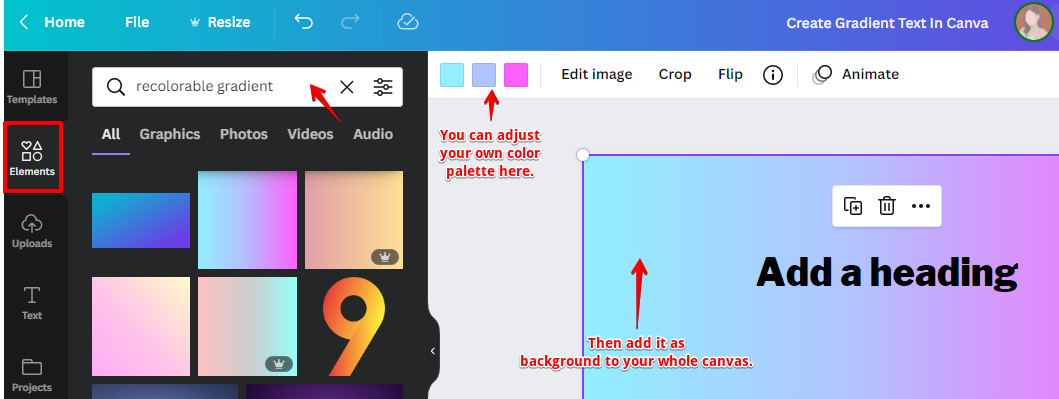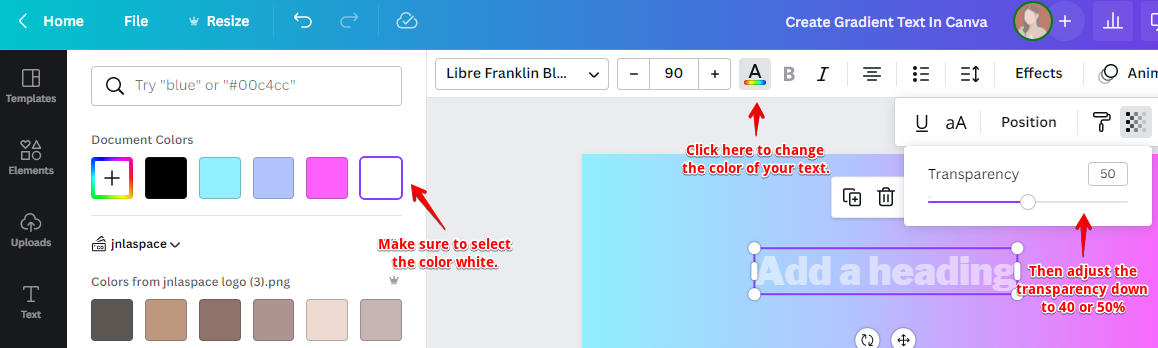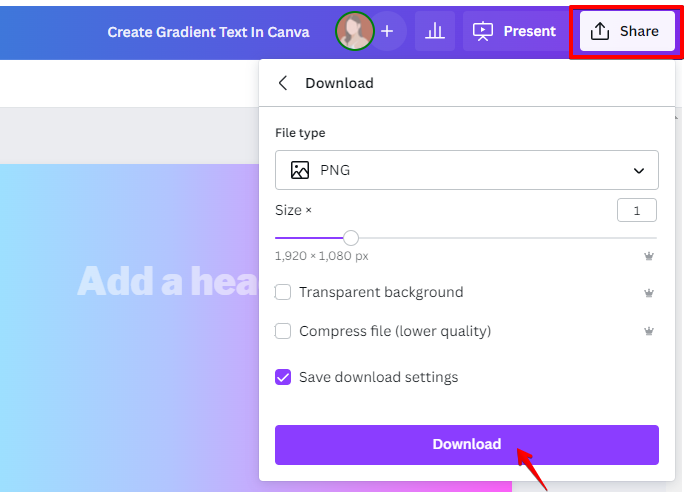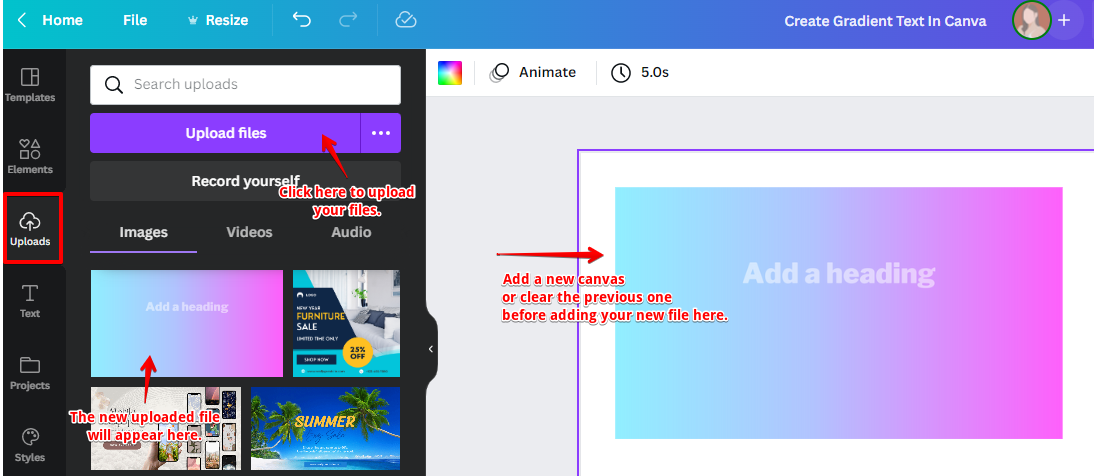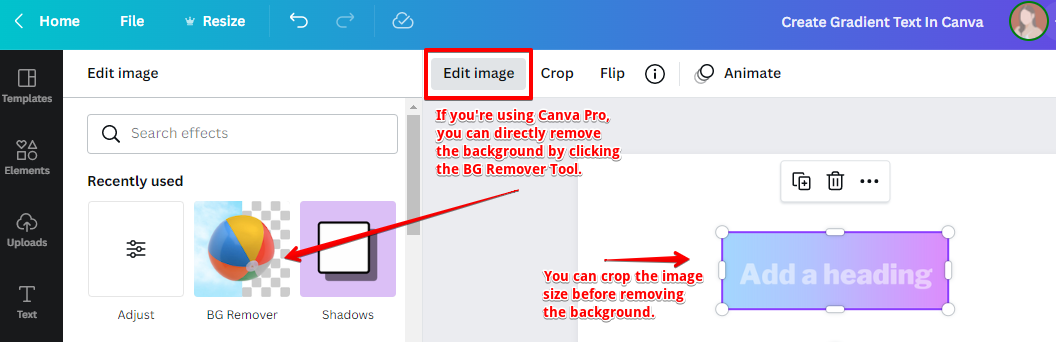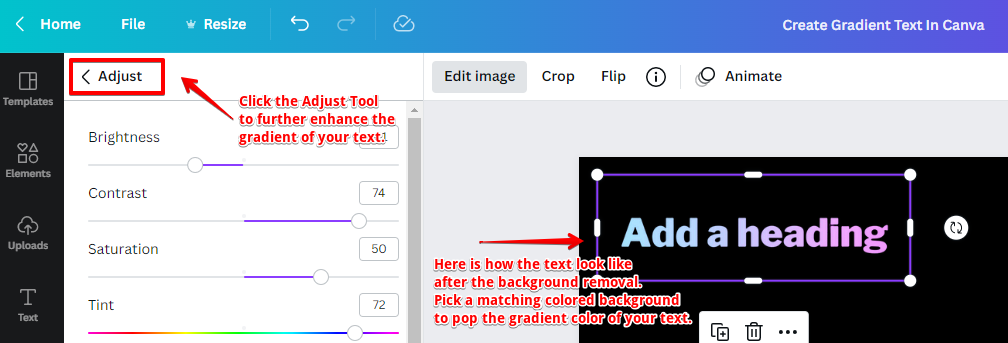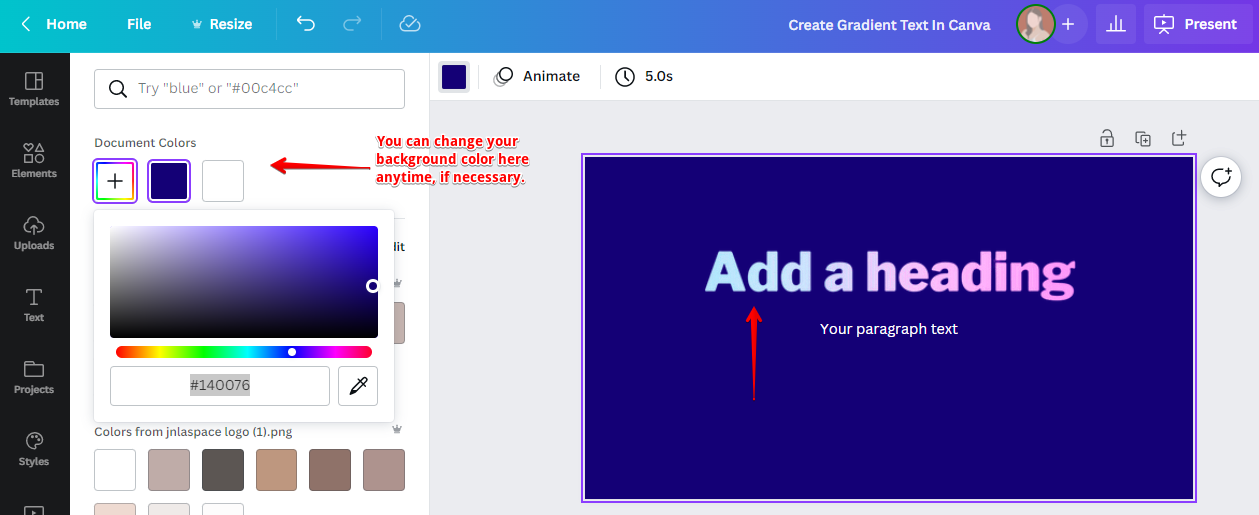You can surely do gradient text in Canva by using the basic Text tool!
First, select the Text tool from the left-hand sidebar.
Then, click on the area where you want to add text. A paragraph text box will appear.
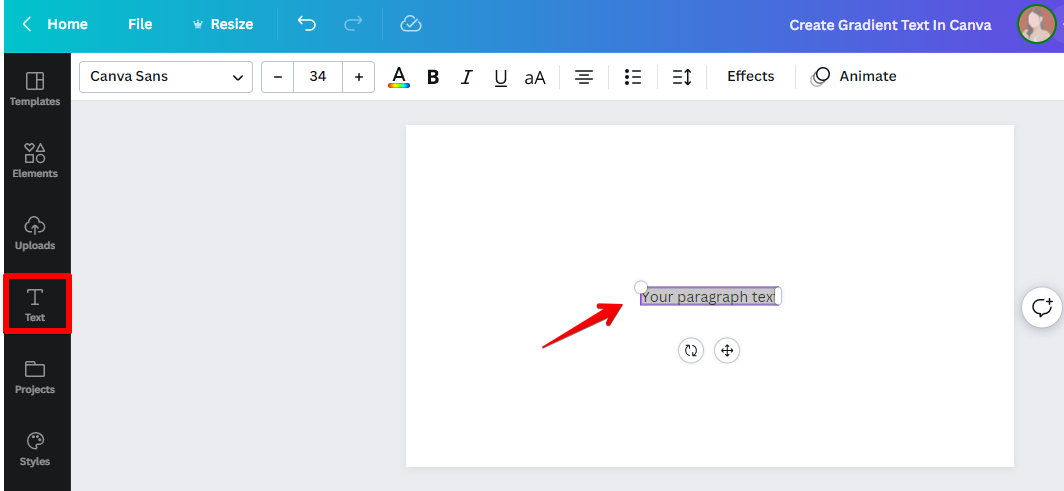
Next, click on the “Text” drop-down menu and select “Add a Heading.” This will add a heading to your text.
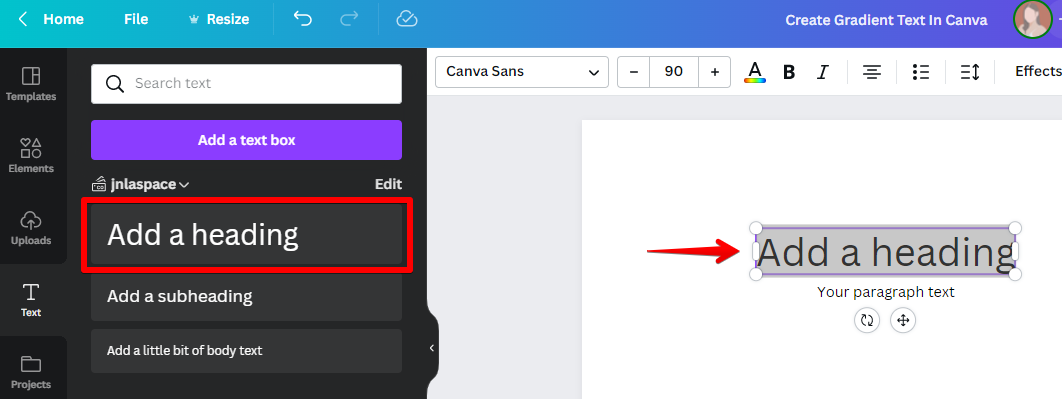
Click the “Font” drop-down menu if you want to change the font style of your heading. 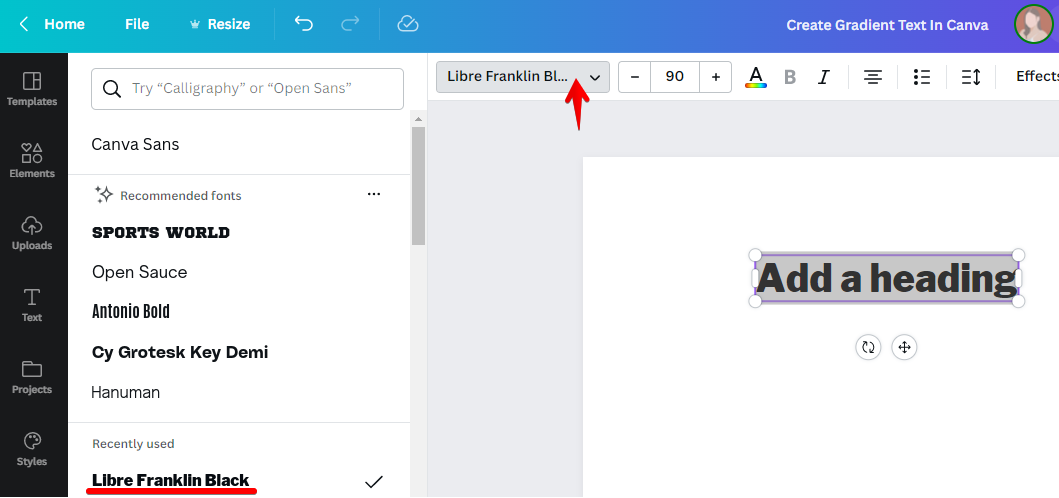
Now, to add the gradient style to your text, click on the “Element” Tab and search for recolorable gradient. Pick your own color scheme then make your gradient serves as the overall background of your canvas.
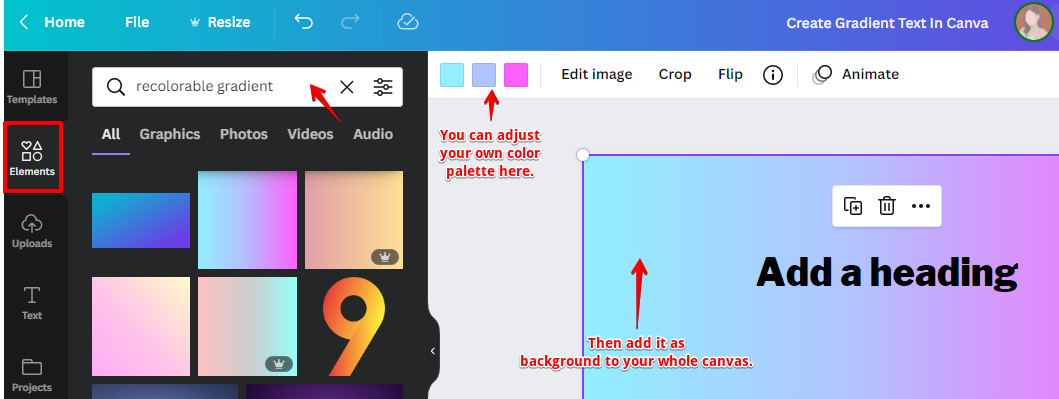
Next, change the color of your text to “White” specifically and adjust the transparency down to 40-50%.
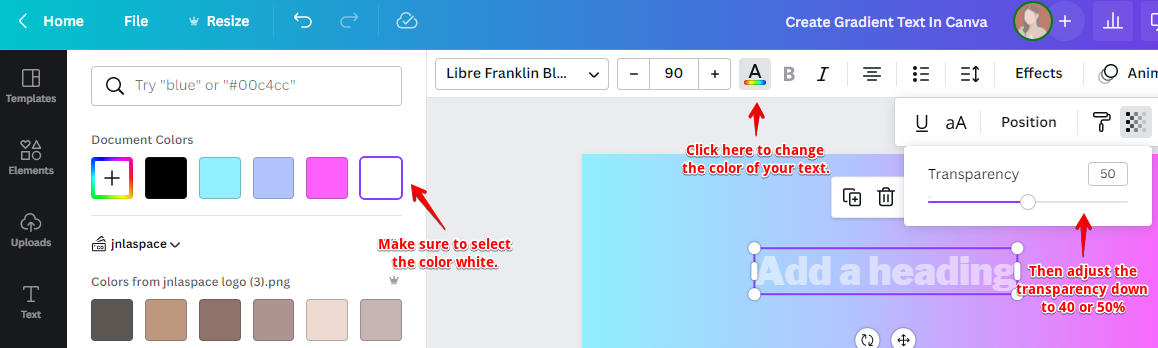
Then, click on the “Share” button to download and import your file for the next steps.
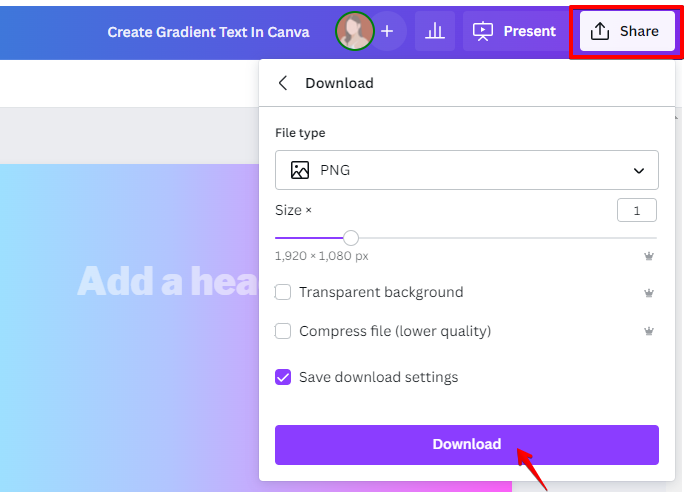
Make sure to clear your canvas or add a new file page before importing the file you just recently downloaded. Then, proceed to the “Upload” tab and click the “Upload files” button.
Click the recent image and wait for the image to complete uploading. After which, you can drag-and-drop it to your canvas for editing.
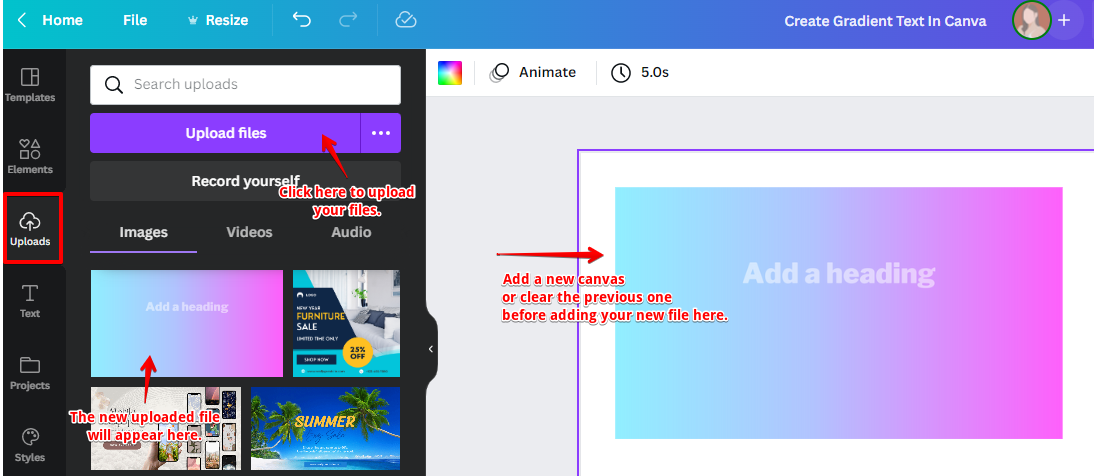
To complete the final look, it is necessary to remove the excess background of our “text” image. If you’re a Canva Pro user, just simply proceed to the “Edit image” tab and click the “BG Remover” to instantly remove the colors around your text.
However, if you don’t have a Canva Pro, there are some online and offline text and image editor that can achieve the same result.
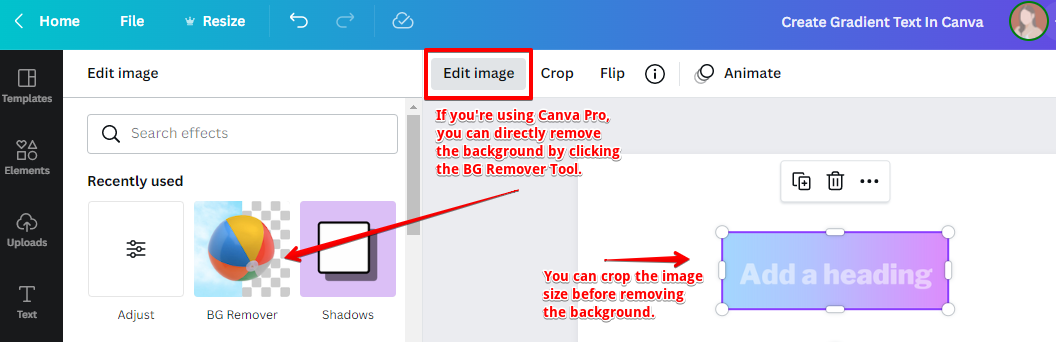
In this step, you can see the clean removal of the text background.
To further enhance the gradient text, just click the “Edit image” tab and find the “Adjust” tool.
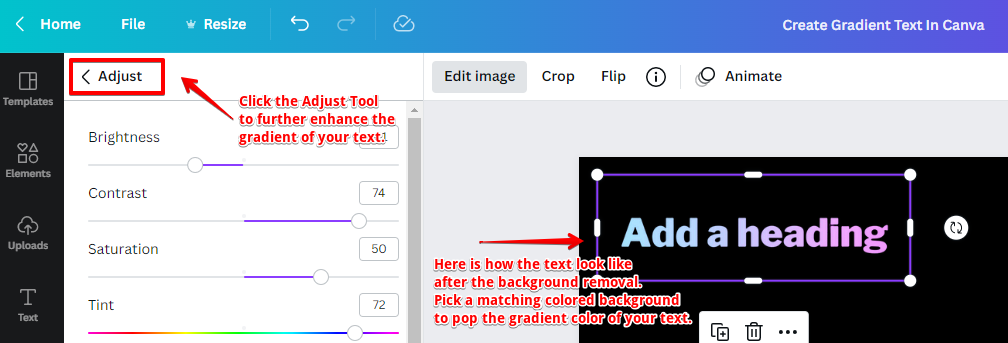
Finally, choose your complementary background to complete the presentation.
Then, repeat the process if you want to add more gradient style to your text.
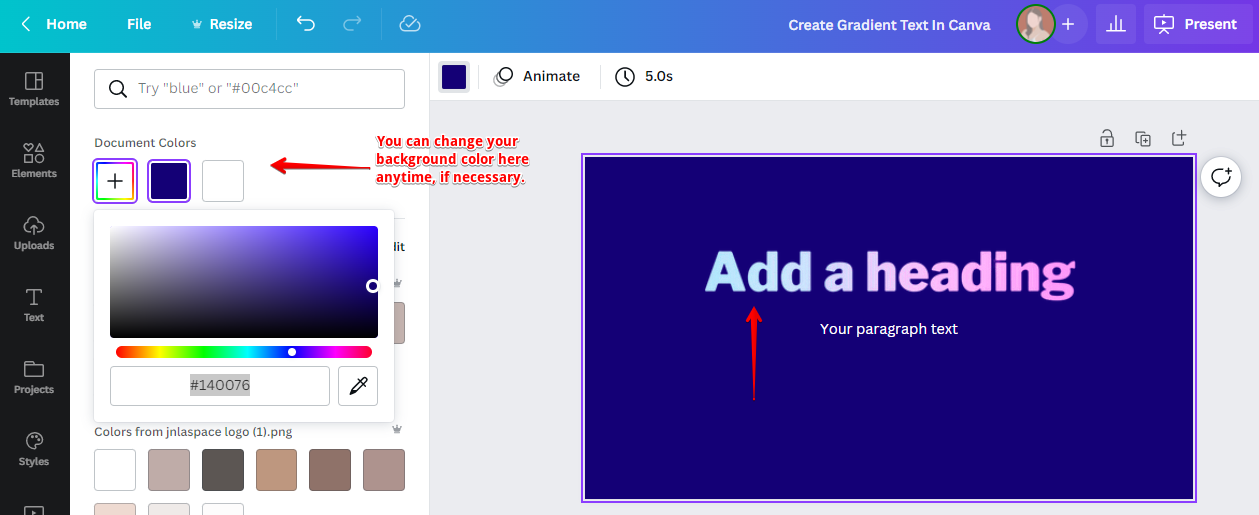
PRO TIP: If you are not careful,
gradient text in Canva can look tacky and unprofessional. Use it sparingly, and make sure that the colors you choose complement each other well.
10 Related Question Answers Found
There are many ways to style text on the web. One popular way is to use gradient text. You can create gradient text in Canva by using the “Elements” tool.
There are multiple ways to make gradient text in Canva. One way is to use the Text tool and click on the Text icon. Then, click on the “Add text” box and type in the text you want to be in a gradient.
Gradient text is a great way to add some style to your web pages. The best way to do this is by using the < p >, < b > and < u > tags. By using these tags, you can make your text stand out from the rest of the page.
Making a gradient text color in Canva is easy! First, open up the Canva editor and create a new design. Then, click on the “Text” tool in the left sidebar.
There are a few different ways that you can do a gradient letter in Canva. One way is to use the Text tool and then click on the “Text” drop-down menu. From there, you can select “Fill” and then choose “Gradient.” Another way is to use the Rectangle tool to draw a rectangle behind your text.
Gradient is a great way to add some pizazz to your text. You can do gradient in Canva by using the Text tool and then selecting the “Gradient” option in the top menu. To add gradient to your text, first select the Text tool and then click on the “Gradient” option in the top menu.
Gradients are a great way to add some style and flair to your text. In Canva, you can easily add gradients to your text by using the Text tool. Simply select the text you want to add a gradient to, and then click on the Text tool in the left sidebar.
There are a few different ways that you can make a gradient letter in Canva. You can use the text tool to add your own text, or you can use one of the available templates. If you want to use your own text, you can either create a new text box or edit an existing one.
In this tutorial, we’ll learn how to create a gradient in Canva. We’ll also learn how to style text using HTML tags. A gradient is a gradual transition between two or more colors.
Adding a gradient to your text is a great way to add some extra style and decoration to your web page. There are a few different ways to do this, but one of the easiest is to use the CSS3 gradient function. This function allows you to specify two or more colors, and have them fade into each other in a smooth, gradual manner.