Last updated on January 24, 2023 @ 5:42 am
Images can be easily resized and dragged in Adobe Photoshop using a few simple steps.
1. Select the image you want to resize and go to Edit > Free Transform. 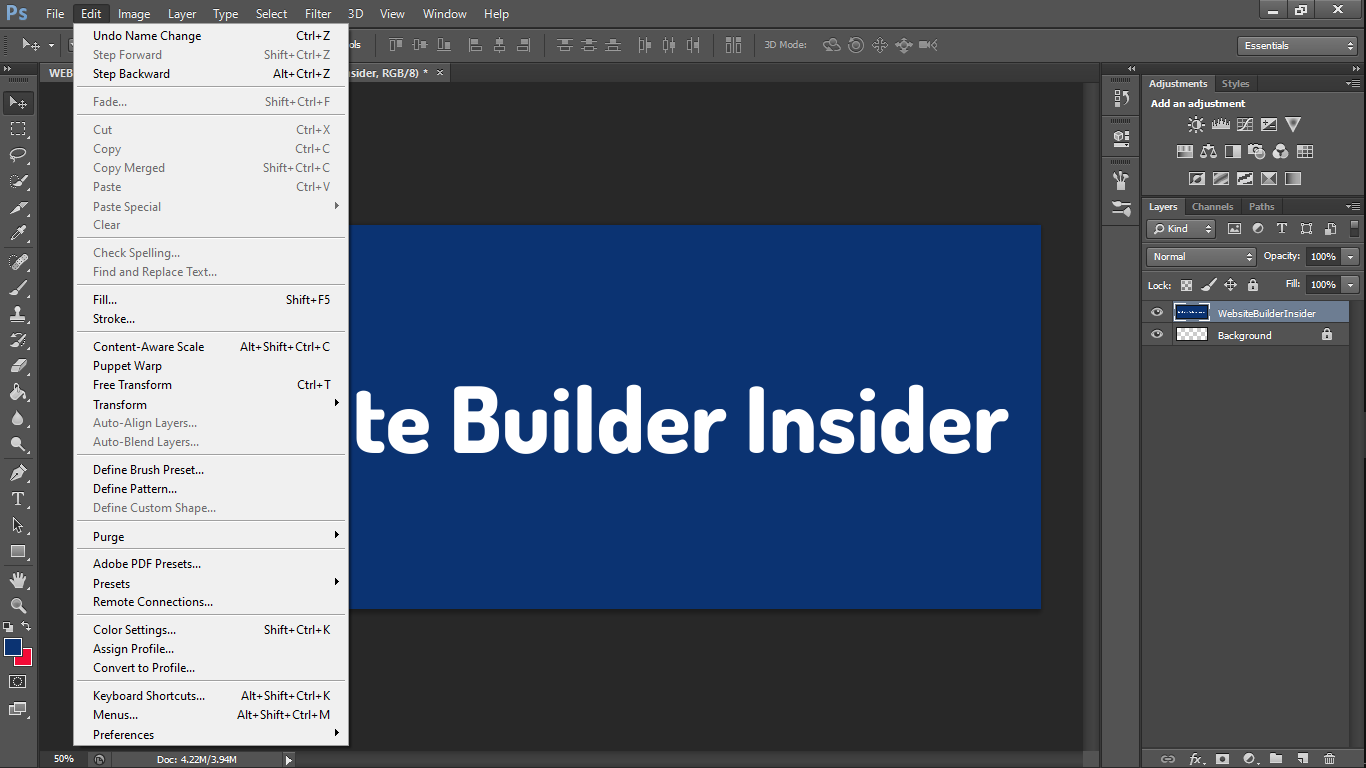 2. Resize the image by dragging one of the corner handles.
2. Resize the image by dragging one of the corner handles.
- Holding down the Alt Key (Windows) or Option Key (Mac) will resize the area from its center.
- Holding down the Shift key will control the current aspect ratio.
- Holding down Shift + Alt (Windows) or Shift + Option (Mac) will resize an object proportionally.
 3. Once you’re done, you can hit Enter key on your keyboard or the Check icon to save your changes.
3. Once you’re done, you can hit Enter key on your keyboard or the Check icon to save your changes.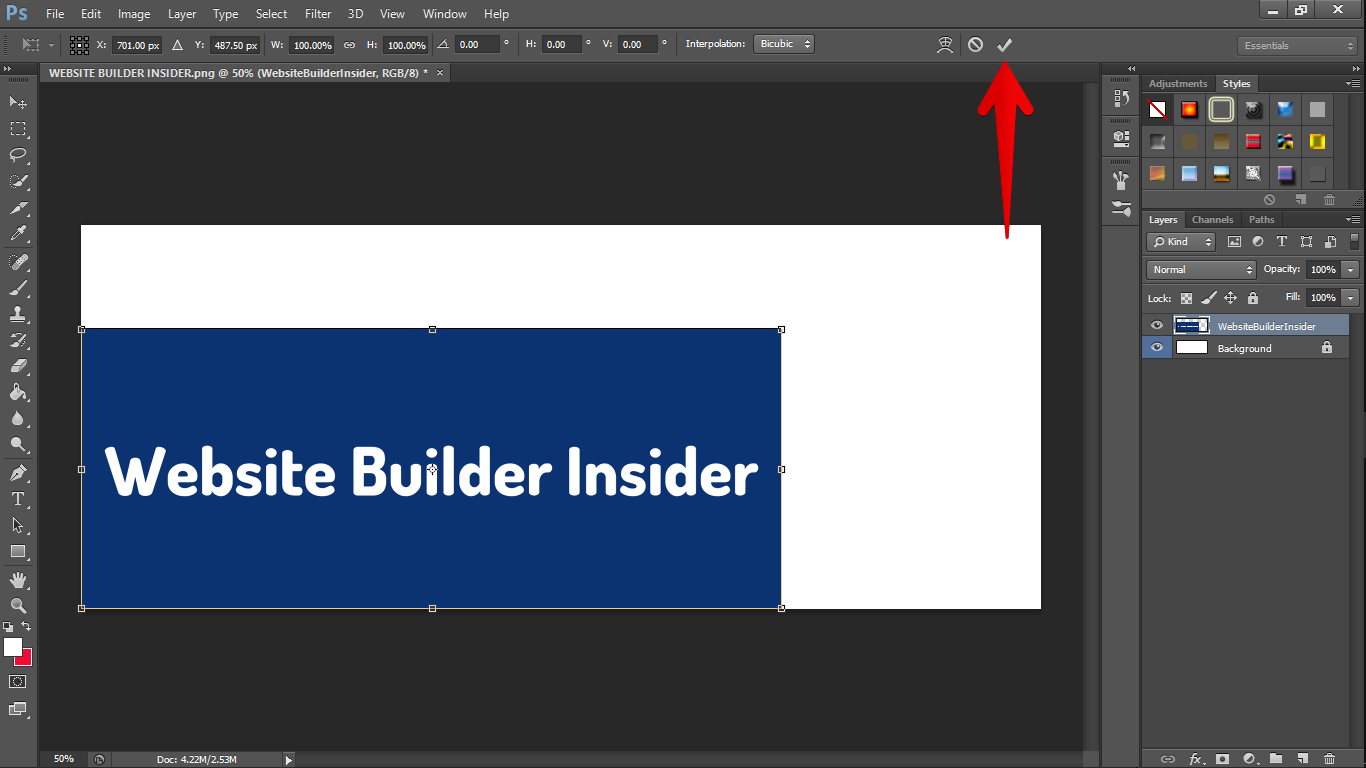 4. To move your image, click the Move Tool (V) click and drag your image anywhere on the canvas and bring it your desired location.
4. To move your image, click the Move Tool (V) click and drag your image anywhere on the canvas and bring it your desired location.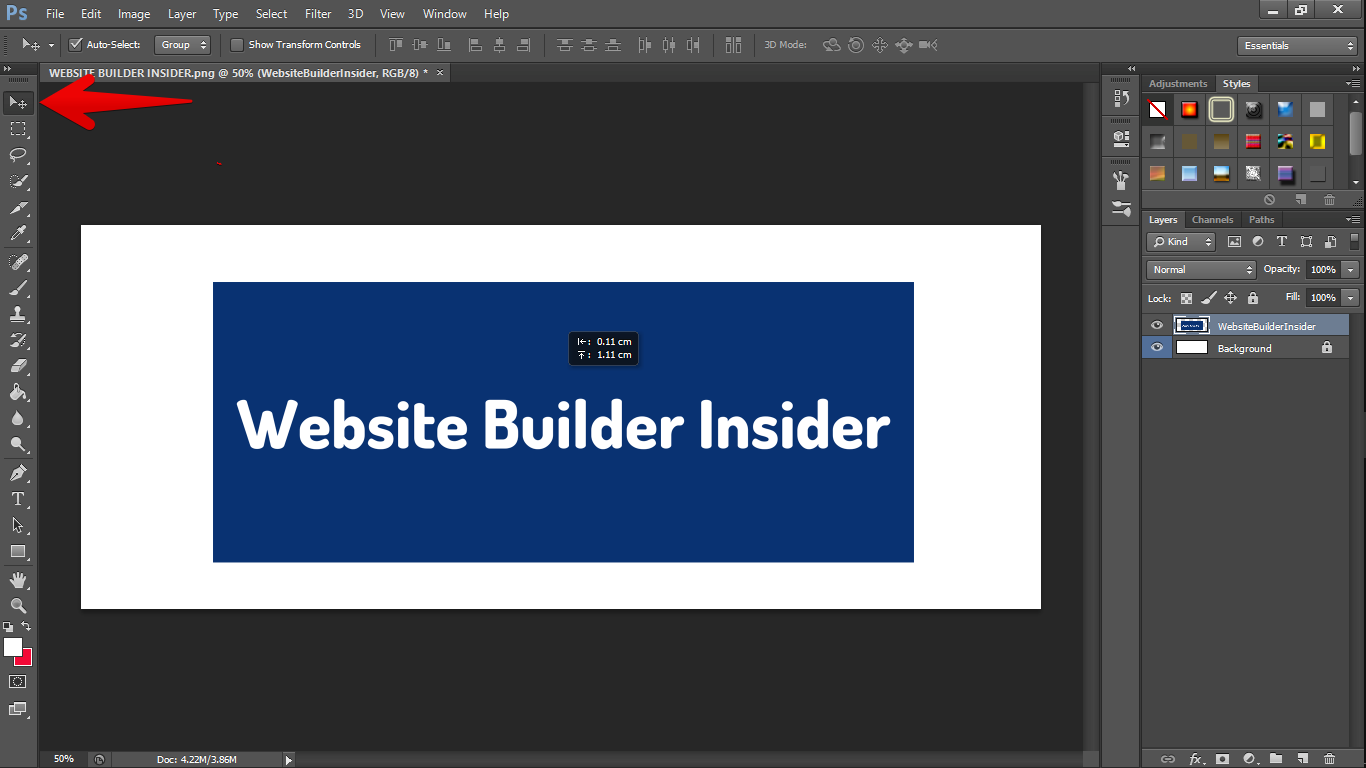 That’s how easy it is to resize and drag your image in Photoshop.
That’s how easy it is to resize and drag your image in Photoshop.
PRO TIP: If you are not familiar with Photoshop, please be aware that resizing and dragging an image can be a complicated process. We recommend that you seek out tutorials or ask for help from a more experienced user before attempting to do this. Otherwise, you may end up with an image that is distorted or unusable.
9 Related Question Answers Found
There are a few different ways to add images into Photoshop. One way is to simply drag and drop the image file from your computer’s file explorer window into the Photoshop window. Another way is to go to File > Open and select the image file from there.
When you’re working with images in Photoshop, you may need to resize or move them to fit your project. Resizing an image means changing the dimensions and/or file size of it, while moving an image means changing its position on the Photoshop canvas. In this article, we’ll show you how to do both.
Images play an important role in digital design, and Photoshop is a common program used to manipulate images. To drag an image into Photoshop, first open the program and create a new file. Then, go to the “File” menu and select “Open.” Find the image you want to use, click on it once, and click the “Open” button in the lower-right corner of the window.
There are a few different ways that you can cut around an image in Photoshop. One way is to use the pen tool. With the pen tool, you can trace around the edges of the image that you want to cut out.
There are a few different ways that you can cut and move an object in Photoshop. One way is to use the “Quick Selection” tool. With this tool, you can click and drag around the object that you want to move.
There are times when you may want to move part of an image in Photoshop. For example, you may want to move a person from one side of the frame to the other. Or, you may want to move an object to a different location in the photo.
In Photoshop, the Warp command lets you drag control points to manipulate the shape of a selected area in your image. This is useful for correcting perspective in photos or for creating interesting effects. Here’s how to use it:
First, make a selection of the area you want to warp.
There are a few different ways to stretch and resize an image in Photoshop. One way is to use the Free Transform tool. To do this, select the layer you want to transform in the Layers panel.
In Adobe Photoshop, there are a number of ways to change the color of an object. One way is to use the Hue/Saturation tool. With this tool, you can Target a specific color range and then adjust the hue, saturation, and lightness levels until you get the desired effect.

Kathy McFarland
Devops woman in trade, tech explorer and problem navigator.
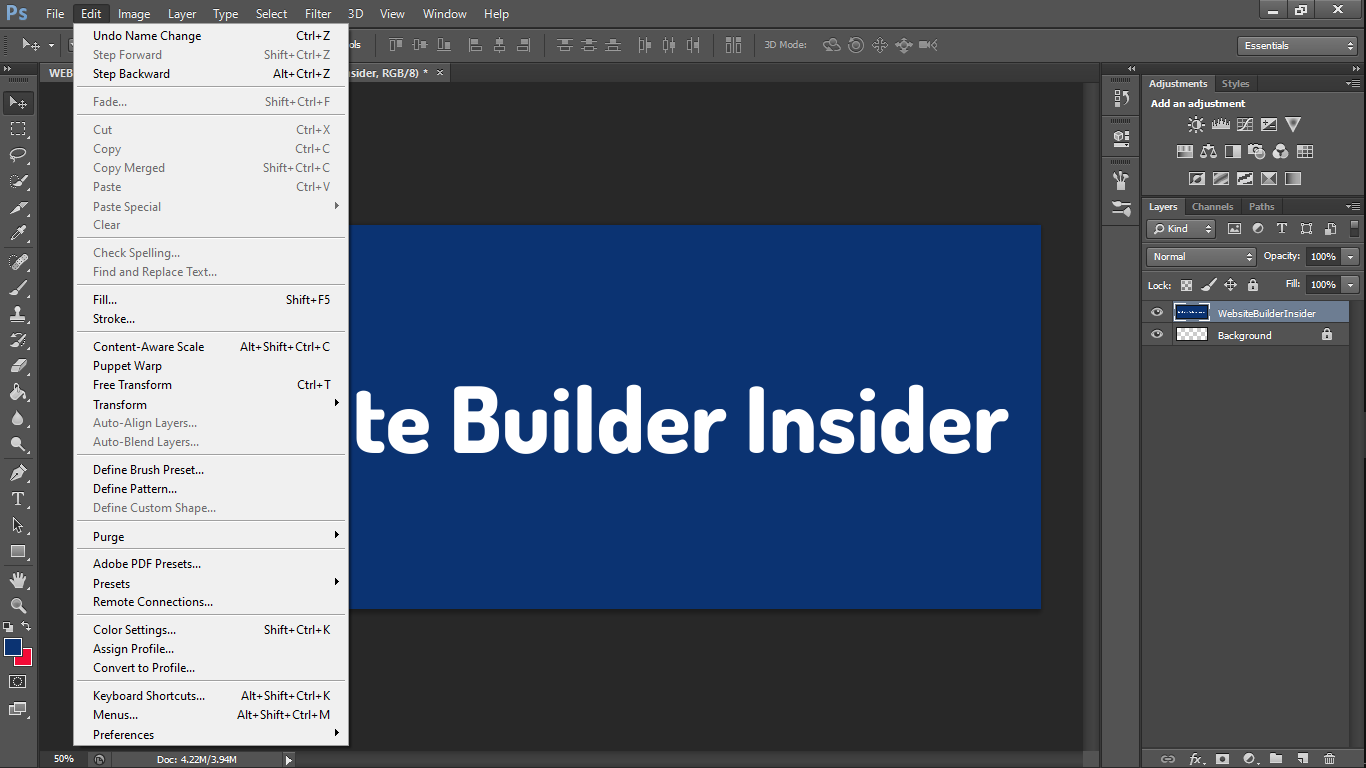 2. Resize the image by dragging one of the corner handles.
2. Resize the image by dragging one of the corner handles. 3. Once you’re done, you can hit Enter key on your keyboard or the Check icon to save your changes.
3. Once you’re done, you can hit Enter key on your keyboard or the Check icon to save your changes.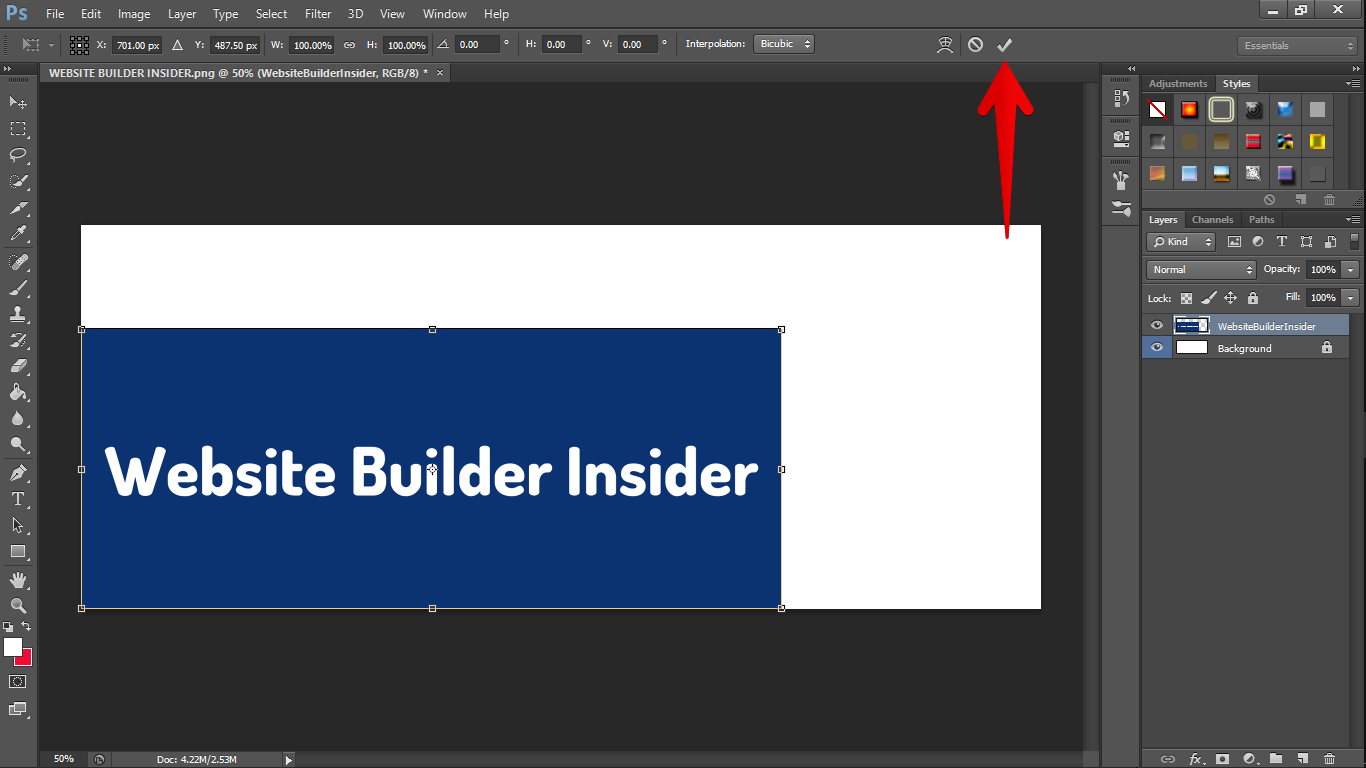 4. To move your image, click the Move Tool (V) click and drag your image anywhere on the canvas and bring it your desired location.
4. To move your image, click the Move Tool (V) click and drag your image anywhere on the canvas and bring it your desired location.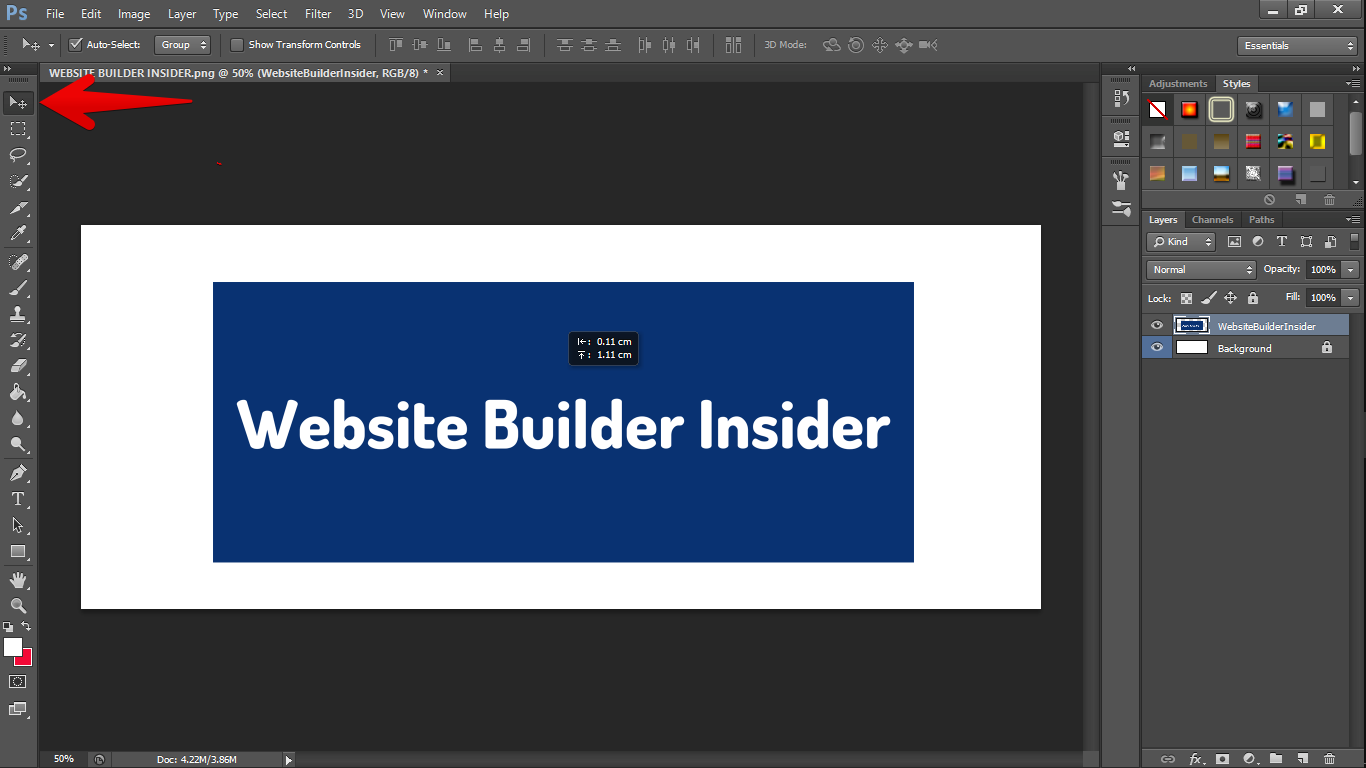 That’s how easy it is to resize and drag your image in Photoshop.
That’s how easy it is to resize and drag your image in Photoshop.