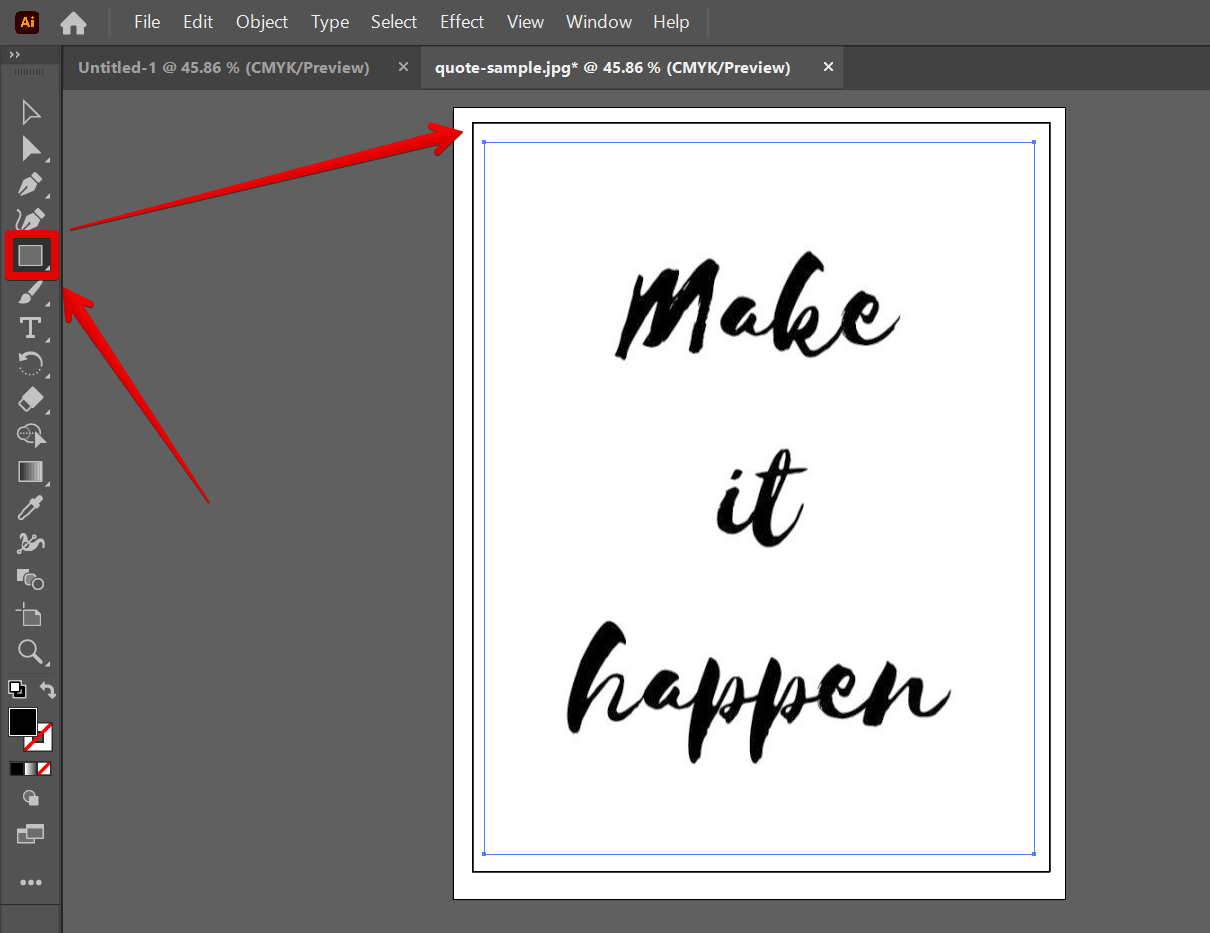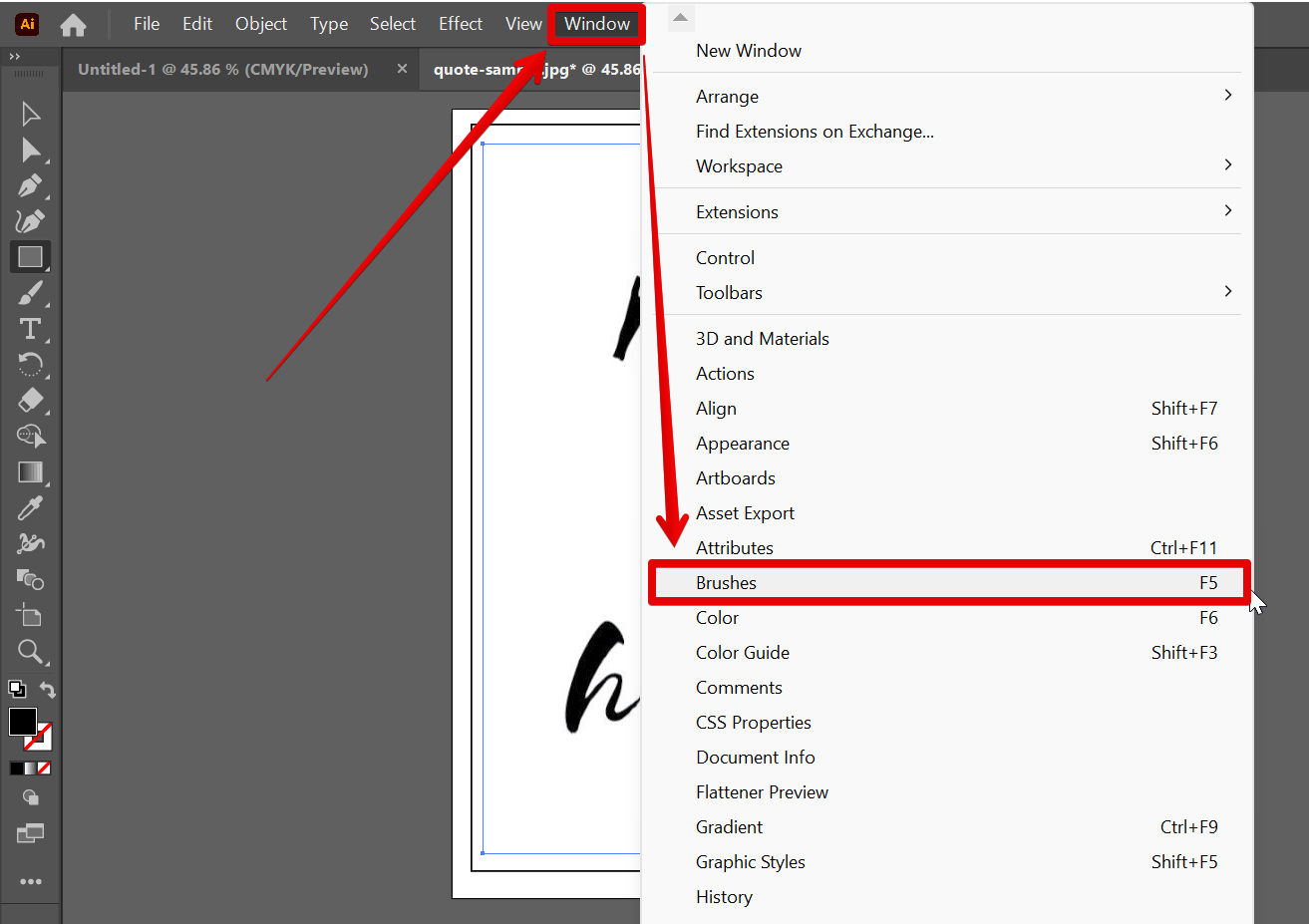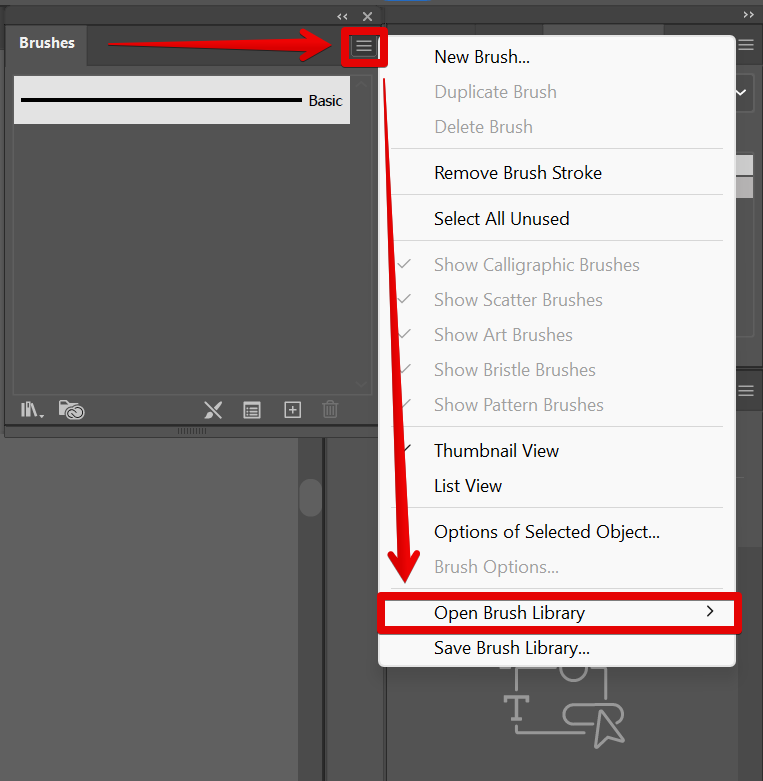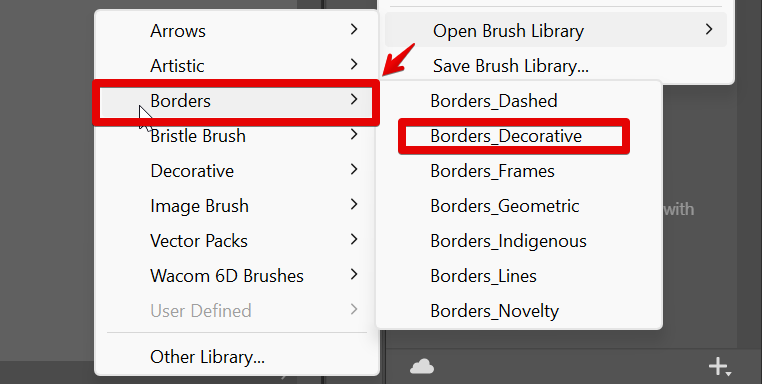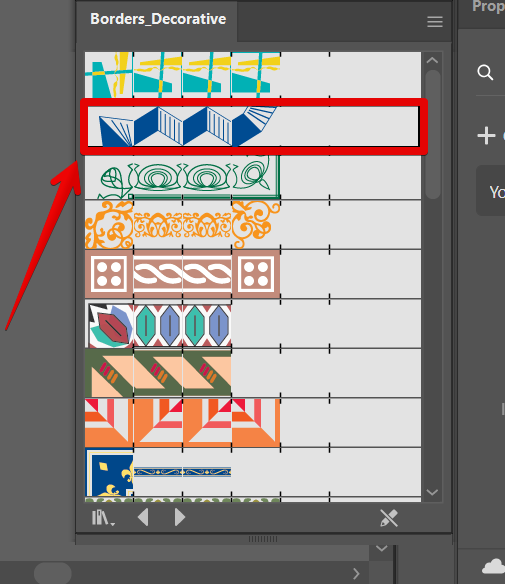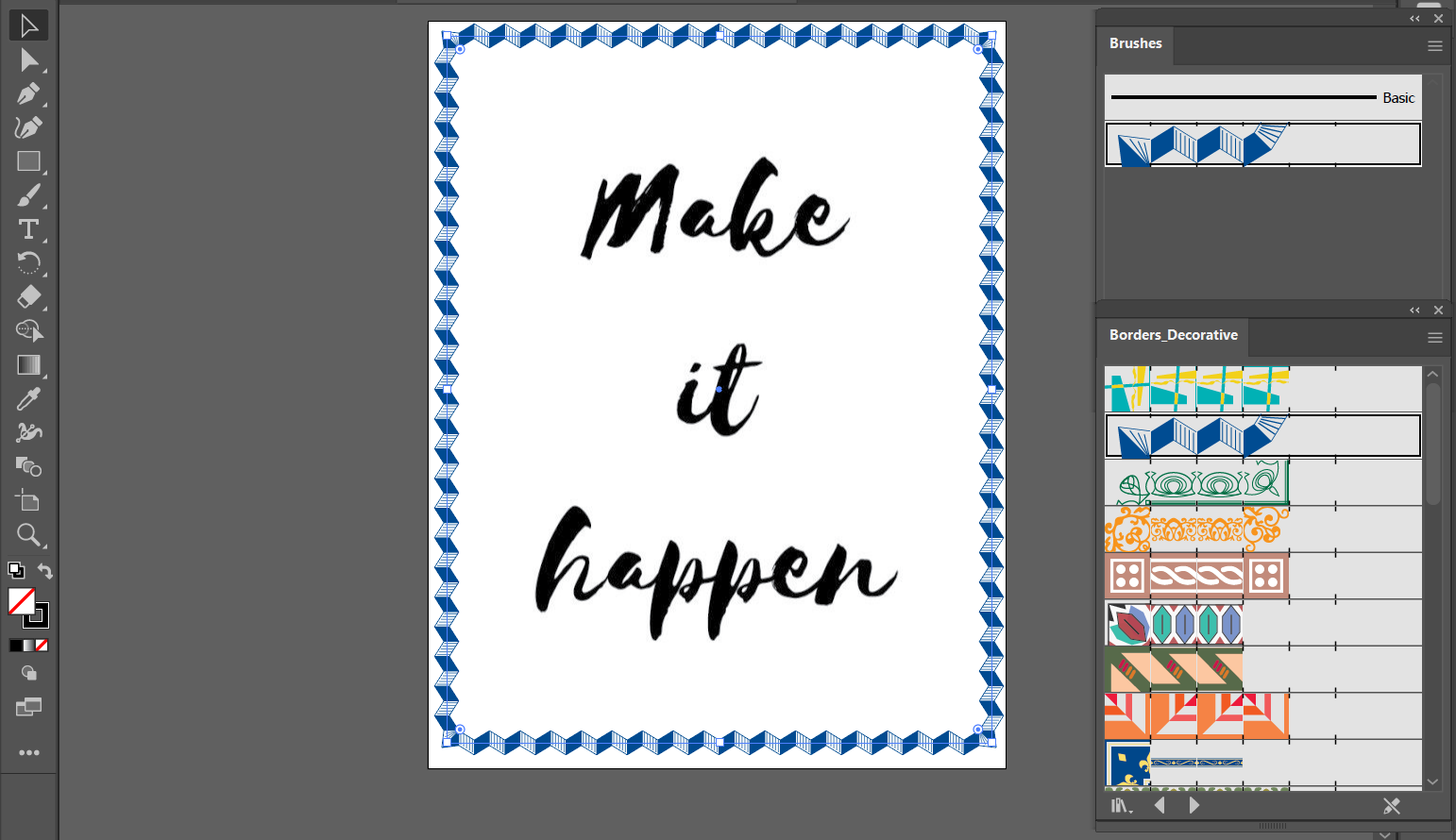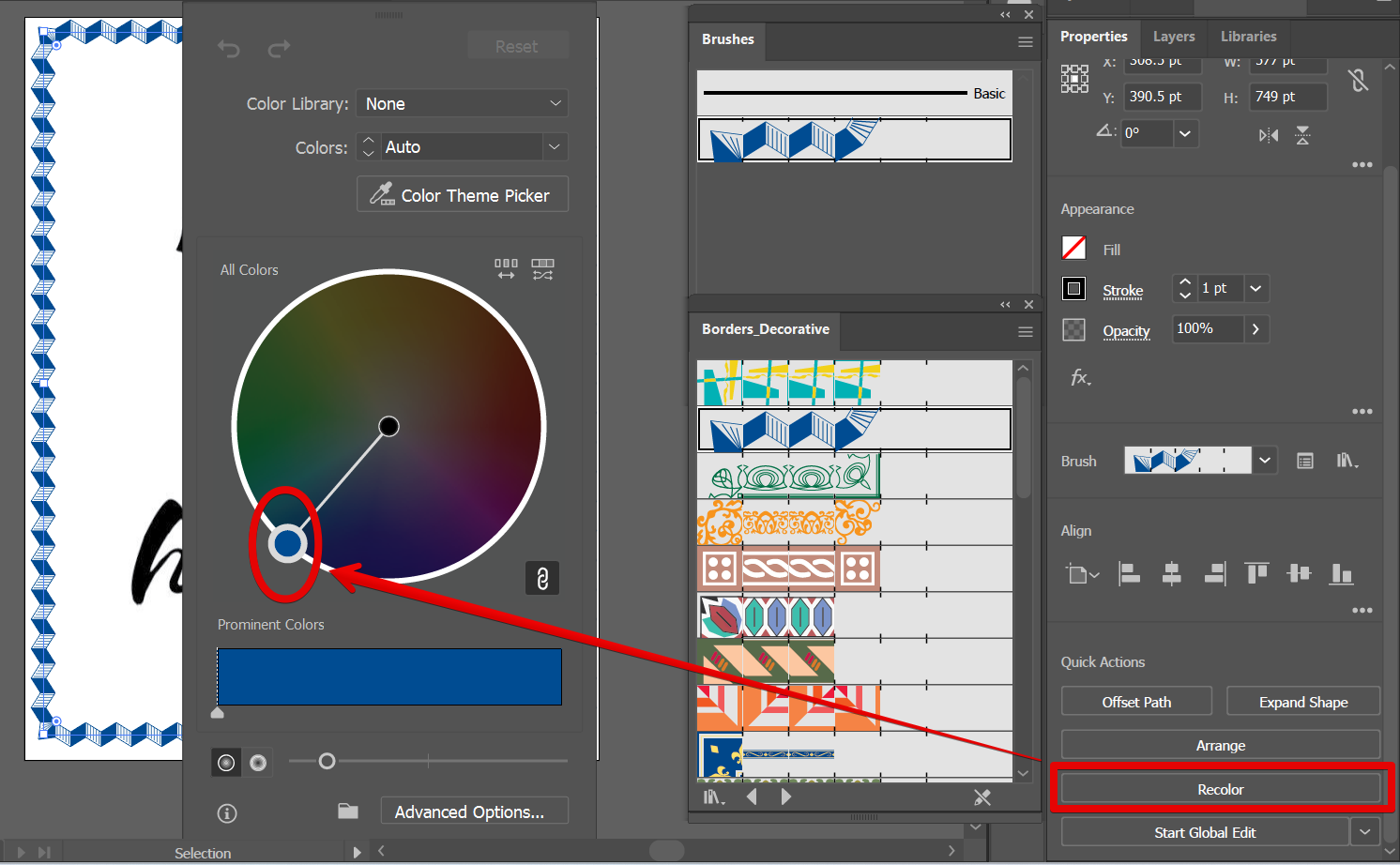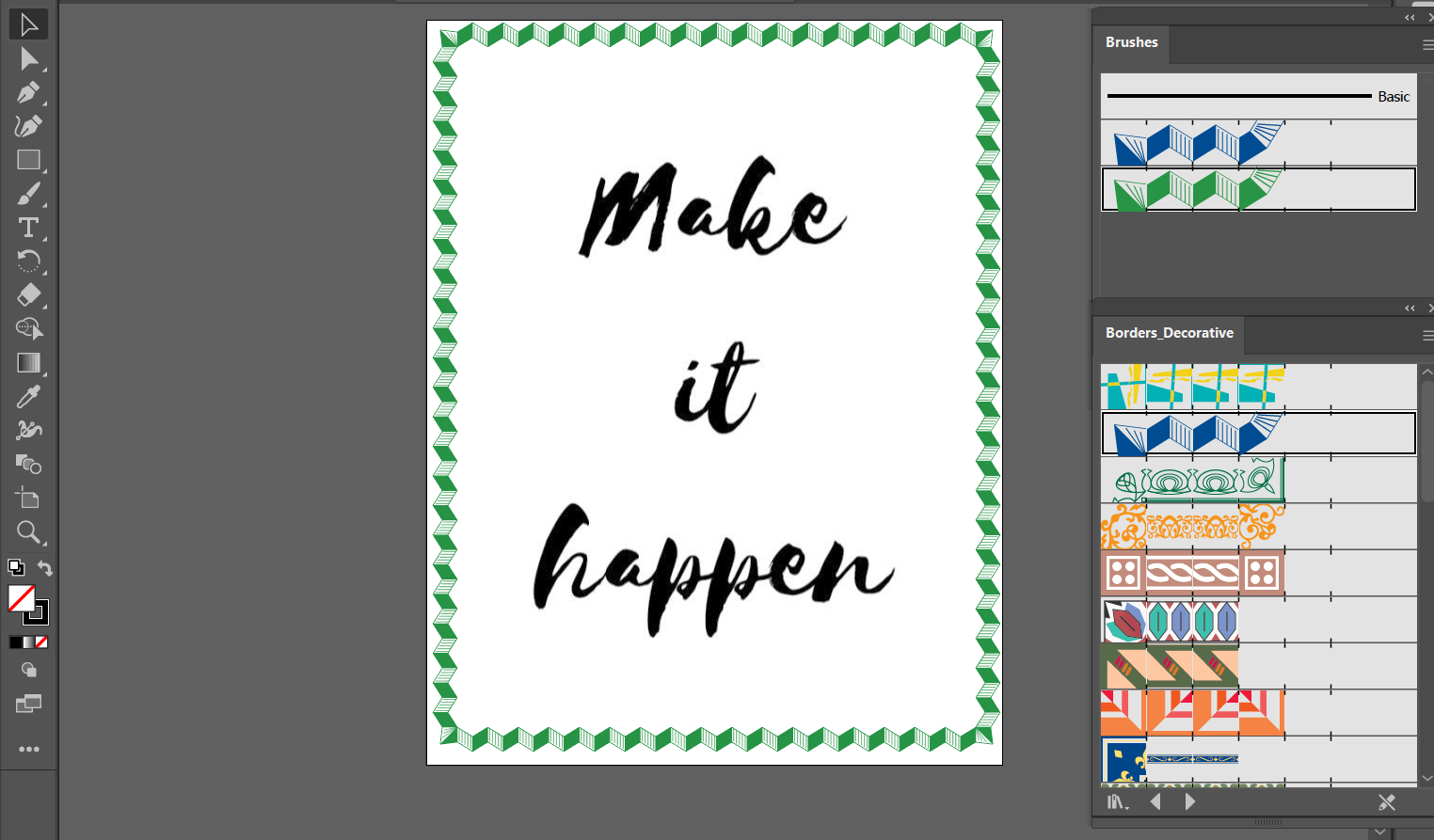Adding a border to an Illustrator file is a simple process. First, open the file in Illustrator and select the objects you want to border. Next, select the Rectangle tool from the toolbar and make a border around your selected object.
NOTE: The Shape tool that you will be using depends on the shape of the object that you want to have a border. Use it accordingly.
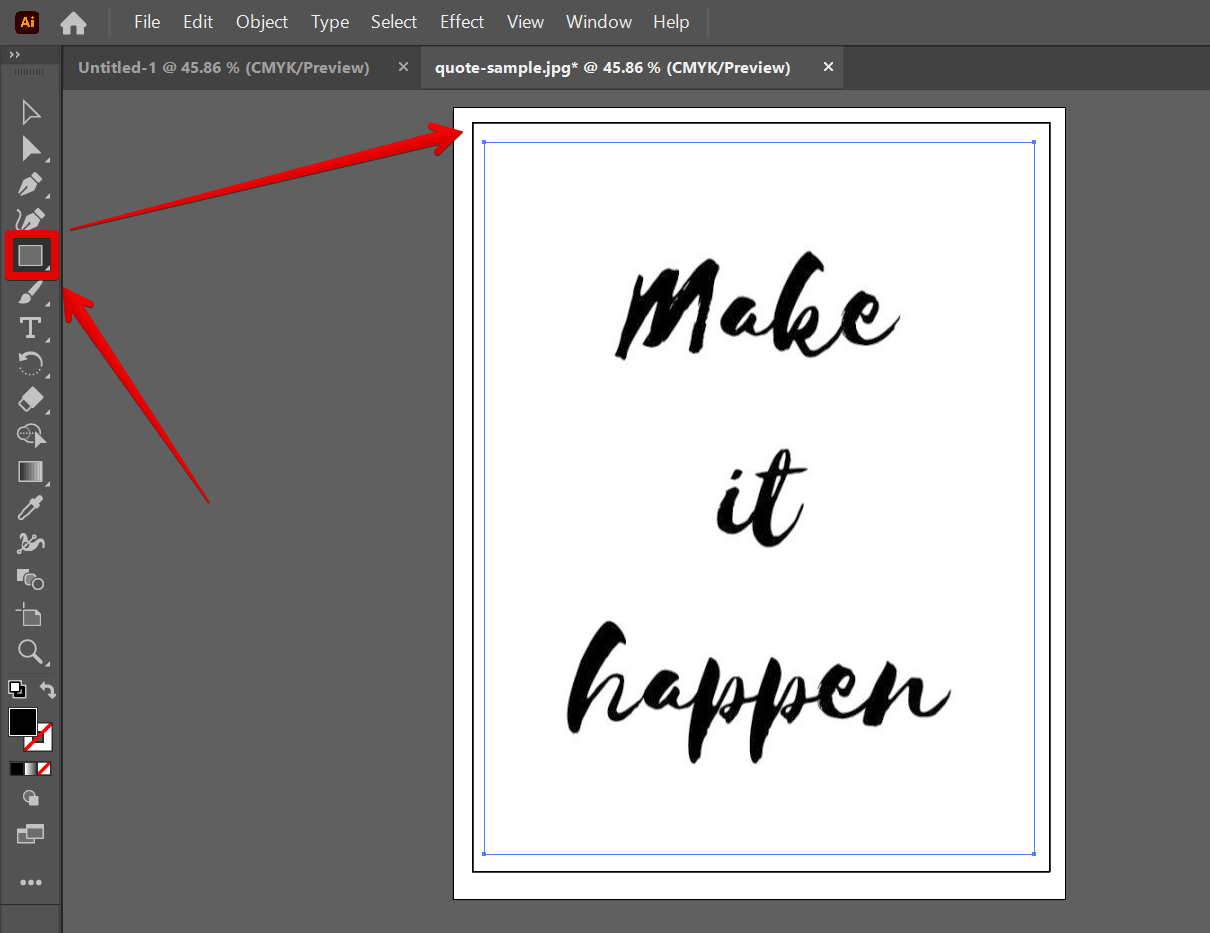
To design your border, click on the “Window” option from the top menu and select “Brushes”.
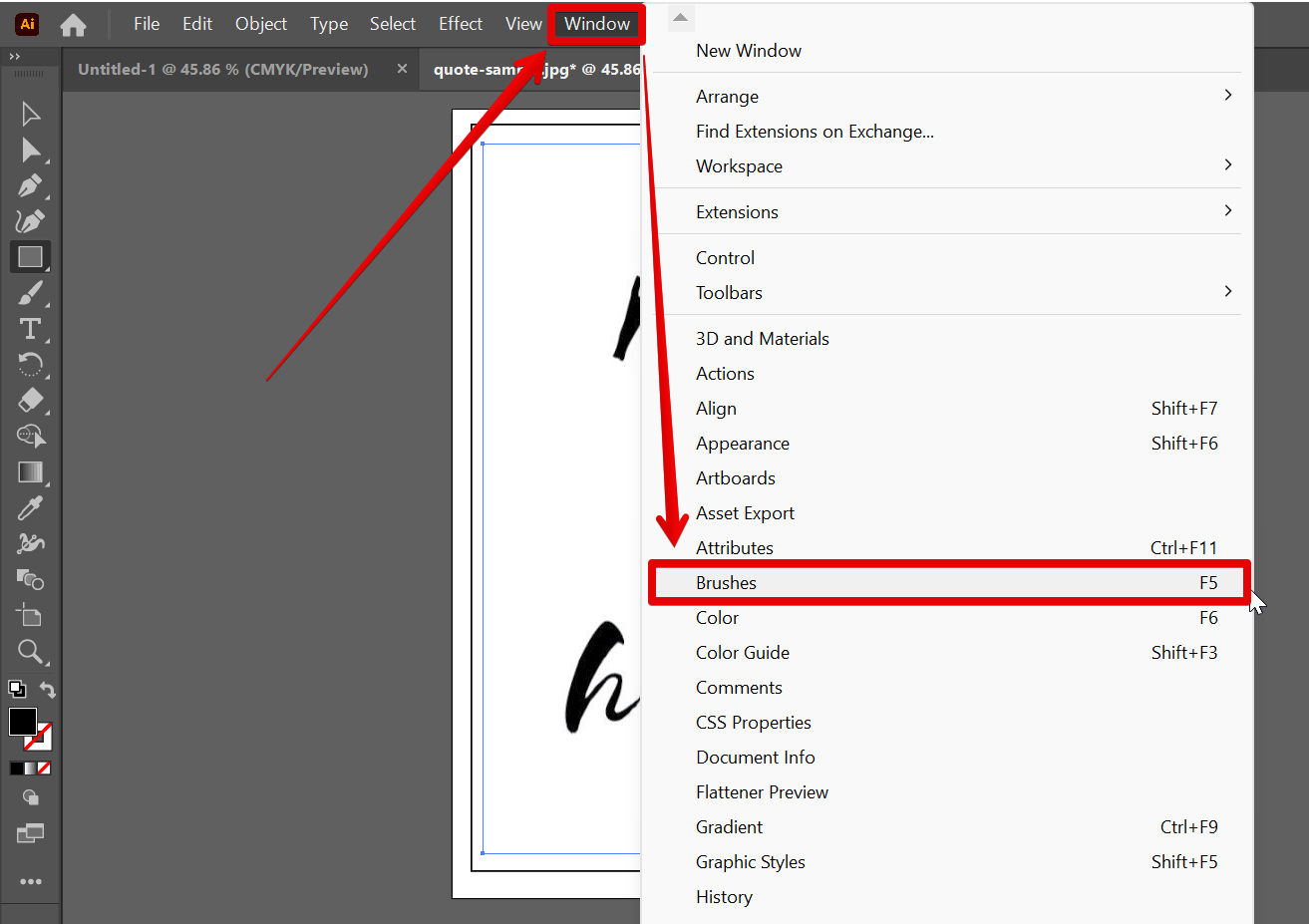
In the “Brushes” window, click on the three dashes at the top right corner, then select “Open Brush Library”.
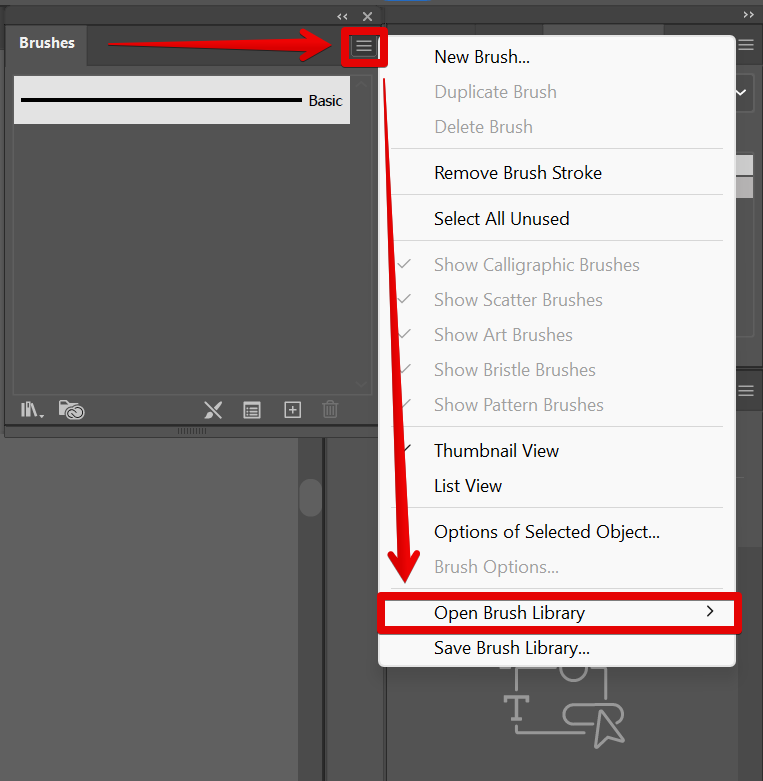
Click on the “Borders” option. From there, select the type of border you want to create. You can choose from a wide variety of borders such as dashed, decorative, frames, geometric, and many others. For this example, we will select the decorative border.
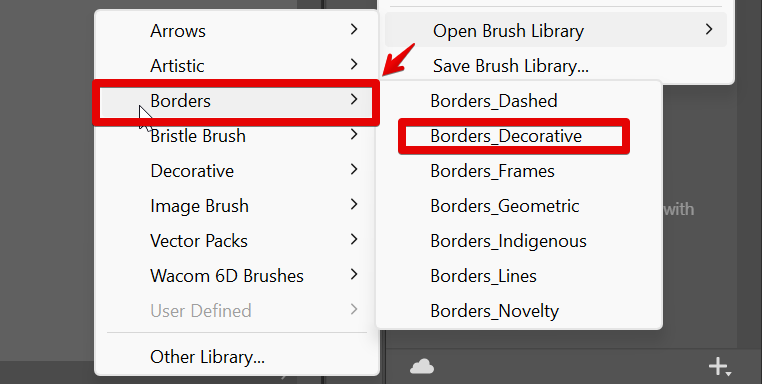
A pop-up window of the Decorative Borders will appear. Scroll down to see all available choices, then click on your preferred border.
NOTE: Make sure to use the “Selection tool” to click on the rectangle border you created earlier first, to immediately apply your selected border.
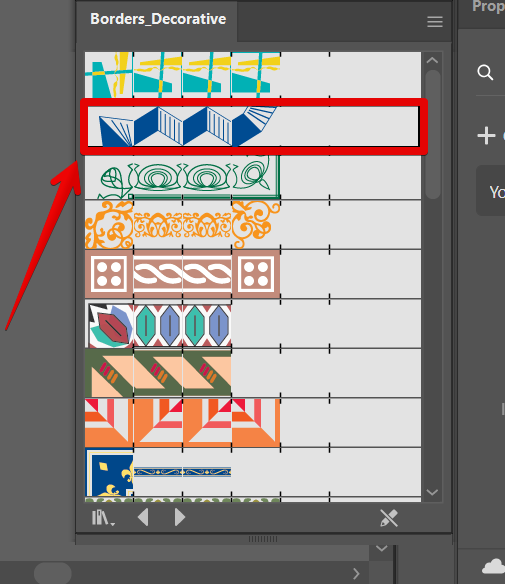
Now you have a border around your design!
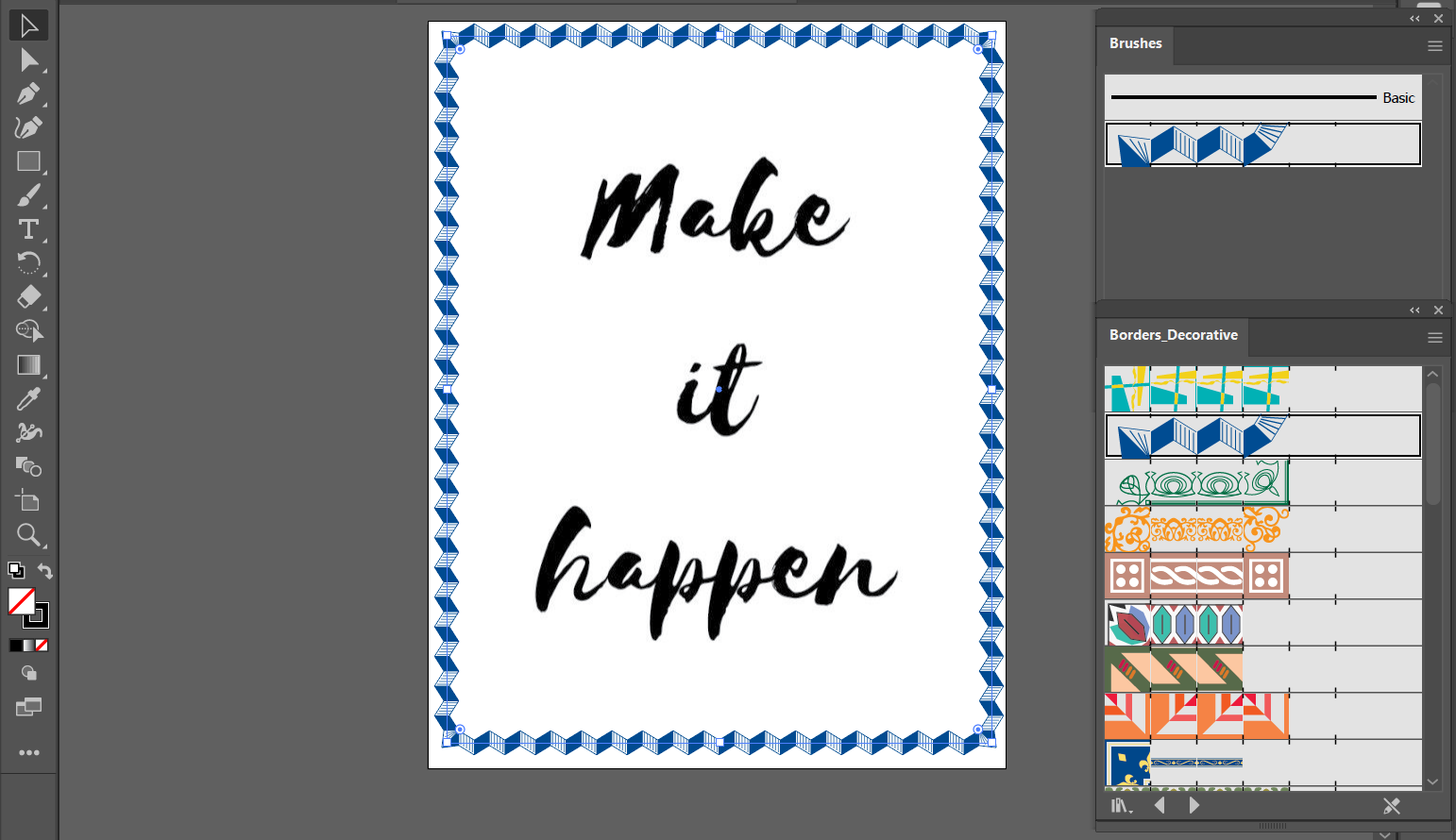
If you want to change the color of your borders, just select “Recolor” from the “Quick Actions” window in the “Properties” tab. From there, you can either move the handle in the color wheel to select a color or double-click on the handle to open the “Color Picker” window. Once done, just click on the “Recolor” button again to close the pop-up window.
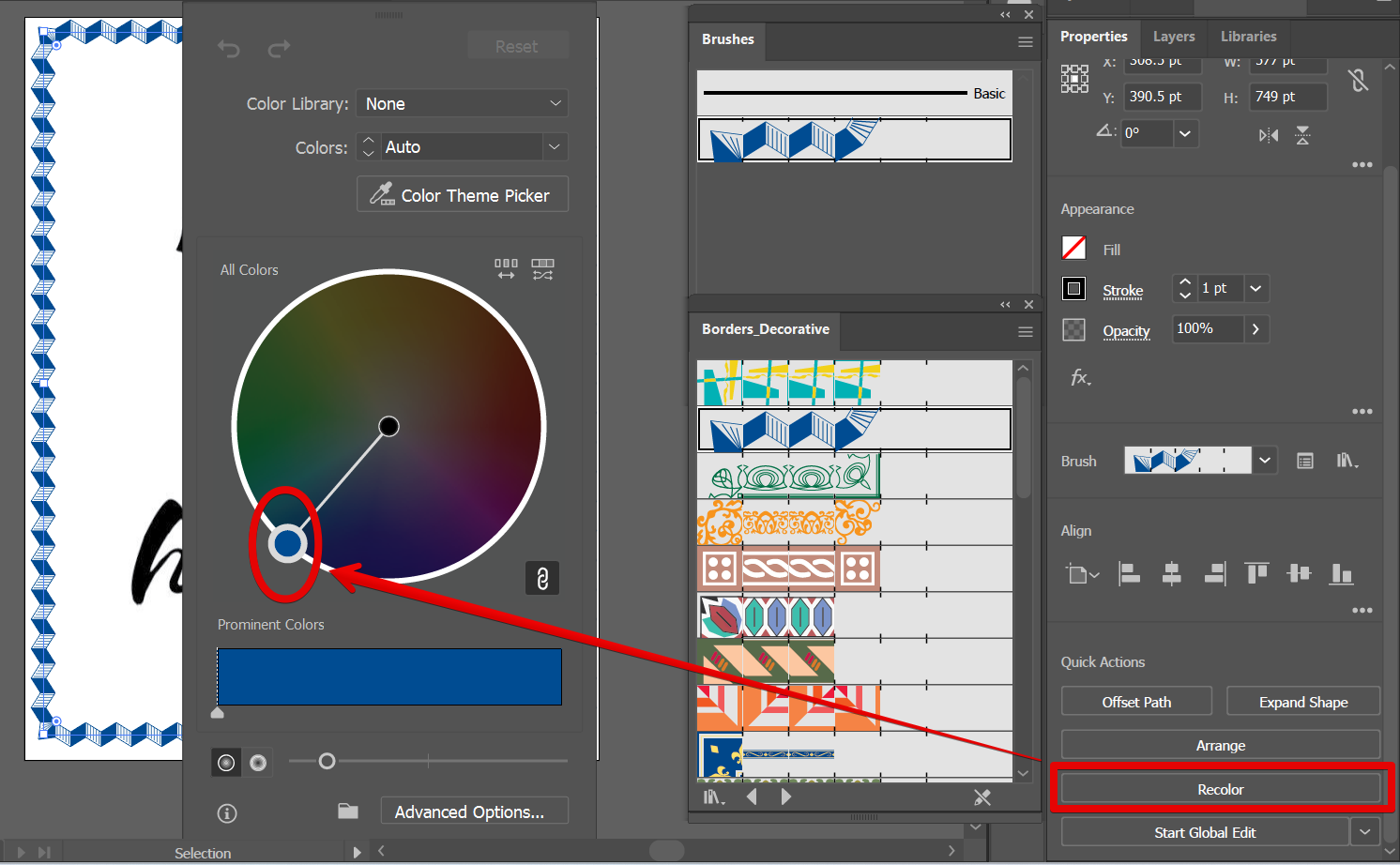
And that’s it! When you’re happy with the style and color of the borders of your design, just click on save to download a copy.
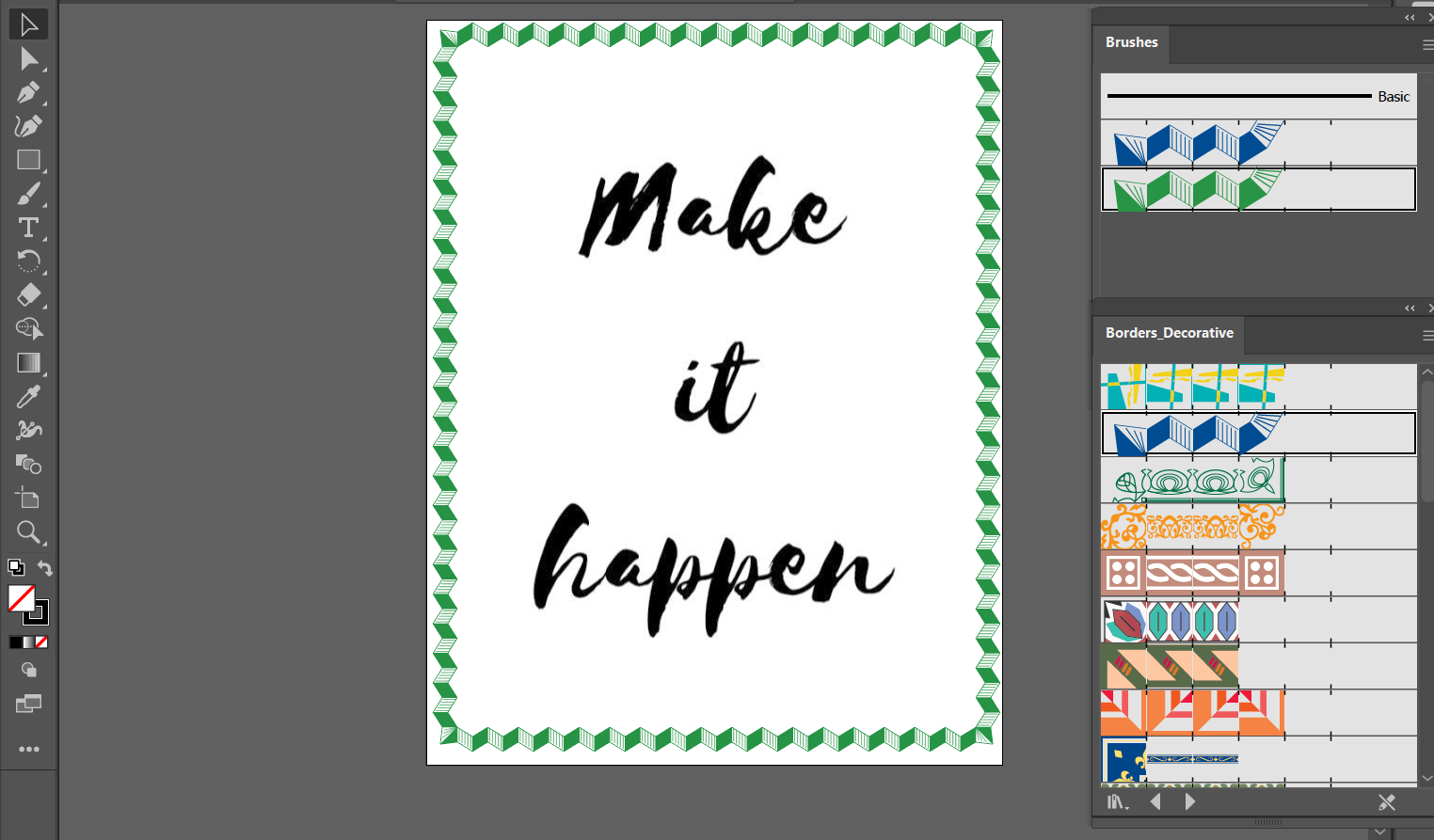
PRO TIP: Adding a border in Illustrator can be tricky. Make sure to use the right tools and practice beforehand to avoid any mistakes.
To add a border to an object, first, select the object and then click on the “Rectangle tool” to make a border around the object. From there, go to the “Brushes” window and open the “Brushes Library”, then select “Borders” where you can find a wide variety of borders to select from.
9 Related Question Answers Found
Illustrator is an amazing program that can create a wide variety of images and graphics. One of the most popular features of Illustrator is the ability to add crop marks to images. Cropping an image in Illustrator is simple.
Adding Additional Pages in Illustrator
Adding additional pages to an Illustrator document can be done in a number of ways. One way is to use the New command from the File menu. This command allows you to create a new page.
Illustrator is a vector graphic design program that allows users to insert symbols into their designs. To insert a symbol, follow these steps:
1. Choose the symbol you want to insert.
2.
In Illustrator, it is possible to divide a circle into six equal parts by using the Rectangle Tool (M), the Ellipse Tool (L), and the Direct Selection Tool (A). The steps are as follows:
1. With the Rectangle Tool (M), draw a rectangular shape inside the circle.
In Illustrator, alignment is a critical aspect to consider when designing a layout or poster. Alignment can be adjusted in either the rulers or the Align panel. The following tips will help you fix alignment in Illustrator:
1.
Flat Characters in Illustrator
There are a few ways to create a flat character in Illustrator. One way is to use the Pen Tool and draw a basic shape, then use the Stroke panel to set the width and color of the stroke. Another way is to use the Rectangle Tool and create a basic shape, then use the Pathfinder panel to merge the edges of the shapes together.
Illustrator is a vector graphic design program that allows users to create designs using a variety of drawing and editing tools. One of the drawing tools is the Symbol panel, which allows users to insert symbols and icons into their designs. To insert a symbol in Illustrator, first select the symbol you want to use from the Symbol library.
Illustrator is a vector graphic editor that allows users to create images and animations. Trimming is a common task that is used to adjust the size, shape, and position of objects within a graphic. There are a few ways to trim in Illustrator.
In Illustrator, you can round corners by using the Corner Round Tool or the Rounded Rectangle Tool. The Corner Round Tool allows you to round all four corners of a selected object. The Rounded Rectangle Tool allows you to round only the corners of a selected object.