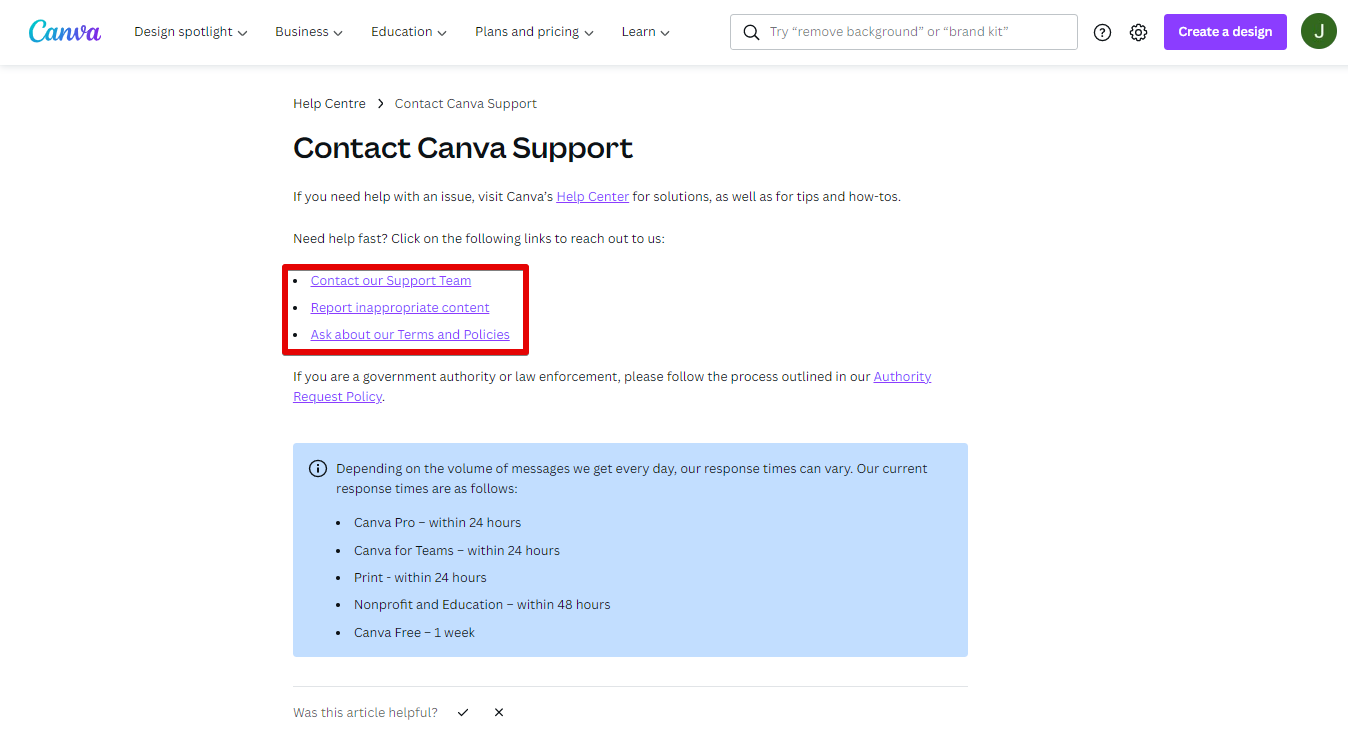There are a few reasons why your design might not be downloading from Canva.
Canva’s Server Maintenance
Check if the website is under maintenance by visiting the Canva Status page. This is the main reason why Canva might be stuck in 2024.
If it says “All Systems Operational“, it means there are other things preventing the download of your design.
Second, make sure that the design you are trying to download is saved to your account. If it is not saved, it will not be able to be downloaded. Lastly, make sure that you have a stable internet connection. If your internet connection is not stable, the download may not be complete.
Internet Connection Issue
To ensure that your designs are downloading properly, your internet connection must be stable. First, try manually saving your design. It’s a sign that your internet connection is unstable if your design doesn’t save.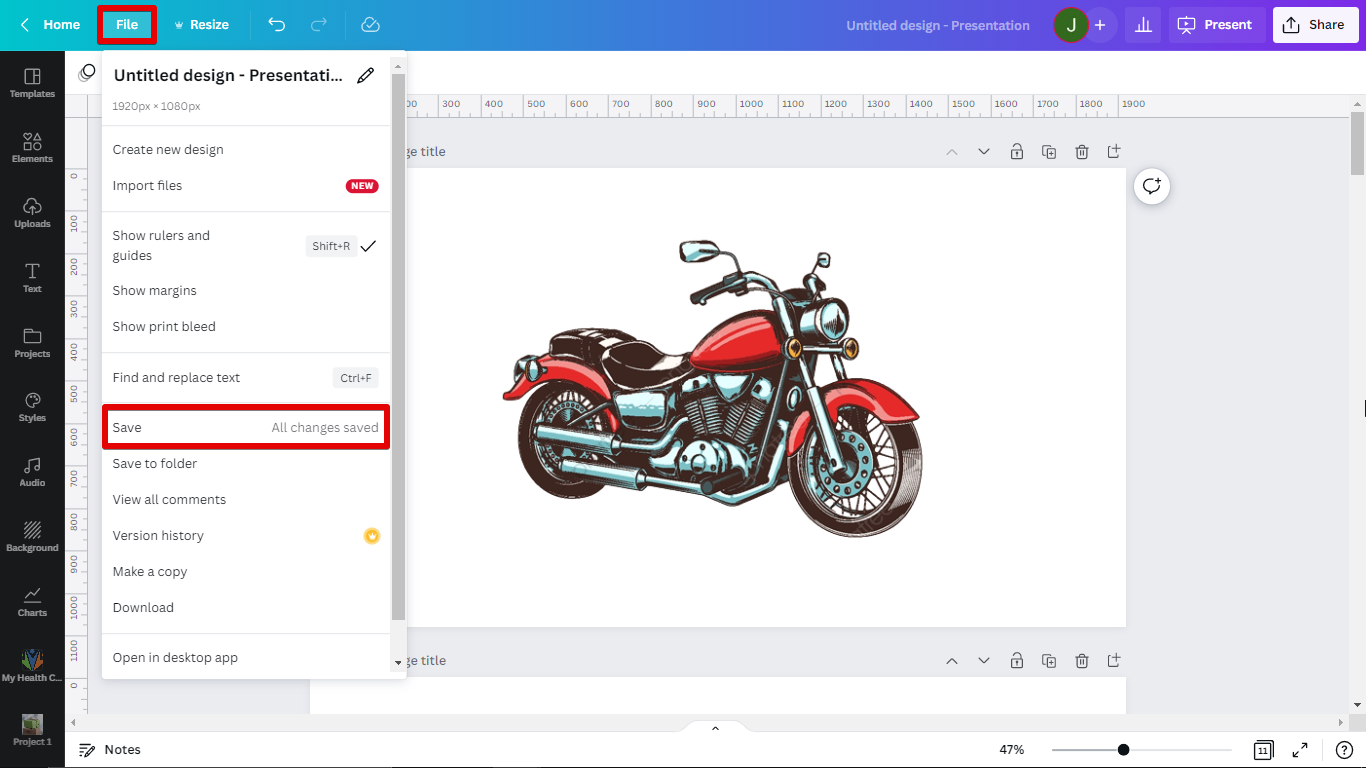
Premium Content
Your design might contain premium images and elements and you need to pay or avail Canva Pro to download your designs.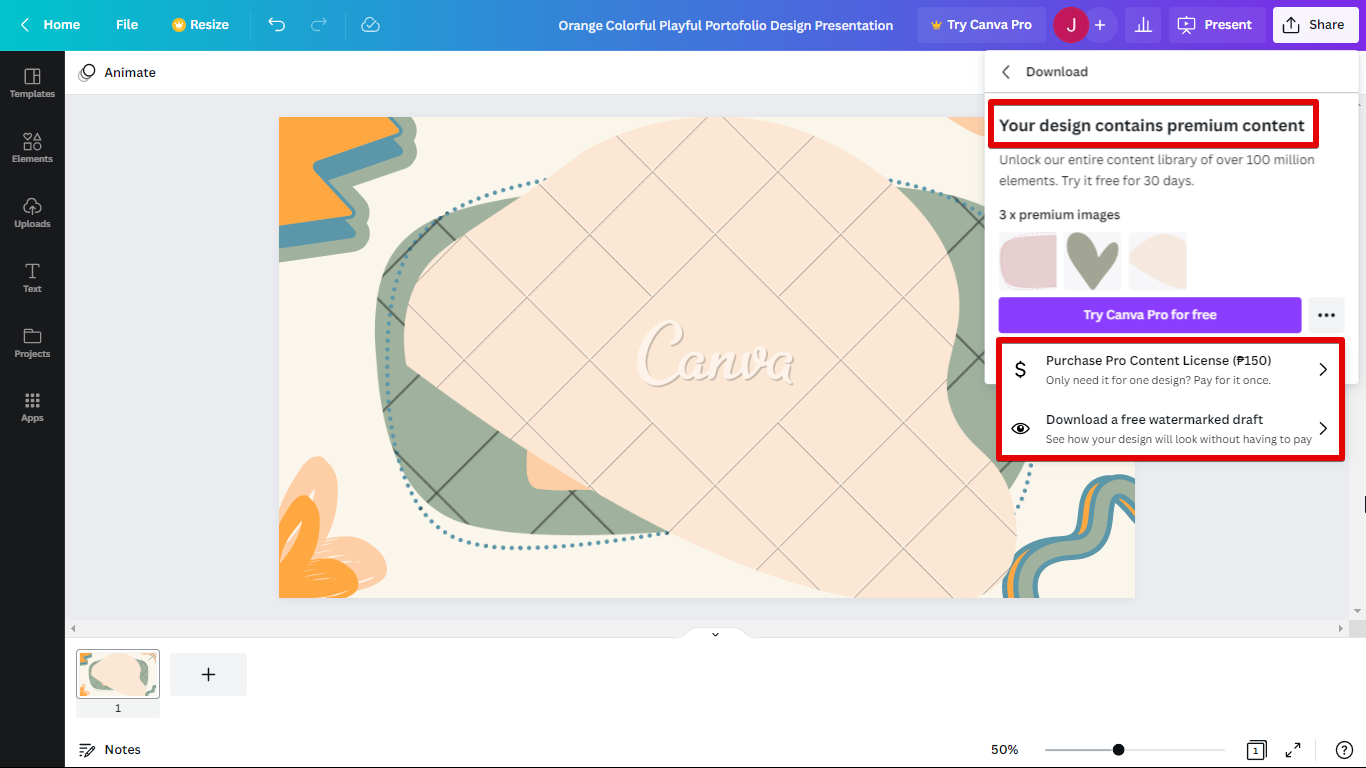
Browser Issues
Try refreshing your browser and clearing your cache and cookies. Accumulated cookies can often cause problems. You should be aware that by doing this, you risk losing your login information for other websites.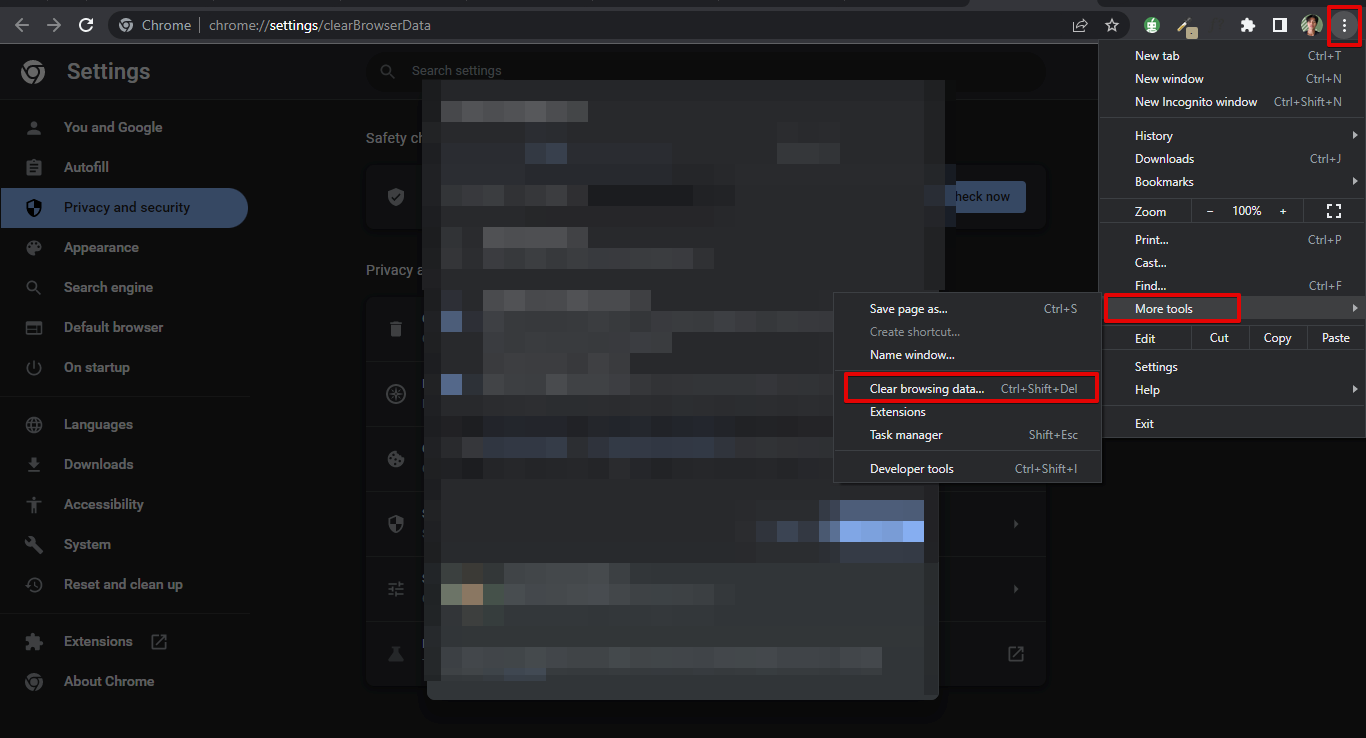
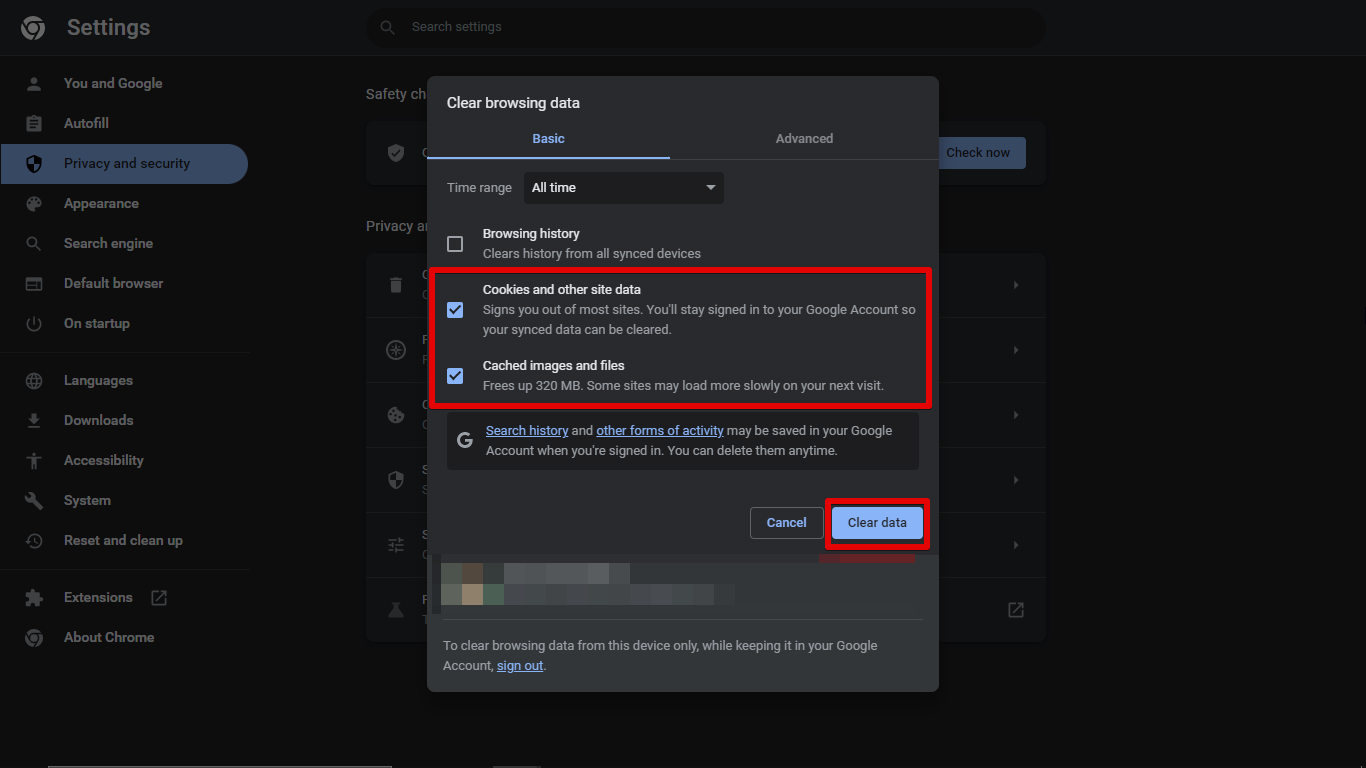
Large File Size
This occurs when your design contains a large number of pages or when you have used a large number of images, elements, videos, or animated text.
You can try these 2 methods of reducing the file size:
Download in batches
1. On the editor menu bar in the top right corner, click “Share”.
2. Click “Download”.
3. From the “Select pages” dropdown, select a few pages to download in one batch.
4. Click “Download”, then repeat for the other remaining pages.
Split into separate files
1. On the editor menu bar, click on “File”.
2. Click “Make a copy”.
3. Download the designs after checking that they have 10 pages or less.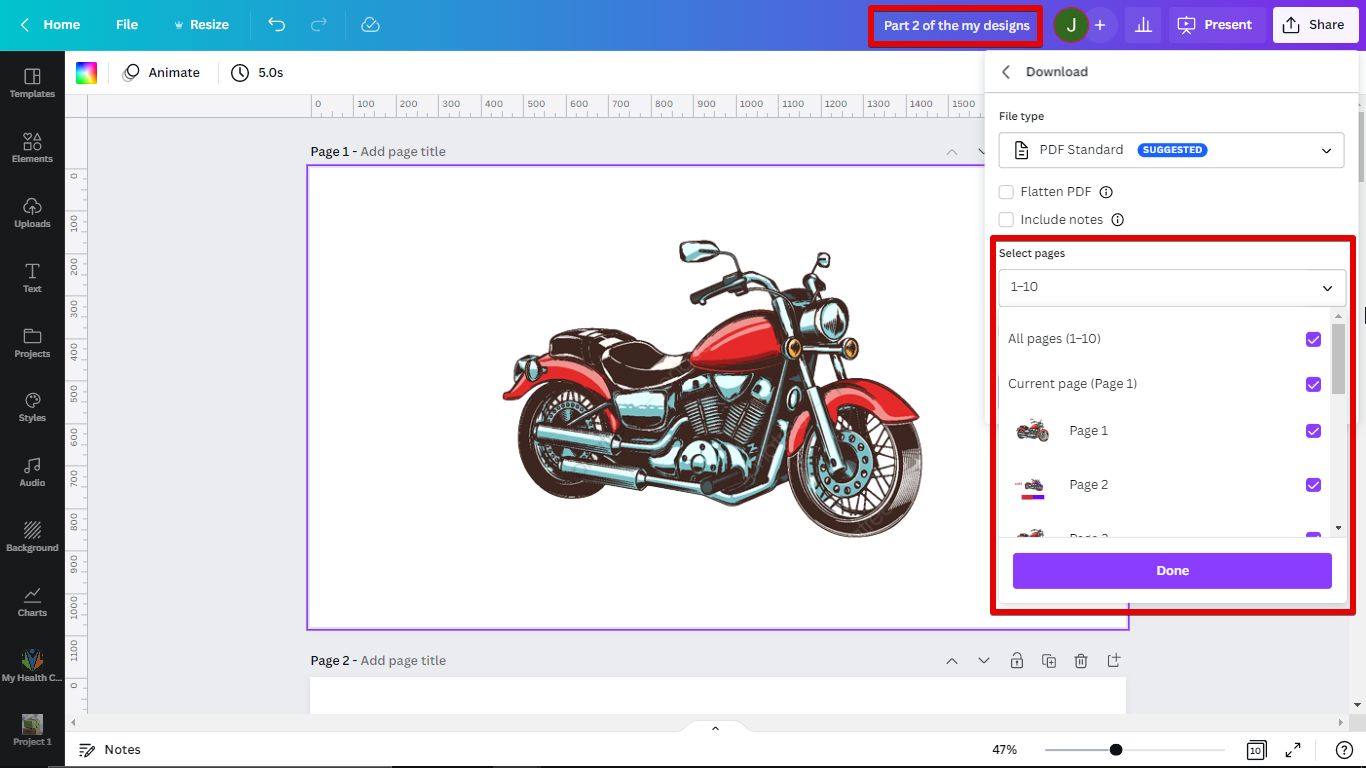 If you’re still having trouble downloading your design, feel free to contact their support team and they can help you out.
If you’re still having trouble downloading your design, feel free to contact their support team and they can help you out.