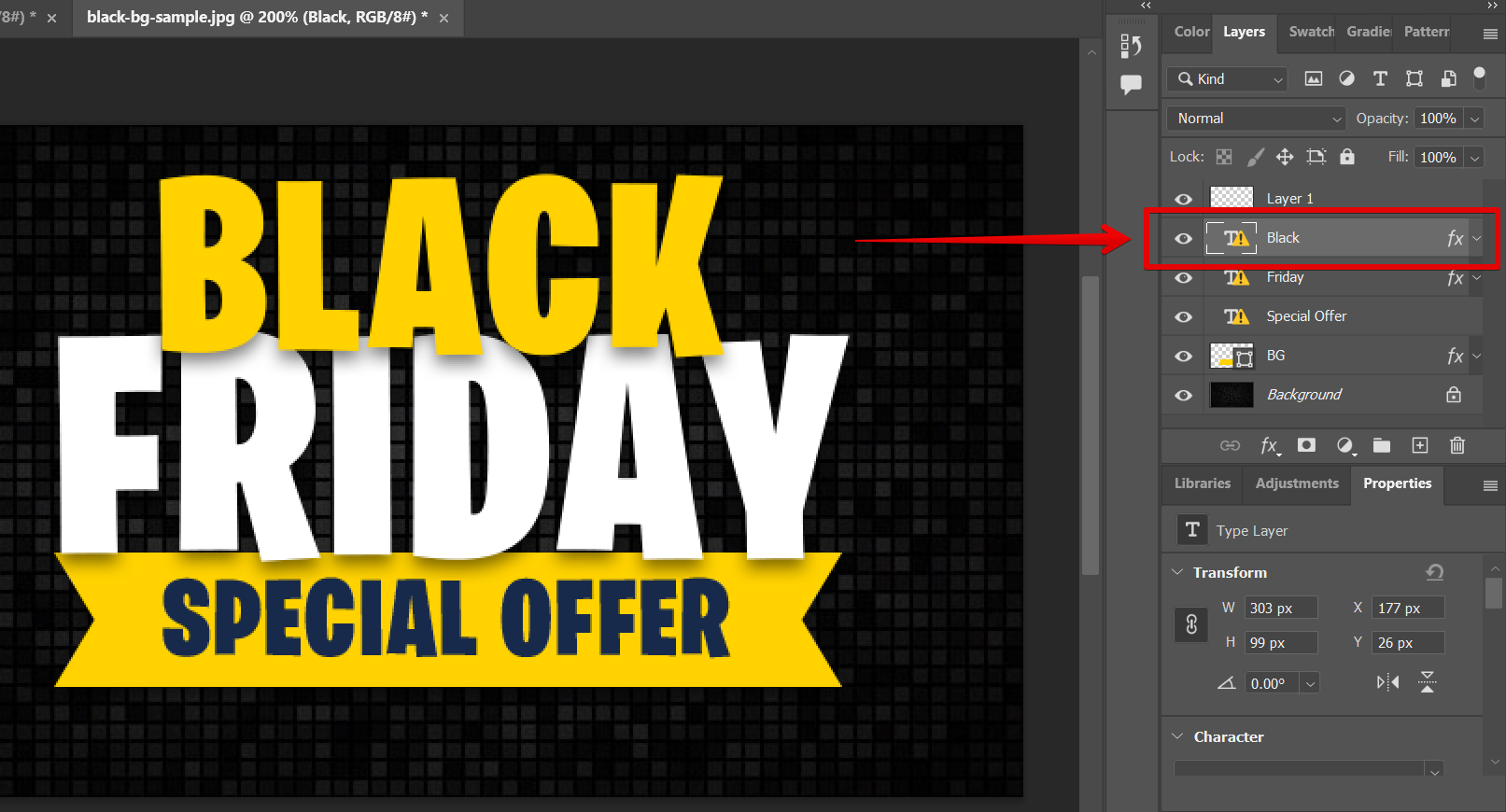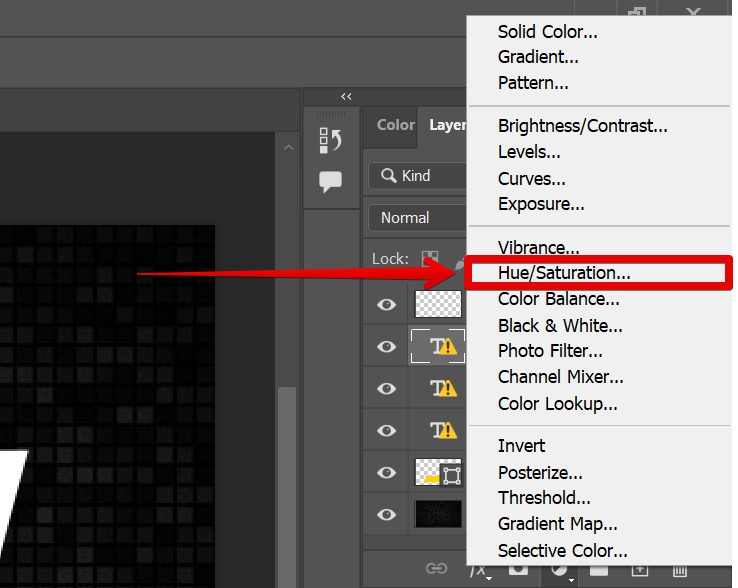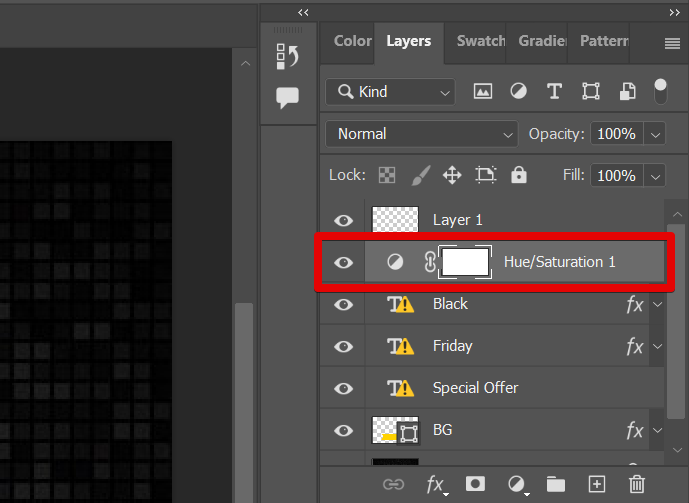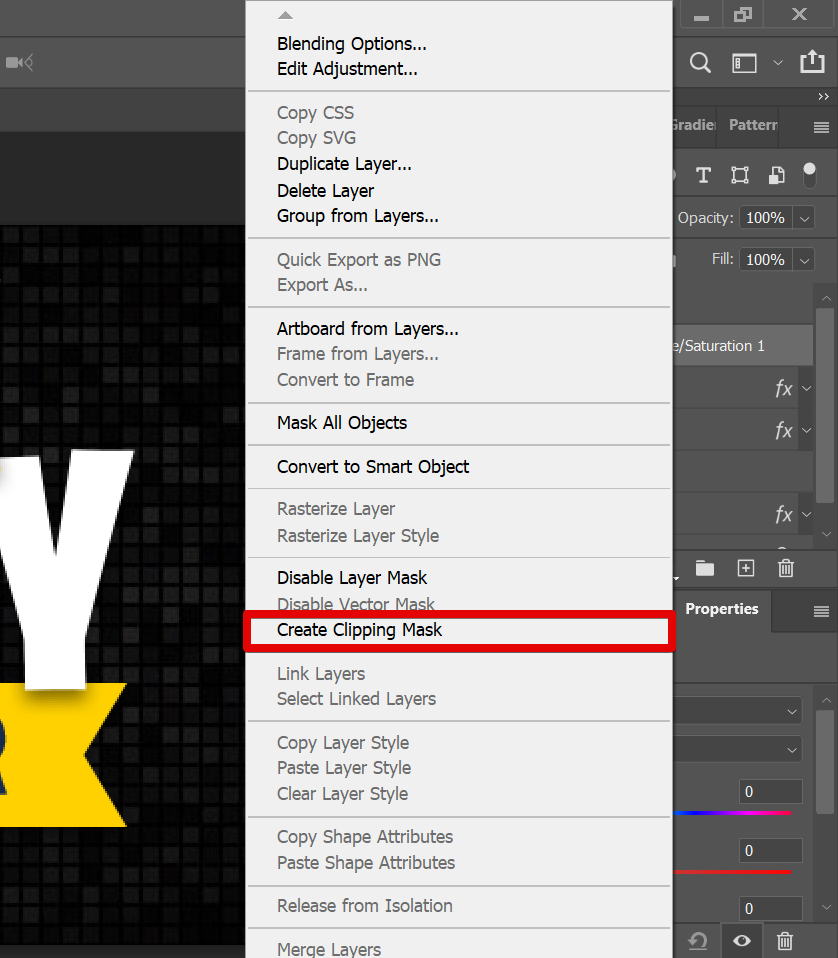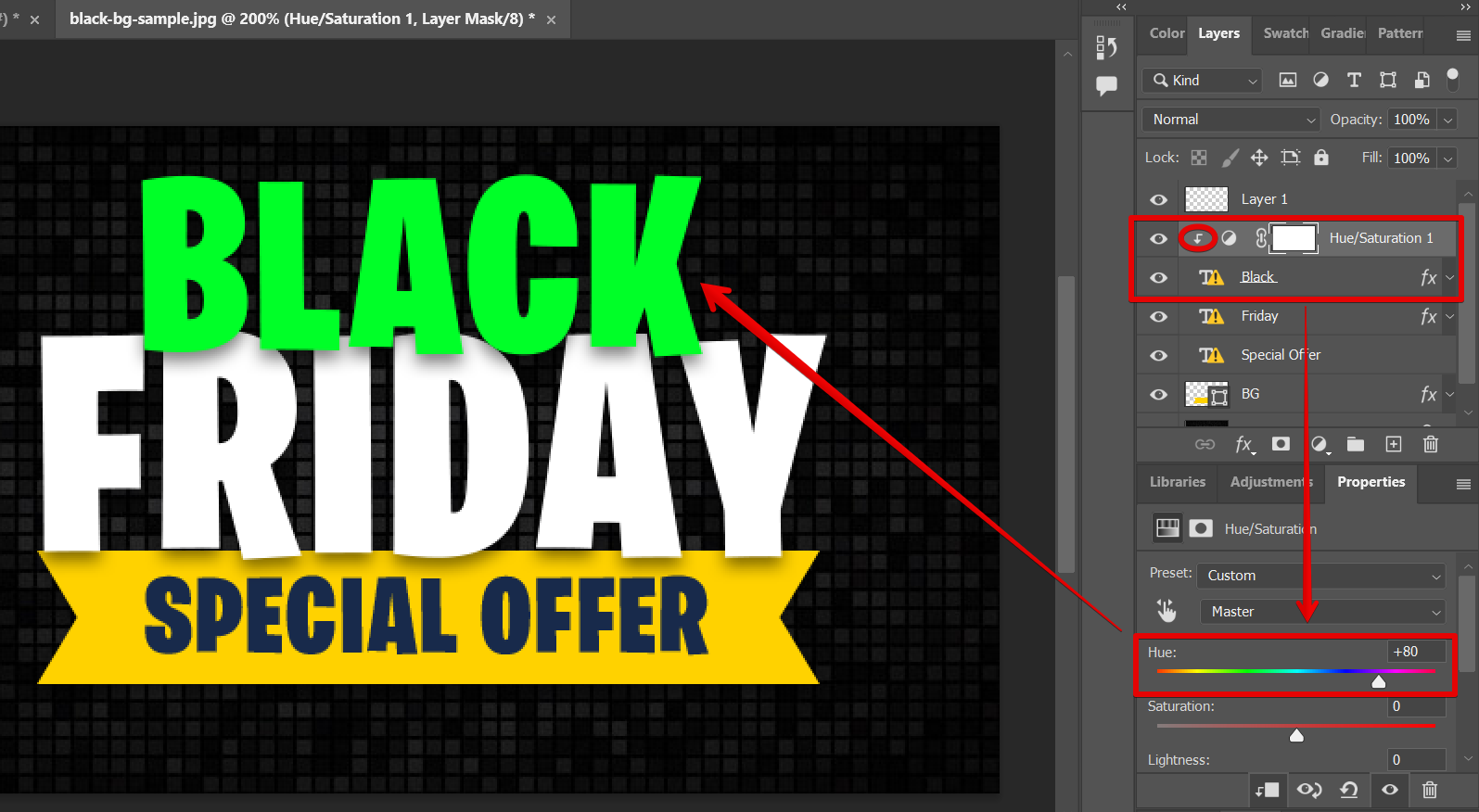In Photoshop, an adjustment layer is a layer that contains a correction, effect, or setting. You can think of it as a special type of layer that contains its own set of options that can be applied to one or more other layers in your Photoshop file. Adjustment layers are non-destructive because they don’t actually change the pixels in your image, instead, they apply the correction by creating an effect that is applied to the layers below it.
There are many different types of adjustment layers available in Photoshop, each with its own purpose. For example, there’s the Brightness/Contrast adjustment layer, which can be used to brighten or darken an image, and the Hue/Saturation adjustment layer, which can be used to change the colors in an image.
PRO TIP: If you are planning on applying an adjustment layer to just one layer in Photoshop, be aware that this may cause some unexpected results. In particular, if the layer you are adjusting is not the topmost layer in the document, the adjustment may affect other layers beneath it.
To apply an adjustment layer to just one layer in Photoshop, first, make sure that the layer you want to adjust is selected in the Layers panel.
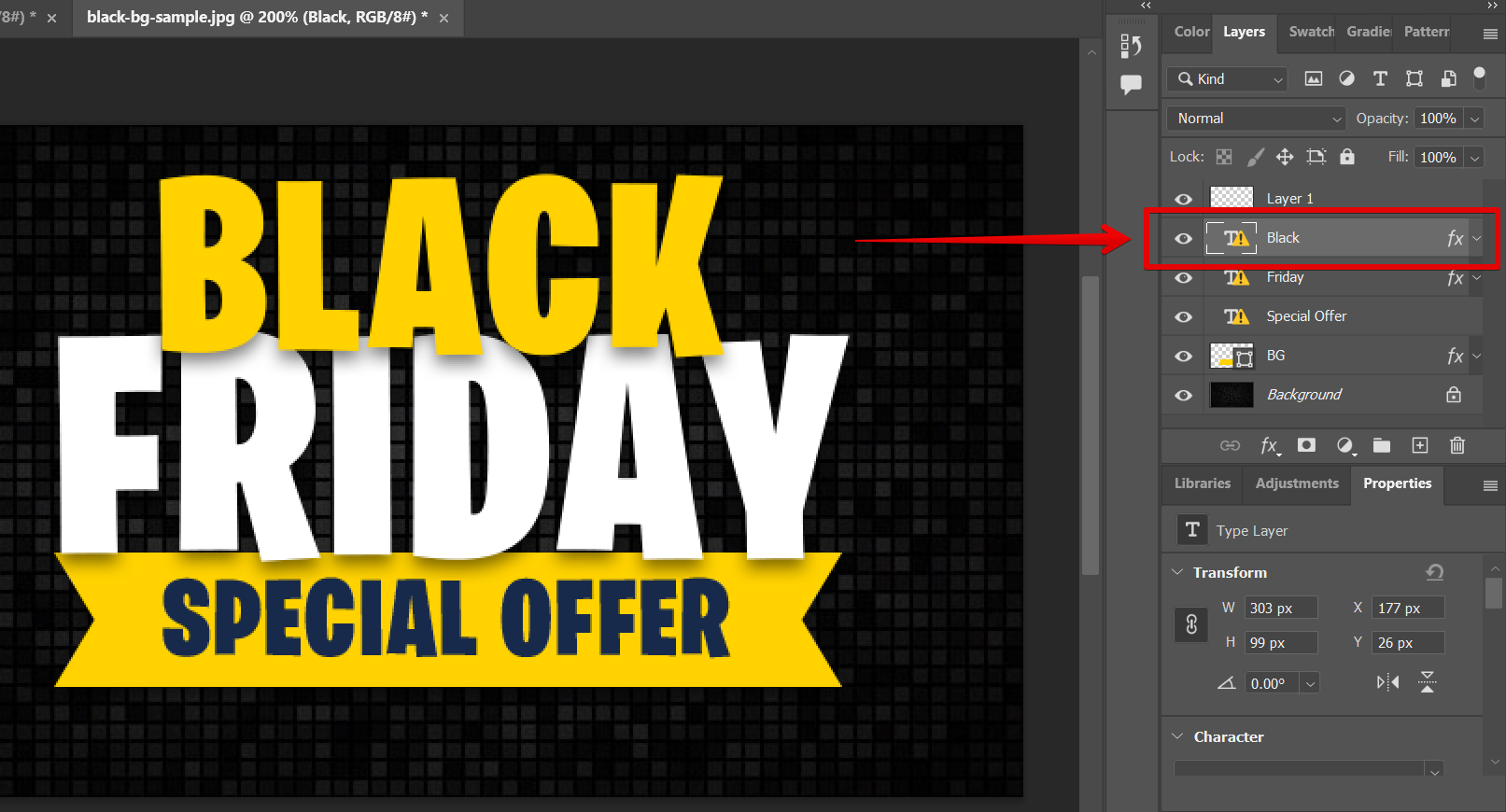
Then click on the Adjustment Layer icon at the bottom of the Layers panel.

From there, choose the type of adjustment layer you want to add from the menu.
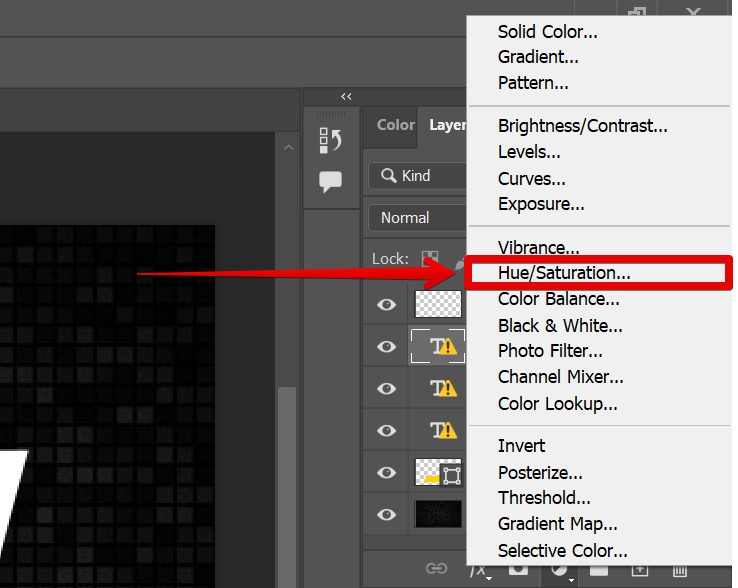
When you add an adjustment layer, a new layer will appear in your Layers panel above the selected layer. By default, this new layer will affect all the layers below it.
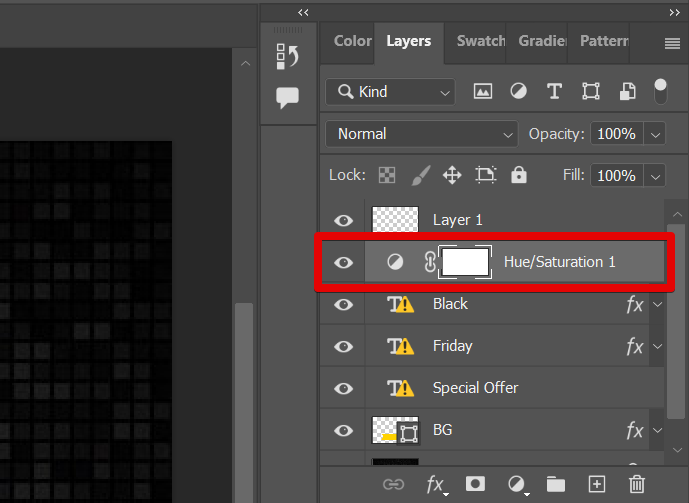
To restrict the effect of the adjustment layer to just one layer, right-click on the adjustment layer and select the “Create Clipping Mask” option.
NOTE: This will create a clipping mask, which means that the adjustment layer will only affect the layer it’s clipped to.
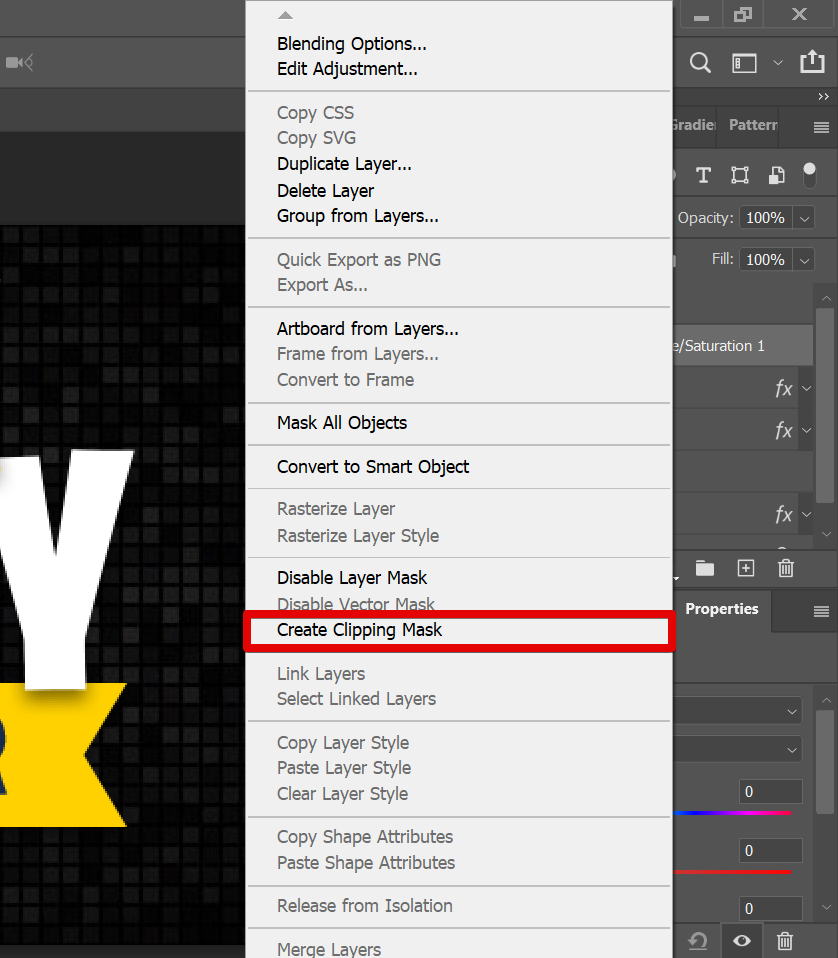
In this example, when we try to adjust the hue of the adjustment layer, then only the “Black” layer will undergo changes.
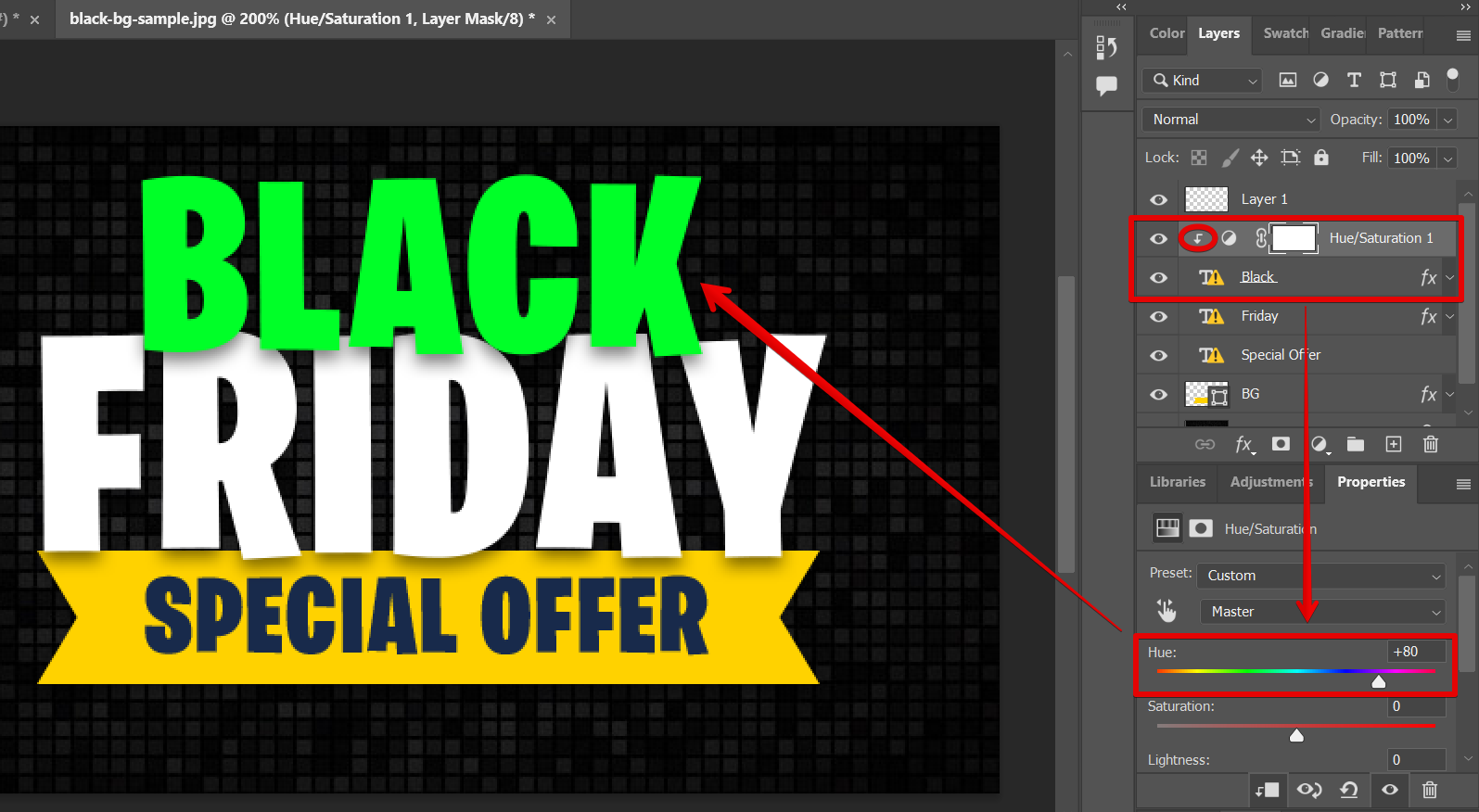
And that’s it! To apply an adjustment layer to just one layer in Photoshop, simply right-click on the adjustment layer you added, then select the “Create Clipping Mask” option.
10 Related Question Answers Found
In Photoshop, an adjustment layer is a layer that contains a filter effect. Adjustment layers let you apply image adjustments non-destructively. That is, you can always go back and edit the adjustment later or delete the adjustment layer without damaging the image.
An adjustment layer is a layer in Photoshop that contains one or more image adjustments. Adjustment layers let you nondestructively apply image adjustments to a Photoshop document. You can edit, disable, or delete an adjustment layer at any time after you create it.
In Photoshop, there are a few different ways that you can adjust the levels of one layer. You can use the “Levels” dialog box, the “Curves” dialog box, or the “Brightness/Contrast” dialog box. Each of these dialog boxes has its own strengths and weaknesses, so it’s important to know when to use each one.
There are a few different ways that you can blur an adjustment layer in Photoshop. One way is to use the Gaussian Blur filter. To do this, go to Filter > Blur > Gaussian Blur.
In Photoshop, an adjustment layer is a layer that allows you to make changes to your image without permanently altering the pixels. Adjustment layers are non-destructive, meaning that you can always go back and make changes to them without affecting the underlying pixels. There are a variety of adjustment layers available in Photoshop, each of which allows you to make a different type of change to your image.
Layers and adjustment layers are both vital tools in Photoshop that allow you to make changes to your images non-destructively. But what is the difference between the two? Layers: Layers are the building blocks of a Photoshop image.
Have you ever had a Photoshop file with multiple layers, but only needed to edit one of them? If so, you’re in luck! In this article, we’ll show you how to edit just one layer in Photoshop.
There are times when you may want to change the color of one layer in Photoshop without affecting the other layers. This can be accomplished by changing the layer’s Blending Mode or by making a selection on the layer and then using a Hue/Saturation Adjustment Layer. If you want to keep the original colors of your image intact, you can use the Blending Mode option to change the color of one layer.
There are times when you may want to change the brightness of just one layer in your Photoshop image. This can be useful if you want to make a background layer appear darker or lighter relative to the other layers in the image. Fortunately, Photoshop makes it easy to adjust the brightness of individual layers.
Adobe Photoshop is a world-renowned photo editing software used by photographers, graphic designers, and even amateurs to make stunning images. It’s also frequently used to make quick adjustments to photos. But where is the Adjustments tool in Photoshop?