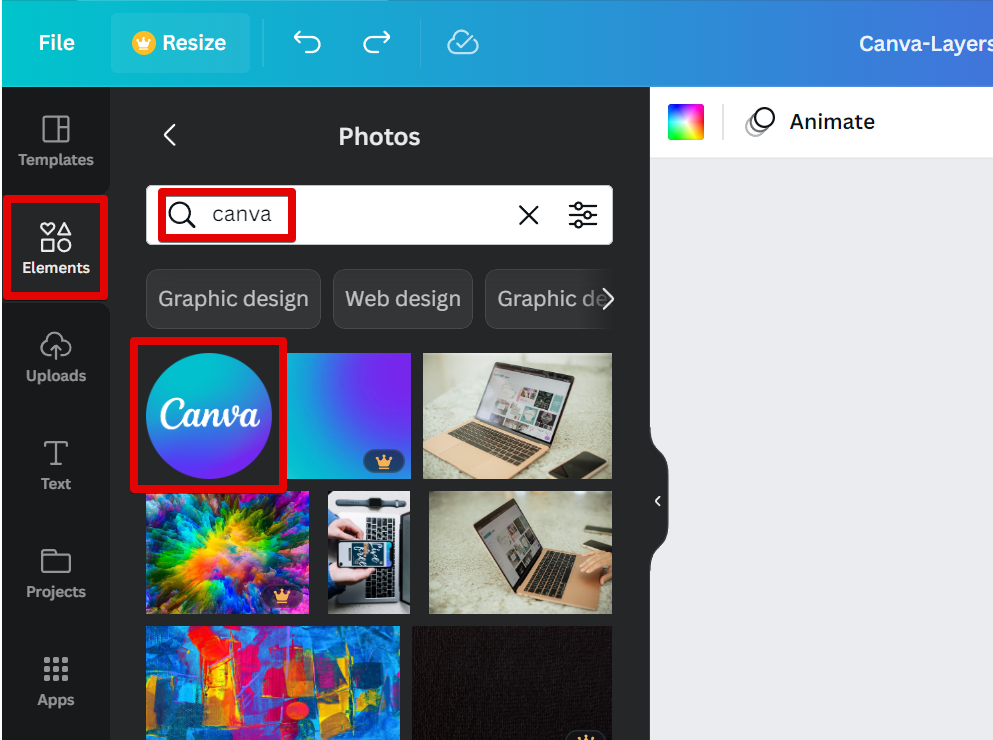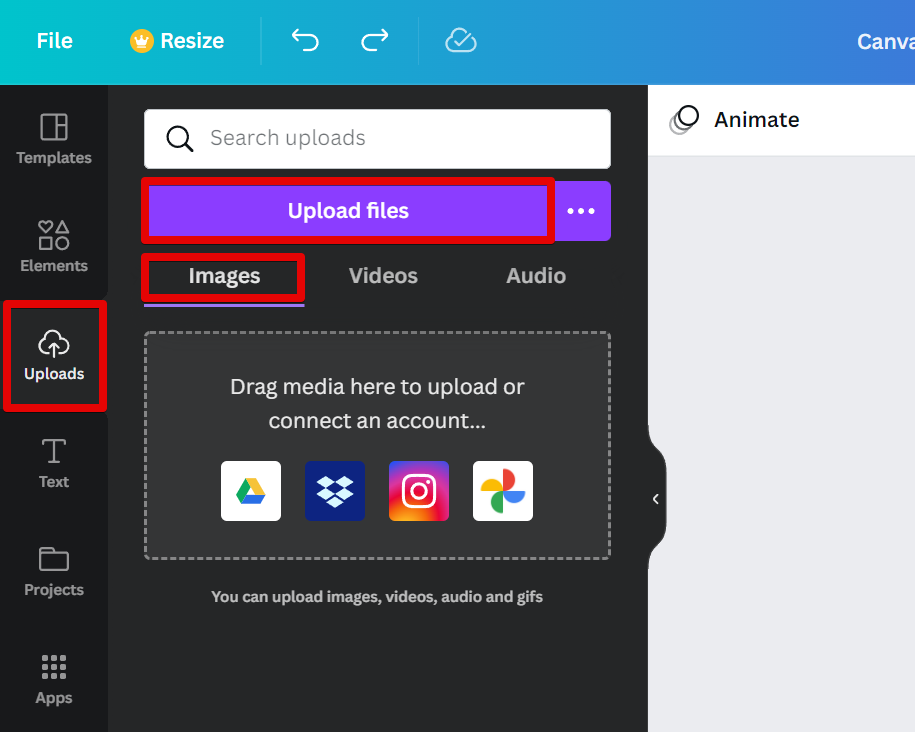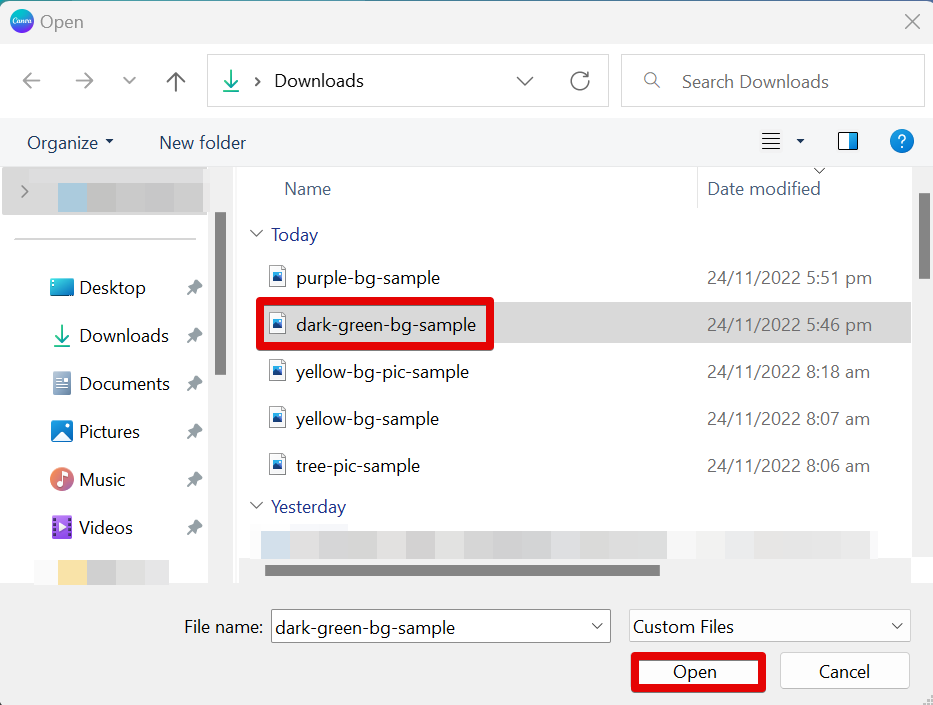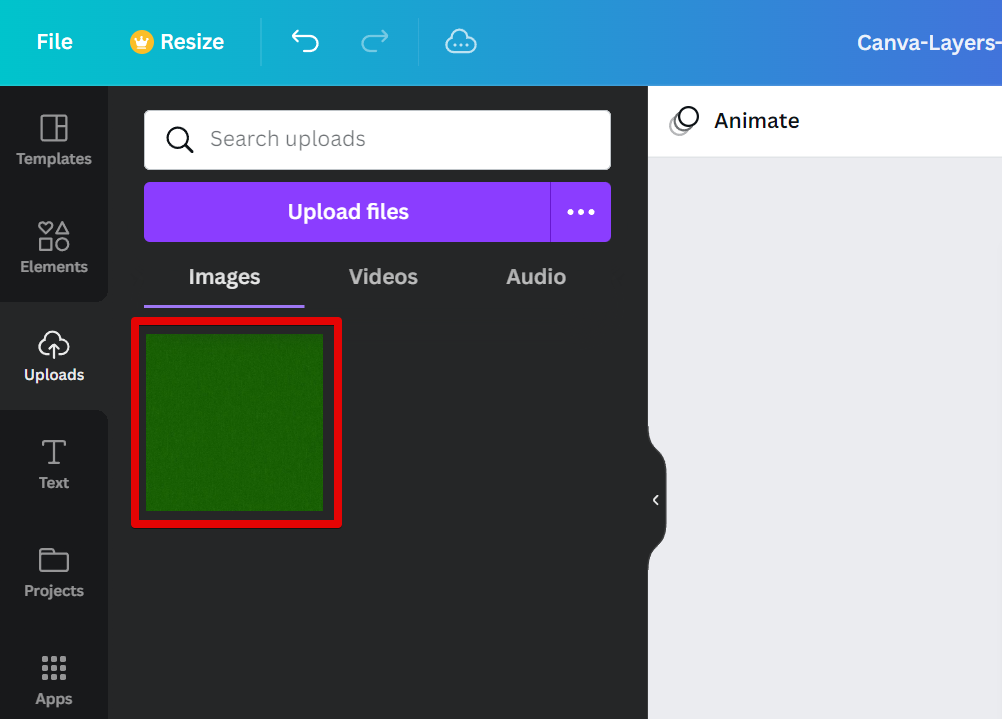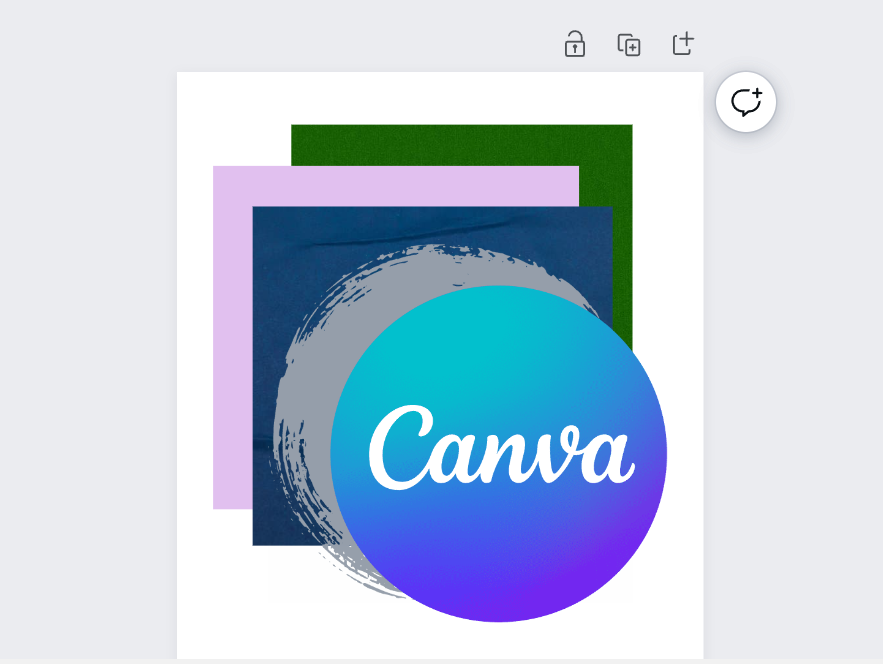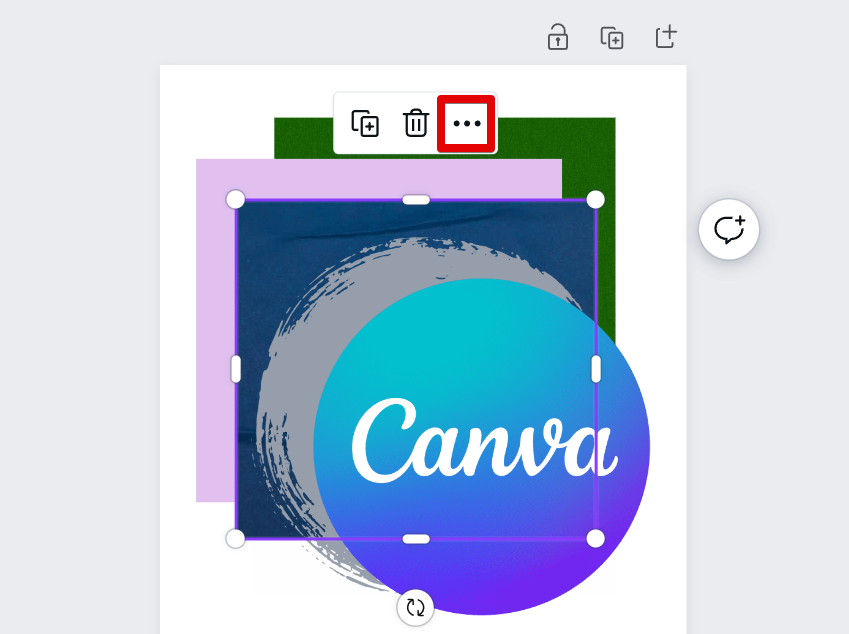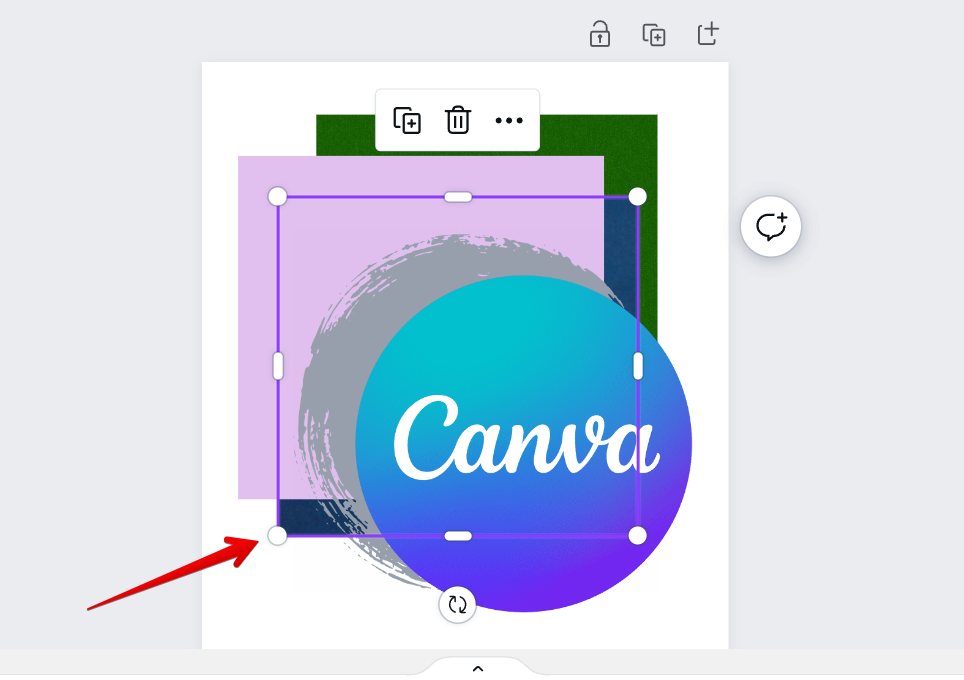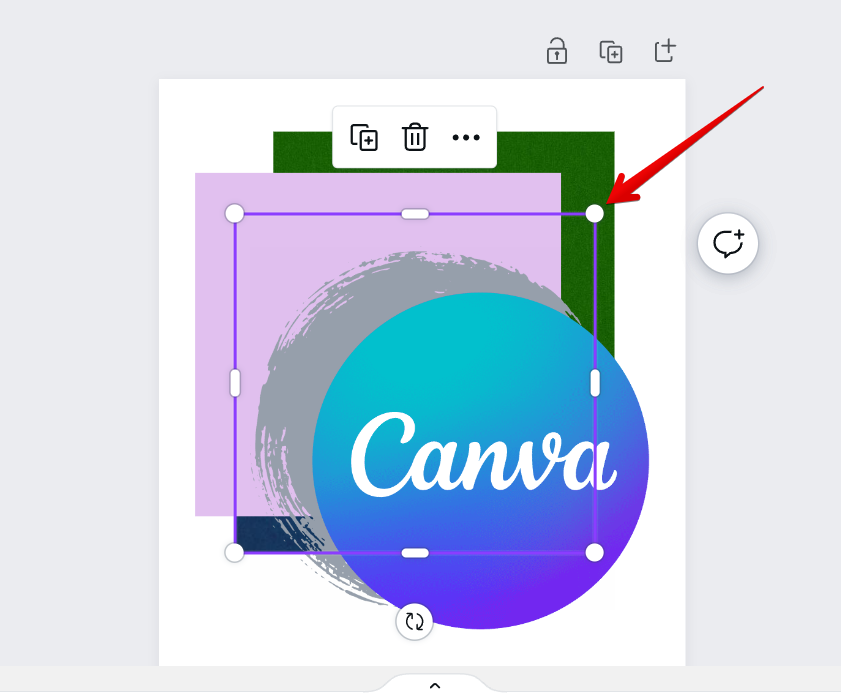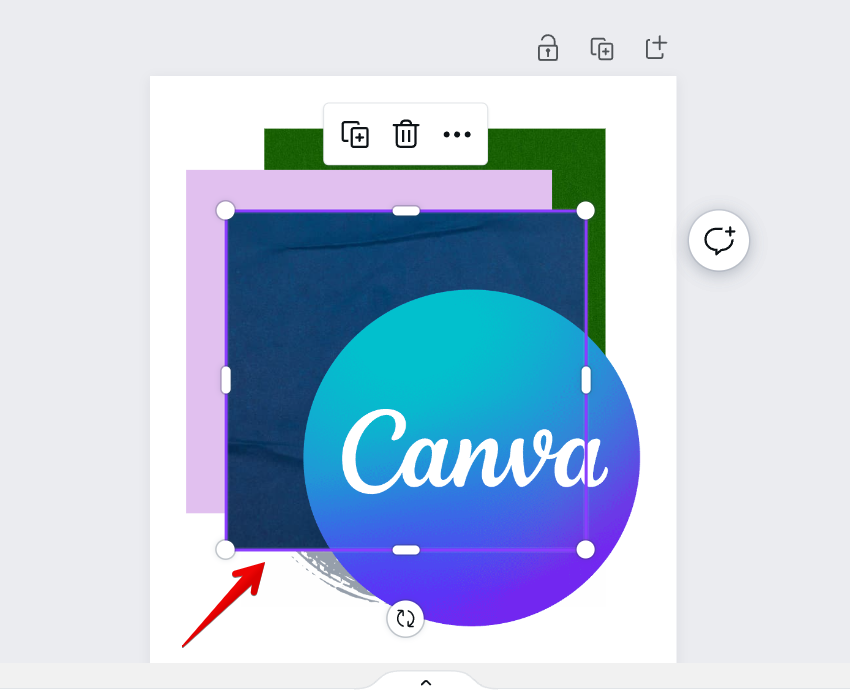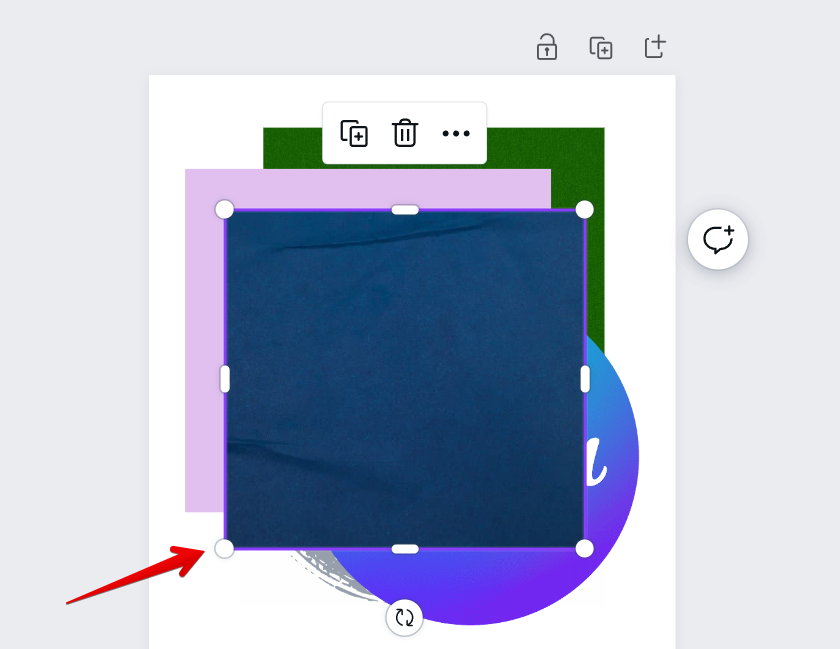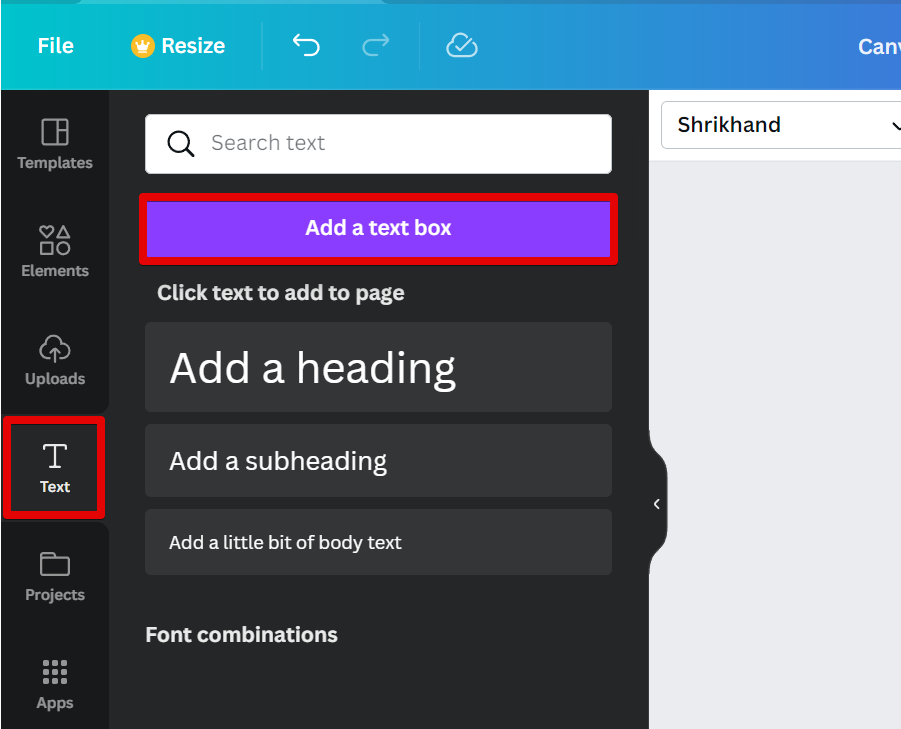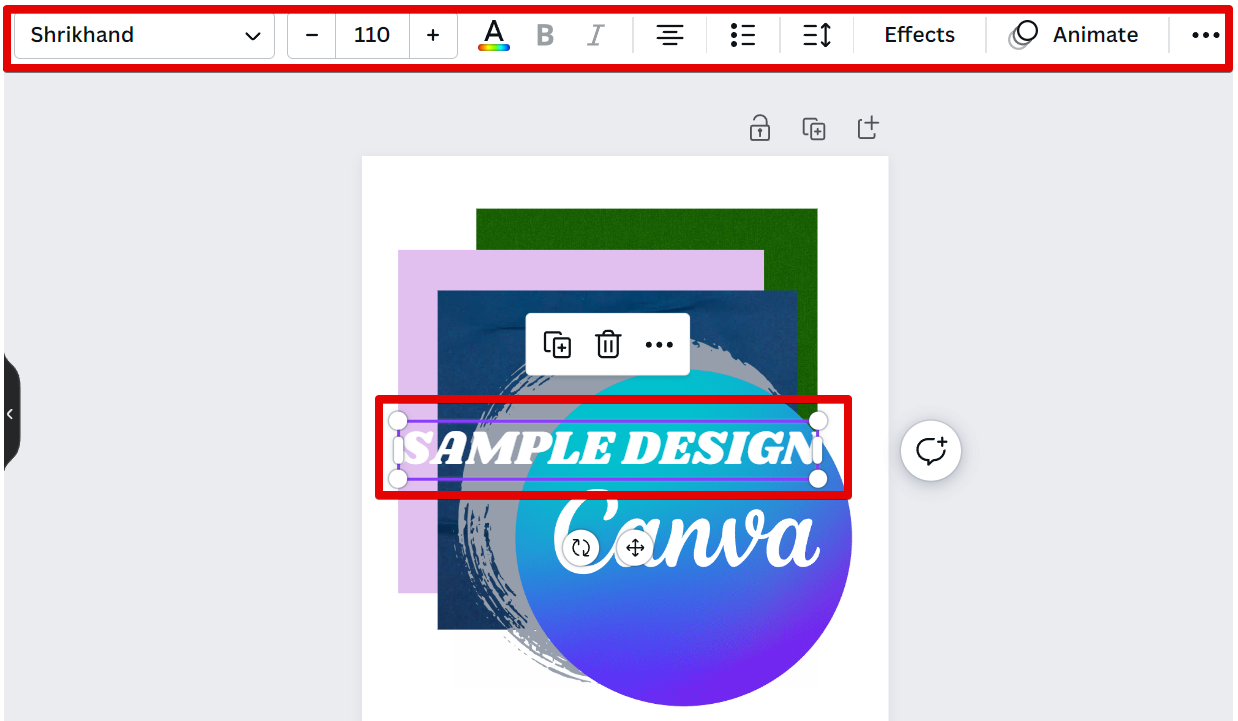Layers are a fundamental part of any image editing software, and Canva is no different. With layers, you can add elements to your design and move them around or remove them without affecting other parts of your design.
To add a layer in Canva, there are two ways.
The first is to simply click the “Elements” button on the left menu of the editor. From there, type in the search bar the element that you want to use. Click on one of the results and it will add a new element or layer to your design.
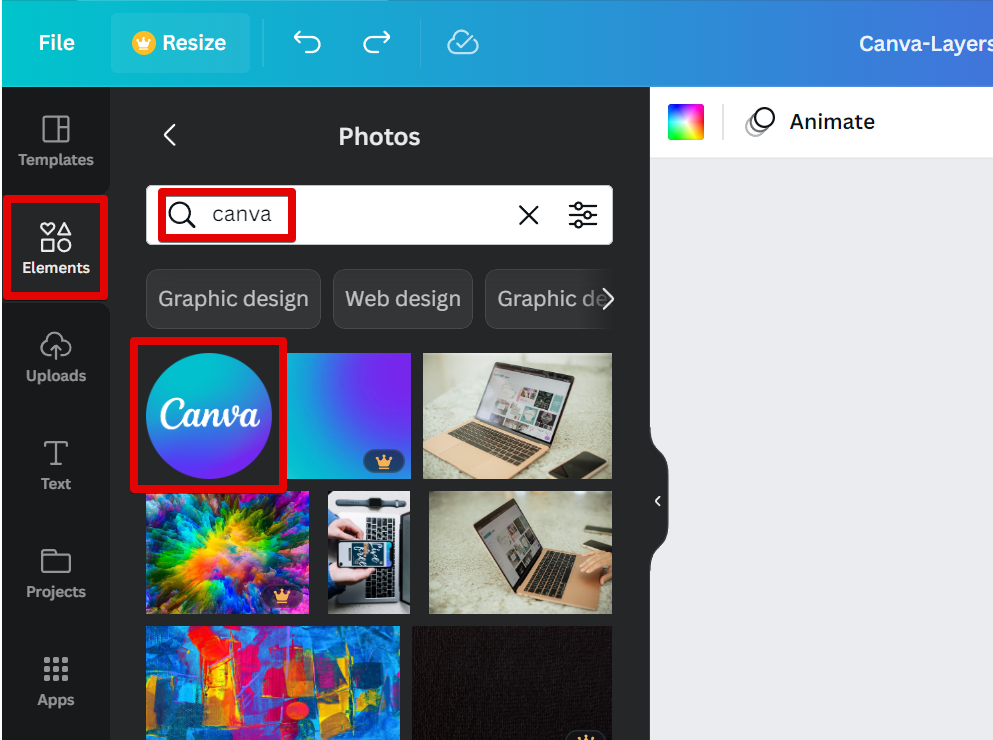
For the second one, you can choose to upload an image that will serve as your layer. For that, select “Uploads” on the left menu, click on “Images” and then on “Upload files”.
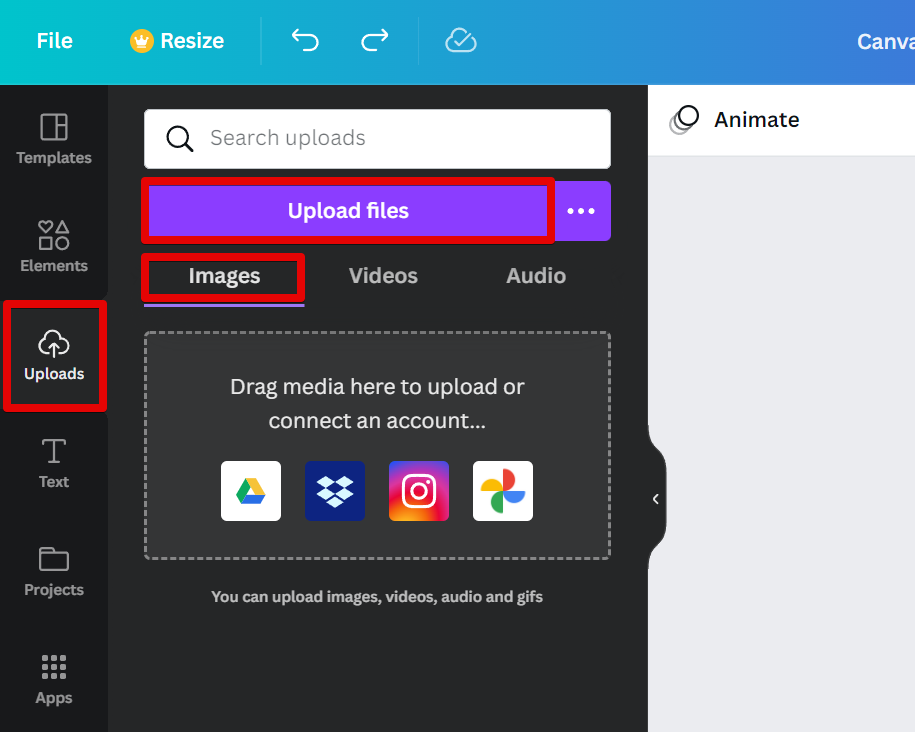
From the pop-up window, browse for the image that you would like to upload, then click on “Open”.
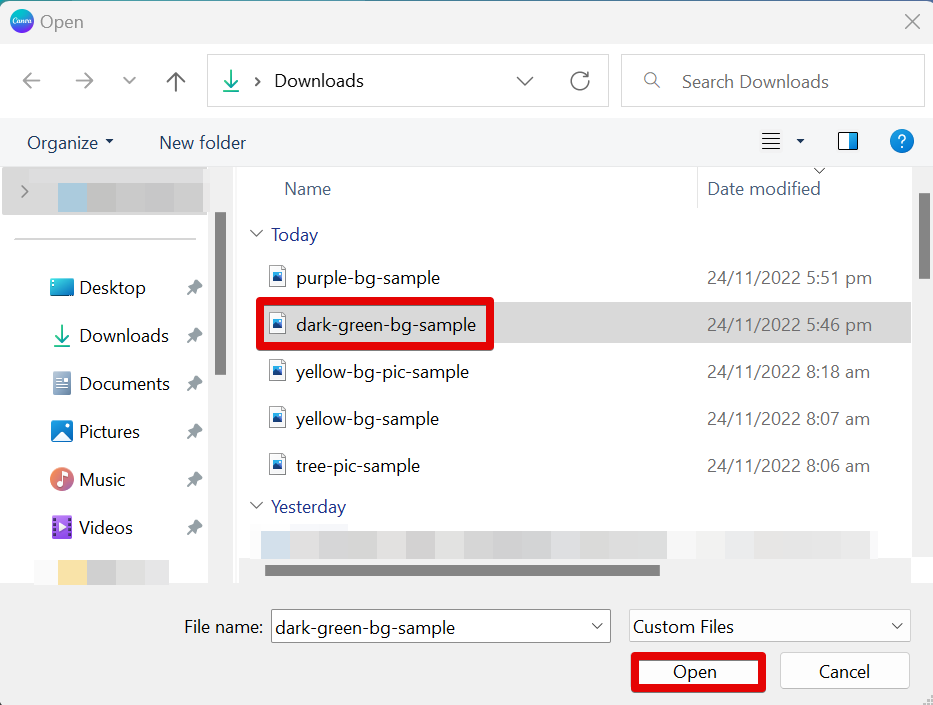
Once done uploading, click on the image and it will add this to your canvas. From there, you can also click and drag elements to move them around.
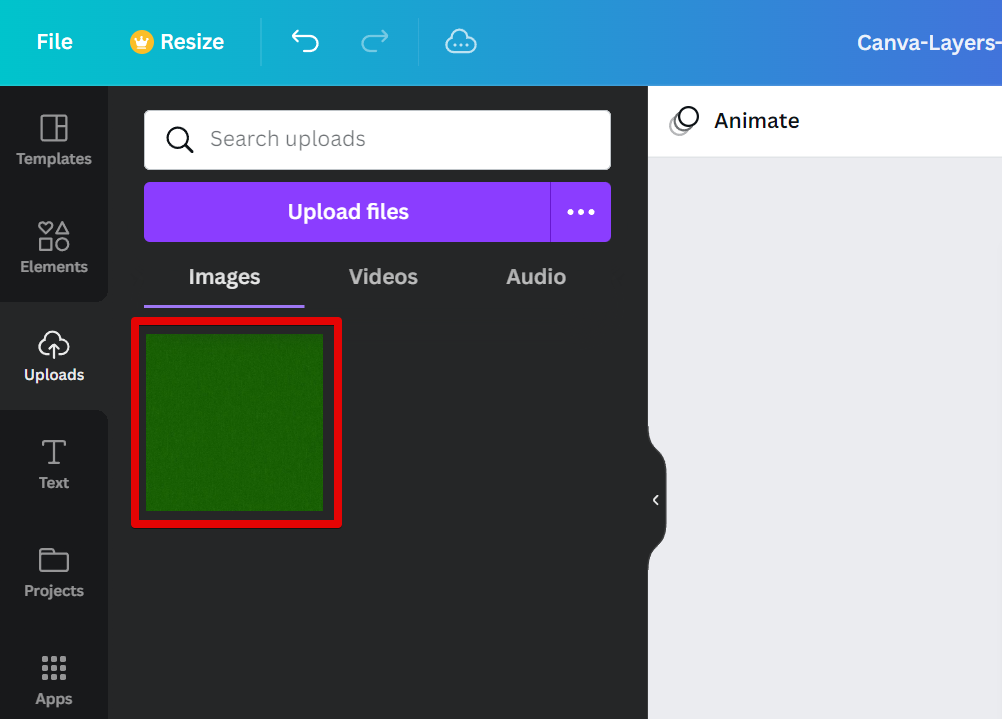
You can also modify the position of each of your layers in Canva. To give you an idea, here is a sample design with five layers of elements. We will experiment with the blue element in the middle to visualize the effect of each option.
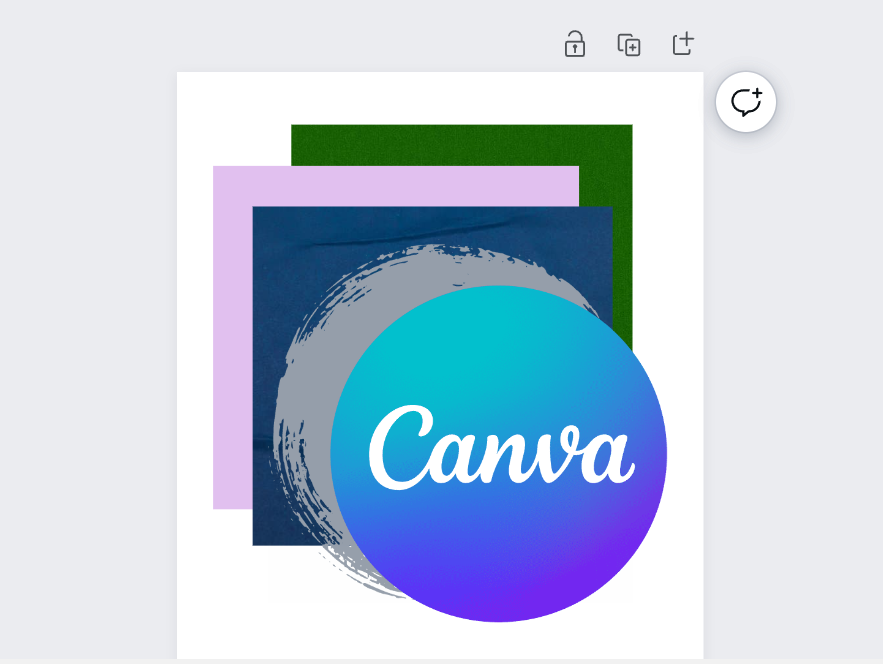
To change the position of your layer, simply select a layer and click on the three dots above it.
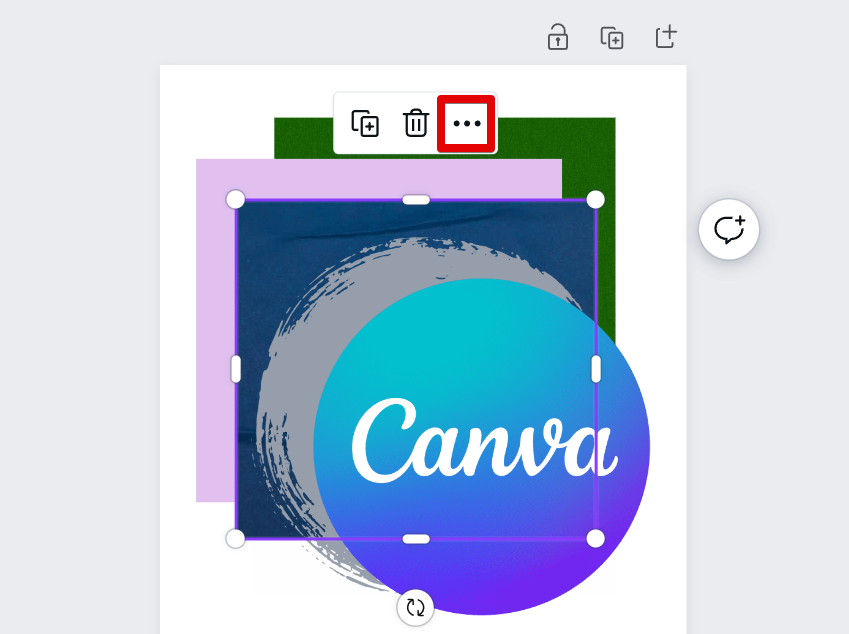
As you can see, there are four ways in which you can move the position of your elements or layers.

The first option is “Send backward”. This will make your layer move one step backward.
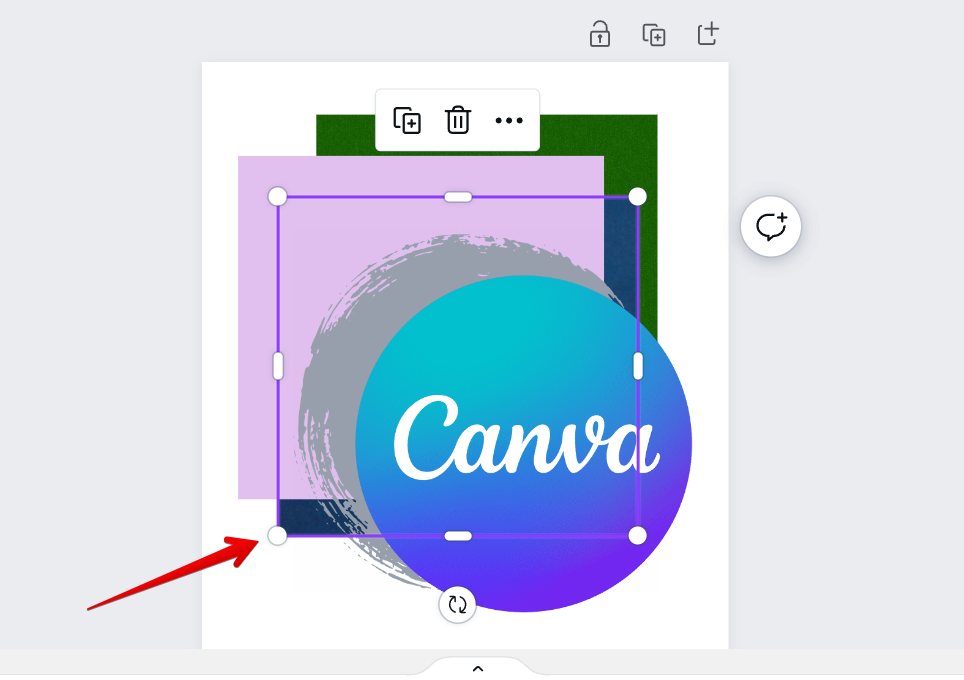
Second is the “Send to back” option which means your layer will move to the last layer.
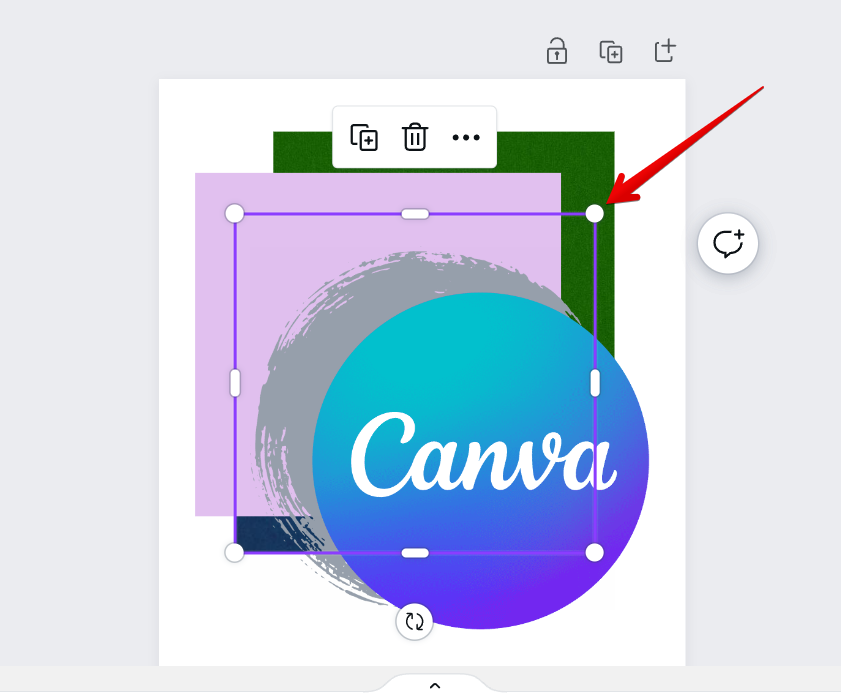
The third one is the “Bring forward” option which will move your element one step forward.
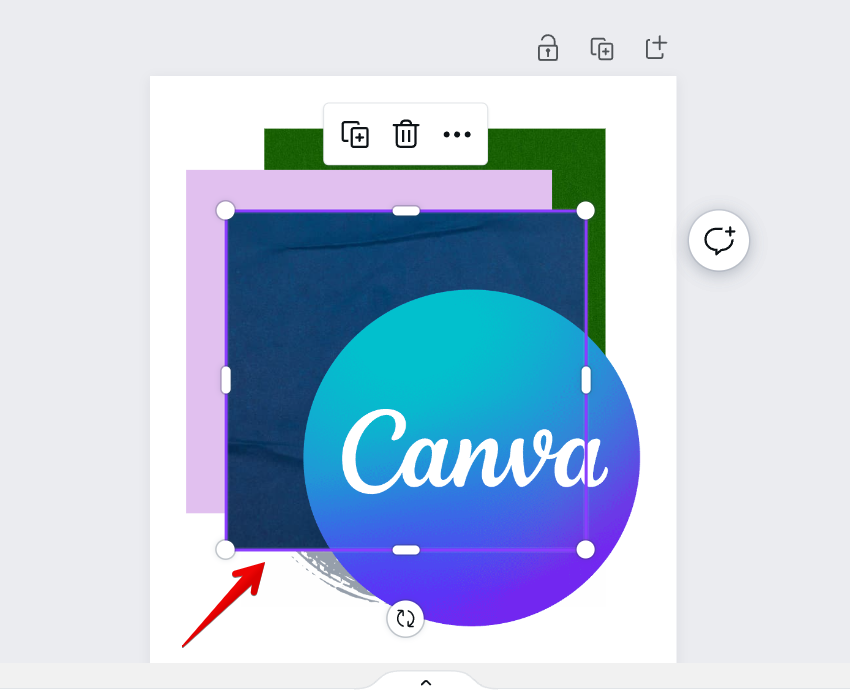
Lastly, the “Bring to front” option. This will move your element to the top layer.
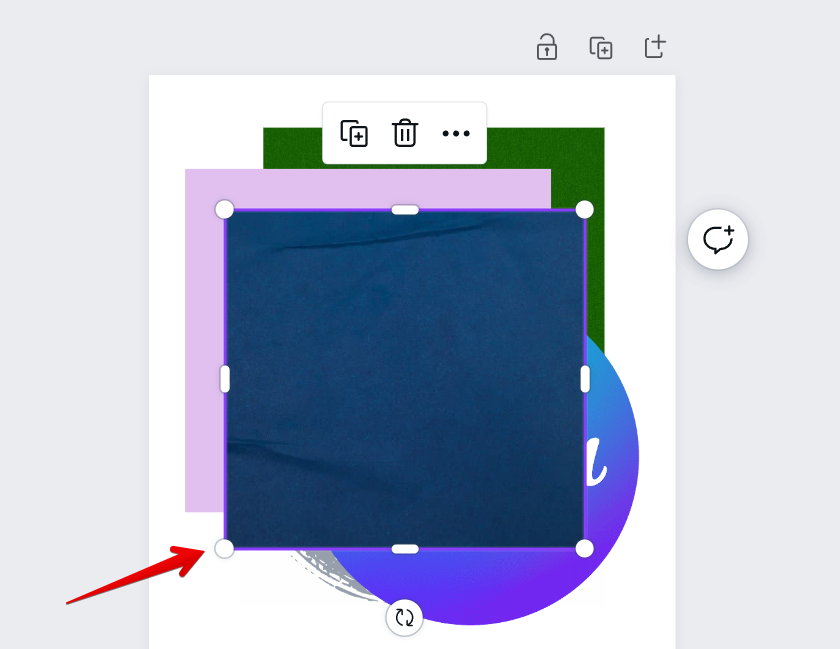
PRO TIP: Can You Do Layers in Canva?
While you can create layers in Canva, they work differently than the layers in other design programs. In Canva, each element is its own layer. You can also group elements together to create one layer.
Layers are especially useful when you want to add text to your design. By adding text to a separate layer, you can move it around or remove it without affecting the rest of the design.
To style your text, simply select “Text” on the left menu of the editor, then select “Add a text box”. This will add a text box to your canvas.
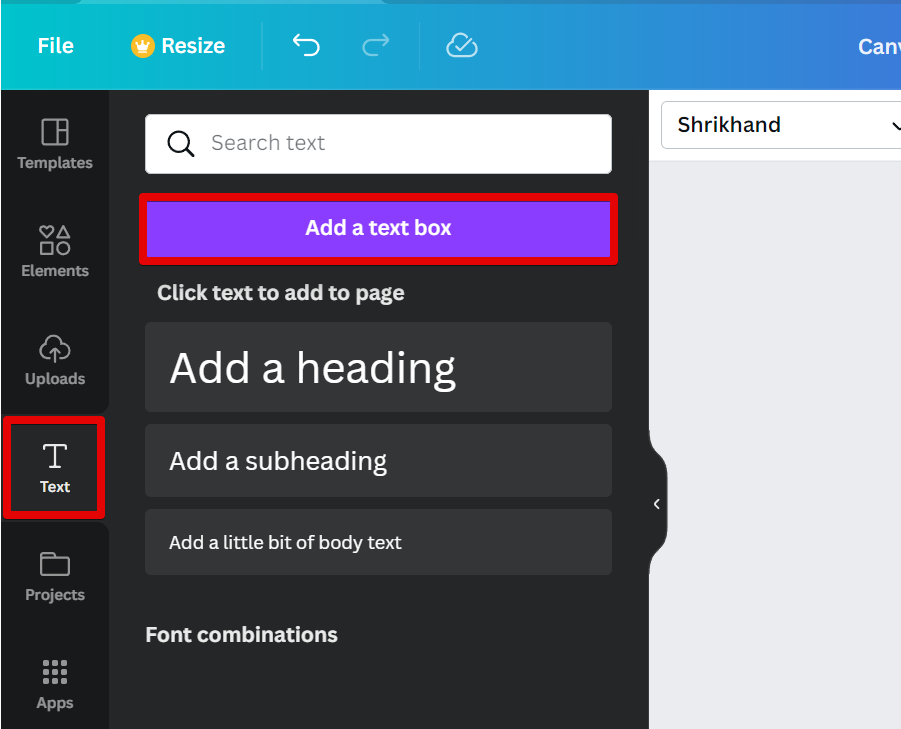
To change the font, size, and color of the text, click on the text box, then use the menu at the top of the canvas.
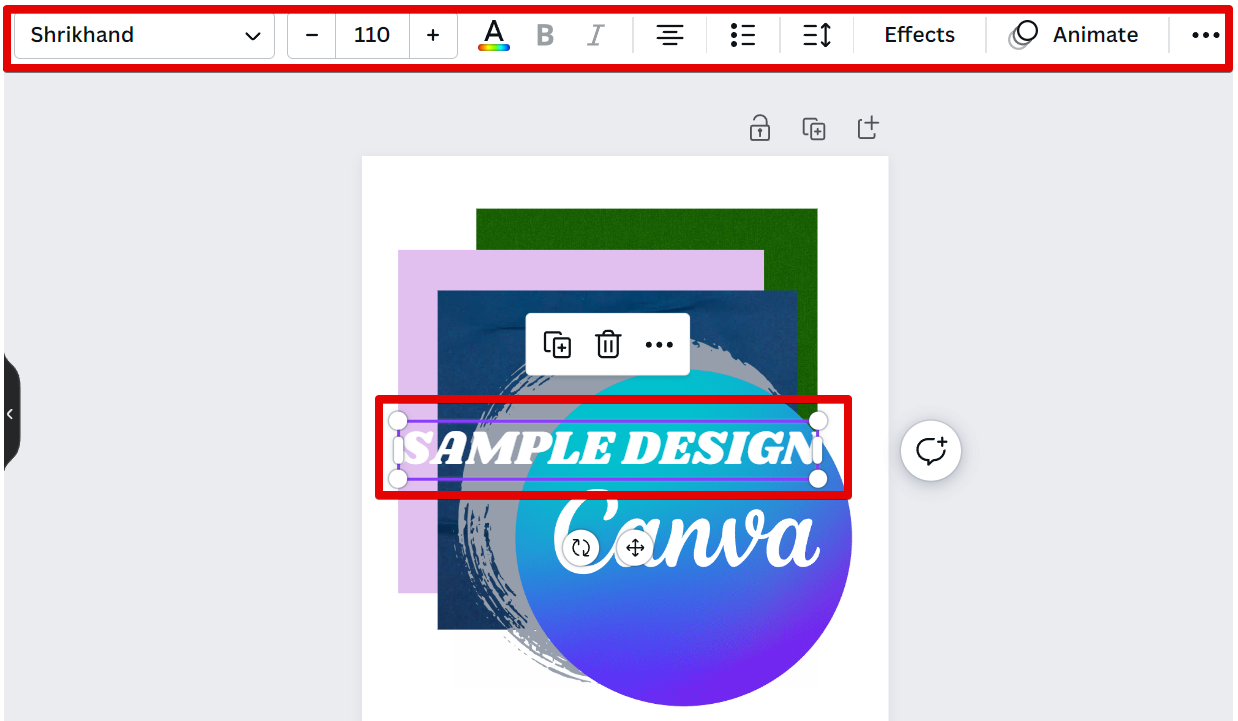
NOTE: The layers positioning procedures above are also applicable for text boxes.
So, can you do layers in Canva?
Absolutely! Layers are a crucial part of any image editing software, and Canva is no different.
10 Related Question Answers Found
Layers are a great way to keep your design organized in Canva. You can add as many layers as you want to your design, and rearrange them however you like. To add a layer, click the “+” icon at the top of the editor.
Canva is a powerful graphic design tool that allows users to create beautiful designs with ease. One of the features that sets Canva apart from other design tools is its ability to add layers to designs. Layers are an essential part of graphic design, as they allow users to add and manipulate elements of a design without affecting the underlying elements.
Layers are an important part of working with images in Canva. By understanding how layers work, you can more easily create complex designs and make changes to your work. Layers in Canva are like layers in Photoshop or other image editing software.
There is one simple way that you can select a layer in Canva. That is to click on the layer that you want to select in your canvas in the Canva editor. This will highlight the layer in the editor so that you can see which one it is.
Layers in Canva work differently than other design tools.
Layer options in Canva can be found under the “File” menu. From there, you can select “New Layer” or “Duplicate Layer.” You can also access layer options by right-clicking on a layer in the Layers palette. Layer options are important for many reasons.
There are a few ways to make a layer transparent in Canva. One way is to adjust the opacity of the layer. To do this, select the layer you want to adjust in the Layers panel and then drag the Opacity slider to the left.
There are a few different ways that you can make a transparent layer in Canva. One way is to use the “magic wand” tool. This tool will automatically select an area of similar colors.
You can layer backgrounds in Canva by using the Backgrounds tool. To add a background, click the “+” icon in the left sidebar and select the “Backgrounds” tab. Choose from Canva’s library of over a million images, illustrations, and icons.
Yes, you can layer photos in Canva! To layer photos in Canva, simply click on the “Uploads” tab in the left-hand sidebar. Then, click the “+” icon and select the image you’d like to upload.
As a general rule, you can layer images in Canva. This means that you can add one image on top of another and create a composite image. For example, you could layer a photo of a person on top of a background image.