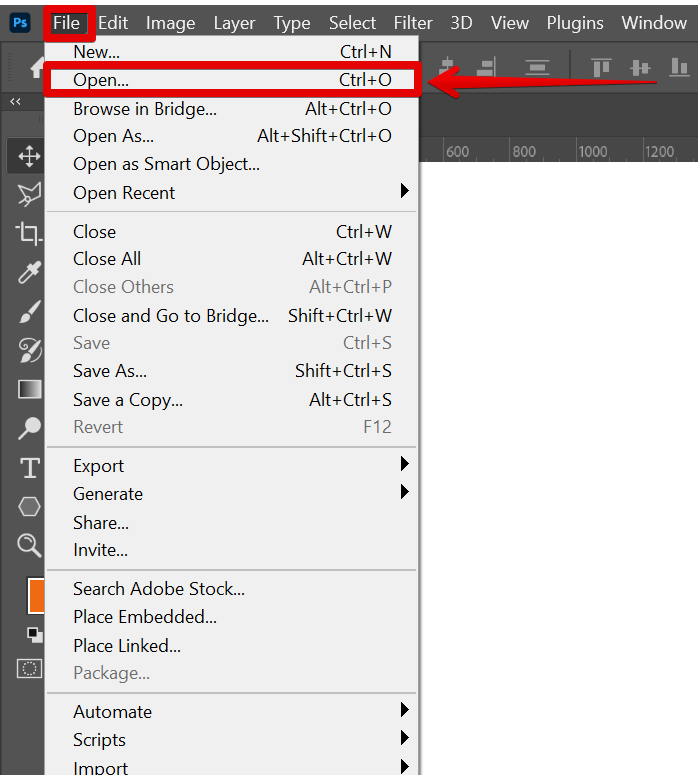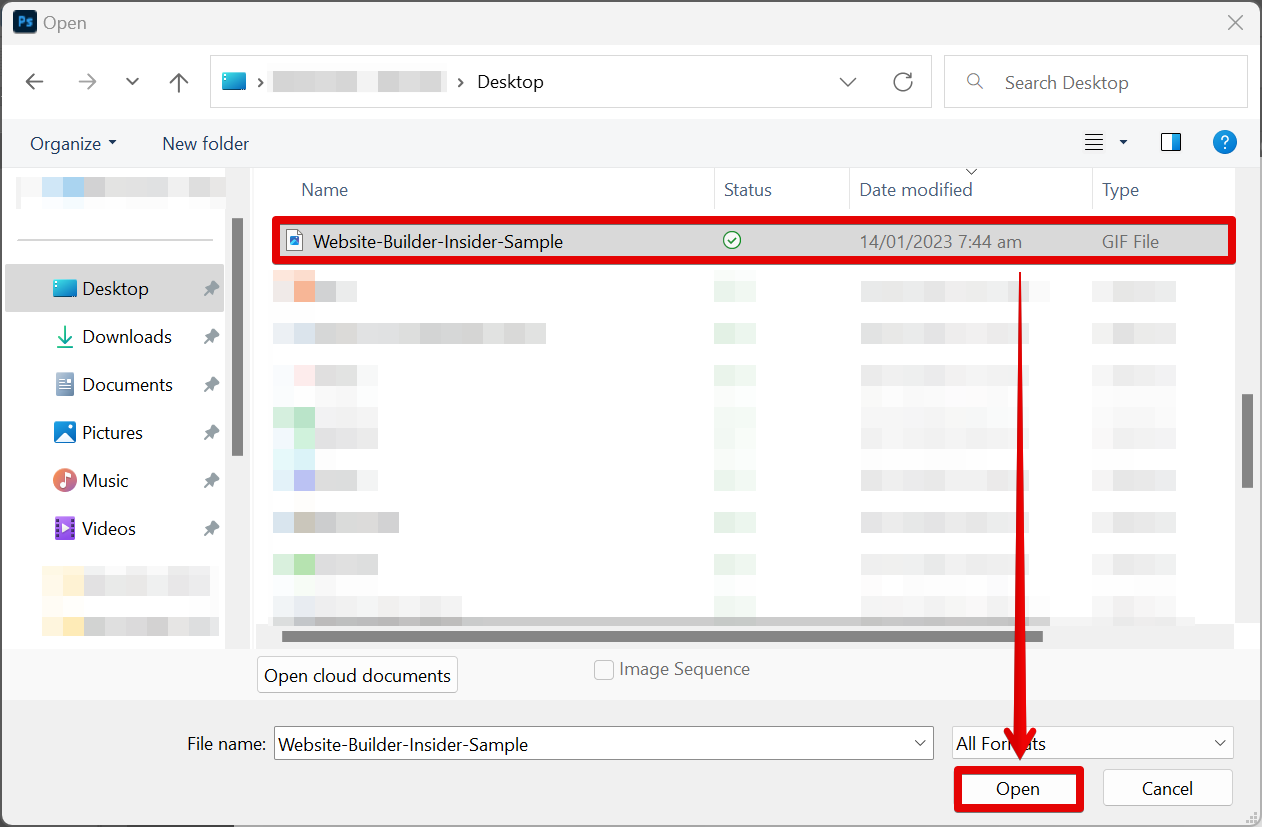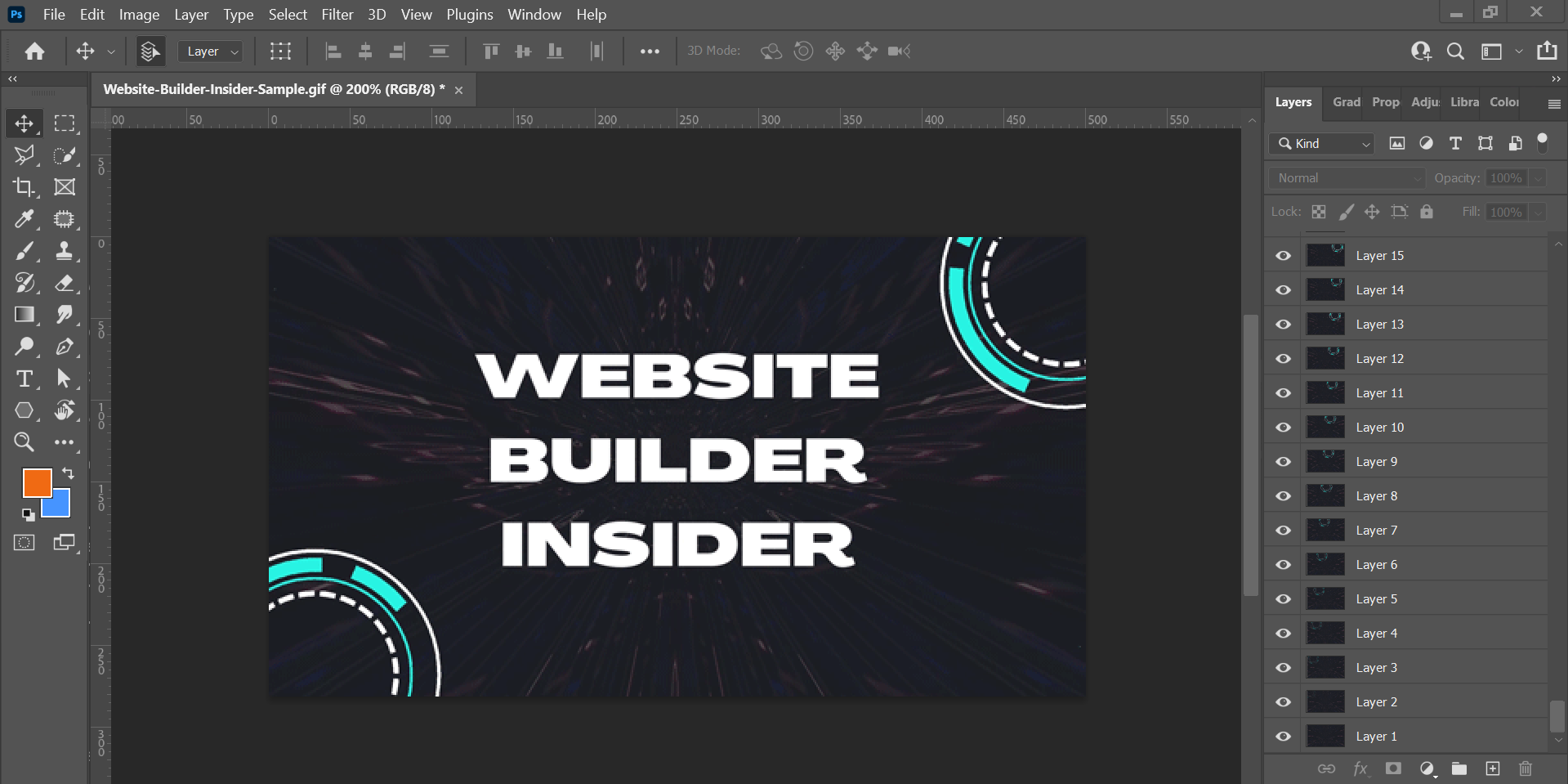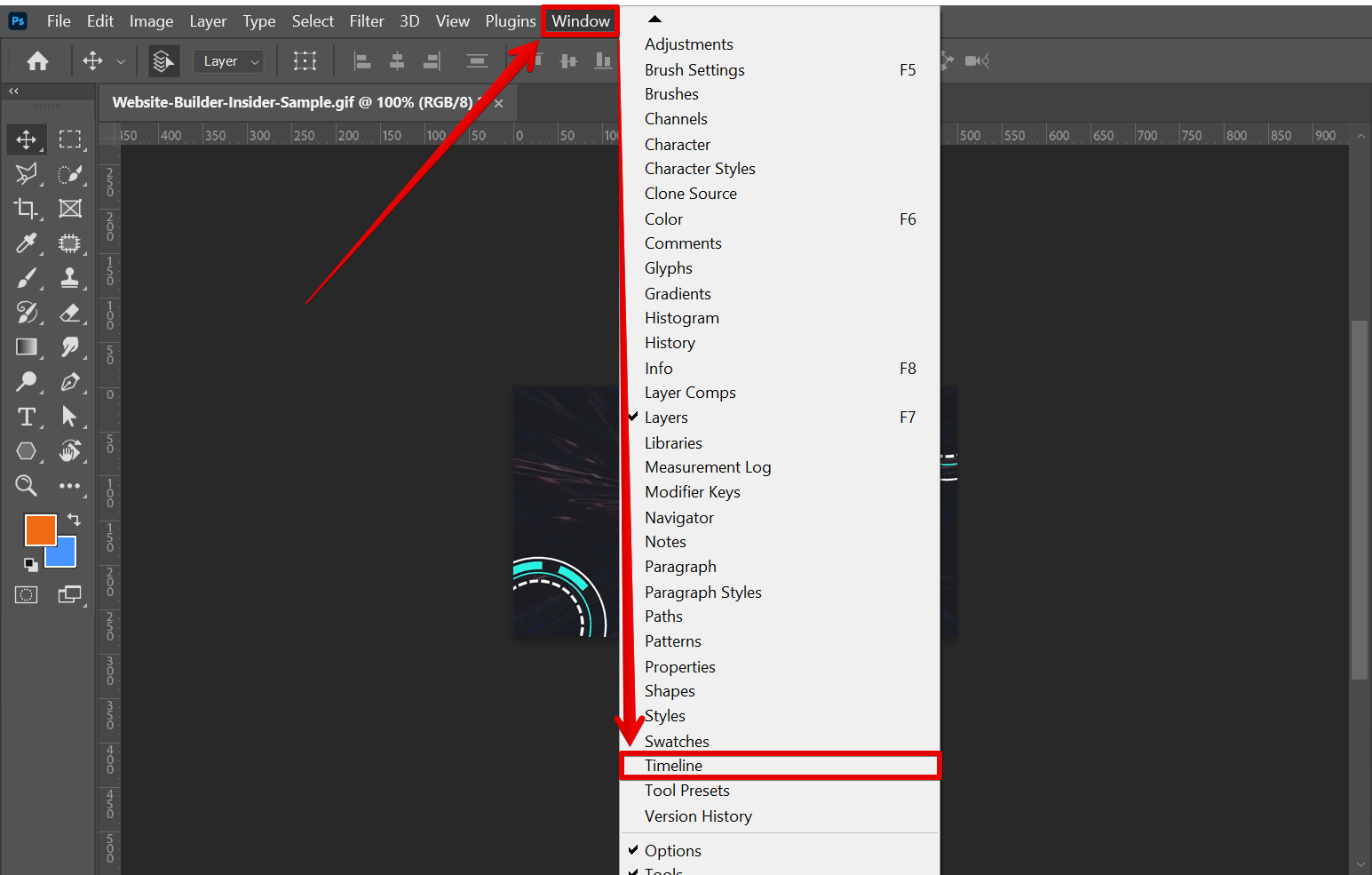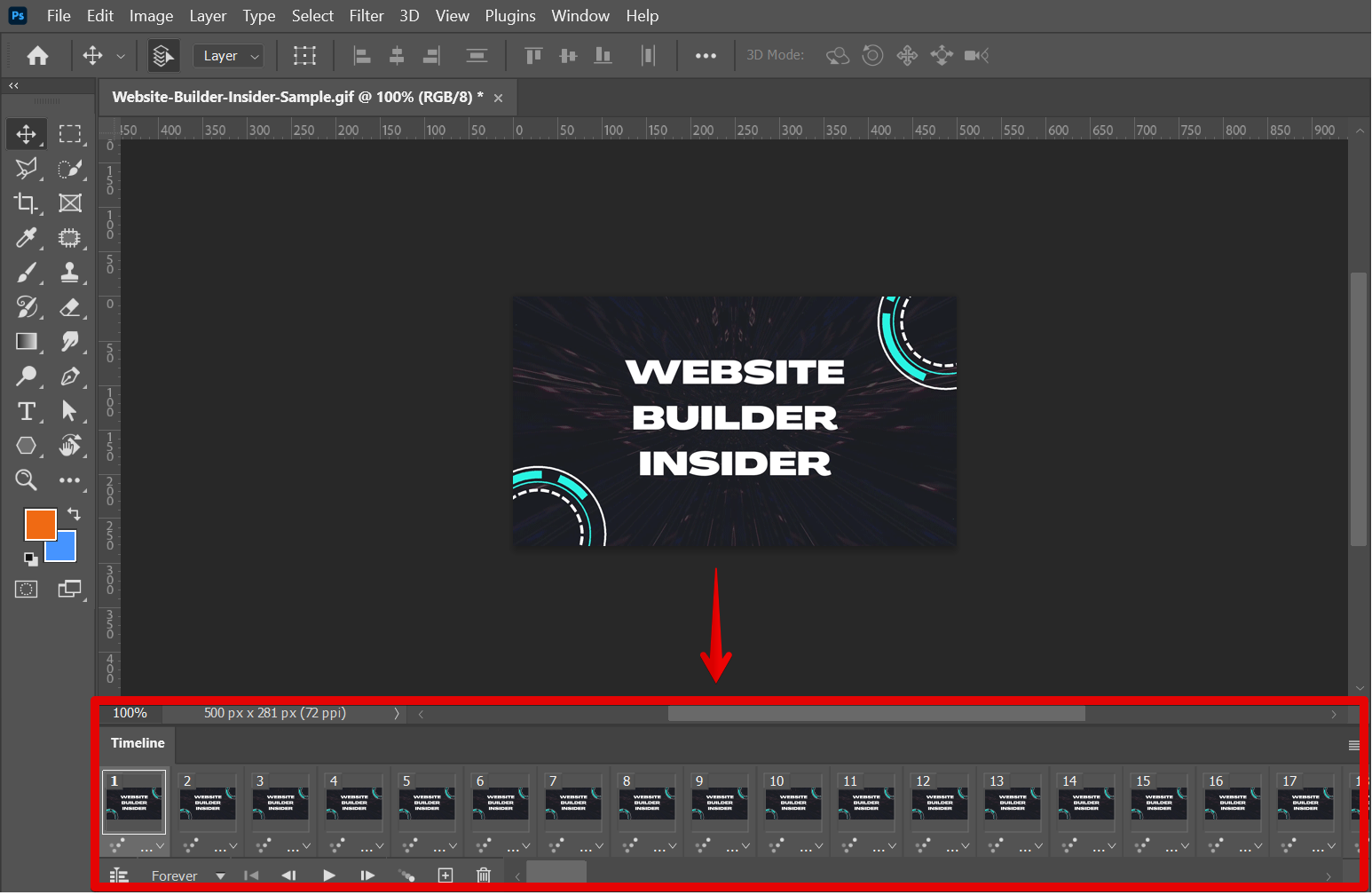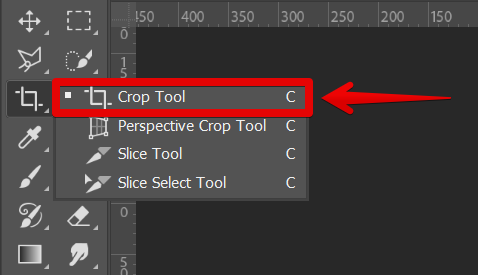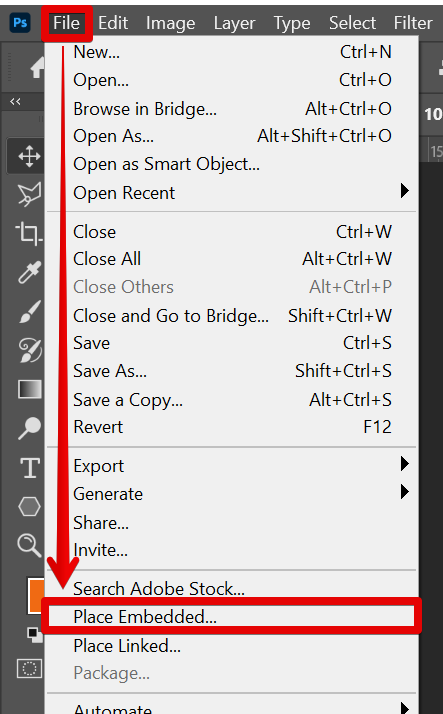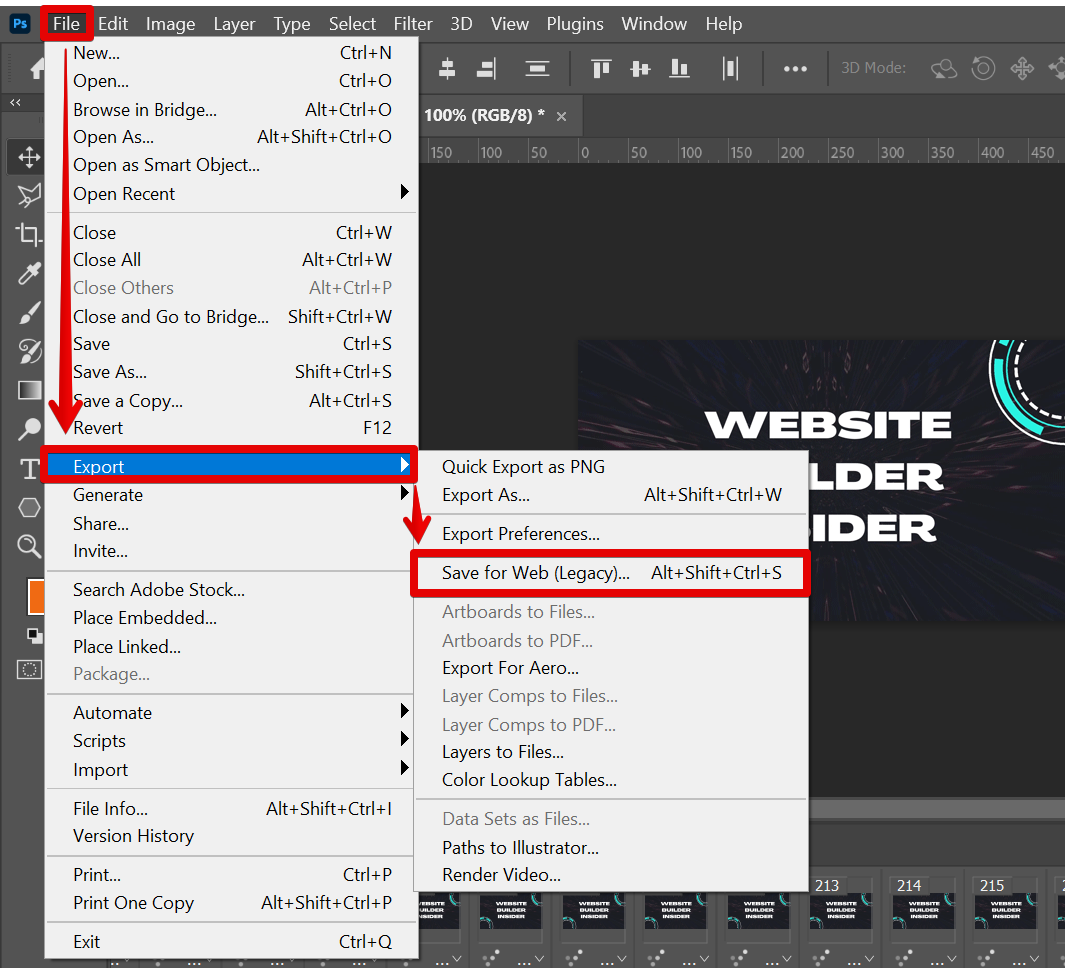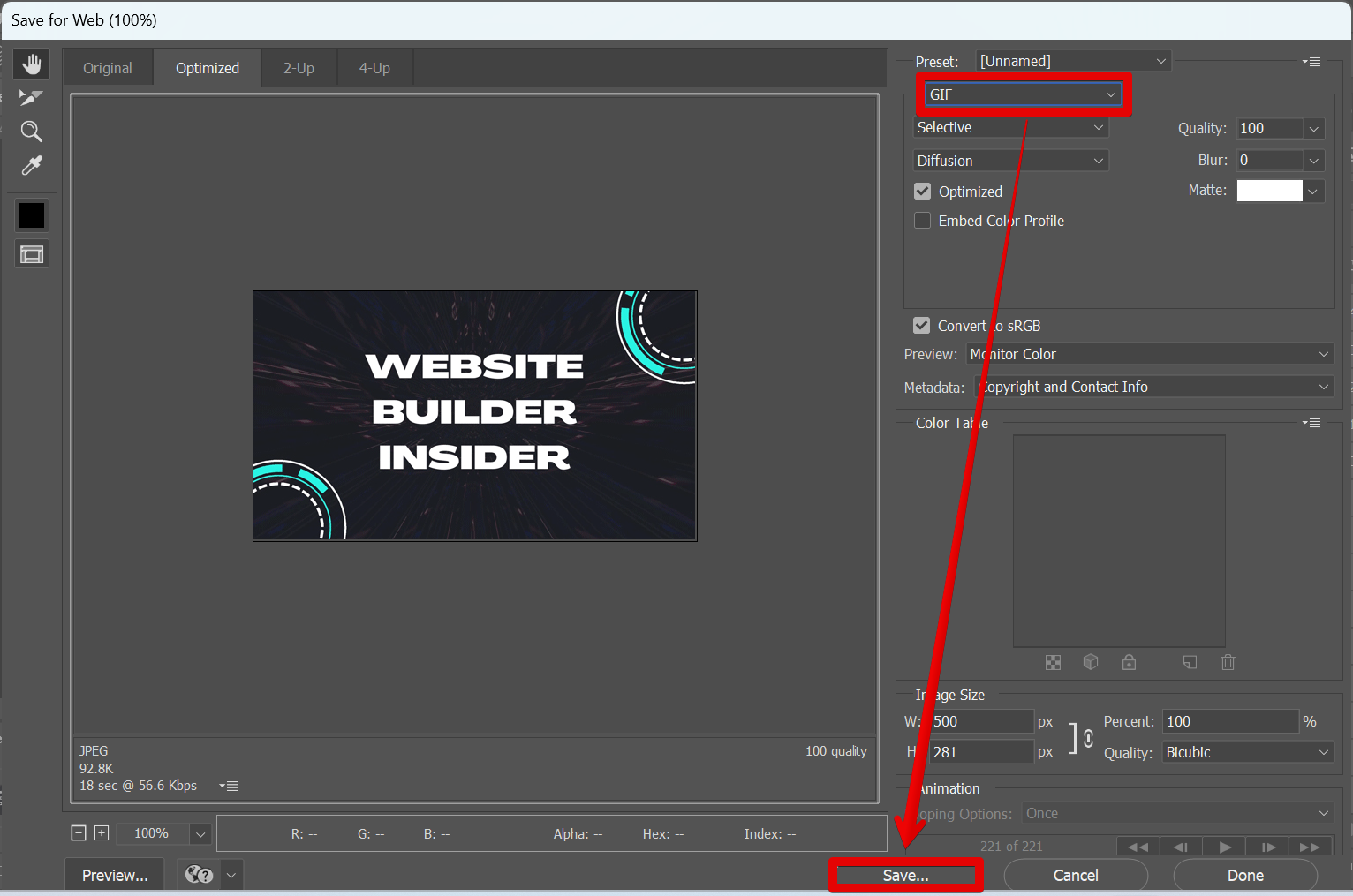GIF files are a great way to share short animations or videos online, but you may be wondering if it’s possible to edit them with Photoshop. The answer is yes! Here’s a quick guide on how to do it.
To edit a GIF file with Photoshop, you’ll need to open the file in the program. You can do this by going to File > Open.
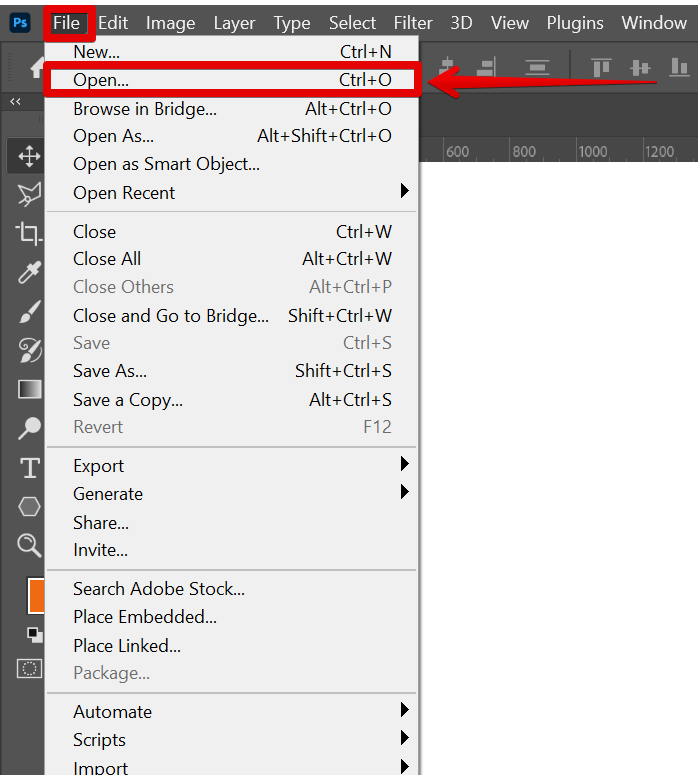
In the window that will appear, select the GIF file you want to edit.
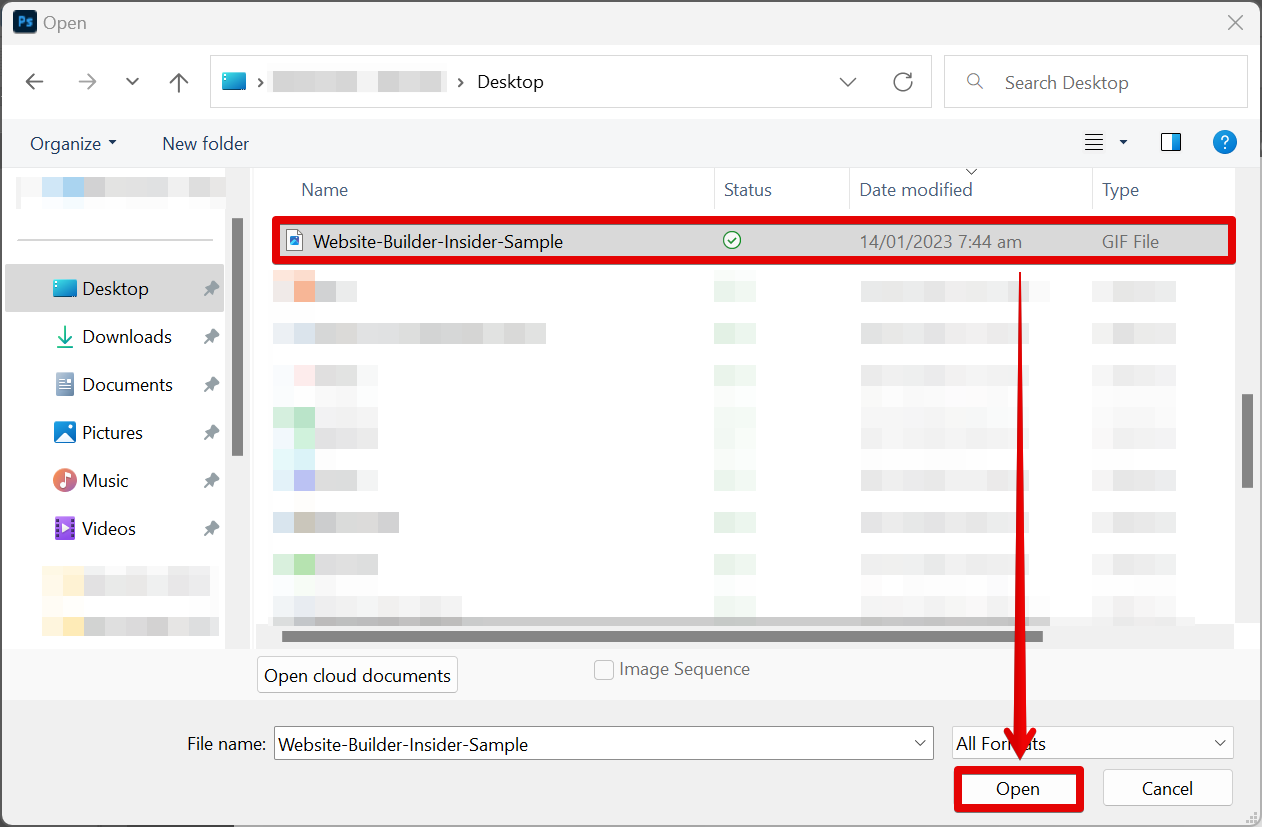
Once the file is open, you can make changes to it just like you would any other image file.
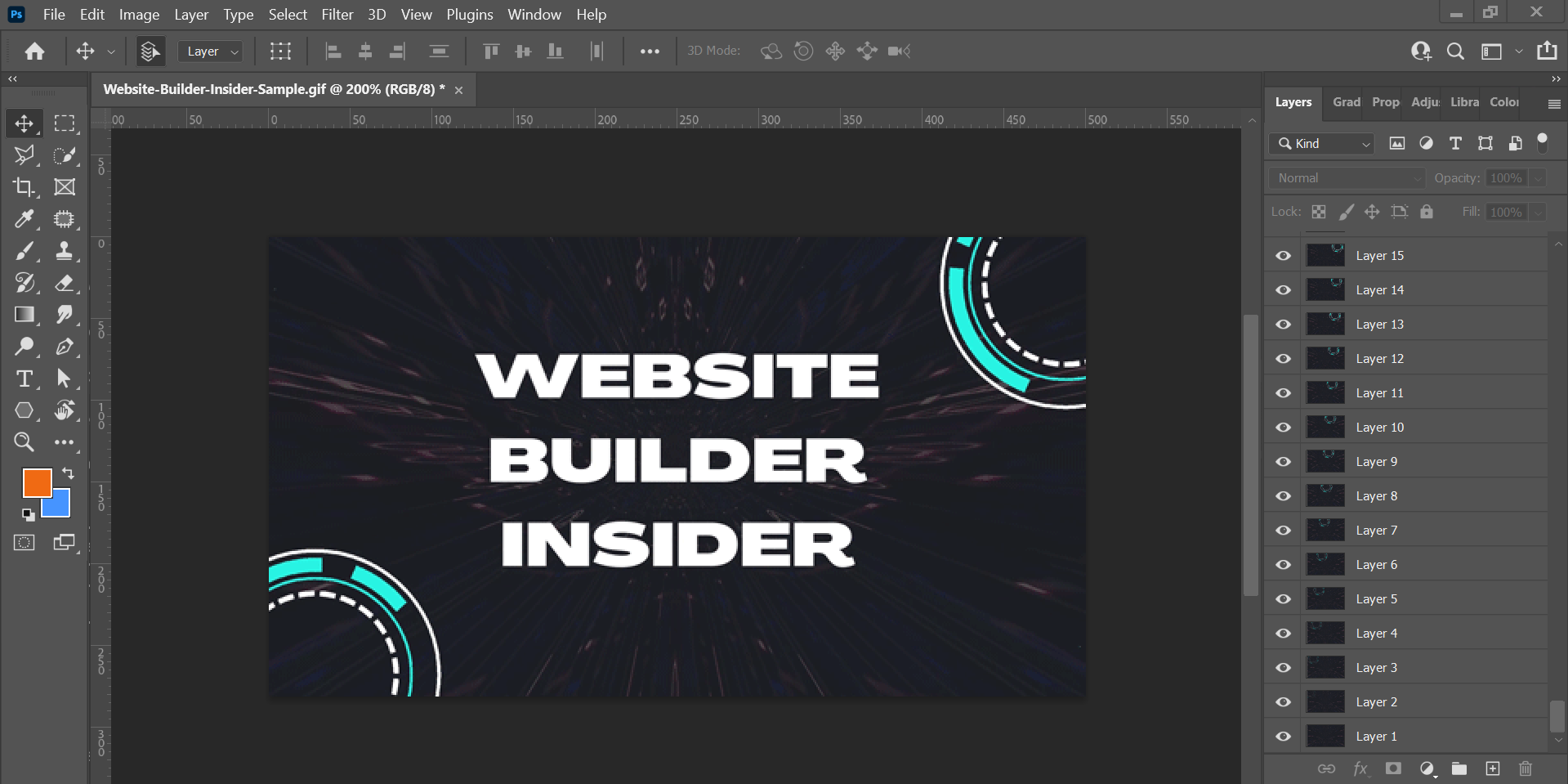
You can open the Timeline window if you want to edit the timeline of your GIF. To do this, simply go to Window > Timeline.
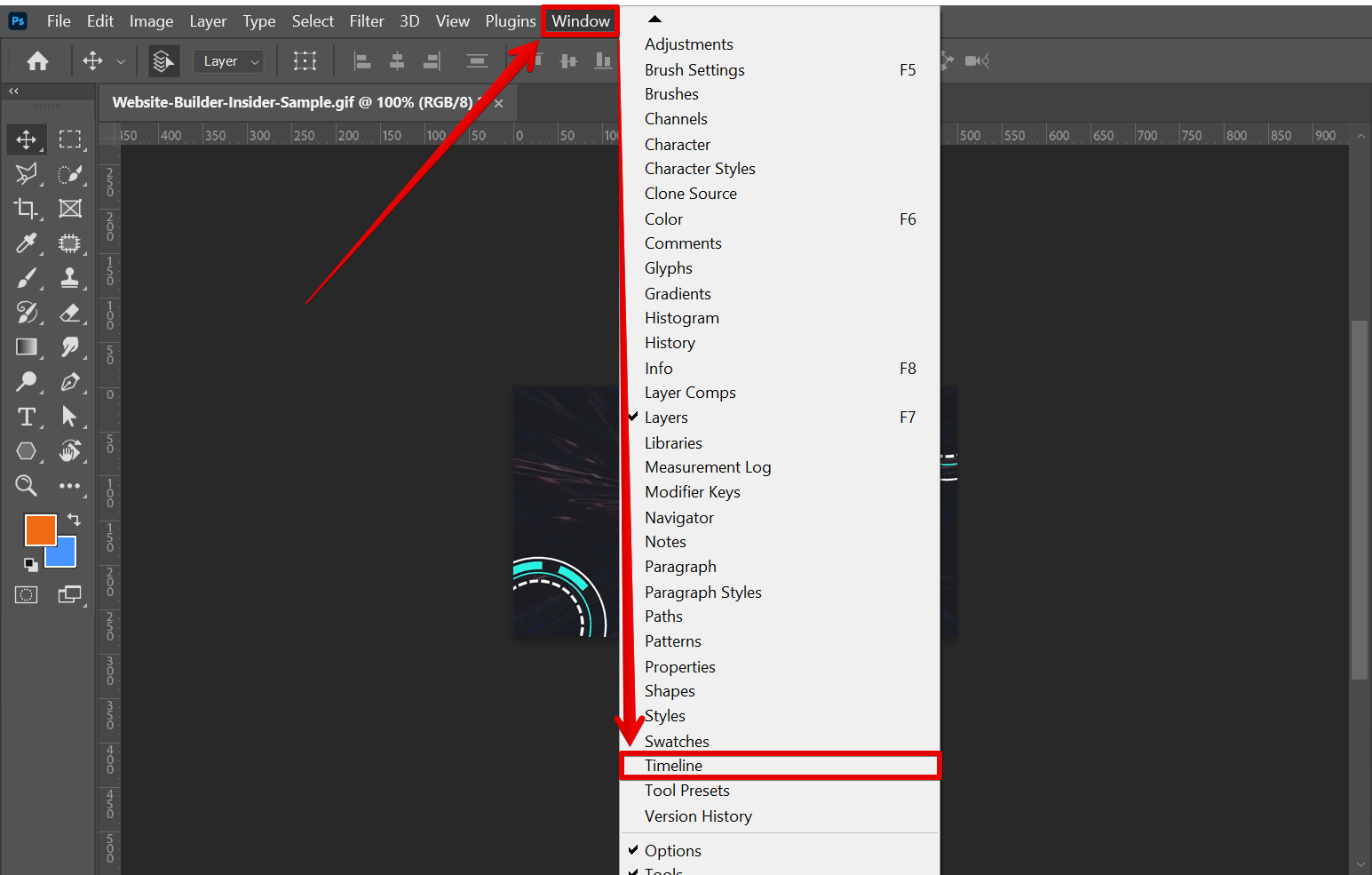
You can then see the Timeline window at the lower part of your canvas.
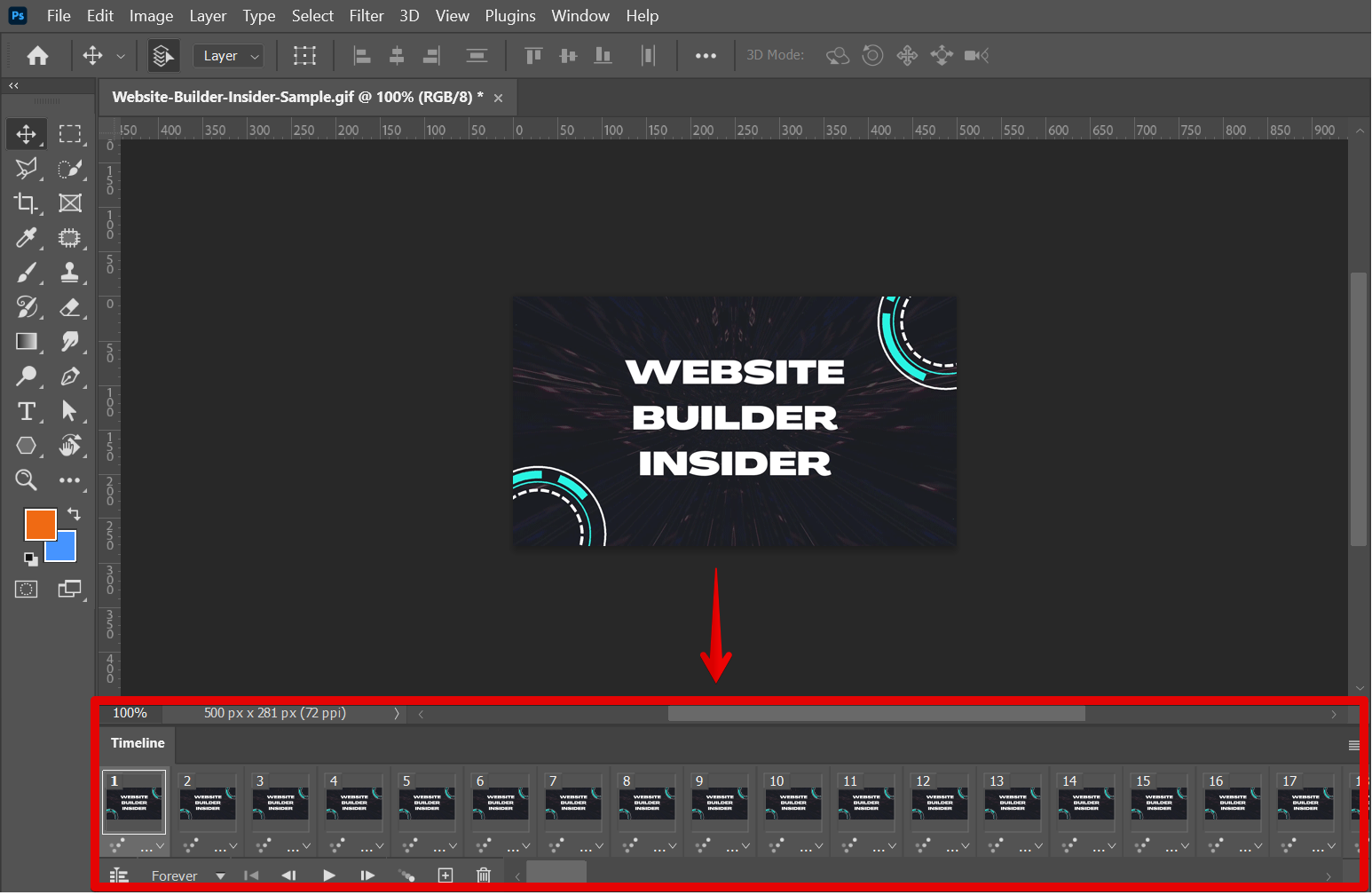
If you want to add text to your GIF, for example, you can use the Type tool. To do this, simply click on the area where you want to add text and start typing. You can change the font, color, and size of your text using the options in the top toolbar.

PRO TIP: Can You Edit a GIF File With Photoshop?
GIF files are a popular format for images on the web, but they can be tricky to edit. Photoshop is a powerful image editing program, but it supports GIF files natively. That means you don’t need to use a third-party plugin or convert the GIF file into another format before you can edit it.
If you’re not careful, you could end up losing quality or even damaging the GIF file when you edit it. So be sure to back up your file before you start editing, and follow any instructions carefully.
You can also use Photoshop’s other tools to edit your GIF file. For example, you can use the Crop tool to crop out unwanted parts of the image or the Eraser tool to erase parts of the GIF.
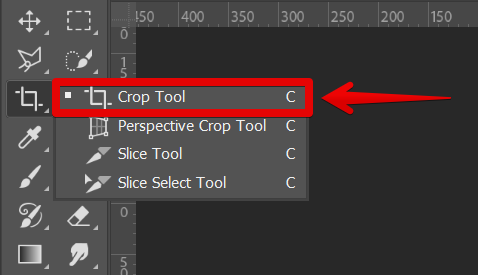
If you want to add new images or videos to your GIF, you can use the Place command. To do this, go to File > Place Embedded and select the image or video you want to add.
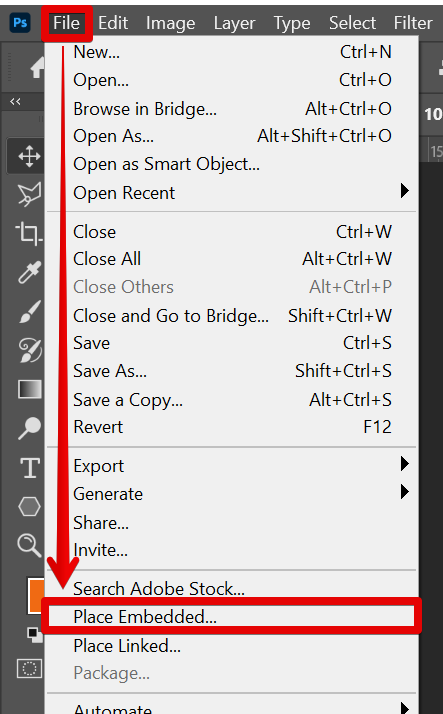
Once you’re happy with your edited GIF file, simply go to File > Save for Web.
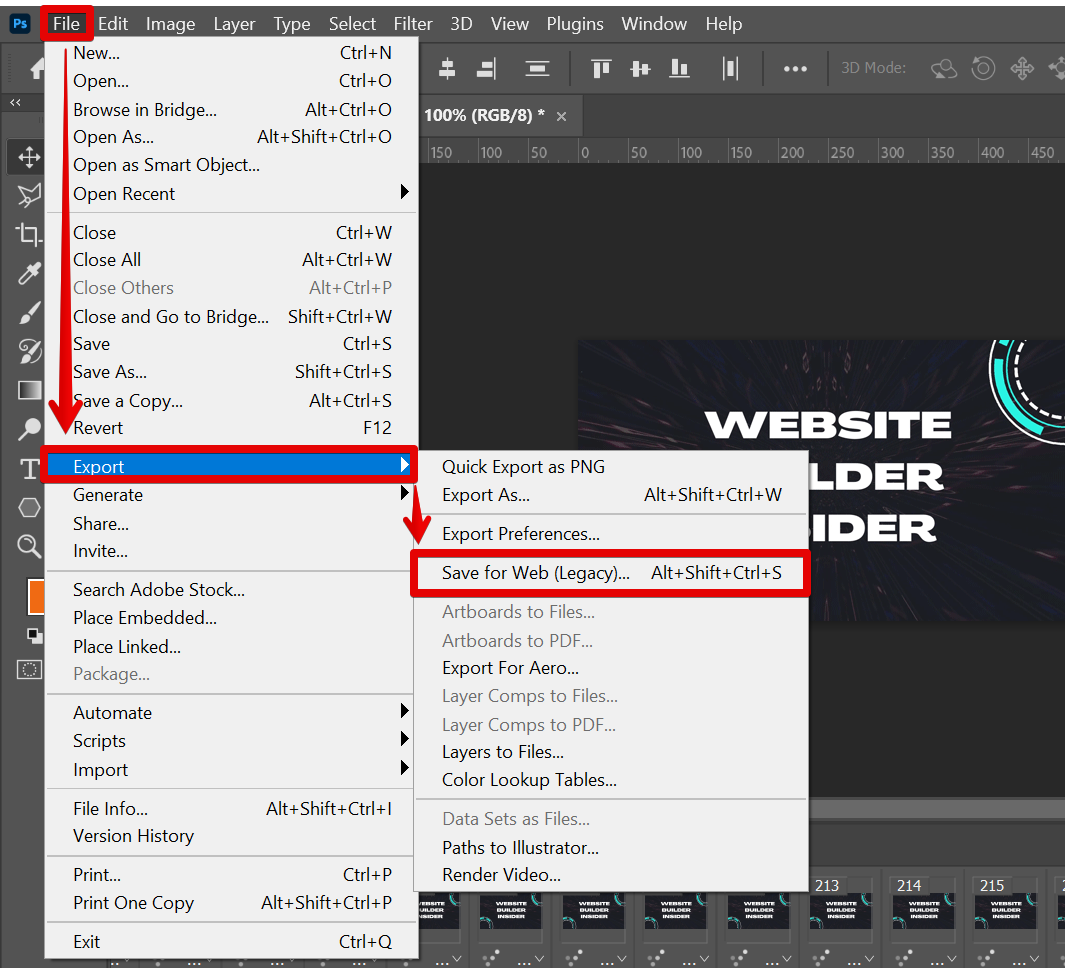
In the new window that will appear, choose GIF from the drop-down menu. You can then give your file a name and choose where you want to save it.
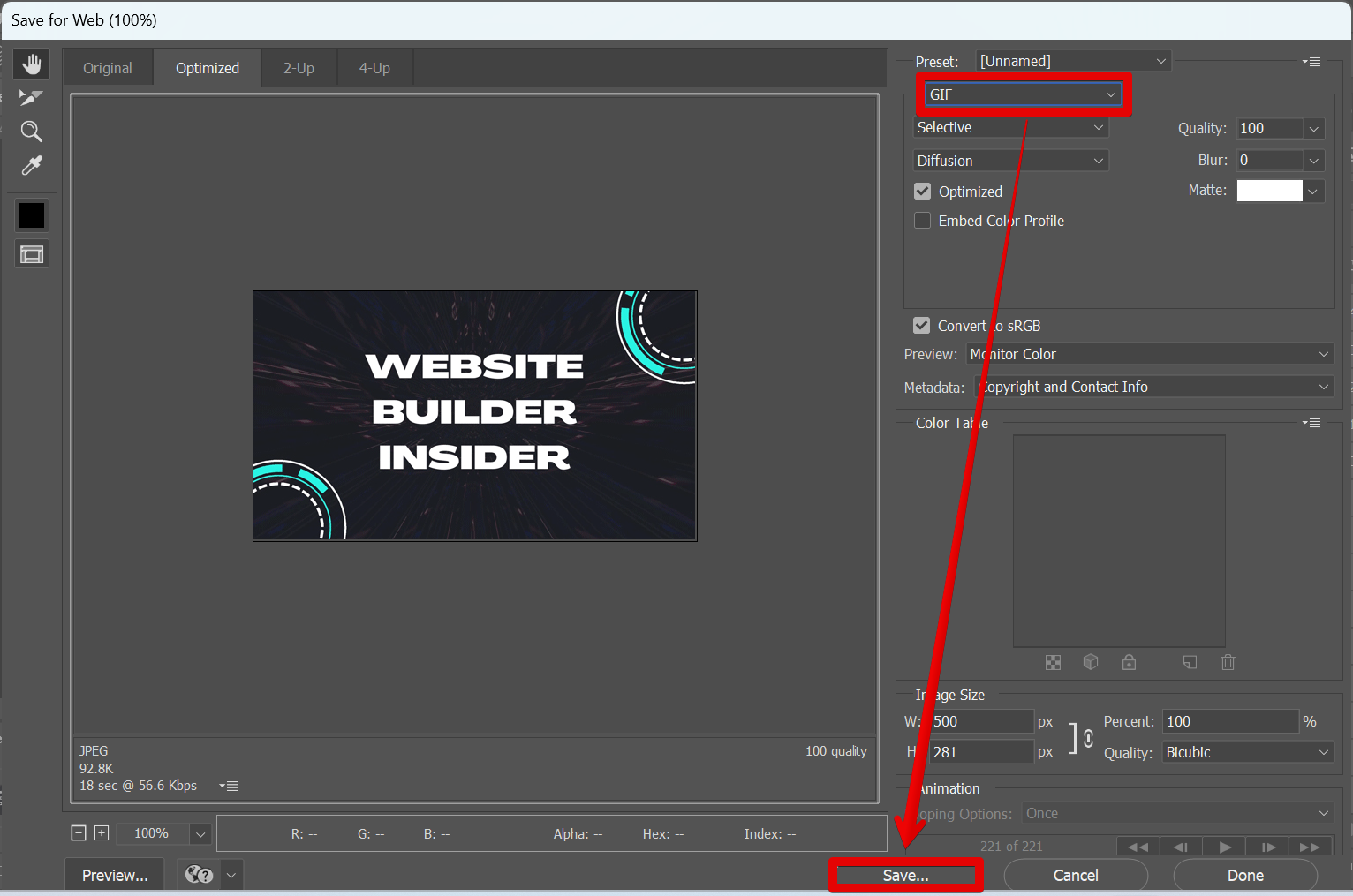
In conclusion, yes – you can edit a GIF file using Photoshop! Just open the file in Photoshop and make changes as you would with any other image file.
You can add text, crop out unwanted parts, or even add new images or videos. When you’re finished, simply save your edited GIF file and share it with others!
9 Related Question Answers Found
Yes, you can edit a GIF in Photoshop. You can use the timeline to add or remove frames, change the order of the frames, and set frame duration. You can also use Photoshop to crop, resize, and rotate a GIF.
If you have ever wondered how to edit a GIF in Photoshop, you are not alone. Many people who are familiar with Photoshop’s capabilities are curious about how to edit this type of image. While it is possible to edit a GIF in Photoshop, it is important to understand that there are some limitations.
GIFs are a great way to add some fun and personality to your website or blog. But what if you want to edit an existing GIF? In this article, we’ll show you how to do just that in Photoshop.
Animated GIFs have become a popular way to add short, attention-grabbing animations to websites, social media posts, and more. While you can create GIFs in a number of different ways, one popular method is to use the online tool GIMP (GNU Image Manipulation Program). GIMP is a free, open-source image editing program that offers a wide range of features.
There are a few different ways to convert a JPEG to a GIF in Photoshop. One way is to go to File > Save As and then select the file type as GIF from the drop-down menu. Another way is to export the file as a GIF by going to File > Export and then selecting GIF from the drop-down menu next to Save As Type.
GIFs have become a popular way to communicate online, and you may find yourself wanting to use one in a Photoshop project. You can import a GIF into Photoshop by following these steps:
1. Open Photoshop and create a new file. 2.
Do you have a GIF that you want to edit in Photoshop? Maybe you want to add or remove a frame, or change the color of the image. Whatever the reason, editing a GIF in Photoshop is easy to do.
Making a GIF in Photoshop is not difficult, but it can be time consuming. There are a few tools and techniques that you will need to know in order to create a GIF in Photoshop. First, you will need to select the image that you want to convert into a GIF.
GIFs have been around since the early 1990s, but in recent years, they’ve become more popular than ever. With social media sites like Twitter and Tumblr embracing them, and apps like WhatsApp and iMessage making them easy to send, it’s no wonder that GIFs are having a moment. But what if you want to make your own GIF?