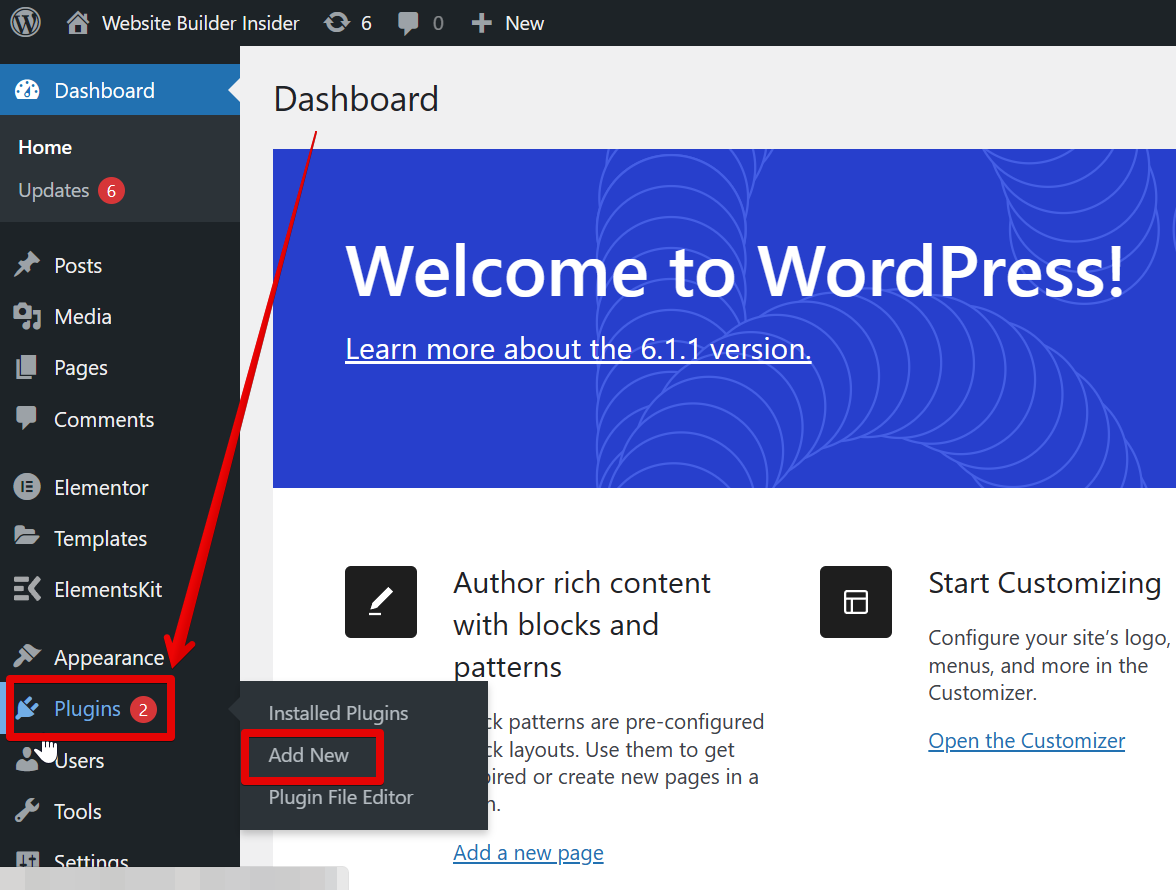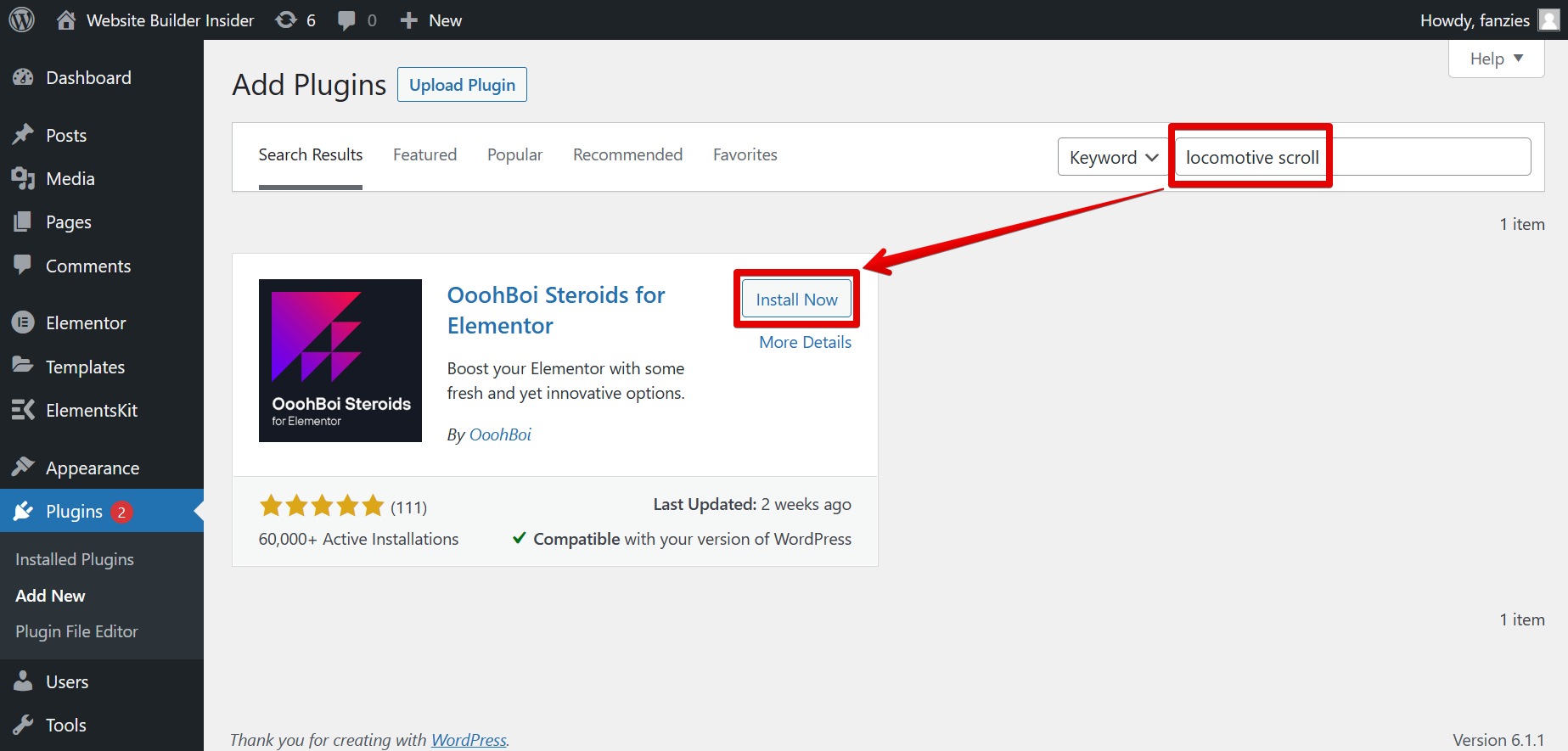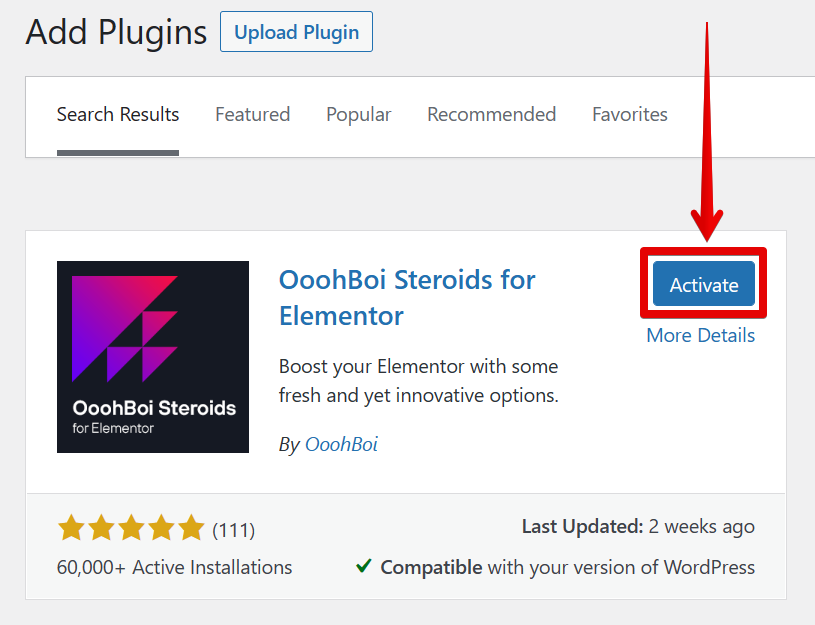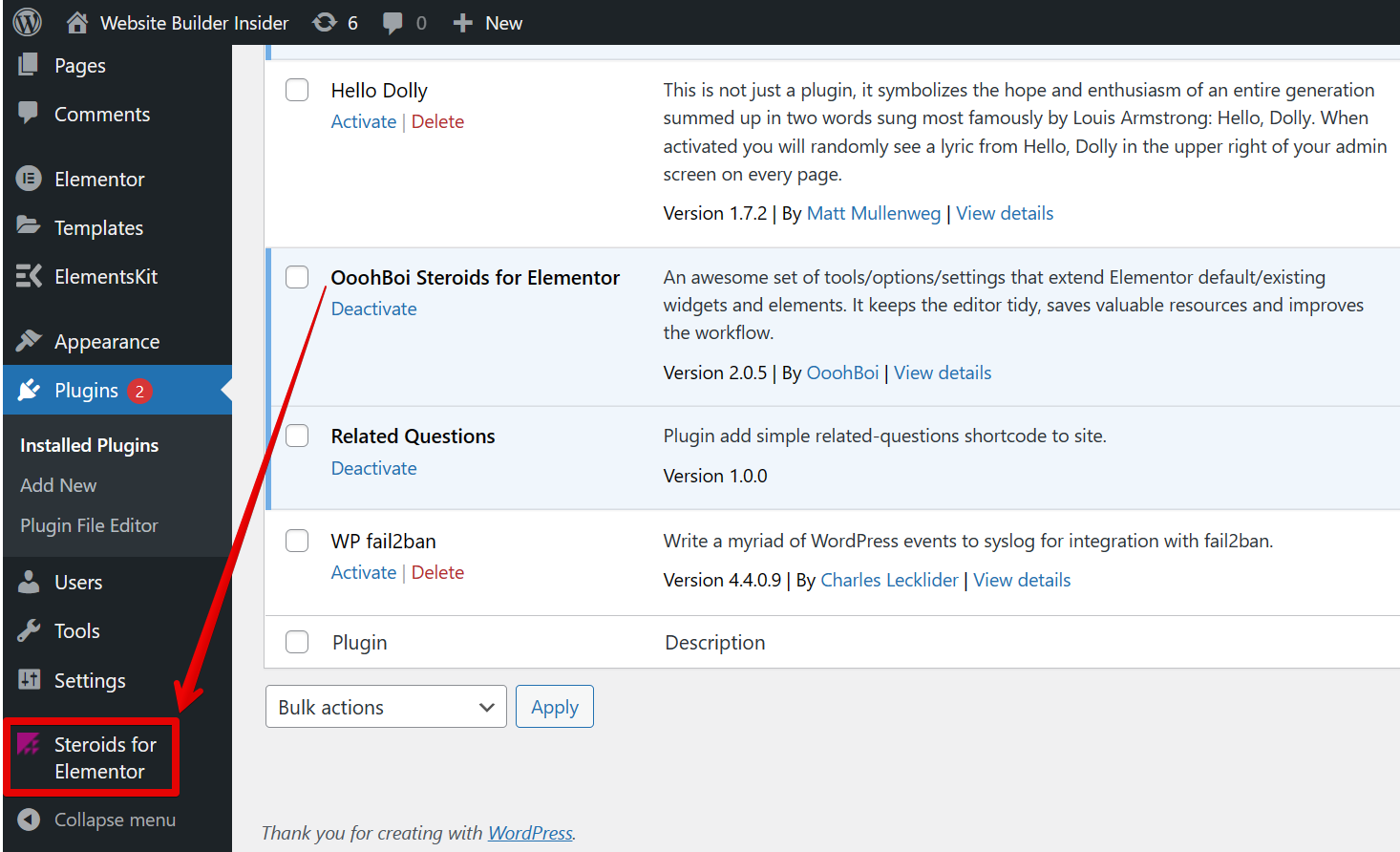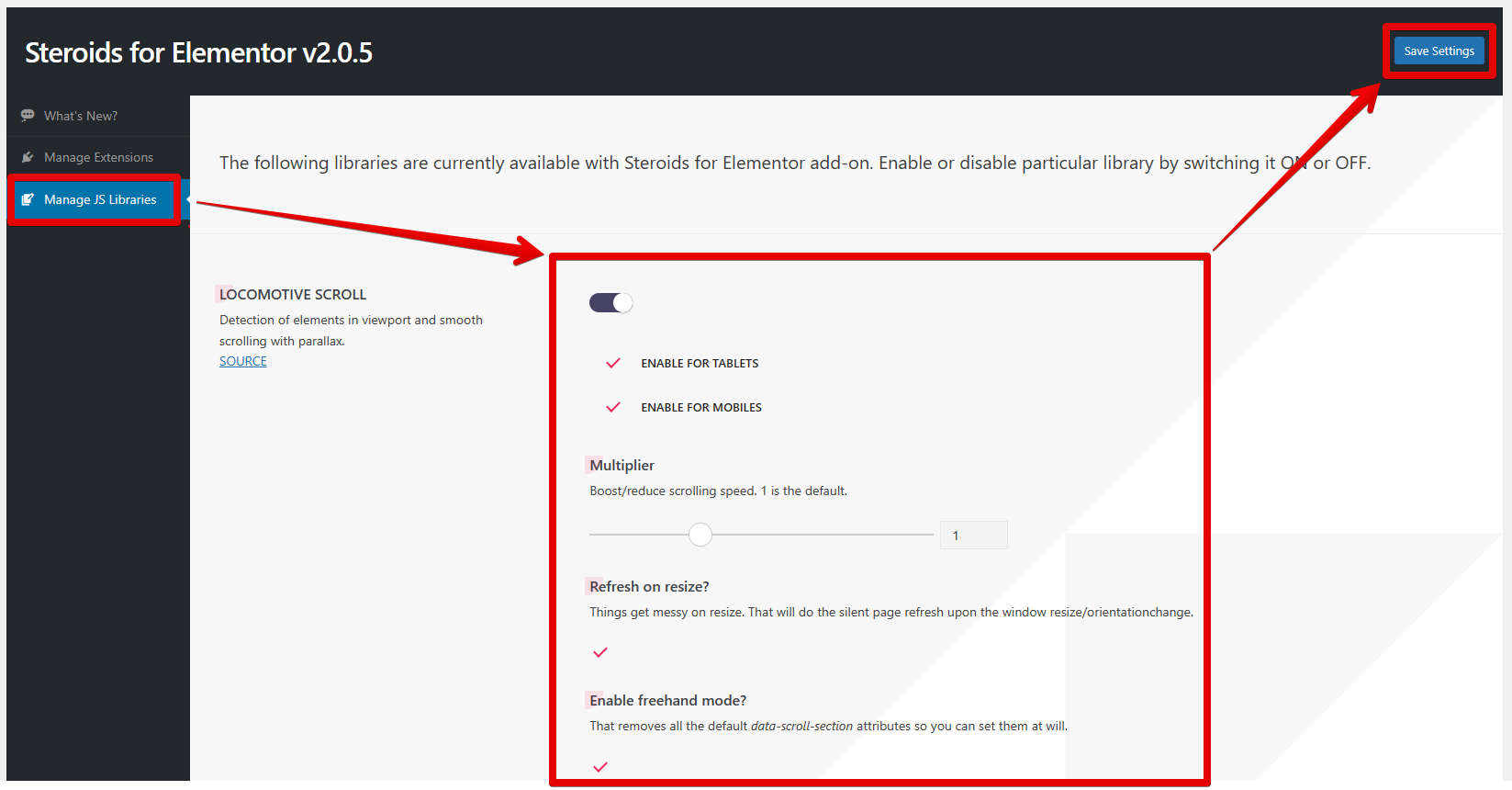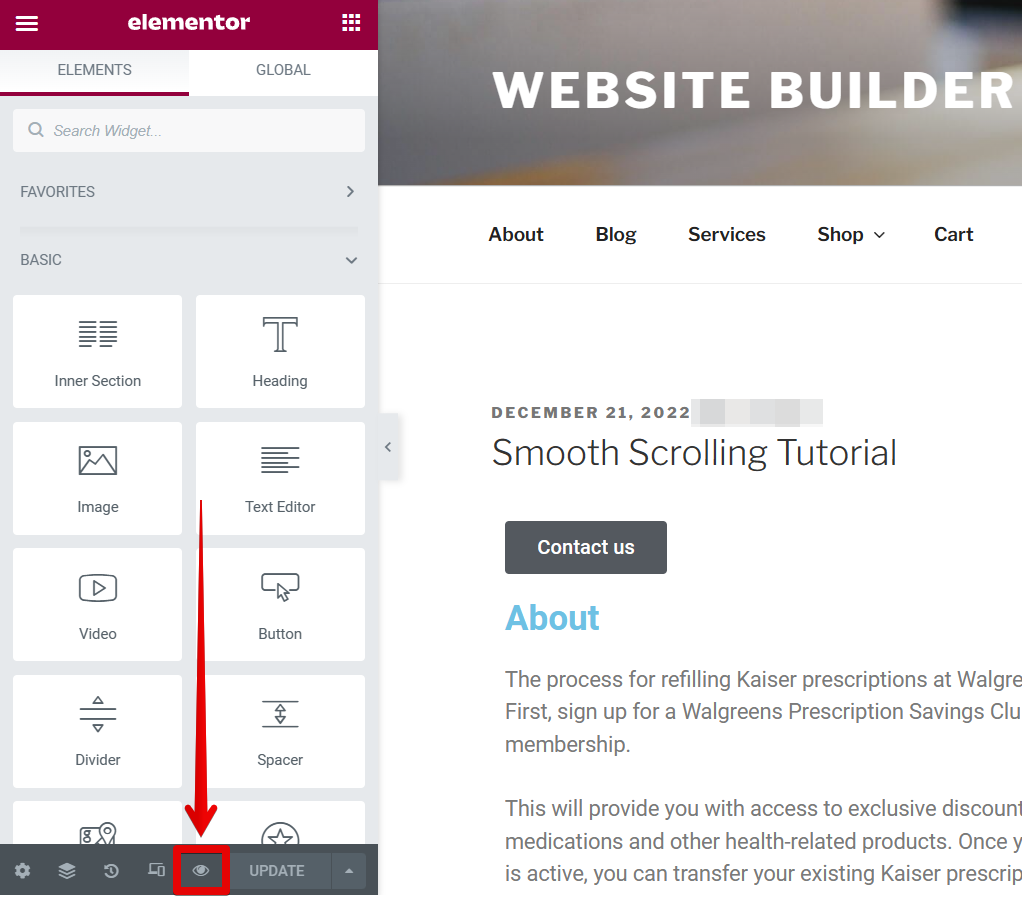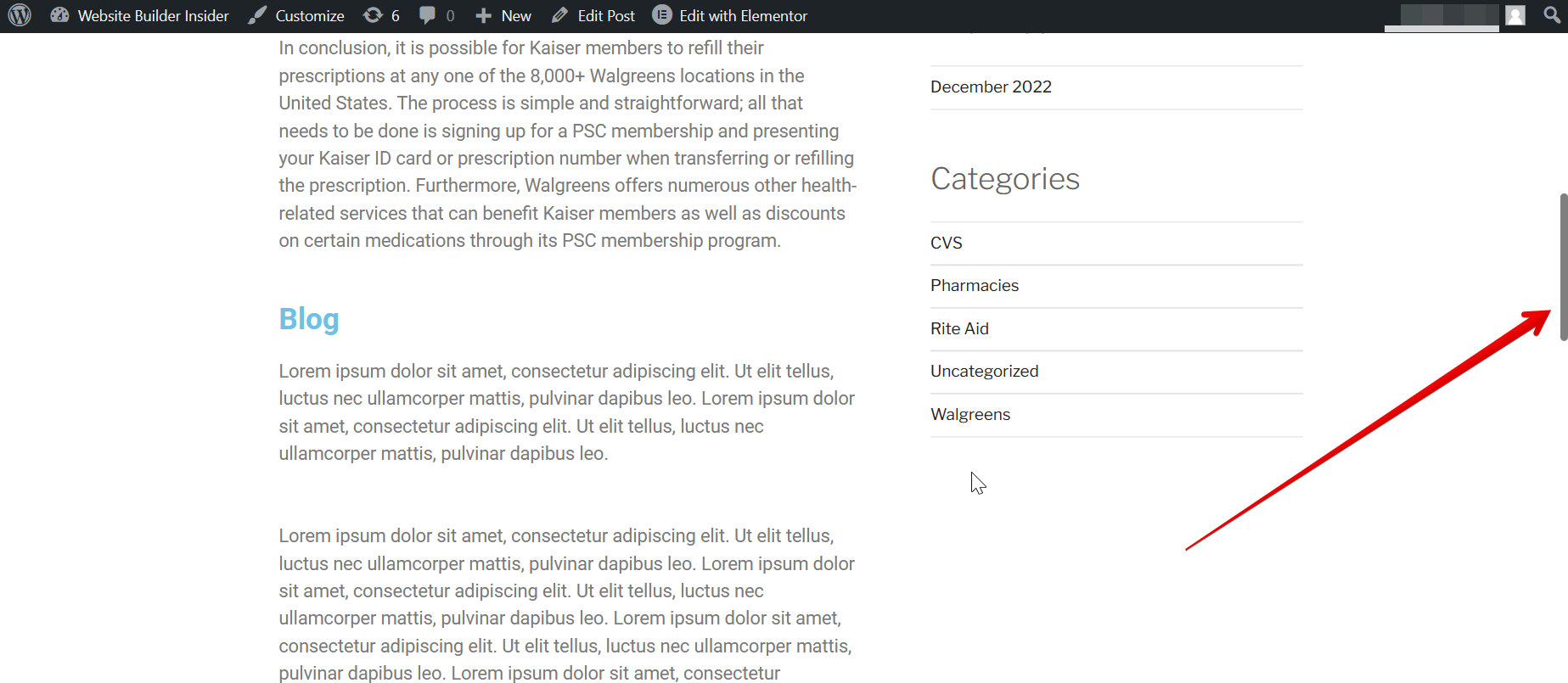If you’re looking to add smooth scrolling to Elementor, there is one method that you can use, and that is to install a plugin!
To get started, first go to the “Plugins” section of the menu and click on the “Add new” option.
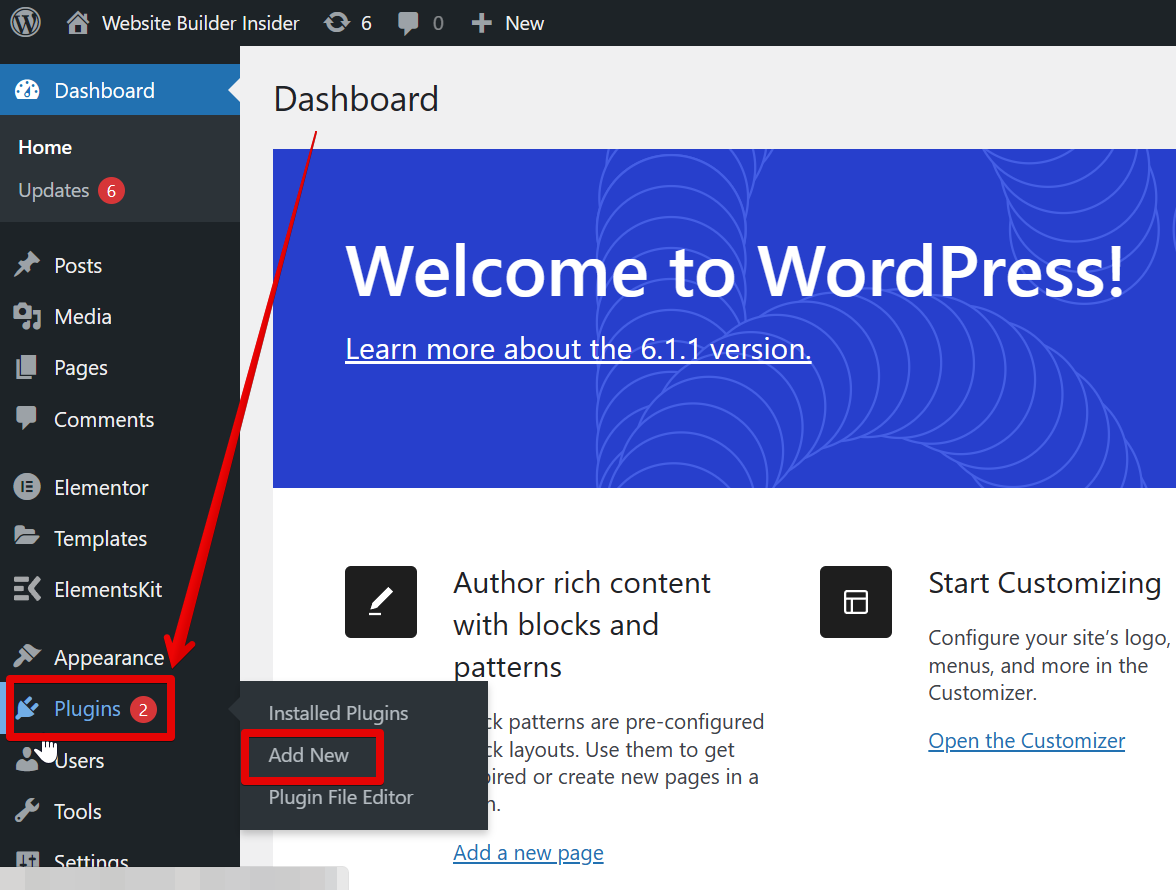
Search for “locomotive scroll”, then install “Steroids for Elementor” from the search results.
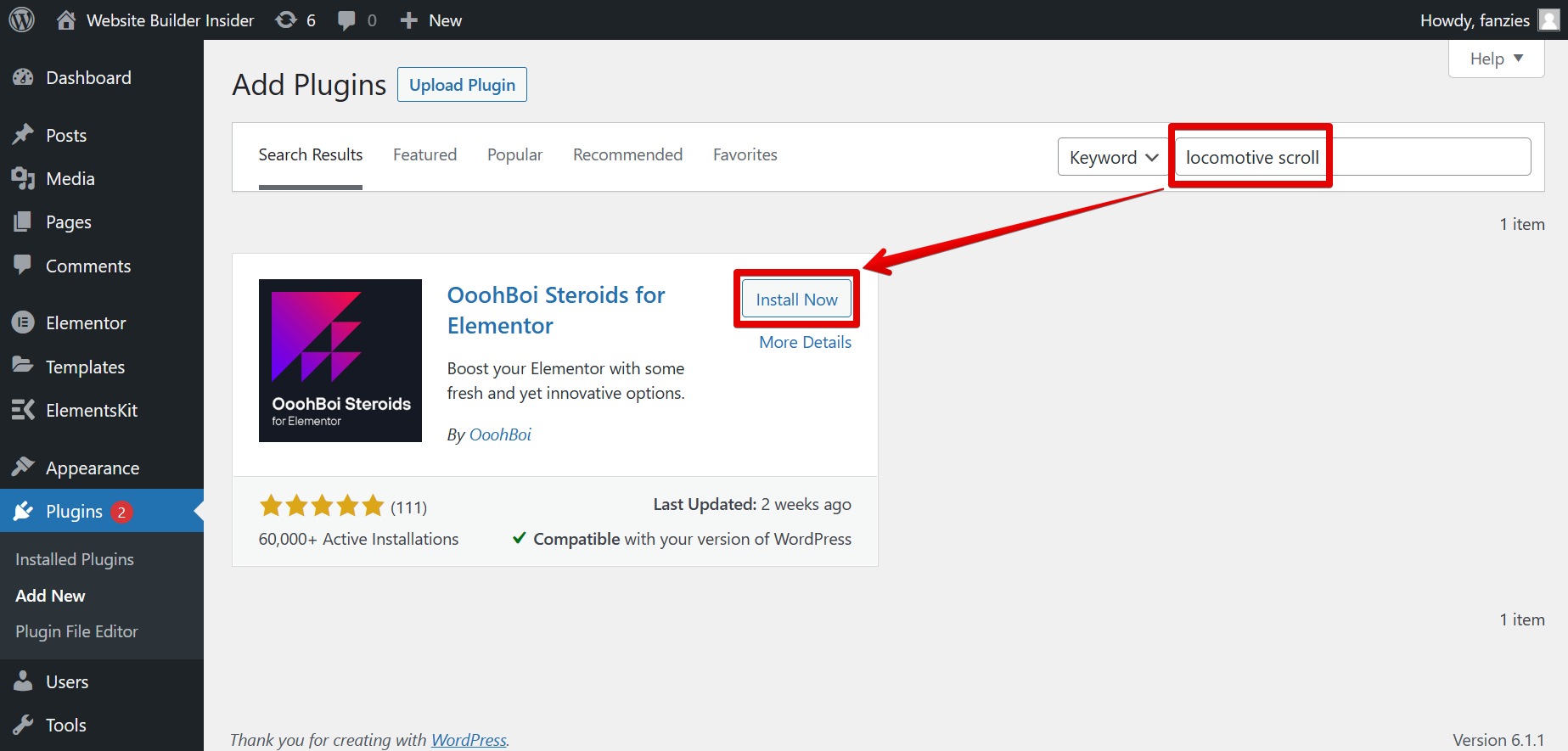
Once installed, click on the “Activate” button.
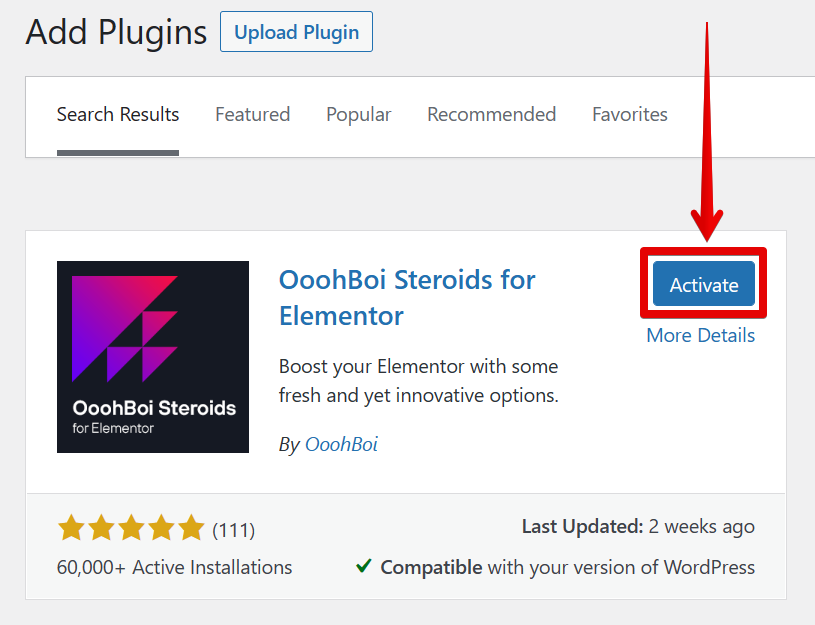
Next, go to the “Steroids for Elementor” settings on the left menu.
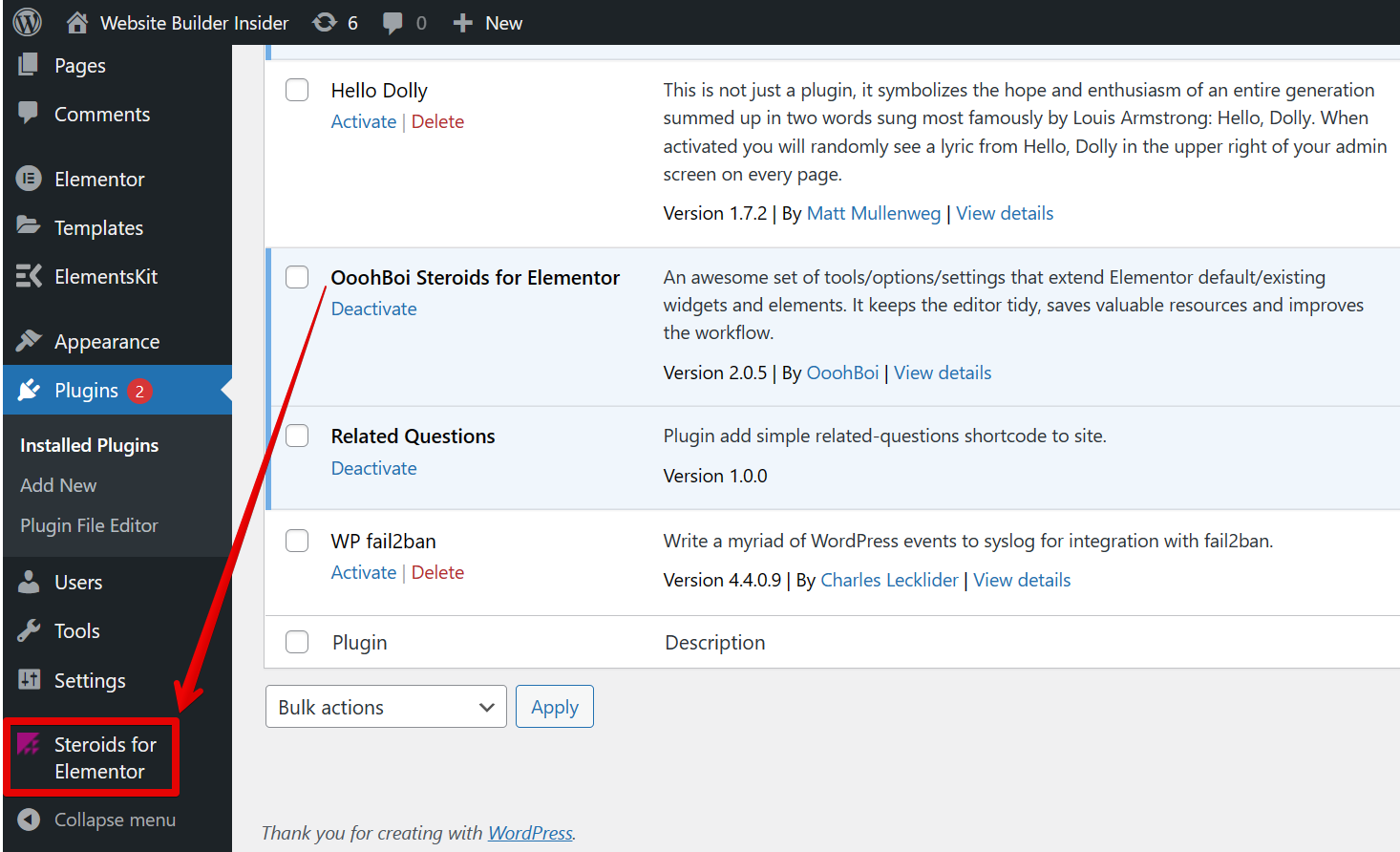
PRO TIP: If you are planning to add smooth scrolling to Elementor, be aware that there are potential risks associated with doing so. Smooth scrolling can cause issues with page layout and can also lead to unexpected behavior when used with certain plugins or themes. Proceed with caution and test thoroughly before making any changes to your site.
From there, select the “Manage JSS Libraries” tab and set up the plugin. Once done, click on the “Save Settings” button in the upper-right corner.
NOTE: Make sure to enable the locomotive scrolling option to have a smooth scrolling effect. Also, explore the other settings to see what best fits your needs!
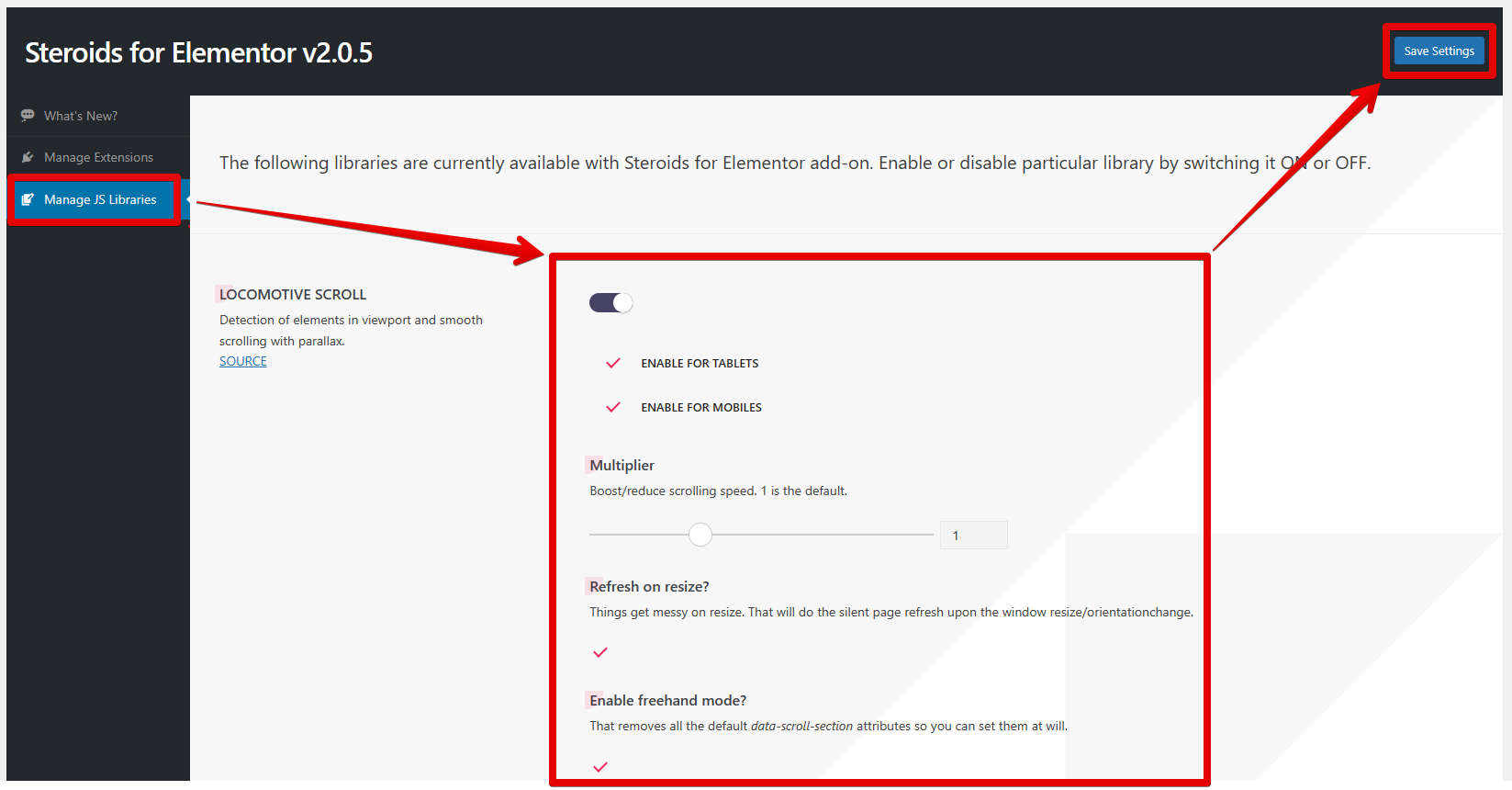
To see its effect, go back to your page with the Elementor editor and click on the “eye” icon to preview the changes made.
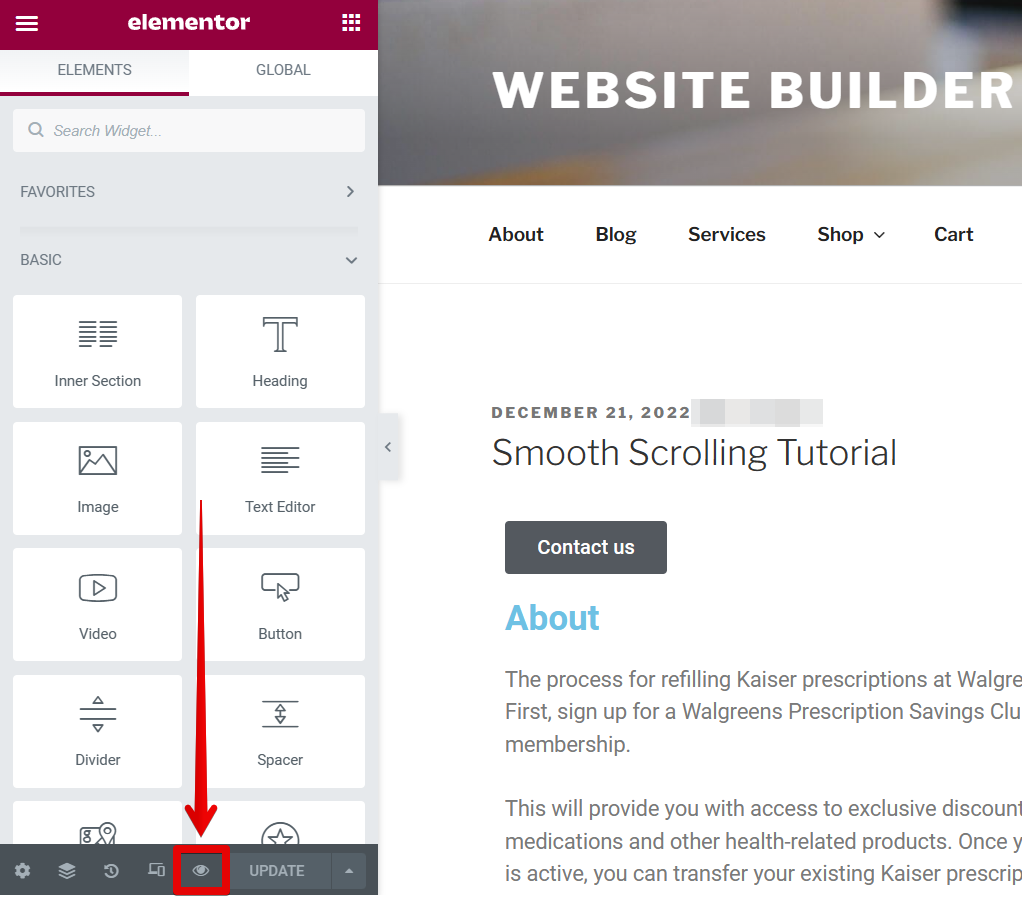
You can now scroll through your page without any of the jaggedness that can sometimes occur with standard scrolling! In addition, a new scroll bar will also be automatically applied to your page.
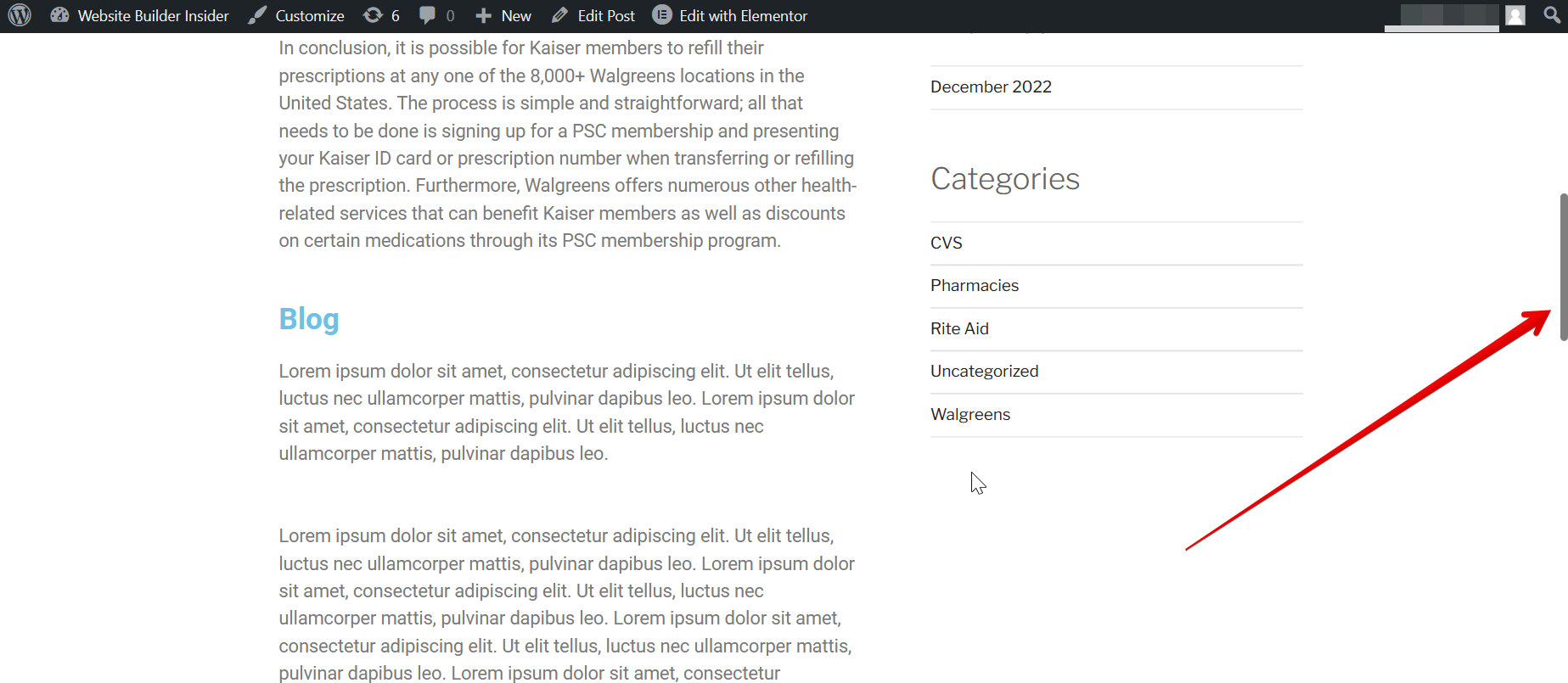
7 Related Question Answers Found
Adding parallax effect to Elementor is easy. First, open the effects panel and add a new effect by clicking on the Effects button on the panel toolbar and selecting the Parallax effect. To configure the parallax effect, first select the Target element on which you want to apply the effect.
Editing a website with Elementor is an easy process. There are a few different tools and features available, so it is easy to find what you need. To start, click on the “Website” tab on the main menu.
Adding content to Elementor is straightforward, but printing a page can be a little more complicated. There are a few different ways to print Elementor pages, but all of them require some extra steps. The easiest way to print Elementor pages is to use the Elementor web interface.
There are a few ways to change the text color in Elementor.
1. Open the Elementor settings menu (press “Esc” and then type “settings”).
2. Click on the “Text” tab.
3.
Editing widgets in Elementor is a breeze. To start, click on the “widgets” tab in the left sidebar. This will display all of the widgets in your project.
If you have questions about how to edit your account on Elementor, or need help completing any of the required steps, please reach out to our customer service team. Our team is available Monday through Friday, from 8 a.m. to 8 p.
There are a few ways to use motion effects in Elementor.
1. Add motion to your videos by using the Elementor motion editor. This allows you to add motion to any text or video in Elementor. .
2.