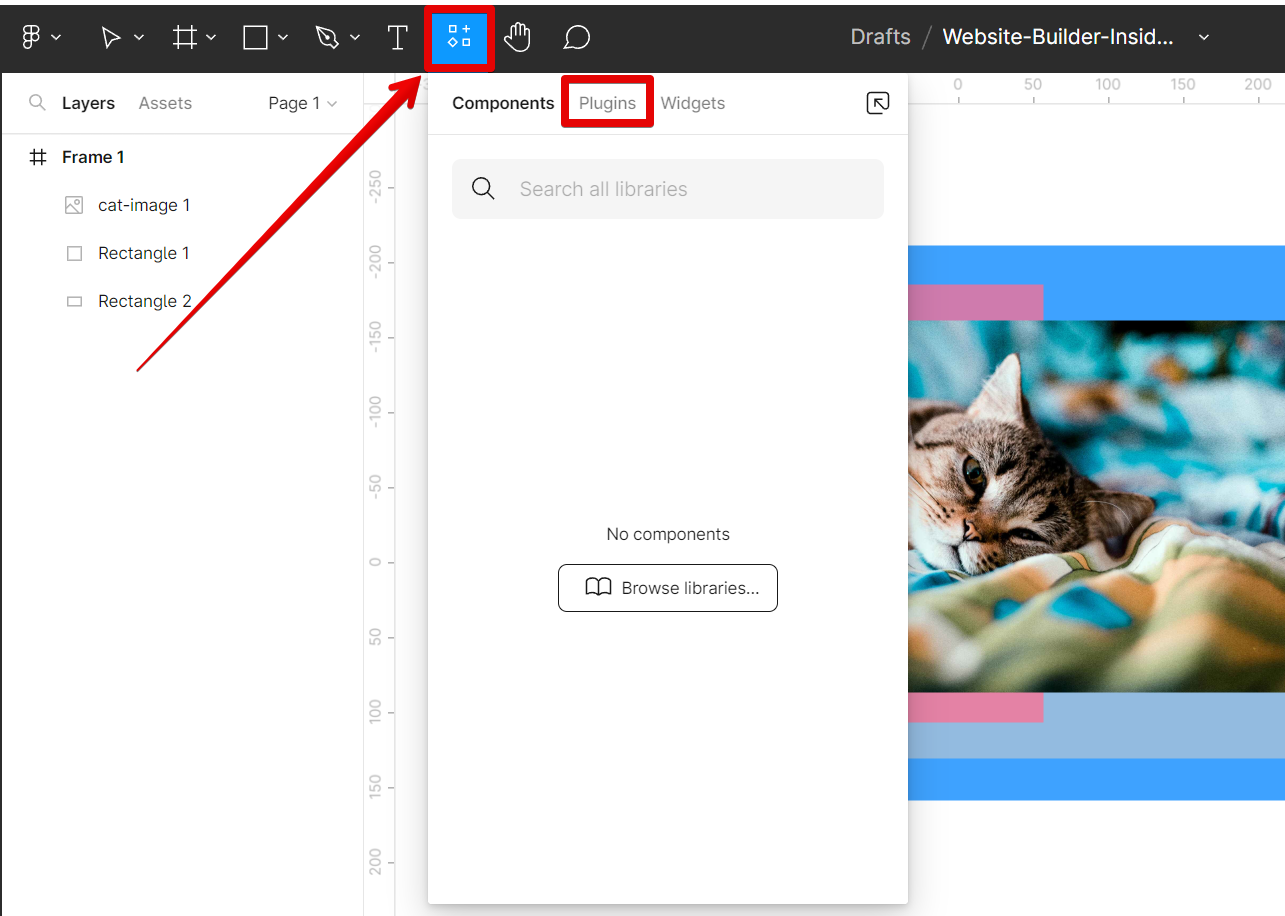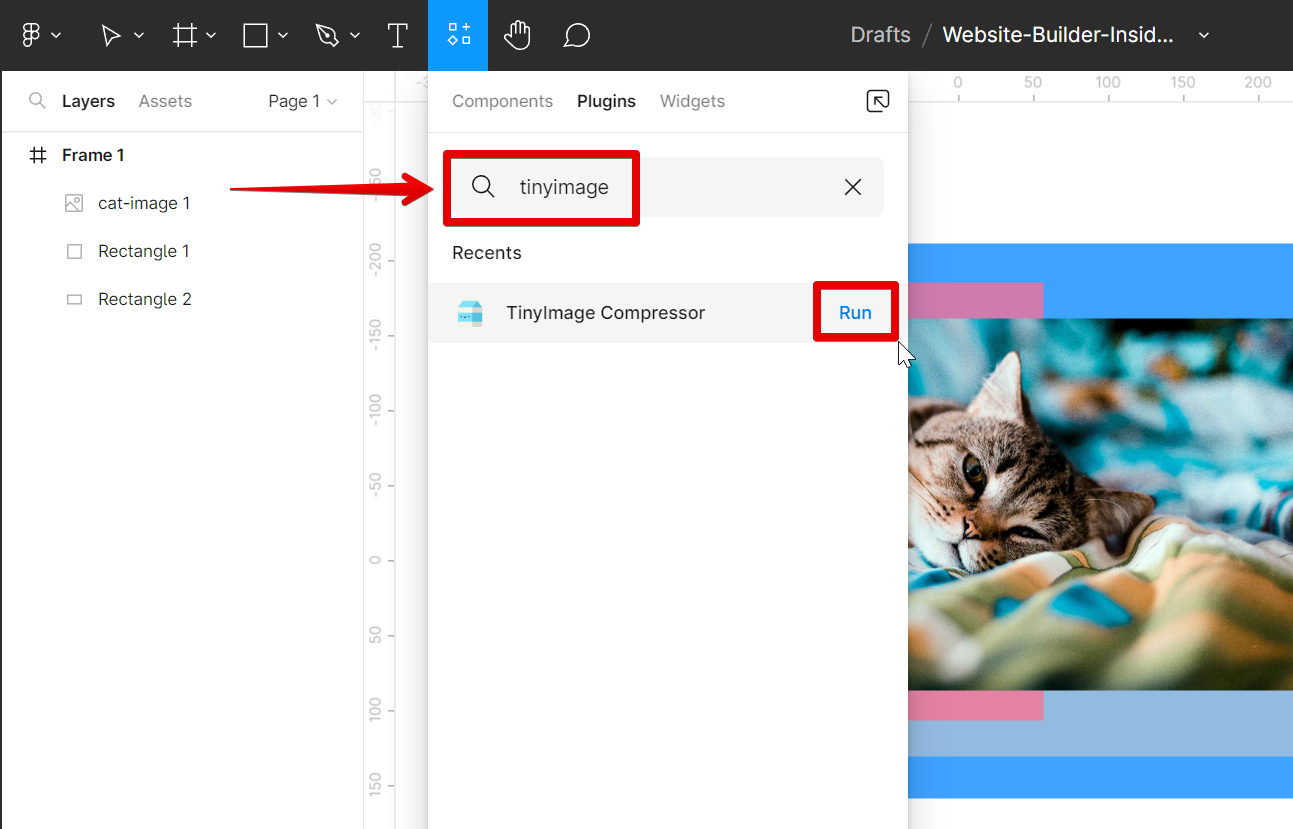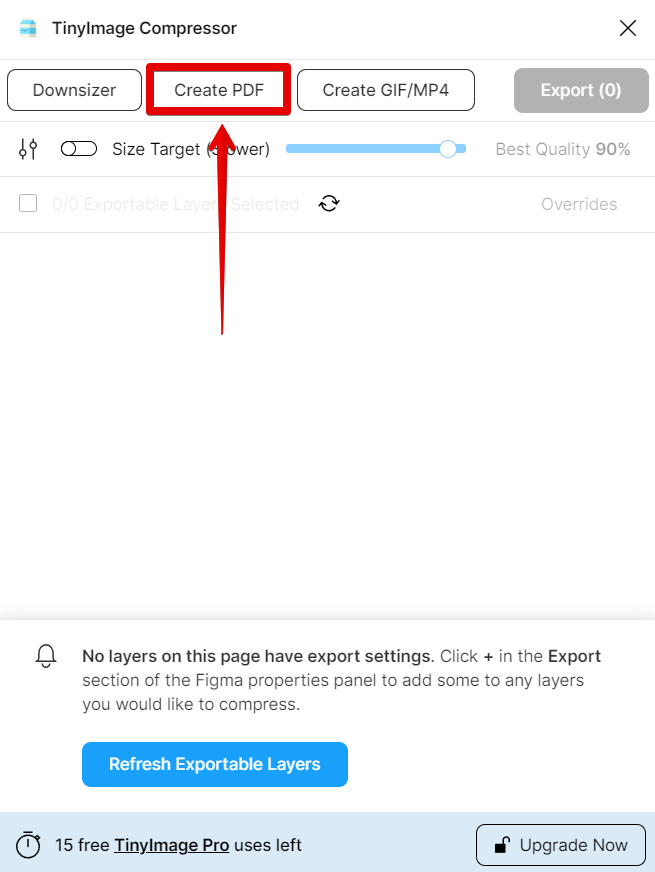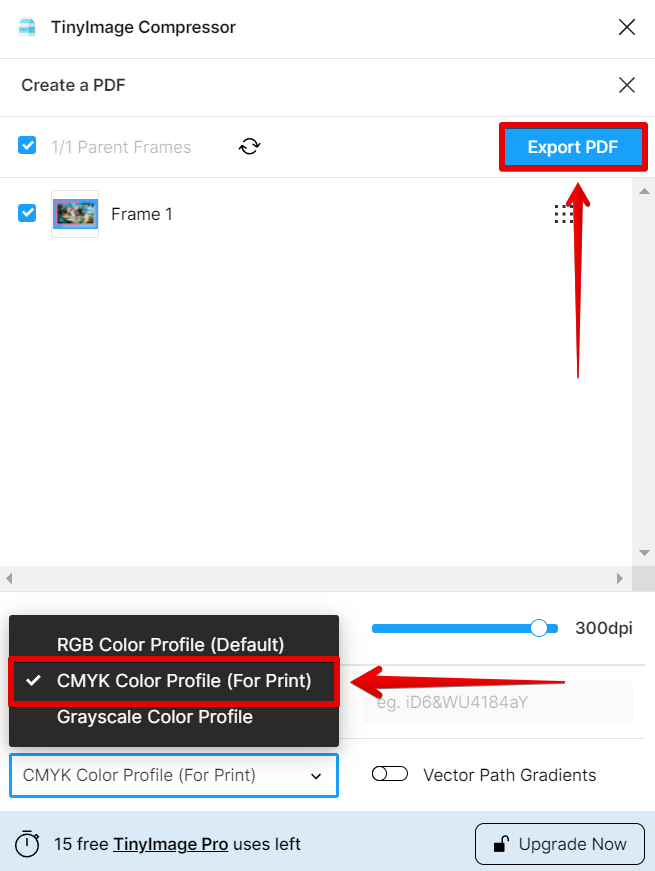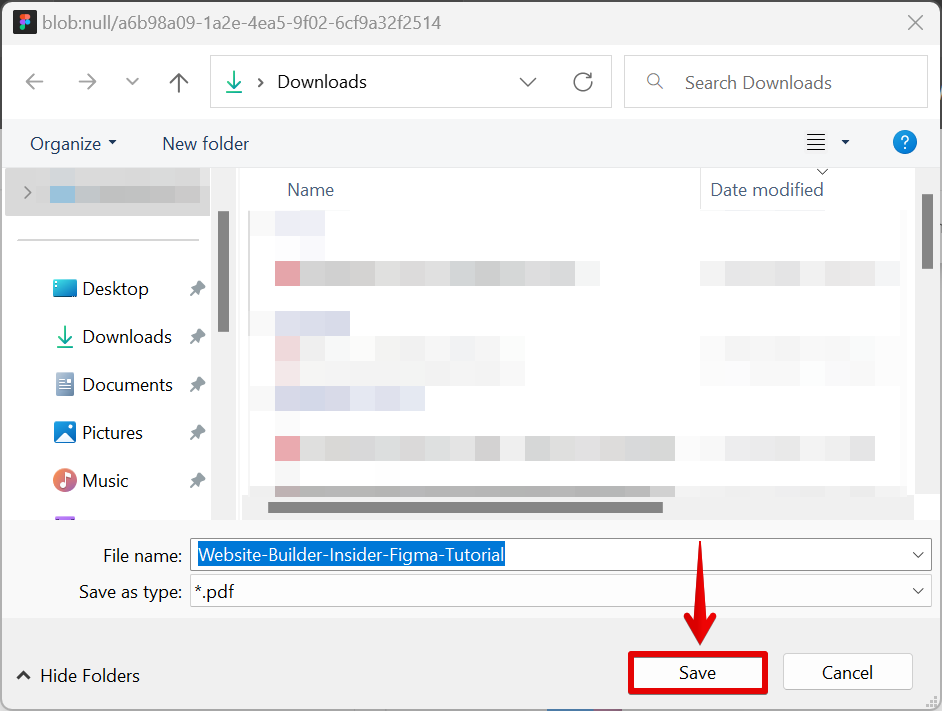Figma is a great tool for designing user interfaces, and one of its best features is the ability to export designs for print. You can do this using the CMYK color mode which is the best option for print purposes.
To export a design from Figma to print, first select the artboard or frame that you want to export. From there, go to Resources > Plugins.
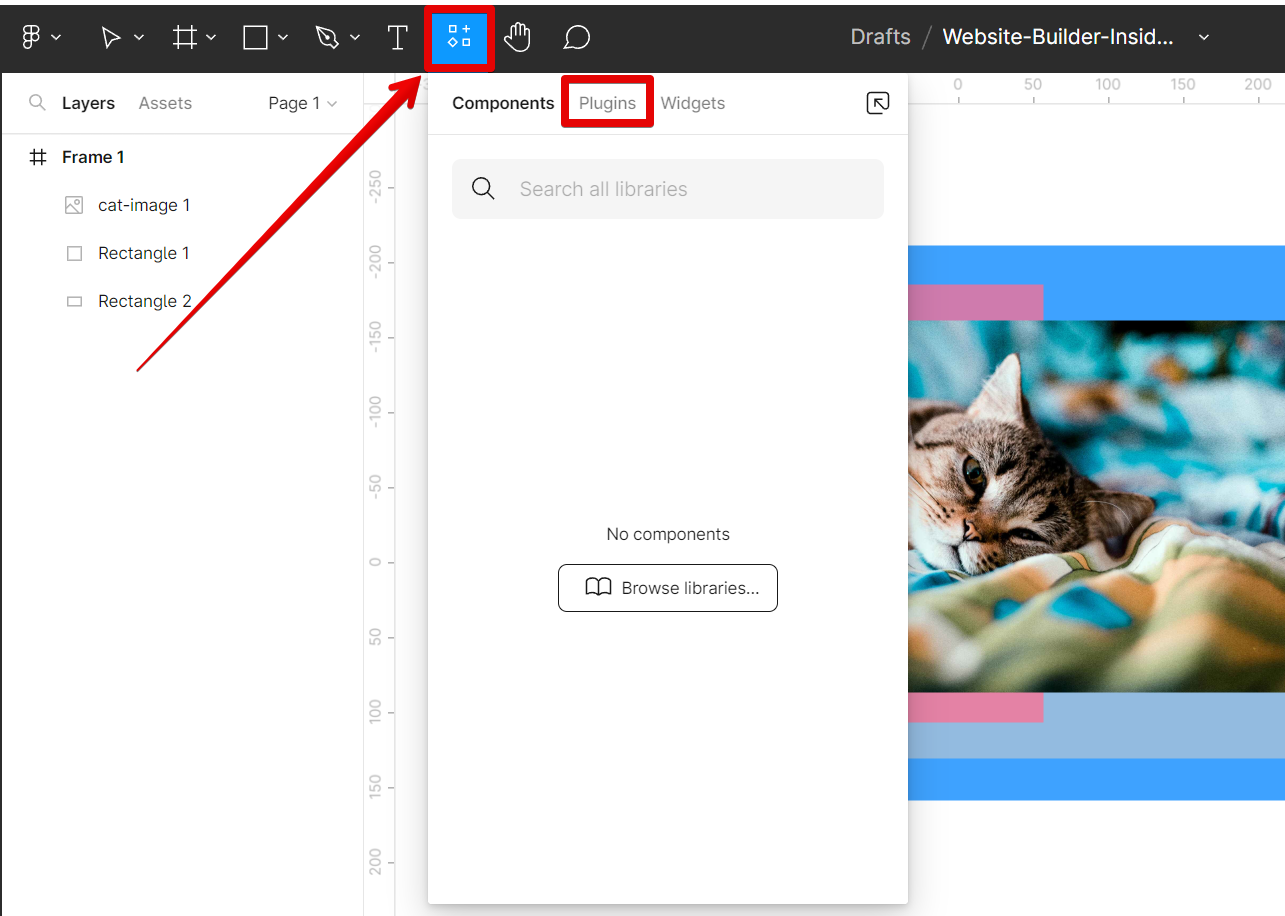
From here, search for the “TinyImage Compressor” and click on the “Run” button.
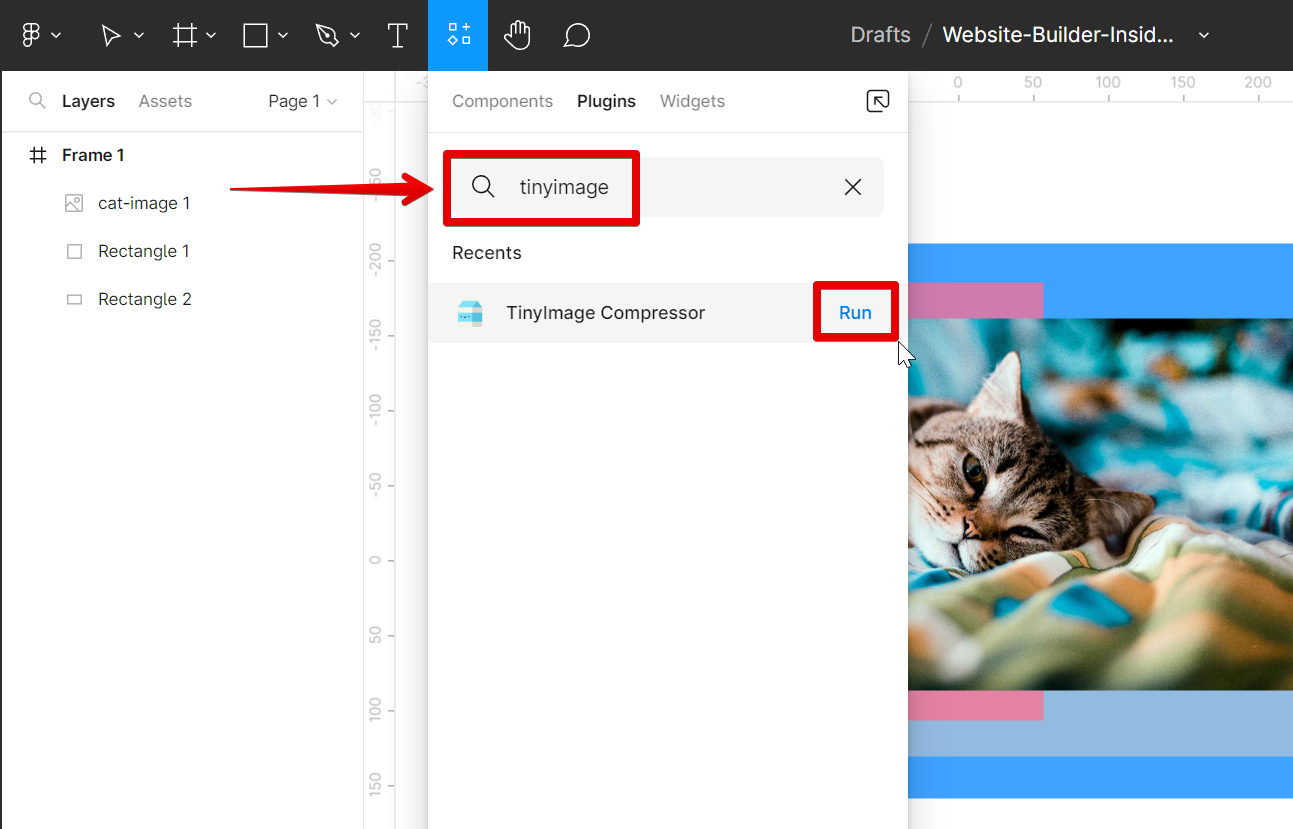
In the plugin’s window, select the “Create PDF” button at the top menu.
NOTE: You can also choose to export the design as a JPG or PNG file, but PDF is usually the best format for printing.
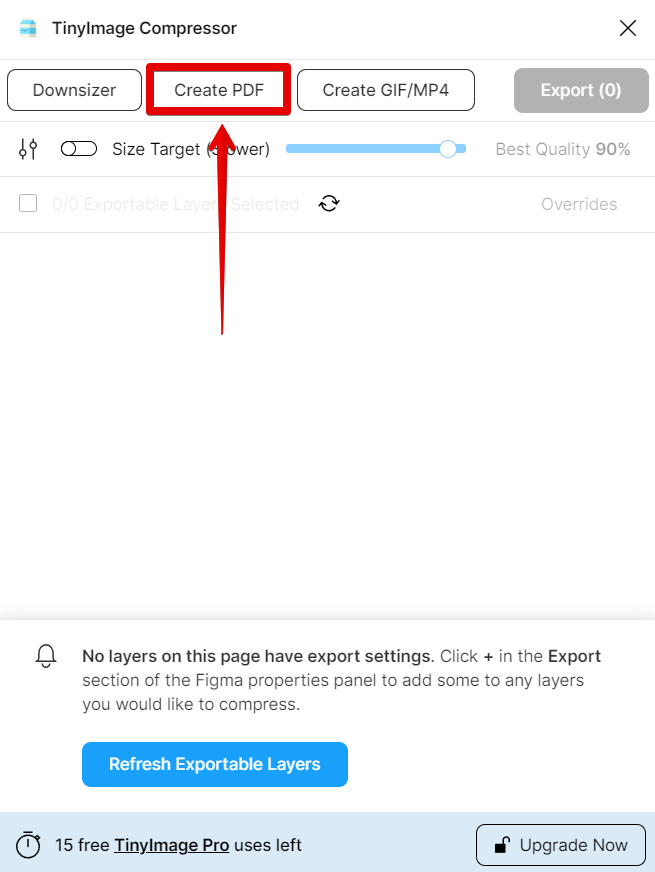
Then, select the “CMYK Color Profile (For Print)” from the drop-down menu below. Also, make sure that the Resolution is set to 300 DPI. Once done, click on the “Export PDF” button at the top.
NOTE: The CMYK color profile produces high-resolution designs and is the best color mode choice for printing.
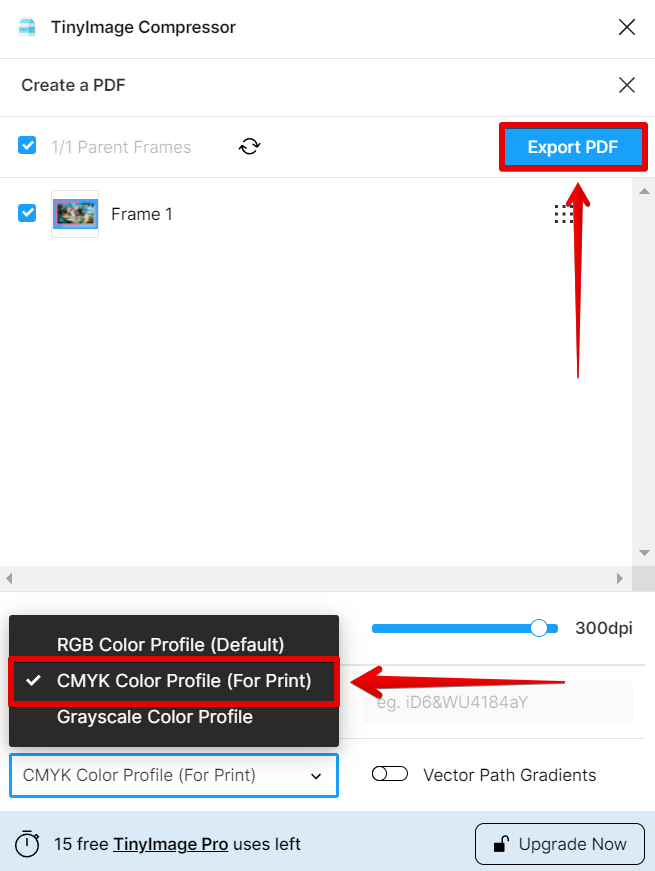
Once you’ve exported your design as a PDF with the CMYK Color Profile (For Print), a new window will appear. Here, you can choose a location to save the file.
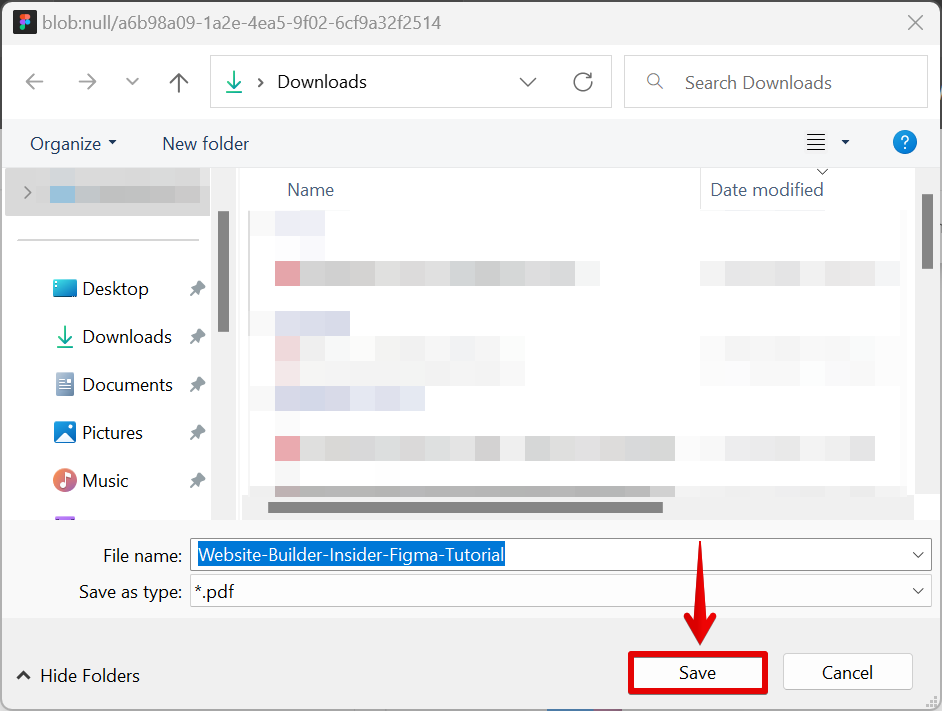
That’s it! Your design is now ready to be printed.
PRO TIP: When exporting from Figma to print, it is important to note that the quality of the exported file will be determined by the resolution of the original file. If the original file is low resolution, the exported file will be of low quality as well.
If you’re exporting a design for commercial printing, you may need to provide additional information such as bleed settings and color profiles. However, most home printers will be able to print your design without any problems.
How Do I Export From Figma to Print?
Exporting your Figma designs for print is a simple process: just use the TinyImage Compressor plugin from the Resources tab and create a PDF then select the CMYK Color Profile (For Print) from the drop-down menu. Make sure that the Resolution is set to 300 DPI, then click Export and choose a location to save the file. That’s it!
10 Related Question Answers Found
Yes! You can use Figma for print design and it’s actually really easy. In this article, we’ll show you how to set up your file and export your design as a PDF that’s ready to print.
If you’re wondering how to print a frame from Figma, the process is actually quite simple. First, open the frame that you want to print in Figma. Then, click on the “File” menu at the top of the screen and select “Print.”
In the print dialog box that appears, make sure that the “Selected frame” option is selected in the “Settings” section.
Figma is a vector-based design tool that is gaining popularity among graphic designers and web developers. One of the main reasons for its popularity is its ability to export designs for print and web. In this article, we will discuss whether Figma can be used to export for print.
There are many ways to copy a format in Figma. One way is to use the Format Painter tool. Second way is to use the CSS Properties panel.
There are a few different ways that you can export your Figma design into a WordPress website. One way is to use the Figma plugin for WordPress. With this plugin, you can export your Figma design as a WordPress theme.
Designing a website or app is only half the battle. Once you’re happy with your designs, you need to be able to share them with your team, clients, or other stakeholders. That’s where exporting comes in.
Figma is a vector graphics editor and design tool, developed by Figma, Inc. It is available in a web browser and as a desktop app for macOS and Windows. Figma supports exporting designs as PDFs.
In Figma, copying and pasting text is a breeze! Just select the text you want to copy, then press Ctrl+C (PC) or Cmd+C (Mac) on your keyboard. To paste the text, position your cursor where you want the text to go and press Ctrl+V (PC) or Cmd+V (Mac).
If you’re a web designer, you’ve probably heard of or used Figma. It’s a vector graphics editor and prototyping tool that’s growing in popularity, especially among those who design for the web. One of the things that makes Figma so great is that it’s built for collaboration, which is essential for many web design projects.
Sketch is a vector drawing and animation software for MacOS, developed by Bohemian Coding. It is primarily used by designers for creating user interfaces, icons, and other design elements for both web and mobile applications. Figma is a vector graphics editor and prototyping tool, developed by Silicon Valley startup Figma, Inc.